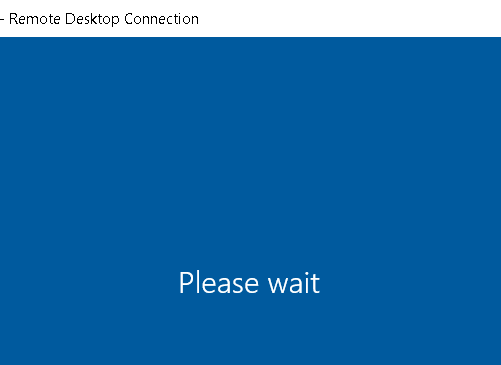I use the RDP a lot from both Window, iOS and OSX.
From Windows desktop I never had this "please wait" screen.
But, after (any time) I logged in from windows desktop to the remote with configuration 'use all monitors',
I am not able to login from iOS and OSX anymore. Only if I go back to the windows desktop, connect to remote with "use all monitors" switched off, and restart the remote.
If I use the RDP from windows desktop only with one monitor, I never was able to reproduce it.