Примечание.
Для доступа к этой странице требуется авторизация. Вы можете попробовать войти или изменить каталоги.
Для доступа к этой странице требуется авторизация. Вы можете попробовать изменить каталоги.
Обзор
В этом руководстве вы добавите push-уведомления в проект быстрого запуска iOS, чтобы push-уведомление отправлялось на устройство при каждой вставке записи.
Если вы не используете скачанный проект сервера быстрого запуска, вам потребуется пакет расширения push-уведомлений. Дополнительные сведения см. в руководстве по работе с пакетом SDK серверного сервера .NET для мобильных приложений Azure .
Симулятор iOS не поддерживает push-уведомления. Вам потребуется физическое устройство iOS и членство в программе разработчика Apple.
Настройка Центра уведомлений
Функция мобильных приложений Службы приложений Azure использует Центр уведомлений Azure для отправки push-уведомлений, поэтому вам нужно настроить центр уведомлений для вашего мобильного приложения.
На портале Azureперейдите к службам приложений, а затем выберите серверную часть вашего приложения. В разделе Параметрывыберите Push.
Чтобы добавить ресурс концентратора уведомлений в приложение, выберите Подключиться. Вы можете создать концентратор или подключиться к существующему.
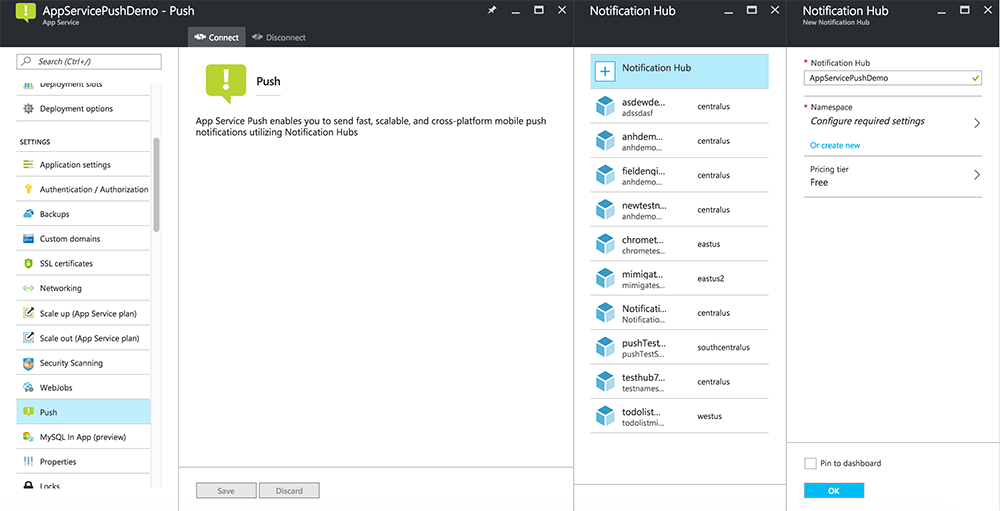
Теперь вы подключили центр уведомлений к внутреннему проекту мобильных приложений. Позже вы настроите этот центр уведомлений для подключения к системе уведомлений платформы (PNS) для отправки на устройства.
Регистрация приложения для push-уведомлений
- Зарегистрируйте идентификатор дляприложения. Создайте явный идентификатор приложения (а не маскировочный идентификатор приложения) и для идентификатор пакета используйте точный идентификатор пакета, который находится в проекте Xcode с быстрым запуском. Также важно выбрать параметр Push Notifications.
- Затем , чтобы подготовиться к настройке Push-уведомлений, создайте либо SSL-сертификат "Разработка", либо "Распространение".
Настройка Azure для отправки push-уведомлений
- На компьютере Mac запустите Доступ к Связке ключей. На панели навигации слева в разделе Категорияоткройте Мои Сертификаты. Найдите SSL-сертификат, скачанный в предыдущем разделе, и раскройте его содержимое. Выберите только сертификат (не выбирайте закрытый ключ). Затем экспортировать его.
- На портале Azure выберите Обзор всех>служб приложений. Затем выберите бэкэнд мобильных приложений.
- В настройкахвыберите Push-уведомления службы приложений. Затем выберите имя концентратора уведомлений.
- Перейдите к Службам уведомлений Apple Push>загрузить сертификат. Загрузите .p12 файл, выбрав правильный режим (в зависимости от того, является ли ваш ранее полученный клиентский SSL-сертификат продуктовым или тестовым). Сохраните любые изменения.
Теперь служба настроена для работы с push-уведомлениями в iOS.
Обновление серверной части для отправки push-уведомлений
Серверная часть .NET (C#):
В Visual Studio щелкните правой кнопкой мыши проект сервера и выберите пункт "Управление пакетами NuGet", найдите
Microsoft.Azure.NotificationHubsи нажмите кнопку "Установить". Это устанавливает библиотеку Центров уведомлений для отправки уведомлений из серверной части.В проекте Visual Studio серверной части откройте контроллеры>TodoItemController.cs. В верхней части файла добавьте следующую
usingинструкцию:using Microsoft.Azure.Mobile.Server.Config; using Microsoft.Azure.NotificationHubs;Замените метод
PostTodoItemследующим кодом:public async Task<IHttpActionResult> PostTodoItem(TodoItem item) { TodoItem current = await InsertAsync(item); // Get the settings for the server project. HttpConfiguration config = this.Configuration; MobileAppSettingsDictionary settings = this.Configuration.GetMobileAppSettingsProvider().GetMobileAppSettings(); // Get the Notification Hubs credentials for the Mobile App. string notificationHubName = settings.NotificationHubName; string notificationHubConnection = settings .Connections[MobileAppSettingsKeys.NotificationHubConnectionString].ConnectionString; // Create a new Notification Hub client. NotificationHubClient hub = NotificationHubClient .CreateClientFromConnectionString(notificationHubConnection, notificationHubName); // iOS payload var appleNotificationPayload = "{\"aps\":{\"alert\":\"" + item.Text + "\"}}"; try { // Send the push notification and log the results. var result = await hub.SendAppleNativeNotificationAsync(appleNotificationPayload); // Write the success result to the logs. config.Services.GetTraceWriter().Info(result.State.ToString()); } catch (System.Exception ex) { // Write the failure result to the logs. config.Services.GetTraceWriter() .Error(ex.Message, null, "Push.SendAsync Error"); } return CreatedAtRoute("Tables", new { id = current.Id }, current); }Переопубликуйте серверный проект.
Node.js бэкенд:
Настройте ваш бэкенд-проект.
Замените скрипт таблицы todoitem.js следующим кодом:
var azureMobileApps = require('azure-mobile-apps'), promises = require('azure-mobile-apps/src/utilities/promises'), logger = require('azure-mobile-apps/src/logger'); var table = azureMobileApps.table(); // When adding record, send a push notification via APNS table.insert(function (context) { // For details of the Notification Hubs JavaScript SDK, // see https://aka.ms/nodejshubs logger.info('Running TodoItem.insert'); // Create a payload that contains the new item Text. var payload = "{\"aps\":{\"alert\":\"" + context.item.text + "\"}}"; // Execute the insert; Push as a post-execute action when results are returned as a Promise. return context.execute() .then(function (results) { // Only do the push if configured if (context.push) { context.push.apns.send(null, payload, function (error) { if (error) { logger.error('Error while sending push notification: ', error); } else { logger.info('Push notification sent successfully!'); } }); } return results; }) .catch(function (error) { logger.error('Error while running context.execute: ', error); }); }); module.exports = table;При редактировании файла на локальном компьютере повторно опубликуйте проект сервера.
Добавление push-уведомлений в приложение
Objective-C:
В QSAppDelegate.m импортируйте пакет SDK iOS и QSTodoService.h:
#import <MicrosoftAzureMobile/MicrosoftAzureMobile.h> #import "QSTodoService.h"В
didFinishLaunchingWithOptionsв QSAppDelegate.m вставьте эти строки прямо передreturn YES;:UIUserNotificationSettings* notificationSettings = [UIUserNotificationSettings settingsForTypes:UIUserNotificationTypeAlert | UIUserNotificationTypeBadge | UIUserNotificationTypeSound categories:nil]; [[UIApplication sharedApplication] registerUserNotificationSettings:notificationSettings]; [[UIApplication sharedApplication] registerForRemoteNotifications];В QSAppDelegate.m добавьте следующие методы обработчика. Теперь приложение обновлено для поддержки push-уведомлений.
// Registration with APNs is successful - (void)application:(UIApplication *)application didRegisterForRemoteNotificationsWithDeviceToken:(NSData *)deviceToken { QSTodoService *todoService = [QSTodoService defaultService]; MSClient *client = todoService.client; [client.push registerDeviceToken:deviceToken completion:^(NSError *error) { if (error != nil) { NSLog(@"Error registering for notifications: %@", error); } }]; } // Handle any failure to register - (void)application:(UIApplication *)application didFailToRegisterForRemoteNotificationsWithError: (NSError *)error { NSLog(@"Failed to register for remote notifications: %@", error); } // Use userInfo in the payload to display an alert. - (void)application:(UIApplication *)application didReceiveRemoteNotification:(NSDictionary *)userInfo { NSLog(@"%@", userInfo); NSDictionary *apsPayload = userInfo[@"aps"]; NSString *alertString = apsPayload[@"alert"]; // Create alert with notification content. UIAlertController *alertController = [UIAlertController alertControllerWithTitle:@"Notification" message:alertString preferredStyle:UIAlertControllerStyleAlert]; UIAlertAction *cancelAction = [UIAlertAction actionWithTitle:NSLocalizedString(@"Cancel", @"Cancel") style:UIAlertActionStyleCancel handler:^(UIAlertAction *action) { NSLog(@"Cancel"); }]; UIAlertAction *okAction = [UIAlertAction actionWithTitle:NSLocalizedString(@"OK", @"OK") style:UIAlertActionStyleDefault handler:^(UIAlertAction *action) { NSLog(@"OK"); }]; [alertController addAction:cancelAction]; [alertController addAction:okAction]; // Get current view controller. UIViewController *currentViewController = [[[[UIApplication sharedApplication] delegate] window] rootViewController]; while (currentViewController.presentedViewController) { currentViewController = currentViewController.presentedViewController; } // Display alert. [currentViewController presentViewController:alertController animated:YES completion:nil]; }
Swift:
Добавьте файл ClientManager.swift со следующим содержимым. Замените %AppUrl% URL-адресом серверной части мобильного приложения Azure.
class ClientManager { static let sharedClient = MSClient(applicationURLString: "%AppUrl%") }В ToDoTableViewController.swift замените строку
let clientинициализацииMSClientна эту строку:let client = ClientManager.sharedClientВ AppDelegate.swift замените текст
func applicationследующим образом:func application(application: UIApplication, didFinishLaunchingWithOptions launchOptions: [NSObject: AnyObject]?) -> Bool { application.registerUserNotificationSettings( UIUserNotificationSettings(forTypes: [.Alert, .Badge, .Sound], categories: nil)) application.registerForRemoteNotifications() return true }В AppDelegate.swift добавьте следующие методы обработчика. Теперь приложение обновлено для поддержки push-уведомлений.
func application(application: UIApplication, didRegisterForRemoteNotificationsWithDeviceToken deviceToken: NSData) { ClientManager.sharedClient.push?.registerDeviceToken(deviceToken) { error in print("Error registering for notifications: ", error?.description) } } func application(application: UIApplication, didFailToRegisterForRemoteNotificationsWithError error: NSError) { print("Failed to register for remote notifications: ", error.description) } func application(application: UIApplication, didReceiveRemoteNotification userInfo: [NSObject: AnyObject]) { print(userInfo) let apsNotification = userInfo["aps"] as? NSDictionary let apsString = apsNotification?["alert"] as? String let alert = UIAlertController(title: "Alert", message: apsString, preferredStyle: .Alert) let okAction = UIAlertAction(title: "OK", style: .Default) { _ in print("OK") } let cancelAction = UIAlertAction(title: "Cancel", style: .Default) { _ in print("Cancel") } alert.addAction(okAction) alert.addAction(cancelAction) var currentViewController = self.window?.rootViewController while currentViewController?.presentedViewController != nil { currentViewController = currentViewController?.presentedViewController } currentViewController?.presentViewController(alert, animated: true) {} }
Проверка push-уведомлений
- В Xcode нажмите клавишу Run и запустите приложение на устройстве iOS (обратите внимание, что push-отправка не будет работать на симуляторах). Нажмите кнопку "ОК ", чтобы принять push-уведомления; этот запрос возникает при первом запуске приложения.
- В приложении добавьте новый элемент и нажмите кнопку +.
- Убедитесь, что уведомление получено, а затем нажмите кнопку "ОК ", чтобы закрыть уведомление. Теперь вы успешно завершили работу с этим руководством.
Больше
- Шаблоны обеспечивают гибкость отправки кроссплатформенных push-уведомлений и локализованных push-уведомлений. Использование клиентской библиотеки iOS для мобильных приложений Azure содержит инструкции по регистрации шаблонов.