Примечание
Для доступа к этой странице требуется авторизация. Вы можете попробовать войти или изменить каталоги.
Для доступа к этой странице требуется авторизация. Вы можете попробовать изменить каталоги.
ПРИМЕНЯЕТСЯ КО ВСЕМ уровням управления API
В этом руководстве показано, как использовать управление API для редактирования API.
- Вы можете добавлять, переименовать или удалять операции на портале Azure.
- Вы можете изменить swagger API.
Предпосылки
Перейдите к вашему экземпляру службы управления API.
На странице управления API выберите ваш экземпляр службы управления API:
Изменение операции

- Перейдите на вкладку API .
- Выберите один из API, которые вы ранее импортировали.
- Выберите вкладку Конструктор.
- Выберите операцию, которую нужно изменить.
- Чтобы переименовать операцию, выберите карандаш в окне внешнего интерфейса .
Обновление Swagger
Чтобы обновить внутренний API на портале Azure, выполните следующие действия.
Выбор всех операций
Щелкните карандаш в окне frontend .
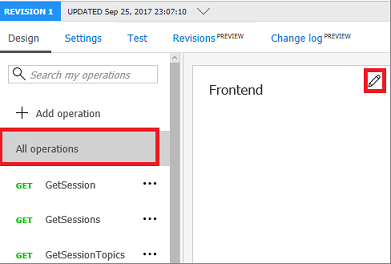
Появится документация API в формате Swagger.

Обновите Swagger.
Нажмите клавишу Сохранить.
Осторожность
Если вы редактируете не самую последнюю версию API, вы не можете изменить следующие свойства:
- Имя
- Тип
- Описание
- Требуется подписка
- Версия API
- Описание версии API
- Путь
- Протоколы
Если ваши изменения затрагивают любое из вышеупомянутых свойств неактуальной редакции, появится сообщение об ошибке Can't change property for non-current revision.
Связанный контент
- Ограничения импорта API
- Импорт спецификации OpenAPI
- Импортируйте SOAP API
- импортируйте API SOAP и преобразуйте его в REST
- Импорт API Службы приложений
- Импорт API приложения-контейнера
- Импортируйте API WebSocket
- Импортируйте API GraphQL
- Импортируйте схему GraphQL и настройте разрешители полей
- Импорт API приложения-функции
- Импорт API приложения логики
- Импорт службы «Service Fabric»
- Импорт API Foundry для Azure AI
- Импортирование API Azure OpenAI
- Импорт API модели LLM
- Импортировать API OData
- Импорт метаданных SAP OData
- Импортируйте gRPC API
- Изменение API

