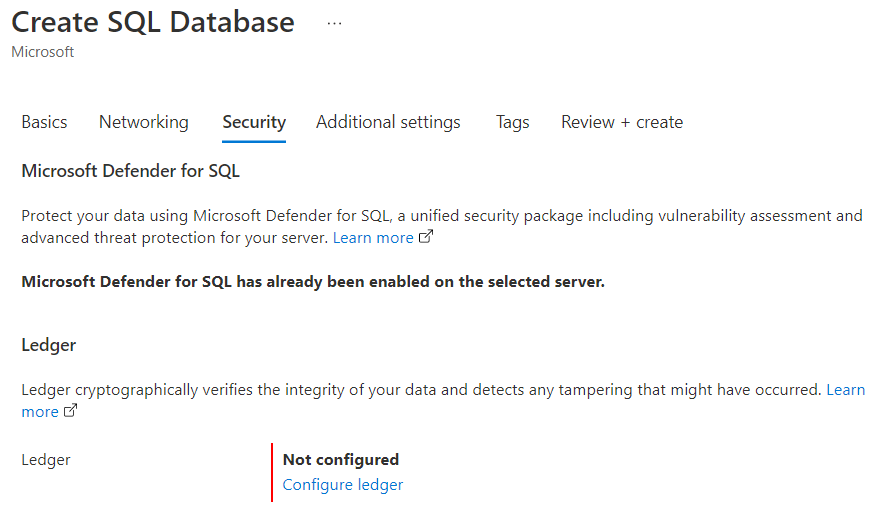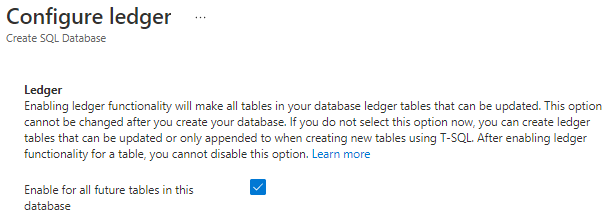Applies to:  SQL Server 2022 (16.x)
SQL Server 2022 (16.x)  Azure SQL Database
Azure SQL Database  Azure SQL Managed Instance
Azure SQL Managed Instance
This article provides information on configuring a ledger database using the Azure portal, T-SQL, PowerShell, or the Azure CLI for Azure SQL Database. For information on creating a ledger database in SQL Server 2022 (16.x) or Azure SQL Managed Instance, use the switch at the top of this page.
Note
Enabling the ledger functionality at the database level will make all tables in this database updatable ledger tables. This option cannot be changed after the database is created. Creating a table with the option LEDGER = OFF will throw an error message.
Open the Azure portal and create an Azure SQL Database .
On the Security tab, select Configure ledger.
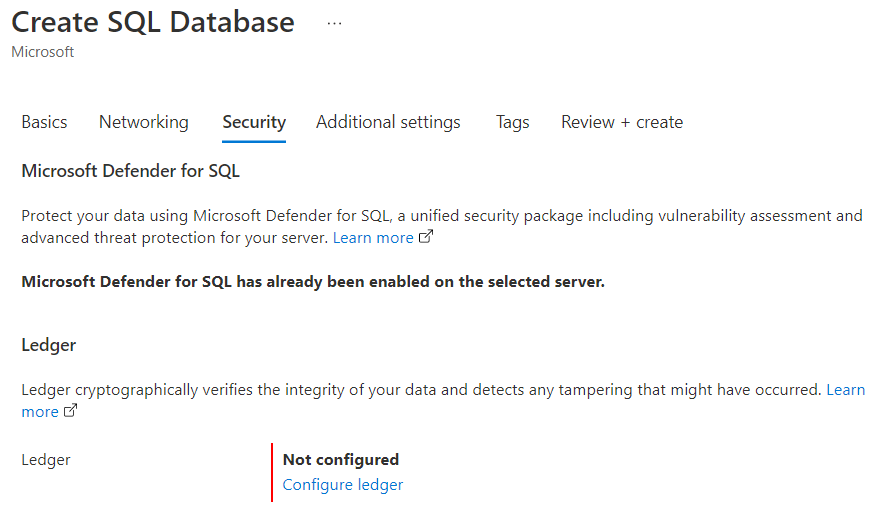
On the Configure ledger pane, select Enable for all future tables in this database.
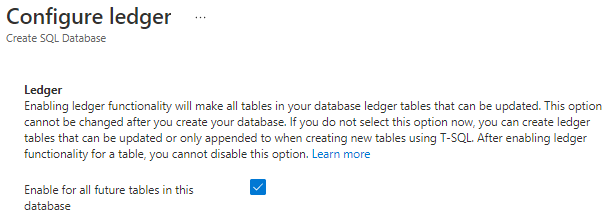
Select Apply to save this setting.
Enable ledger database using T-SQL
Open a query editor like SQL Server Management Studio (SSMS), Azure Data Studio or SQL Server Data Tools (SSDT) in Visual Studio and connect to your logical SQL Server. The below example creates a General Purpose database. The WITH LEDGER=ON clause will create the ledger database.
CREATE DATABASE Database01
(
EDITION = 'GeneralPurpose',
SERVICE_OBJECTIVE='GP_Gen5_2',
MAXSIZE = 2 GB
)
WITH LEDGER = ON;
GO
Enable ledger database using PowerShell
Create a single ledger database with the New-AzSqlDatabase cmdlet.
The below example creates a serverless database. The parameter -EnableLedger will create the ledger database.
Note: Make sure you modify the parameters ServerName and DatabaseName
Write-host "Creating a gen5 2 vCore serverless ledger database..."
$database = New-AzSqlDatabase -ResourceGroupName $resourceGroupName `
-ServerName "Server01" `
-DatabaseName "Database01" `
-Edition GeneralPurpose `
-ComputeModel Serverless `
-ComputeGeneration Gen5 `
-VCore 2 `
-MinimumCapacity 2 `
-EnableLedger
$database
Enable ledger database using the Azure CLI
Create a ledger database with the az sql db create command. The following command creates a serverless database with ledger enabled. Note: Make sure you modify the parameters resource-group, server and name
az sql db create \
--resource-group ResourceGroup01 \
--server Server01 \
--name Database01 \
--edition GeneralPurpose \
--family Gen5 \
--capacity 2 \
--compute-model Serverless \
--ledger-on
This article provides information on configuring a ledger database using T-SQL, PowerShell, or the Azure CLI for Azure SQL Managed Instance. For information on creating a ledger database in SQL Server 2022 (16.x) or Azure SQL Database, use the switch at the top of this page.
- Have an active Azure subscription. If you don't have one, create a free account.
- An Azure SQL Managed Instance.
Note
Enabling the ledger functionality at the database level will make all tables in this database updatable ledger tables. This option cannot be changed after the database is created. Creating a table with the option LEDGER = OFF will throw an error message.
Enable ledger database using T-SQL
Sign into your managed instance using SQL Server Management Studio (SSMS), Azure Data Studio or SQL Server Data Tools (SSDT).
Create a ledger database using the following T-SQL statement:
CREATE DATABASE MyLedgerDB WITH LEDGER = ON;
For more information, see CREATE DATABASE (Transact-SQL).
Enable ledger database using PowerShell
Create a single ledger database with the New-AzSqlInstanceDatabase cmdlet.
The following example creates a ledger database on a specified instance. The parameter -EnableLedger creates the ledger database.
Make sure you modify the parameters ResourceGroupName, InstanceName and Name.
Write-host "Creating a ledger database..."
$database = New-AzSqlInstanceDatabase -ResourceGroupName "ResourceGroup01" `
-InstanceName "ManagedInstance1" `
-Name "Database01" `
-EnableLedger
$database
Enable ledger database using the Azure CLI
Create a ledger database with the az sql midb create command. The below example creates a ledger database on a specified instance. Make sure you modify the parameters resource-group, managed-instance and name.
az sql midb create \
--resource-group ResourceGroup01 \
--managed-instance Server01 \
--name Database01 \
--ledger-on
This article provides information on creating a ledger database by using T-SQL in SQL Server 2022 (16.x). For information on creating a ledger database in Azure SQL Database or Azure SQL Managed Instance, use the switch at the top of this page.
Create a ledger database using T-SQL
Sign into your SQL Server 2022 (16.x) instance using SSMS, Azure Data Studio or SSDT.
Create a ledger database using the following T-SQL statement:
CREATE DATABASE MyLedgerDB WITH LEDGER = ON;
For more information, see CREATE DATABASE (Transact-SQL).