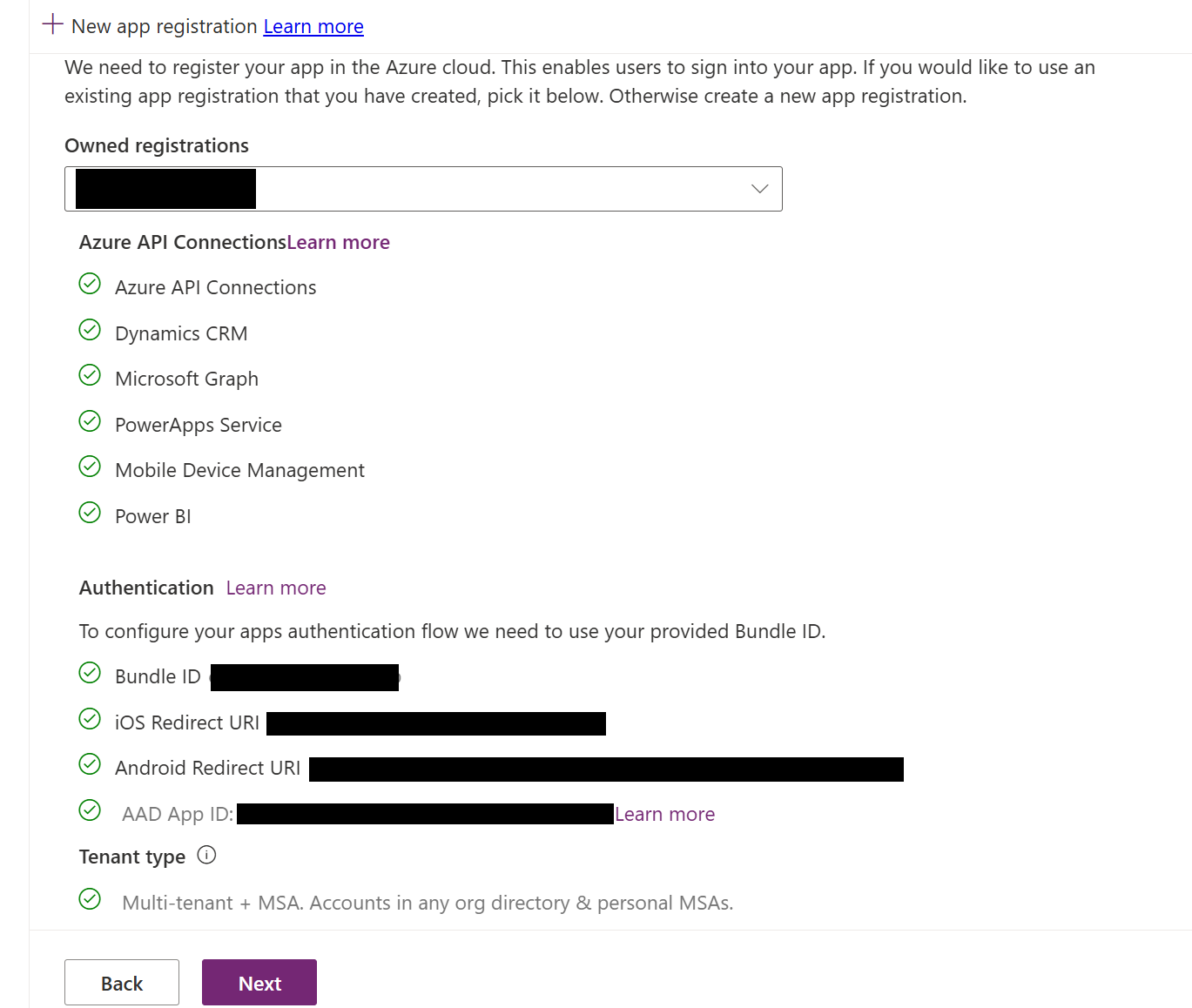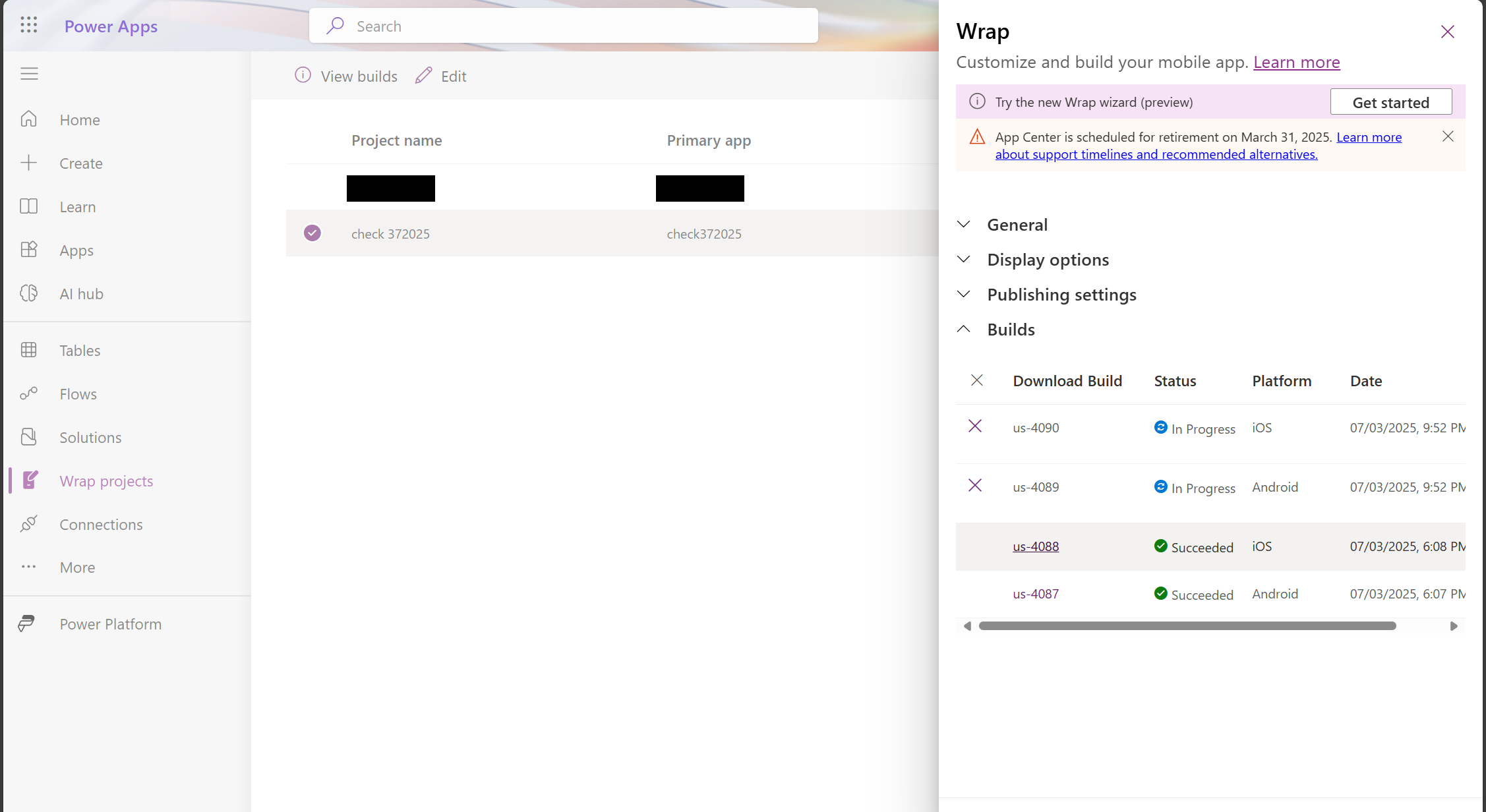Note
Access to this page requires authorization. You can try signing in or changing directories.
Access to this page requires authorization. You can try changing directories.
Use this guide to convert one or more canvas apps into a single custom-branded app package that you can deploy on Google Play and the iOS App Store.
The wrap feature in Power Apps enables you to create native mobile versions of your canvas apps as custom-branded Android and iOS mobile apps (IPA, APK, AAB packages). You can distribute these wrapped native mobile apps to end users through Google Play, Apple Business Manager, or other native distribution methods.
When you update and republish your app, the wrapped app is automatically updated for users.
Steps to create a custom-branded native app using the wrap wizard
1. Sign in and start a wrap project
- Sign in to Power Apps maker portal.
- Select Wrap from the left navigation pane. If the item isn’t in the side panel pane, select …More and then select the item you want.
- Select the app you want to wrap, then select Wrap on the command bar.
2. Select apps
On the Select the app(s) to wrap screen, select your primary and secondary app.
- Primary app: The main app end users see when the mobile app launches.
- Secondary app(s): Optional other apps bundled in the same mobile app package.
Note
- You can use the same primary app in multiple wrap projects.
- If the primary app name appears incorrect, proceed to the next step and return to refresh the name.
Select Next.
3. Choose target platform
On the Choose mobile platform to target screen, enter a Bundle ID.
Note
The Bundle ID is a unique identifier for your app. It must contain one period (.) and no spaces. Use this same bundle ID when creating the Azure key vault after generating and uploading your iOS or Android certificates. If you have already created the Azure Key Vault, verify the bundle ID in the Tags section of the Azure portal.
Under Target platform(s), select all the mobile platforms that your end users use on their mobile devices.
You need to have Azure key vault, to upload your build to Azure blob storage. If you haven't already created, create one. For more information see, create an Azure key vault. Add the required tags, secrets, and certificates. Add the environment variable if not created already.
a. To create the environment variable, go to Power Apps > Solutions > Default solution. Then select New > More > Environment variable, add the display name as "PA_Wrap_KV_ResourceID".

b. To add vault information to your environment variables, access the Azure portal as an admin. Navigate to All Resources > Your Key Vault > Properties, and then copy the Resource ID.
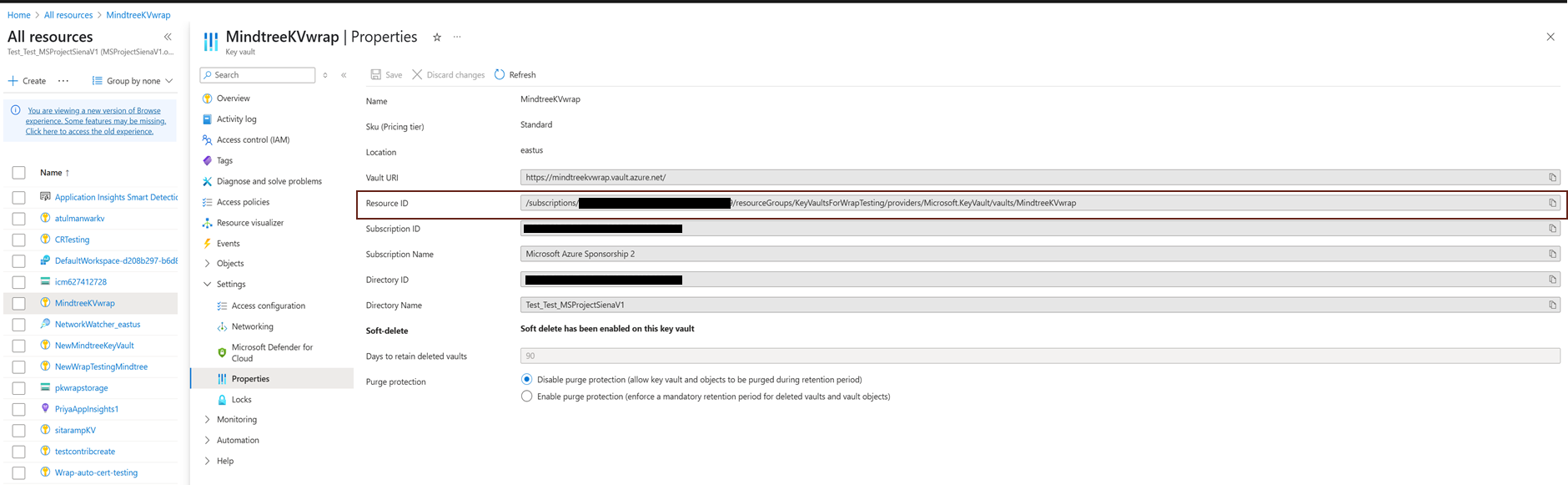
c. To add the input to the environment variable, go to Power Apps > ApplicationName > All > Environment variable. Click the three dots, select Edit, add the copied value to Default value, and save.
d. To check whether the table value has been updated, go to Power Apps > Tables > Environment variable definition > new_PA_Wrap_KV_ResourceID . The value in Default value must be same as that of the resourceID for which you want to add the vault.
Note
Guidelines for adding the input behind the environment variables for Key vault information:
- Environment variables must not be empty or can contain multiple entries.
- Ensure that the resourceID added is correct (verify spelling).
- Ensure that the resourceID added has non-empty tags and includes all the tags expected with the bundle ID used in the wrap wizard.
e. Follow the steps in Steps for automated code signing to create the tags, secrets, and certificates required during the automatic signing process.
You need to have Azure blob storage account and container, to upload your build to Azure blob storage. If you haven't already created, create one.
- More about creating a storage account: Create an Azure storage account.
- Watch a tutorial: How to create a storage account.
Note
You can download the link from the wrap wizard if you don't use the blob storage mechanism.
In your key vault in the Azure portal, go to Secrets to create a secret for your Azure blob storage access key. More information: Add a secret to key vault.
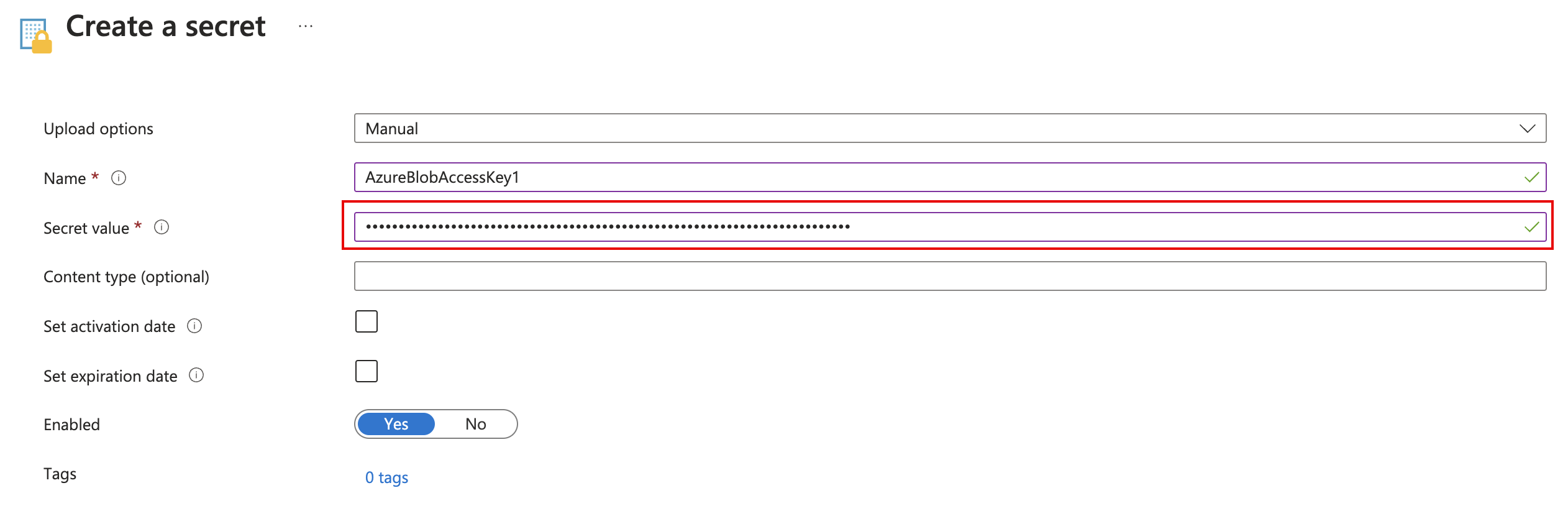
To view and copy your access key: View account access keys

Enter the Azure blob storage access key in the Secret value field.
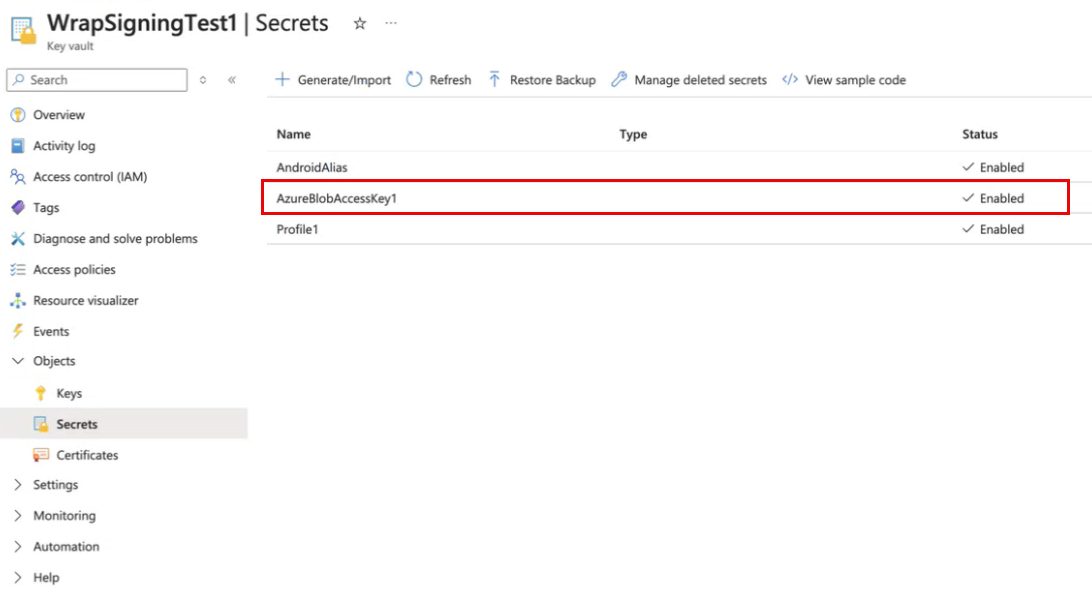
In your key vault, go to Tags and create a new tag with the same secret value as above.

Turn ON automatic app signing (Optional).

Note
Manual signing options:
You must manually sign AAB files regardless of the signing option selected in the wizard.
Select Next.
4. Register your app
On the Register your app screen, register your application in Azure to establish trust with the Microsoft identity platform.
If you have already registered an app:
- Find your registration in the owned registration field.
If you do not see your registered app:
Select New app registration to create a new registration.
Provide:
In the Microsoft Entra admin center, go to App registrations and select your app. In the Essentials section, locate Supported account types, set it to Accounts in any organizational directory (Any Microsoft Entra directory - Multitenant).
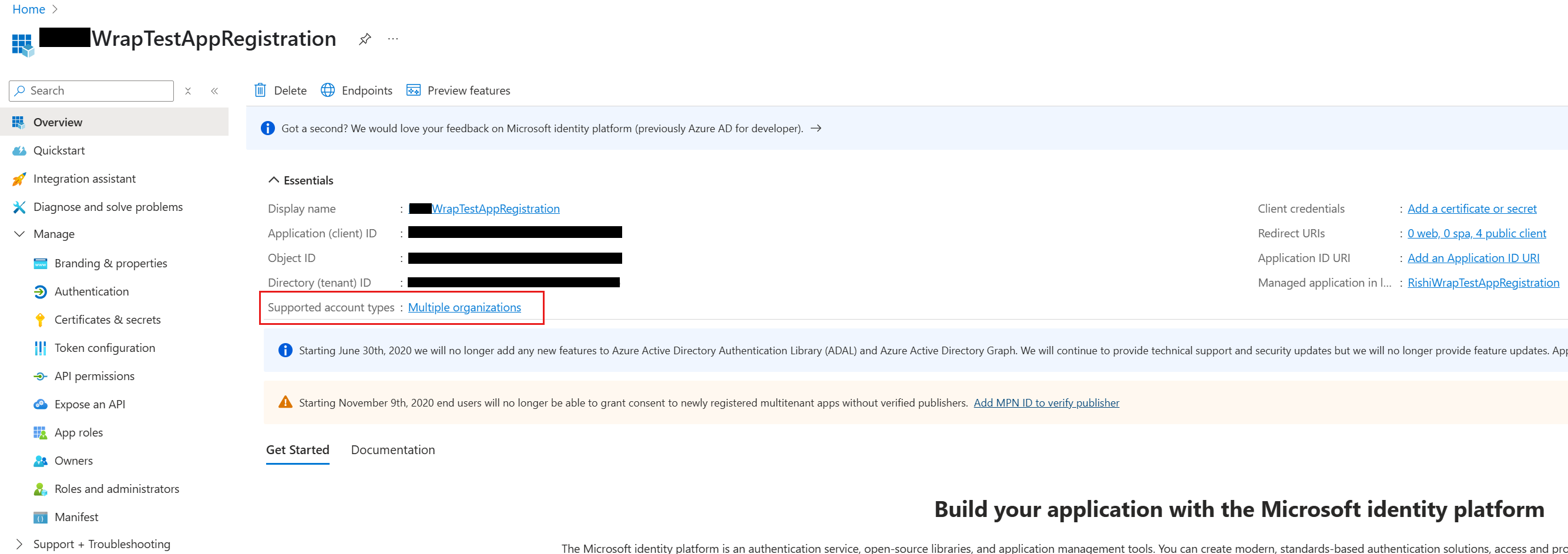
Save your changes.
Note
If the signature hash key already exists, you can reuse it.
Configure admin allowed third-party apps as an azure tenant admin
The wrap wizard configures required API permissions automatically. To grant admin access:
- Open Windows PowerShell as administrator.
- Run these commands:
Install-Module -Name Microsoft.PowerApps.Administration.PowerShell -AllowClobber -Force Set-ExecutionPolicy -ExecutionPolicy RemoteSigned Import-Module -Name Microsoft.PowerApps.Administration.PowerShell Add-AdminAllowedThirdPartyApps Get-AdminAllowedThirdPartyApps - Provide the App ID when prompted.
After completing these steps, the registration screen will look like this:
Grant API permissions as an Azure tenant admin
Azure admin grants API permissions during registration. Make sure DeviceManagementManagedApplication is set to Yes when you grant admin consent for your app. For more information, see Grant tenant-wide admin consent in Enterprise apps pane.

Required API permissions
| API Type | Specific API | Reason |
|---|---|---|
| Microsoft APIs | Dynamics CRM | The application needs user_impersonation to call Dataverse for the user. |
| APIs my organization uses | Azure API Connections | The application needs Runtime.All to call any connector from Power Platform. |
| APIs my organization uses | PowerApps Service | The application needs the User permission to contact Power Apps backend services from Power Platform. |
| APIs my organization uses | Power BI | The application needs Power BI permissions to access or embed Power BI content. |
| APIs my organization uses | Microsoft Mobile Application Management | The application needs this permission because Power Apps uses Intune SDK internally. |
For detailed steps, see Request the permissions in the app registration portal.
Run these PowerShell commands as an Azure admin if you don't see permissions under APIs my organization uses:
Ensure the module Microsoft Graph is available or install it:
Install-Module -Name Microsoft.GraphGrant Azure API Connections permission for the static AppId fe053c5f-3692-4f14-aef2-ee34fc081cae:
Connect-MgGraph -TenantId <your tenant ID> New-MgServicePrincipal -AppId fe053c5f-3692-4f14-aef2-ee34fc081cae -DisplayName "Azure API Connections"Grant PowerApps Service permission for the static AppId 475226c6-020e-4fb2-8a90-7a972cbfc1d4:
Connect-MgGraph -TenantId <your tenant ID> New-MgServicePrincipal -AppId 475226c6-020e-4fb2-8a90-7a972cbfc1d4 -DisplayName "PowerApps Service"
Note
If only the Application name field is visible, continue to the next steps and select Android as a target platform to display the signature hash field.
Configure API permissions manually (optional)
If you get errors, manually configure API permissions. For more information, see Add and configure.
Add Redirect URIs as an app admin
- In the Azure Portal, go to your app registration > Authentication.
- Select Add a platform and choose iOS or Android.
- For iOS, enter the Bundle ID.
For Android, enter both the Bundle ID and Signature hash key.

5. Configure branding
- On the Configure Branding step, set the following options for your app:
Note
All images must be in .png format. Default images will be used if no custom images are selected.
| Setting | Description | Requirements |
|---|---|---|
| App icons | Icons for your app | iOS: 1024x1024 px or larger Android: 432x432 px or larger |
| Splash screen image | Image shown while the app loads | .png format |
| Welcome screen image | Image shown on the sign-in screen | .png format |
| Background fill color | Color for welcome screen background | Hexadecimal color code |
| Button fill color | Color for buttons | Hexadecimal color code |
| Status bar text theme | Color for the status bar text | Light or Dark |
- Select Next.
6. Manage output
- Enter your Azure blob storage account name and container name.
- After the build completes, download your APK or IPA from the Azure blob storage location.
7. Wrap up and build
- On the Wrap up screen, review your app details and select Build.
- After a successful build, your app package will be available in the Azure blob storage you specified.
View your build
You can view your build in several ways:
- After building, select View Builds
- Go to Wrap projects in the side pane, hover over the required project, and select it
- Select the View builds option in the top header
Note
To manually code sign an iOS app, unzip the IPA file using a Mac device.
Test and distribute your app
Test your app and distribute it as needed. If you encounter issues, see the troubleshooting page.
Register your app on Azure portal manually (optional)
You can create your app registration automatically in the wizard or manually in Azure. More information: Quickstart: Register an application with the Microsoft identity platform.
Note
Both single tenant and multitenant customers can use wrap to create native mobile apps based on their Power Apps canvas apps.
When registering, select an account type containing Any Microsoft Entra directory - Multitenant:
- Accounts in any organizational directory (Any Microsoft Entra directory - Multitenant)
- Accounts in any organizational directory (Any Microsoft Entra directory - Multitenant) and personal Microsoft accounts such as Skype or Xbox
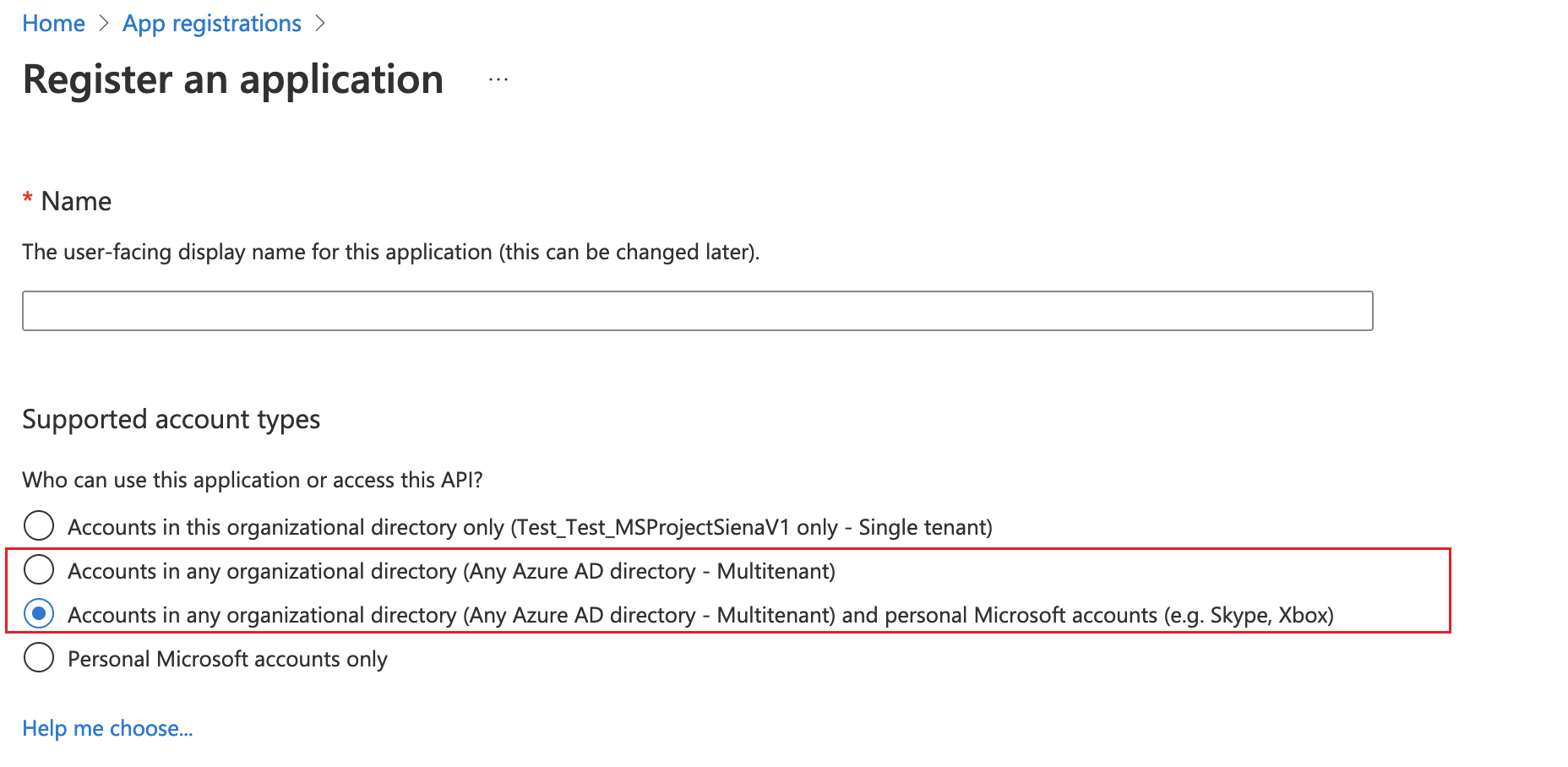
Important
- Wrap only supports Multitenant account types currently. The single tenant account type is not yet supported. More information: Account types in Microsoft identity platform.
- You must create a separate Redirect URI for each platform (iOS, Android).
Sign your mobile app package manually (optional)
You can sign your app automatically in Step 2 or manually after building. Code signing is different for Android and iOS.
Advantages of automatic signing for iOS and Android (APK):
- You don't need to repeat the signing process during rewrapping.
- You don't have to wait for app developers to finish the process.
- You don't need to set up Android Studio or remember passwords.
- You don't need a Mac device for iOS signing.
| Platform | Signing Method |
|---|---|
| iOS | Manual code sign for iOS |
| Android | Manual code sign for Android |
| Google Play Store | Code signing for Google Play Store |