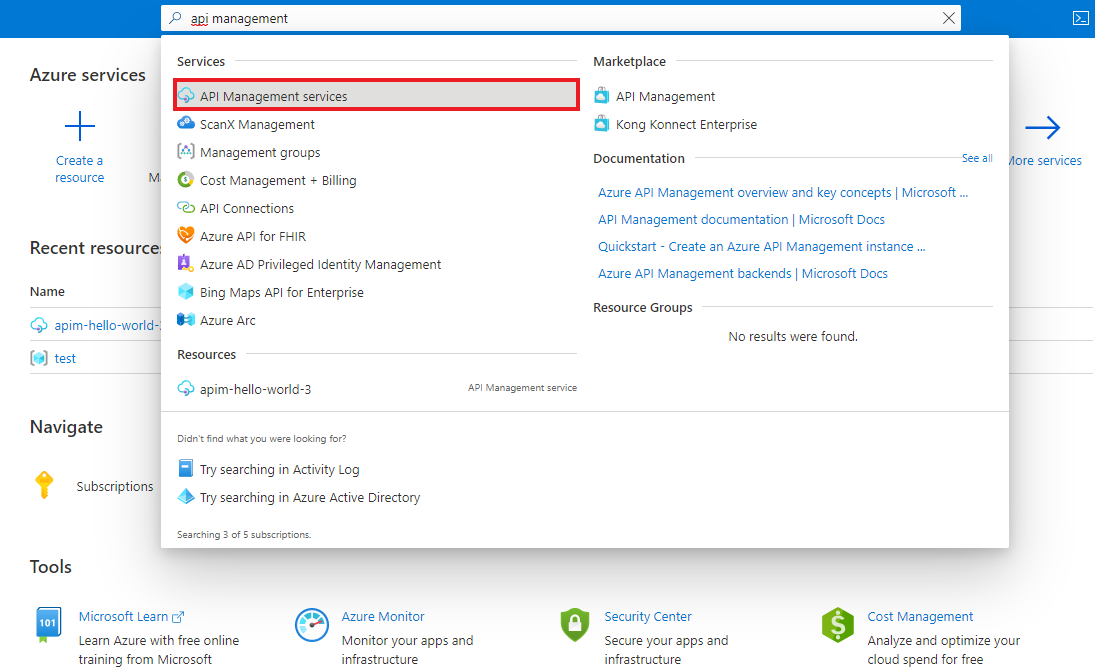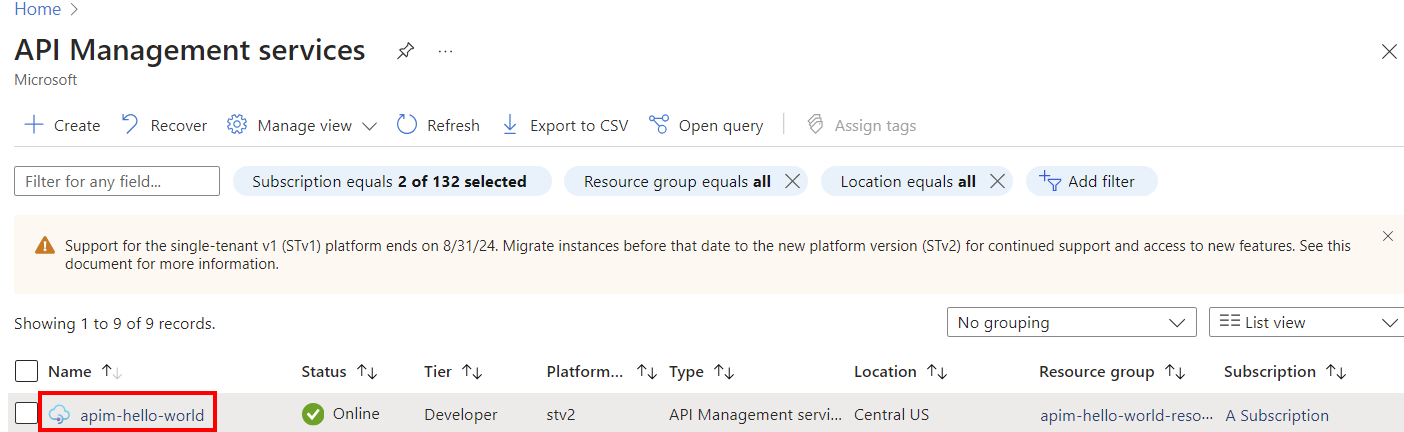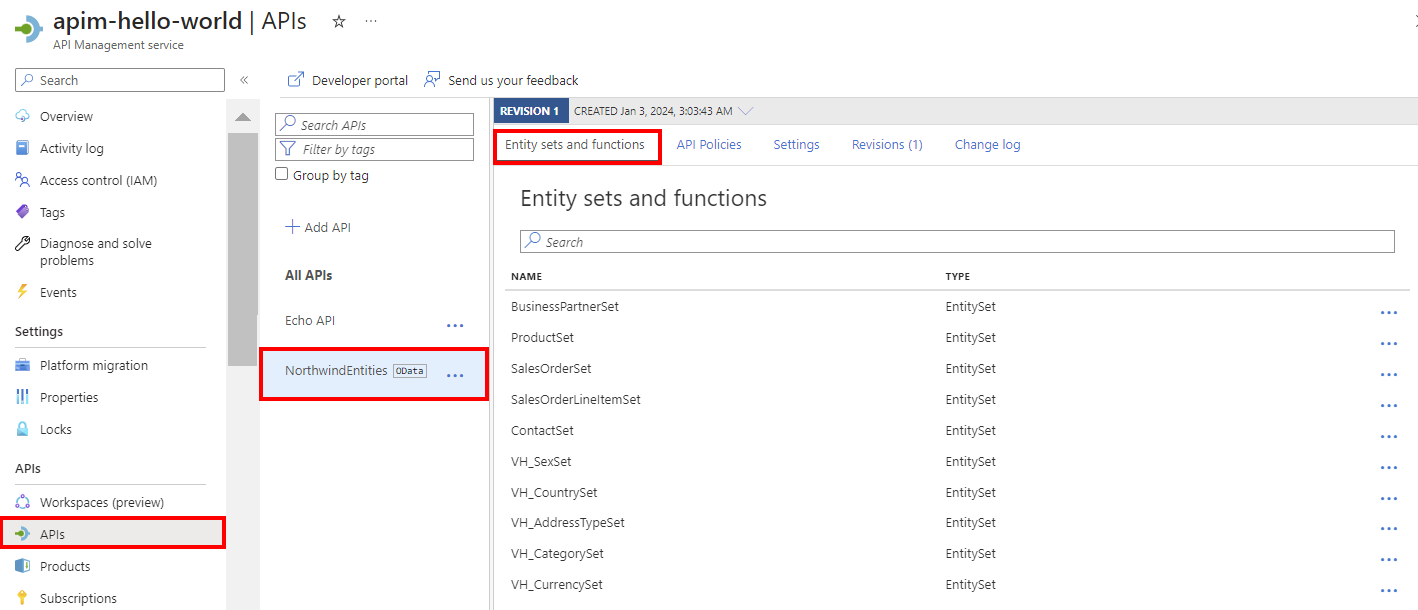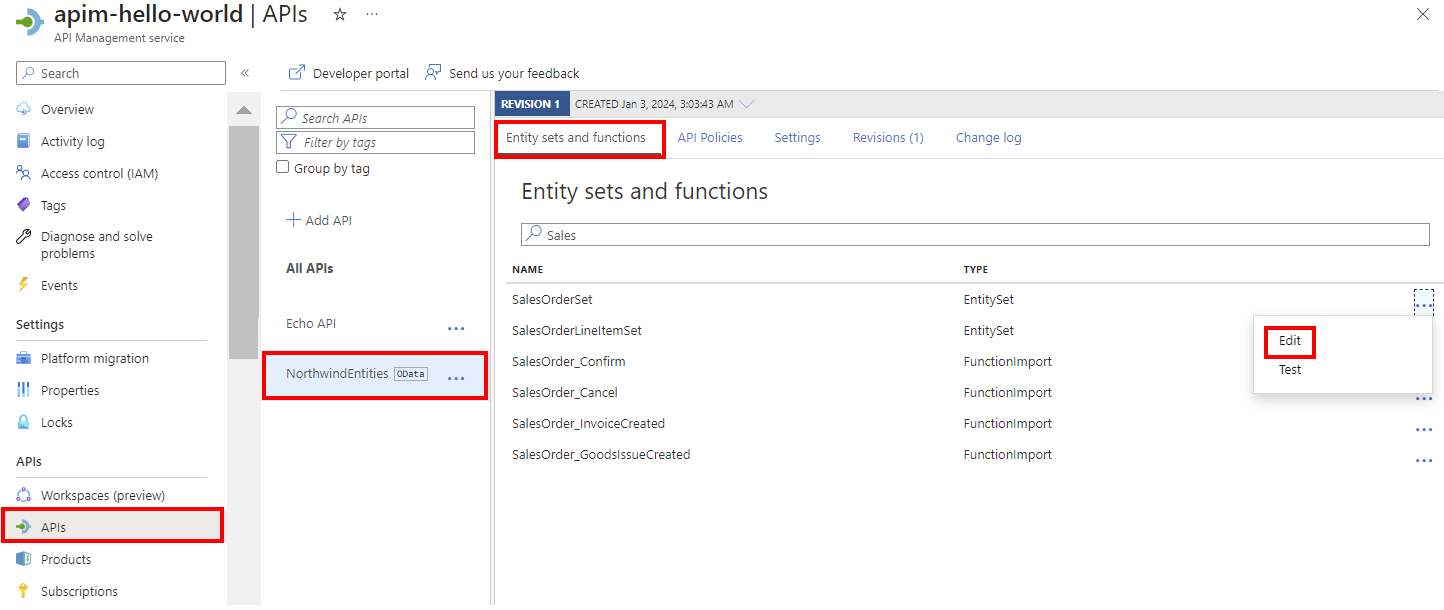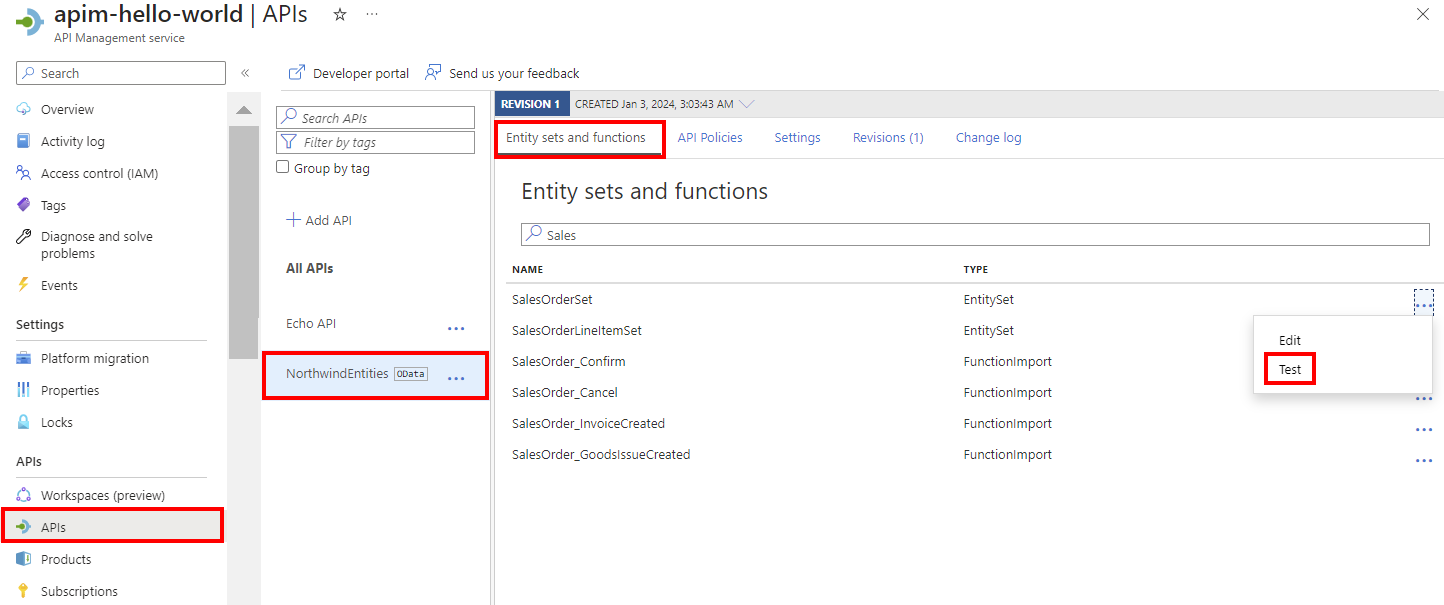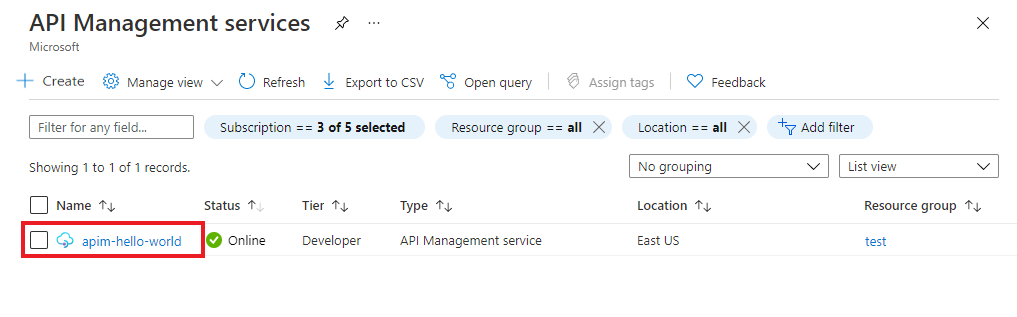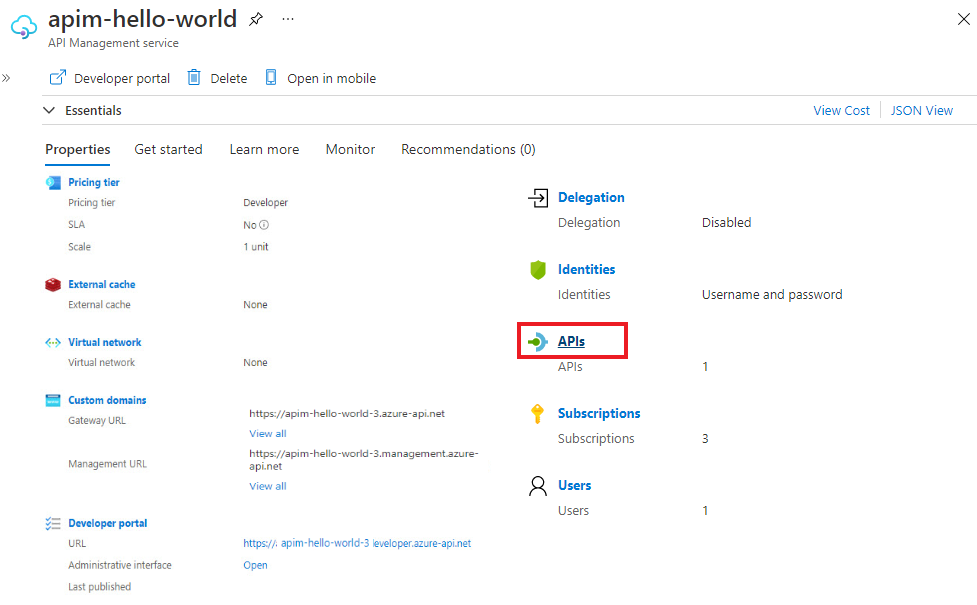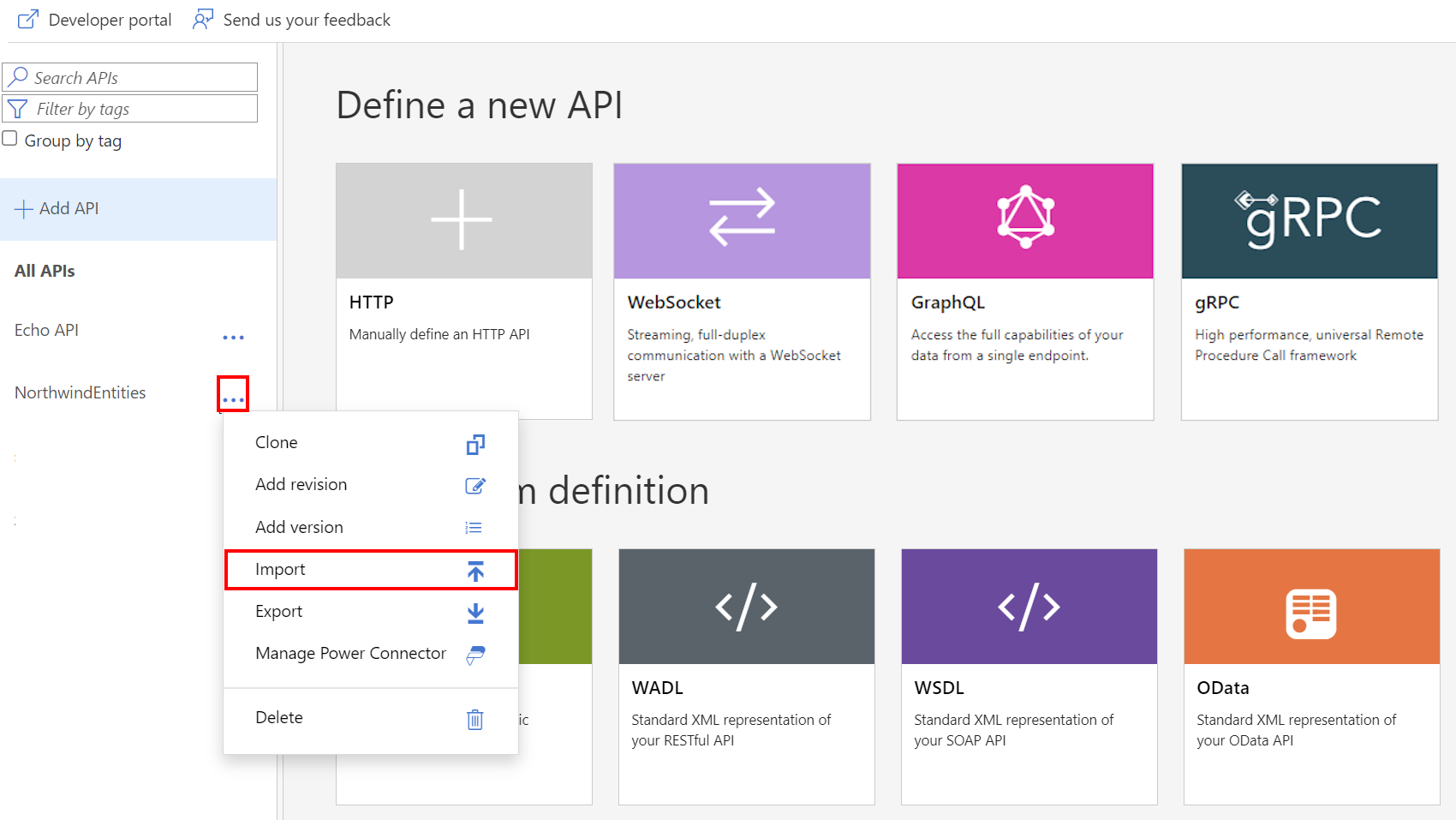Note
Access to this page requires authorization. You can try signing in or changing directories.
Access to this page requires authorization. You can try changing directories.
APPLIES TO: All API Management tiers
This article shows how to import an OData-compliant service as an API in API Management.
In this article, you learn how to:
- Import an OData metadata description using the Azure portal
- Manage the OData schema in the portal
- Secure the OData API
Prerequisites
An API Management instance. If you don't already have one, complete the following quickstart: Create an Azure API Management instance.
A service exposed as OData v2 or v4.
Go to your API Management instance
In the Azure portal, search for and select API Management services:
On the API Management services page, select your API Management instance:
Import OData metadata
In the left menu, select APIs > APIs, and then select + Add API.
Under Create from definition, select OData:
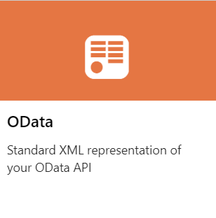
Enter API settings. You can update your settings later by going to the Settings tab of the API.
In OData specification, enter a URL for an OData metadata endpoint. This value is typically the URL to the service root, appended with
/$metadata. Alternatively, select a local OData XML file to import.Enter additional settings to configure your API. These settings are explained in the Import and publish your first API tutorial.
Select Create.
The API is added to the list of APIs. The entity sets and functions that are exposed in the OData metadata description appear on the API's Entity sets and functions tab.
Update the OData schema
You can access an editor in the portal to view your API's OData schema. If the API changes, you can also update the schema in API Management from a file or an OData service endpoint.
In the portal, navigate to your API Management instance.
In the left menu, select APIs, and then select your OData API.
On the Entity sets and functions tab, select the ellipsis (...) next to an entity set or function, and then select Edit.
Review the schema. If you want to update it, select Update from file or Update schema from endpoint.
Test your OData API
In the left menu, select APIs, and then select your OData API.
On the Entity sets and functions tab, select the ellipsis (...) next to an entity set or function, and then select Test.
In the test console, enter template parameters, query parameters, and headers for your test, and then select Test. For more information about testing APIs in the portal, see Test the new API in the portal.
Secure your OData API
Secure your OData API by applying existing authentication and authorization policies and an OData validation policy to protect against attacks through OData API requests.
Tip
In the portal, configure policies for your OData API on the API policies tab.
Append other APIs
You can compose an API out of APIs that are exposed by different services, including:
- An OpenAPI specification
- A SOAP API
- A GraphQL API
- A Web App that's hosted in Azure App Service
- Azure Functions
- Azure Logic Apps
- Azure Service Fabric
Note
When you import an API, the operations are appended to your current API.
To append an API to an existing API:
Go to your Azure API Management instance in the Azure portal:
Select APIs on the Overview page or select APIs > APIs in the menu on the left.
Select the ellipsis (...) next to the API that you want to append another API to.
Select Import from the drop-down menu:
Select a service from which to import an API.
Related content
- API import limitations
- Import an OpenAPI specification
- Import a SOAP API
- Import a SOAP API and convert it to REST
- Import an App Service API
- Import a container app API
- Import a WebSocket API
- Import a GraphQL API
- Import a GraphQL schema and set up field resolvers
- Import a function app API
- Import a logic app API
- Import a Service Fabric service
- Import an Azure AI Foundry API
- Import an Azure OpenAI API
- Import an LLM API
- Import an OData API
- Import SAP OData metadata
- Import a gRPC API
- Edit an API