Note
Access to this page requires authorization. You can try signing in or changing directories.
Access to this page requires authorization. You can try changing directories.
Accessing the moderation queue
Moderators will notice a second button labeled "Moderator Tools" adjacent to the "Ask a Question" button in the header. By selecting this button, moderators will be directed to the moderation queue.
Moderation queue
The moderation queue has three tabs:
- Reported: Moderators can see all the content that has been manually reported by other users.
- Escalated: Moderators can see all the content that has been escalated for further review.
- Deleted: Moderators can see all the content that has been deleted.
In all tabs, you can:
- Filter the content by "Suspended users" or "Non-suspended users".
- Sort the content by "Newest", "Oldest", or "By user".
Processing reported content
In this tab, you will see all the content other users have reported for moderation. Here are the actions you can take:
- Edit reported content: You can edit the content to remove any content that doesn't follow the guidelines. Note that when you submit the updated content, the content is no longer reported and it gets restored on the site.
- Approve reported content: You might find the content was reported by mistake, so you can restore it back to the site.
- Delete reported content: This content should not be on the site. Once deleted, the content will only be visible to moderators, and not to other users.
- Suspend/Unsuspend user: The user is violating Q&A's code of conduct. This action is reversible.
Processing escalated content
In this tab, you will see all the questions moderators have escalated for further review and assistance. Here are the actions you can take:
- Edit escalated content: You can edit the content to remove any content that doesn't follow the guidelines. Note that when you submit the updated content, the question thread remains in the Escalated queue.
- Delete escalated content: This content should not be on the site. Once deleted, the content will only be visible to moderators, and not to other users.
- Remove escalation: This action removes the question from the Escalated queue.
- Suspend/Unsuspend user: The user is violating Q&A's code of conduct. This action is reversible.
Processing deleted content
There are a few scenarios where the moderators might want to see the full list of content that has been deleted. For example, a moderator might need to understand why content was deleted or restore it after removing inappropriate material.
To view the list, navigate to the moderation queue and select the "Deleted" tab. This section displays all deleted content along with detailed information, including the identity of the person who deleted the content, the time of deletion, and the reason for the deletion.
Actions on the Deleted content page
- Edit deleted content: You can edit the content to remove any parts that do not adhere to the guidelines. When you submit the updated content, it will be restored and no longer deleted.
- Undo delete: The content may have been deleted by mistake, so you can restore it.
- Suspend/Unsuspend user: The user is violating Q&A's code of conduct. This action is reversible.
Suspending users
Moderators on Microsoft Q&A can suspend users who are violating Q&A's code of conduct. Suspending users is a reversible action, and details on removing the suspension are included below.
What actions can a suspended user NOT do?
- Ask a question
- Add an answer
- Add a comment
- Edit their content
- Report content
- Accept answer
- Vote on comments
- Rate questions
- Rate answers
What actions can suspended users still do?
- Share a question thread
- Save a question thread to a collection
- Follow a question thread, user, or tag
Note
Suspending a user doesn't delete any of their content from the site. This requires an additional step to remove the user's posts. For more information, see Deleting content on Microsoft Q&A.
Suspend a user
A moderator can suspend a user from the "Reported", "Escalated" or "Deleted" tab.
- The user information appears in the center of the reported/escalated/deleted content card.
- Select the “Suspend user” button.
- A modal appears asking you to confirm the action. Select “Yes, suspend user” to confirm the action and suspend the user.
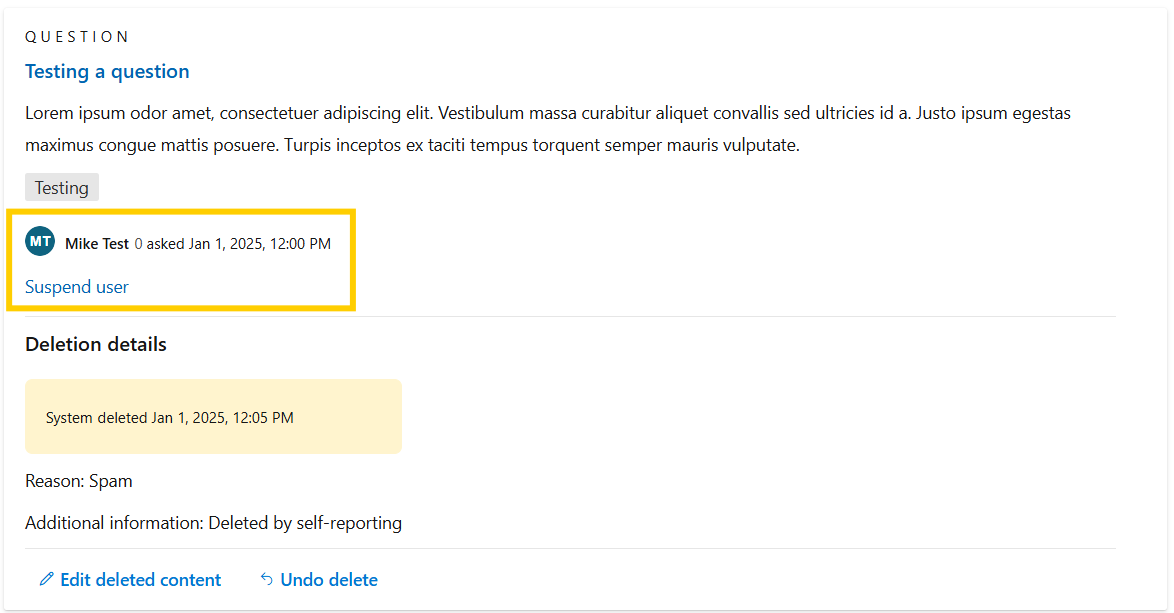
Undo suspending a user
A moderator can unsuspend a user from the "Reported", "Escalated" or "Deleted" tab. Doing this will allow the user to participate on the Q&A site again.
For suspended users, the “Suspend user” button is removed and replaced by the “Unsuspend user” button.
- The user information appears in the center of the reported/escalated/deleted content card.
- Select the “Unsuspend user” button.
- A modal appears asking you to confirm the action. Select “Yes, unsuspend user” to confirm the action and restore their permissions on Q&A.
Note
Removing a user suspension does not restore their deleted content.