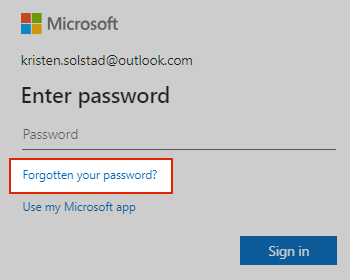Hi mohammed farooq,
Thanks for reaching out to Microsoft Q&A.
Notes:
If you know your password but just want to change it, go to account.microsoft.com/security and select Change password.
If you know your username and password but they have stopped working, read My username and password have stopped working.
- Select Password
If the "Enter password" window is still open select Forgotten your password?
If not, select Reset password below, enter the username name for the account you're trying to reset, and select Next.
2. Verify your identity
For your protection, Microsoft must verify your identity before you can proceed with resetting your password.
Choose how you want to receive a verification code.
Important:
If you don't see an option for where to send a code, or you no longer have access to any of the verification options shown, use this sign-in helper tool.
If you don't recognize any of the verification email or phone options, use this [sign-in helper tool](https://go.microsoft.com/fwlink/?linkid=2241144).
Select __**Next**__.
3. Get a verification code
For your protection, we will ask you to confirm the verification details you select. If you cannot get a code, read Troubleshooting verification code issues.
Retype the first part of the email address or the last four digits of the phone number hinted at in the previous window.
Select Get code.
Microsoft will send a verification code to the email or phone number you selected.
Go to the recovery phone or email for where you expect to receive the code.
4. Enter code and reset password
Confirm the code to create a new password. Learn how to create a strong password.
Paste or type the code you received and select Next.
Type your new password and select Next.
See also
If these steps didn't work, or you have other account sign in issues, use our Sign-in helper tool.
. Select "Forgot password?"
If the "Enter password" window is still open select Forgotten your password?
If not, select Reset password below, enter the username name for the account you're trying to reset, and select Next.
2. Verify your identity
For your protection, Microsoft must verify your identity before you can proceed with resetting your password.
Choose how you want to receive a verification code.
Important:
If you don't see an option for where to send a code, or you no longer have access to any of the verification options shown, use this sign-in helper tool.
If you don't recognize any of the verification email or phone options, use this [sign-in helper tool](https://go.microsoft.com/fwlink/?linkid=2241144).
Select **Next**.
3. Get a verification code
For your protection, we will ask you to confirm the verification details you select. If you cannot get a code, read Troubleshooting verification code issues.
Retype the first part of the email address or the last four digits of the phone number hinted at in the previous window.
Select Get code.
Microsoft will send a verification code to the email or phone number you selected.
Go to the recovery phone or email for where you expect to receive the code.
4. Enter code and reset password
Confirm the code to create a new password. Learn how to create a strong password.
Paste or type the code you received and select Next.
Type your new password and select Next.
See also
If these steps didn't work, or you have other account sign in issues, use our Sign-in helper tool.
Please do not forget to "Accept the answer” and “up-vote” wherever the information provided helps you, this can be beneficial to other community members