Hi @Kevin Cole,
Thank you for posting your question in the Microsoft Q&A forum.
The issue that you are experiencing is that your device continues to open Office 2019 applications instead of your recently purchased Microsoft 365 subscription. This usually happens when the older version is still installed and set as the default.
The steps below match the most common setup and will suit your situation.
1/ Begin by verifying that Microsoft 365 is properly installed and activated.
- Open Word.
- Go to File > Account on Windows
- Under Product Information, it should show Subscription Product: Microsoft 365 and display your signed‑in email address.
- If it shows Office 2019, select Sign out, then Sign in with the account that owns your Microsoft 365 purchase.
- If sign in does not reflect your subscription, go to:
2/ Next, configure Microsoft 365 applications as the default programs for your documents.
Windows
- Open Windows +I (Settings) > Apps > Installed apps.
- If you see Microsoft Office 2019 or Office Professional Plus 2019, select Uninstall.
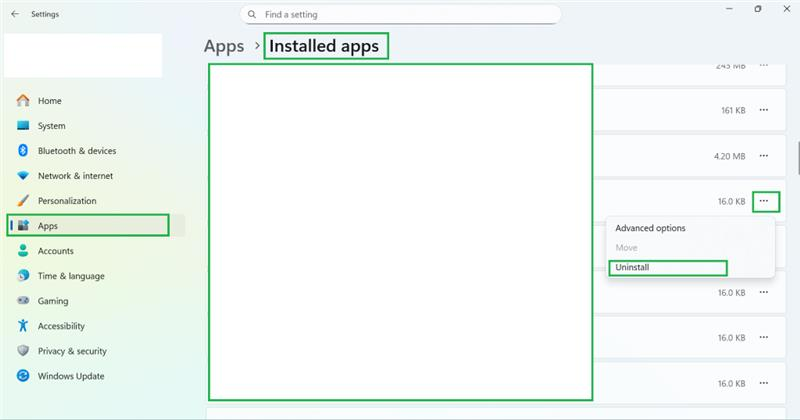
- Restart the device.
- Open a .docx file from File Explorer to verify it opens in Word from Microsoft 365.
- If it still opens in an older app, go to Settings > Apps > Default apps > Choose defaults by file type, find .docx, and set it to Word (Microsoft 365).
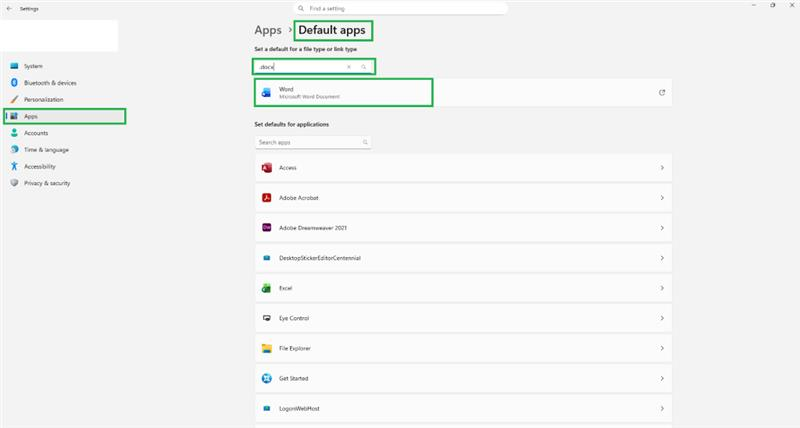
3/ After that, perform an Office repair and refresh application shortcuts on Windows.
- Open Control Panel > Programs > Programs and Features.
- Select Microsoft 365 Apps, choose Change, then Online Repair.
- Unpin any old Word, Excel, or PowerPoint icons from the taskbar or Start. Open Word from Start, then pin it again so the shortcut points to the Microsoft 365 app.
4/ Proceed by checking the license validity for your organizational account.
- Ask your IT’s admin to confirm that Microsoft 365 Apps is assigned to your account.
- After confirmation, open any Office app, select Sign out, then Sign in again so the license refreshes.
5/ Complete the process by conducting a quick verification that everything is working as expected.
- In Word, select File > New and open a Resume template.
- Save a test document to OneDrive and confirm you see cloud features such as AutoSave and modern collaboration prompts.
Please understand that our initial response does not always resolve the issue immediately. If you continue to experience difficulties, please feel free to attach a screenshot. This will help us better understand the issue and provide more accurate assistance. However, with your help and more detailed information, we can work together to find a solution.
I hope this information is helpful. Please follow these steps and let me know if it works for you. If not, we can work together to resolve this.
Thank you for your patience and your understanding. If you have any questions, please feel free to reach out.
I'm looking forward to your reply.
If the answer is helpful, please click "Accept Answer" and kindly upvote it. If you have extra questions about this answer, please click "Comment".
Note: Please follow the steps in our documentation to enable e-mail notifications if you want to receive the related email notification for this thread.

