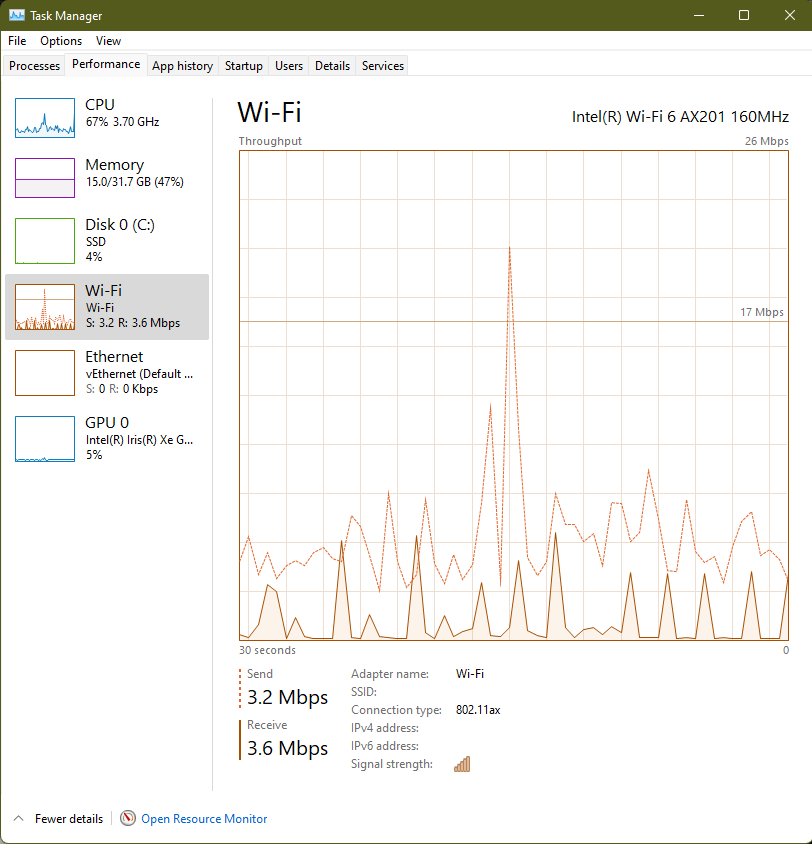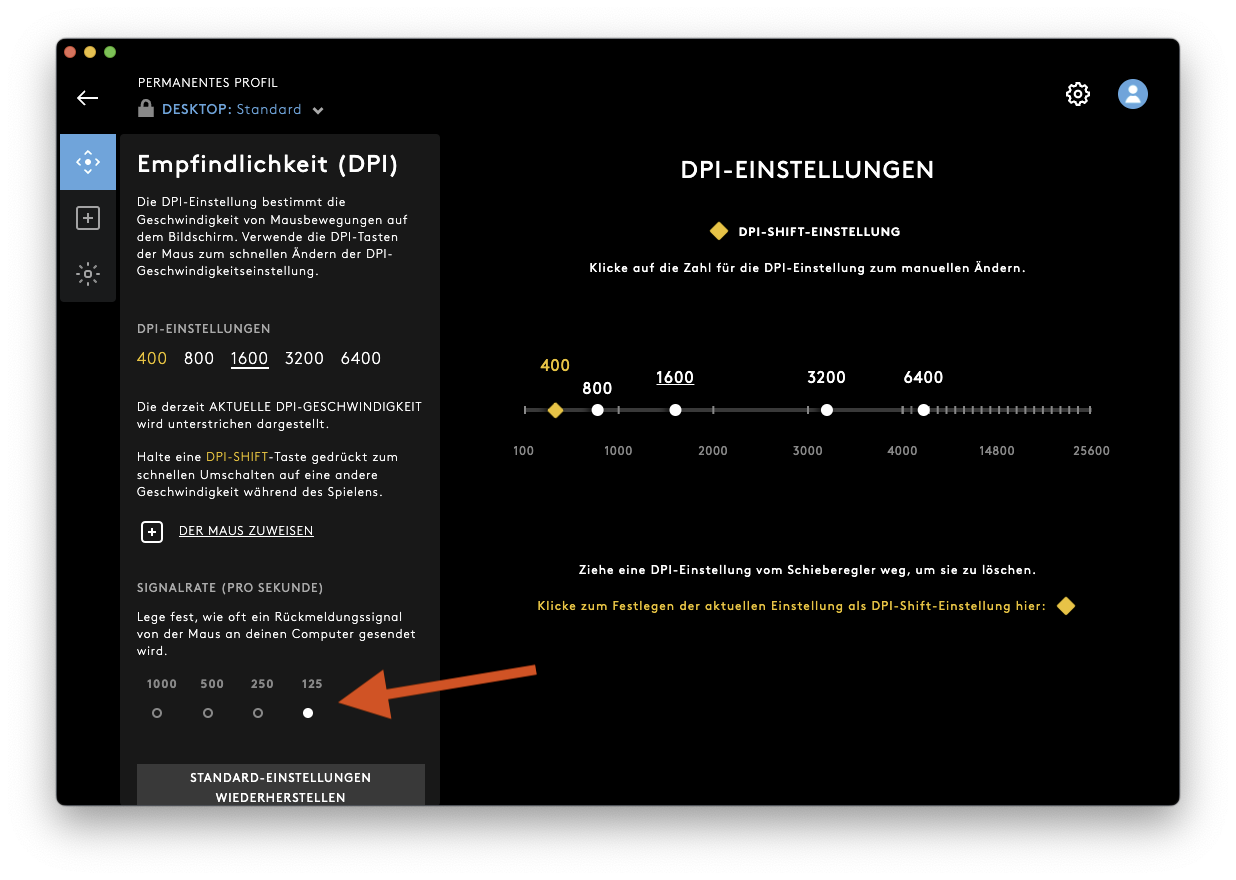I experienced the same issue and finally came up with a solution.
TLDR: Drop the polling rate of Razor Deathadder V3 to 150Hz using the Windows version of Razor Synapse.
My setup:
- MacBook Pro M2
- MacOS Sequoia 15.6.1
- Windows App connecting to a remote VPS via a gateway
- Mouse: Razer Deathadder V3
The trick is to lower the polling rate from 1000Hz to 150Hz. In general, this can be done either with the mouse software, a key combination upon plugging in the mouse, or with a button on the bottom on the mouse.
In the case of Razer Deathadder V3, the default polling rate is 1000Hz. It can be adjusted via the software Razor Synapse (only on the Windows version) or by holding the DPI button for 5 seconds (but only between 1KHz and 8KHz). The setting is stored on a profile slot on the device, so it can be changed via Razor Synapse on a Windows PC and then used on Mac. In my case, I used Parallels Desktop and downloaded the Windows version of Razor Synapse there. Then I associated the mouse to the VM in the Hardware settings, so that I can see my mouse on Razor Synapse.
I created two profiles and stored them on the memory slots on the device. On the first profile, I set 1000Hz, on the second I set 150Hz. Then I rebounded the DPI button on each profile to toggle between profiles (be careful to select the option that does not require Synapse running).
Now I can toggle between 150Hz when I use the VPS and 1000Hz when I do anything else with the press of a button on Mac and finally unplug the old 150Hz mouse.