Nota
L'accesso a questa pagina richiede l'autorizzazione. È possibile provare ad accedere o modificare le directory.
L'accesso a questa pagina richiede l'autorizzazione. È possibile provare a modificare le directory.
Azure DevOps Services
Azure DevOps Test Plans provides a new Test Run Hub experience for managing test execution. This enhanced interface helps teams track test progress, analyze results, and maintain quality across development cycles.
Note
The new Test Run Hub experience is a public Preview feature that's automatically enabled for all organizations. This feature can change at any time during the preview period.
To disable it, go to Preview features and look for the feature flag named New Test Run Hub and set the toggle to Off. If you disable this feature, share your feedback to help us improve it.
If you don't see the new experience in your organization yet, it's normal as the rollout is gradual.
What is a test run?
A test run is a container that captures the execution of one or more test cases in Azure DevOps. It tracks the outcome, duration, and execution details for a specific testing session. Test runs are automatically created when you execute test cases from a test plan or pipeline.
Test runs help teams:
- Monitor quality trends: Track test progress and pass rates over time
- Identify issues quickly: Spot regressions, failures, and blocked tests
- Maintain test history: Audit and analyze historical execution data for insights
Access test runs
To view test runs:
In your Azure DevOps project, select Test Plans.
Select Runs.
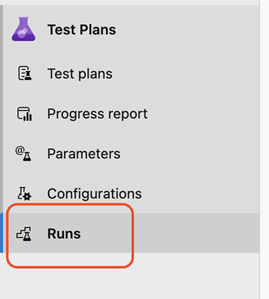
The test runs page displays all available test runs, both manual and automated, with filtering and search capabilities.

Search and filter test runs
The Test Run Hub provides several ways to find specific test runs:
Default filters
- Timeline: Past seven days (default)
- Run type: Manual runs (default)
Search capabilities
- Search by test run ID (partial matches supported)
- Filter by timeline, run type, and other attributes
- Use the dropdown filters in the search bar

Tip
- Filter selections and column widths persist across sessions until you clear them manually.
- Search filters work additively. For example, selecting "Past 7d" in the timeline filter shows only runs from the last seven days.
- Use the Azure DevOps REST APIs to search for runs older than 180 days.
Customize columns
To configure which columns display, do the following steps:
Select Column options in the top right.
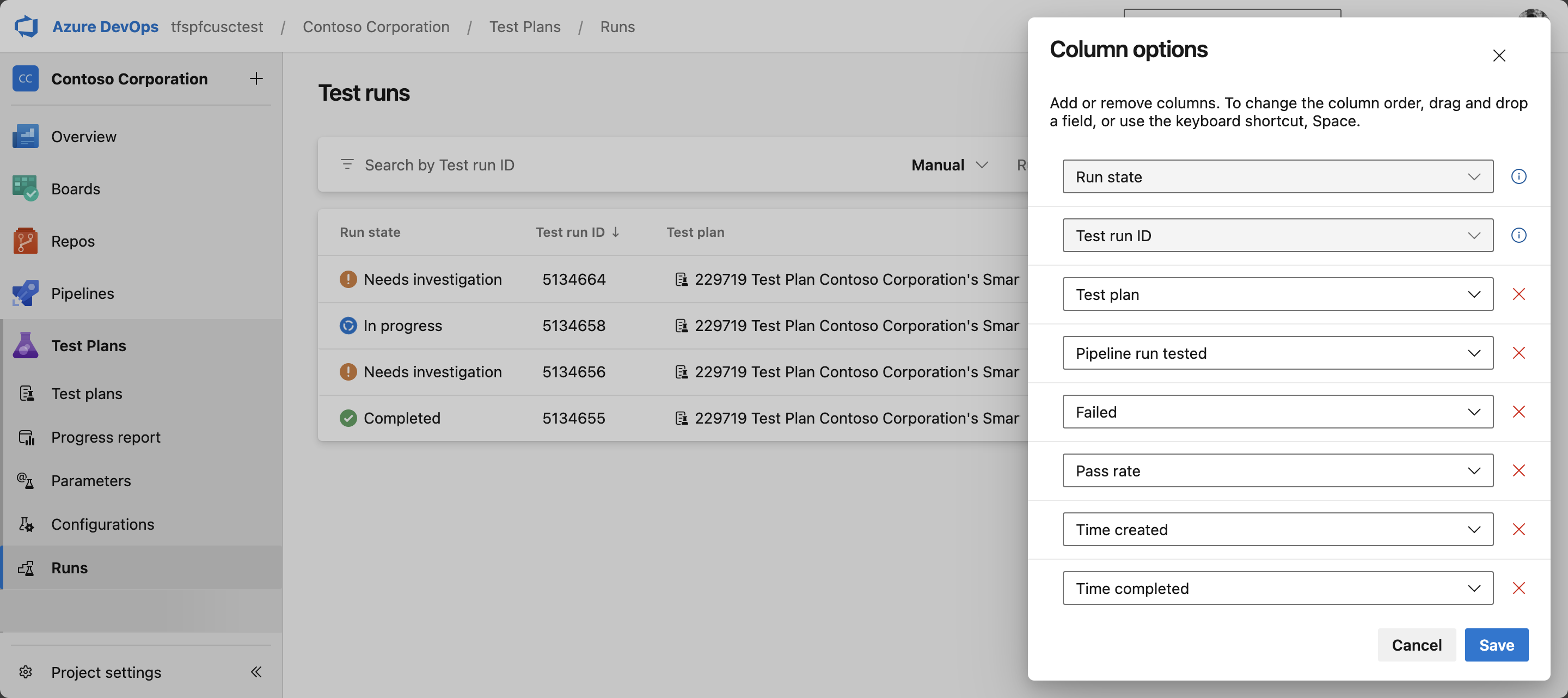
Choose the columns you want to see.
Select Apply.
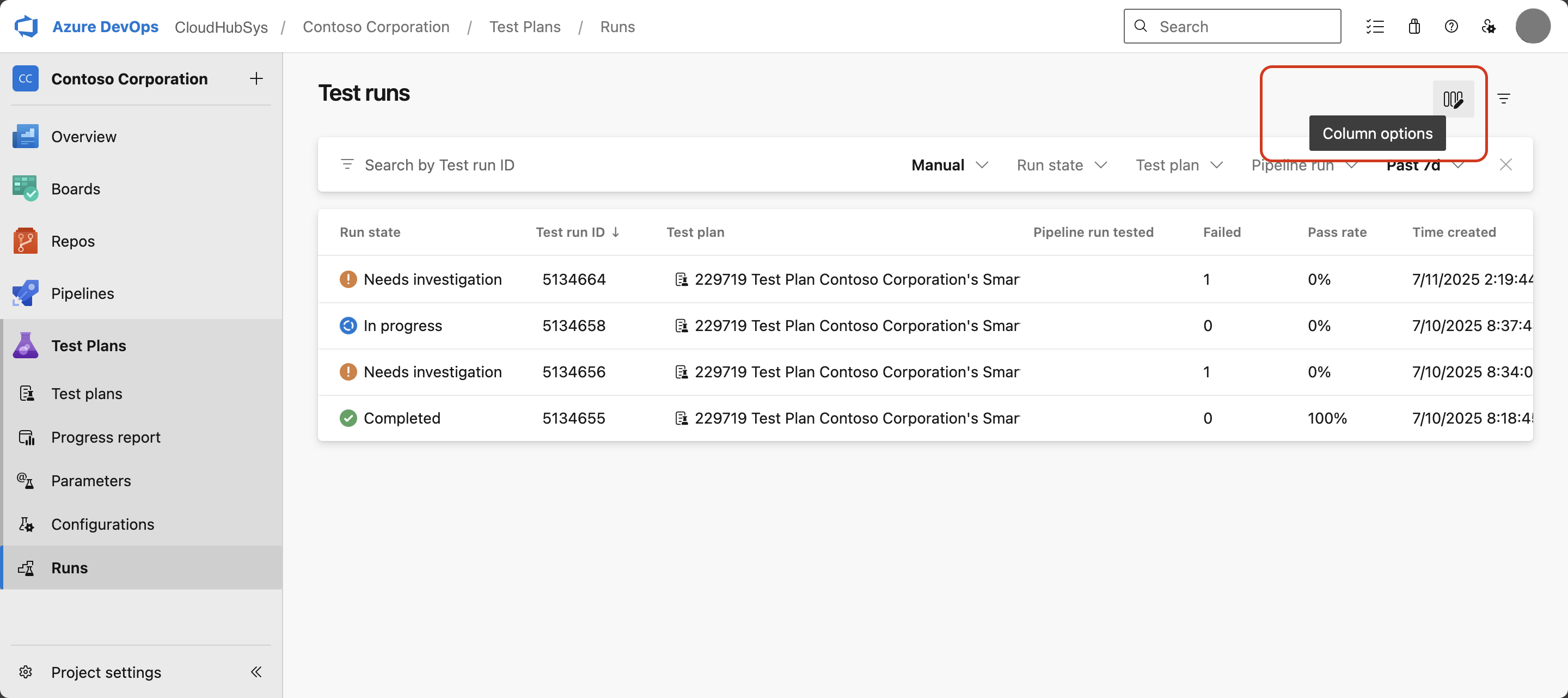
Tip
Pipeline Run and Pipeline Run Tested columns apply to automated runs only, and relate to both Build and Release Pipelines.
Test run states
Test runs can have one of three states based on their test case results:
| State | Test case results | Description |
|---|---|---|
| Completed | All test cases passed | The test run finished successfully with all tests passing |
| Completed | One or more excluded cases, rest passed | The run completed with some tests marked as not applicable |
| Needs investigation | One or more failed cases | The test run finished with test failures requiring attention |
| Needs investigation | One or more blocked cases | The test run finished with blocked tests |
| In progress | One or more paused cases | The run is paused and can be resumed later |
View test run details
When you select a test run, the details page provides comprehensive information:
Run summary
The main page includes:
- Pass rate: Percentage of executed cases that passed (excluding "Not applicable" cases)
- Comments: Run-level comments (supports Markdown formatting, tagging users by entering
@, work items#, and pull requests!) - Test case results: Outcome of each test case (Passed, Failed, Not Executed)
- Test run metadata: Execution details including who ran the test, when, and the environment
- Attachments and logs: Screenshots, logs, and other artifacts from execution
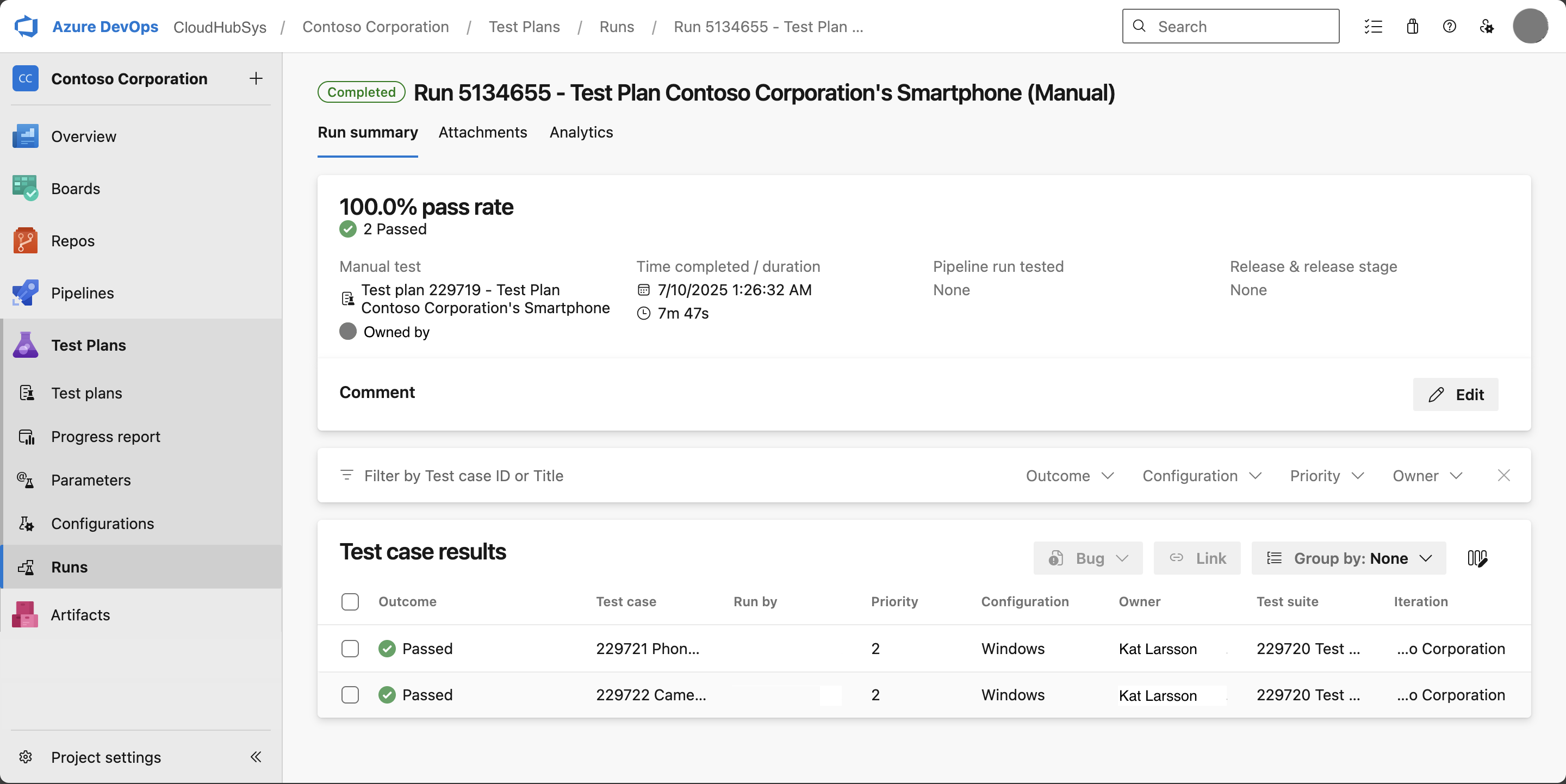
Analytics dashboard
Each test run includes a predefined analytics dashboard that breaks down results by:
- Outcome
- Priority
- Configuration
- Failure type
- Resolution
You can filter dashboard tiles by selecting subcategory text to focus on specific insights.
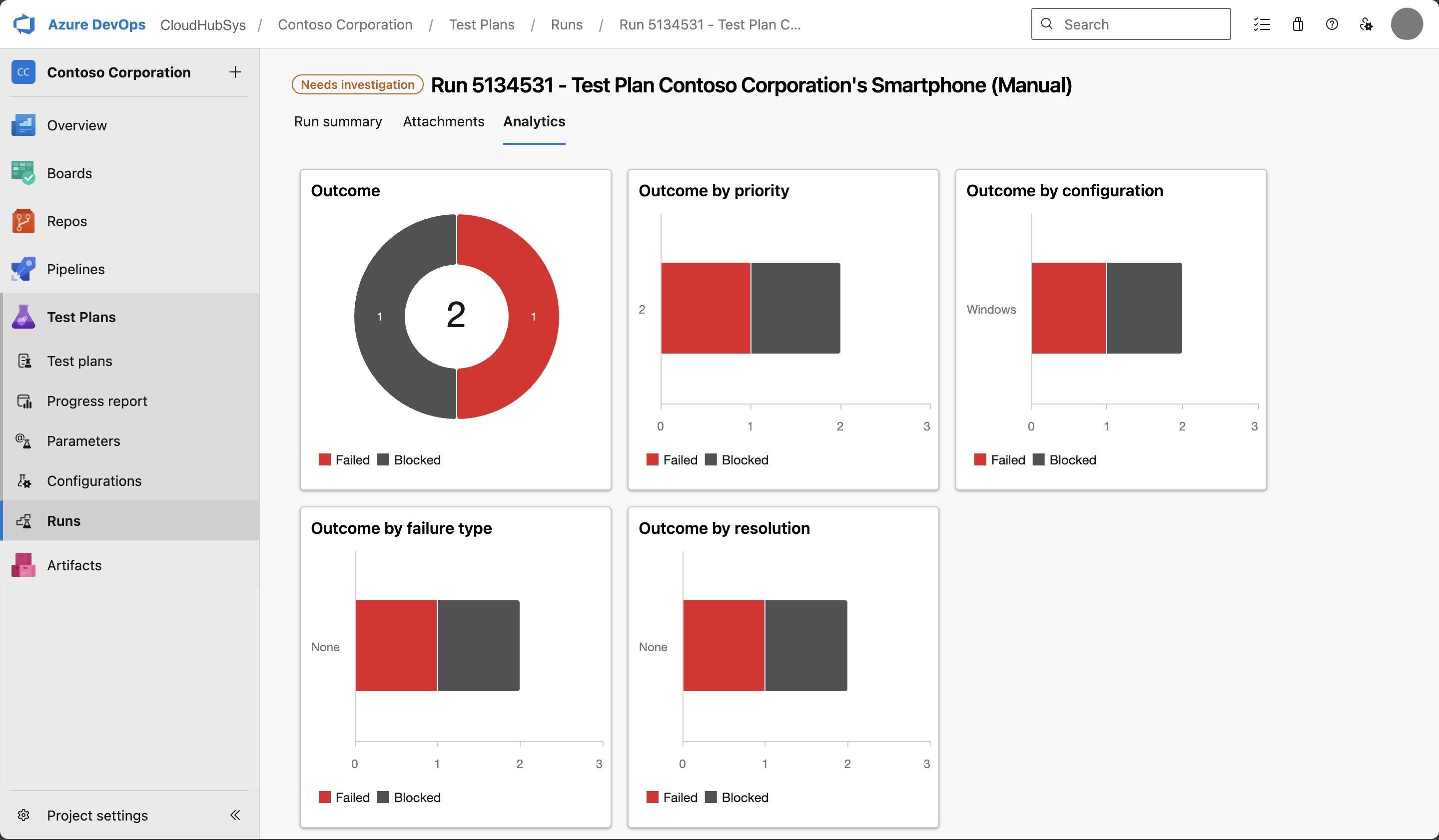
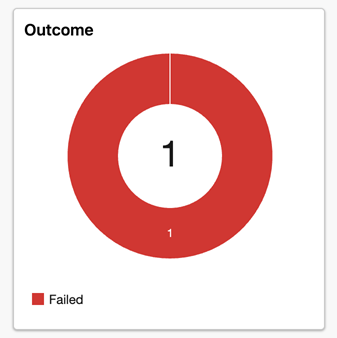
Manage attachments
Run-level attachments
To add attachments to a test run:
- In the test run details, select + Add attachments.
- Choose your files and upload them.

Once attachments are present you can view, download, or delete them as needed.
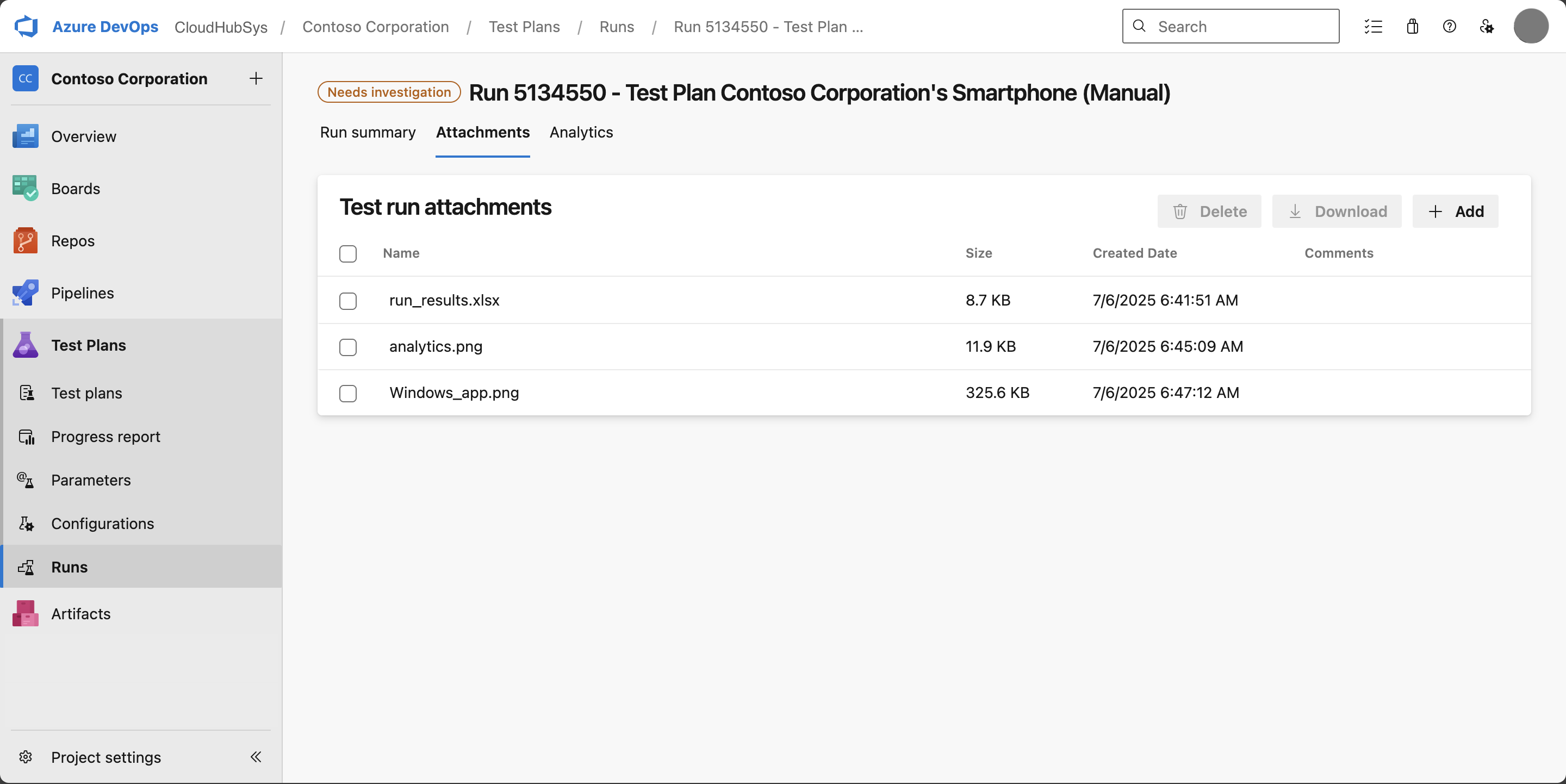
Tip
- Preview images and PDF files by selecting the filename.
- Run-level attachments are separate from individual test result attachments. Each test result can have its own attachments, which you can access through the attachment tabs in the test result details.
Work with test case results
View and configure results
The test case results section allows you to:
- Review individual test outcomes
- Customize column display (similar to the main runs page)
- Link test results to Azure DevOps work items
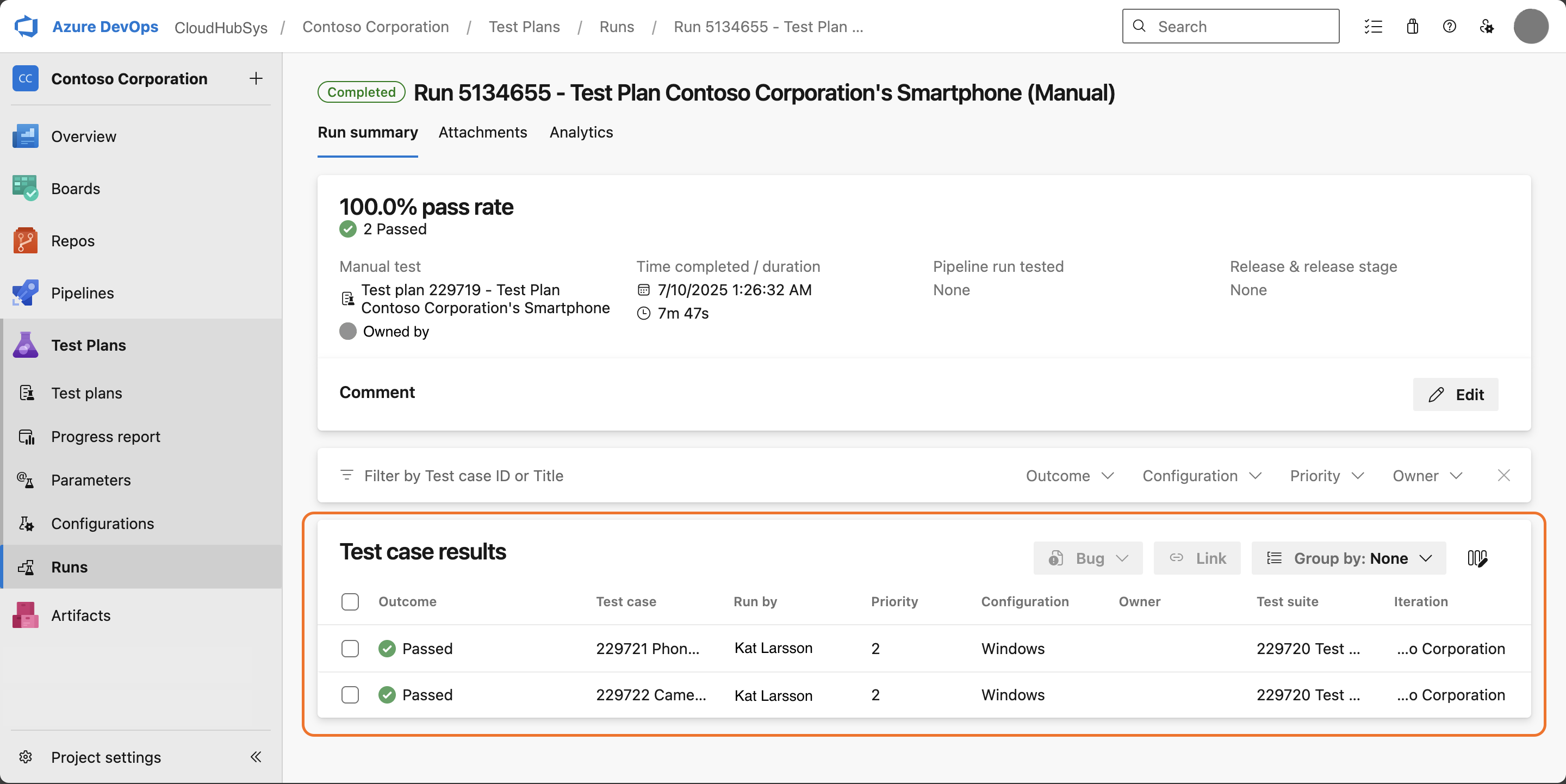
Link to work items
To associate test results with bugs or other work items:
- Select the checkboxes for the test cases you want to link.
- Choose to create a new bug or link to an existing work item.
- Complete the linking process.

Analyze detailed test results
Select any test case to view detailed results including:
- Test result summary: Overview of the test execution
- Linked work items: Associated bugs and other work items
- Test steps: Detailed step-by-step results with outcomes and comments
- Analysis information: Post-execution analysis and next actions
- Attachments: All test result-specific attachments
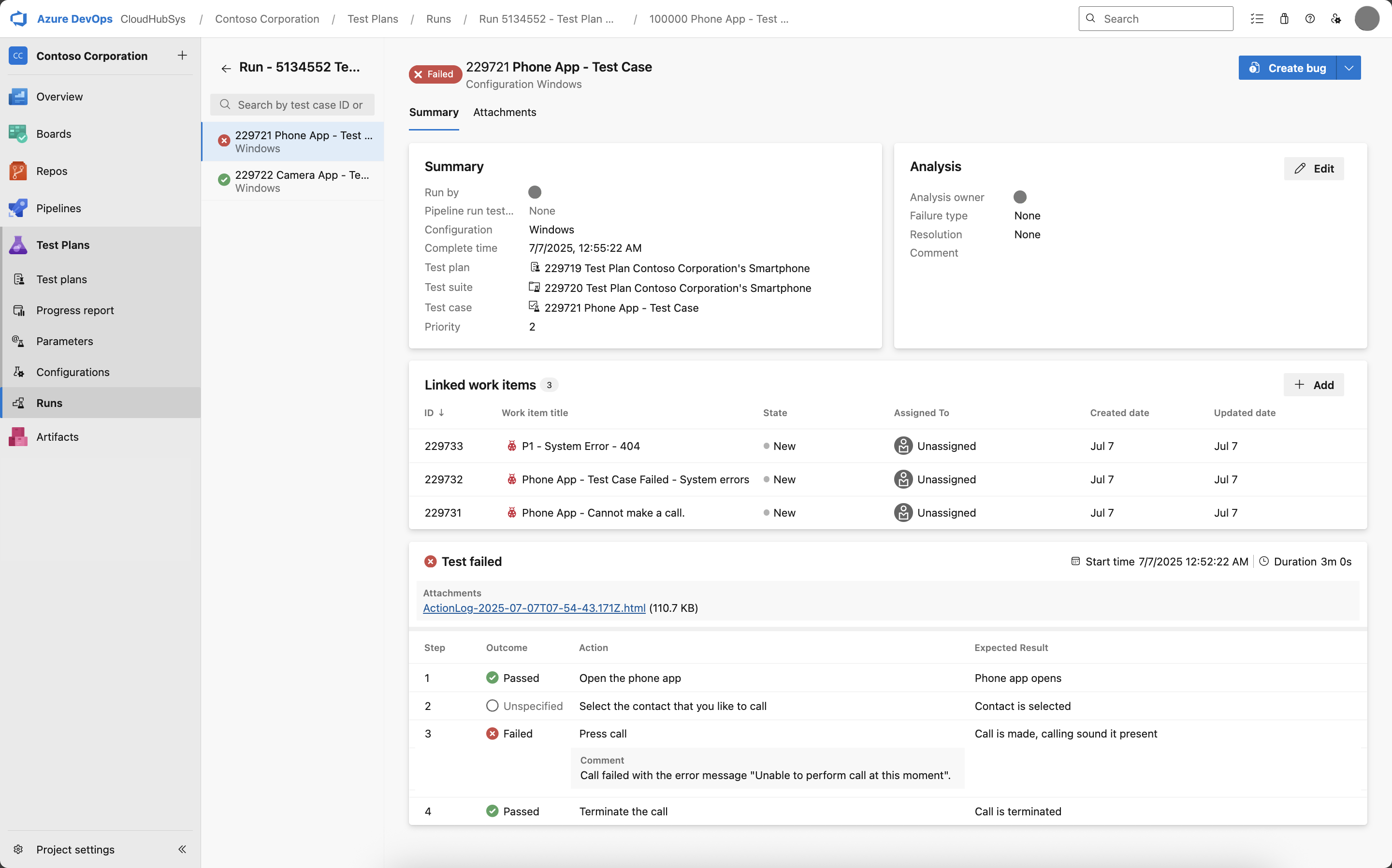
Analysis information
The analysis section helps structure post-execution review:
- Available for all test results after execution
- Failed, paused, and blocked cases have more triage fields
- Comments are specific to analysis (separate from run or result comments)
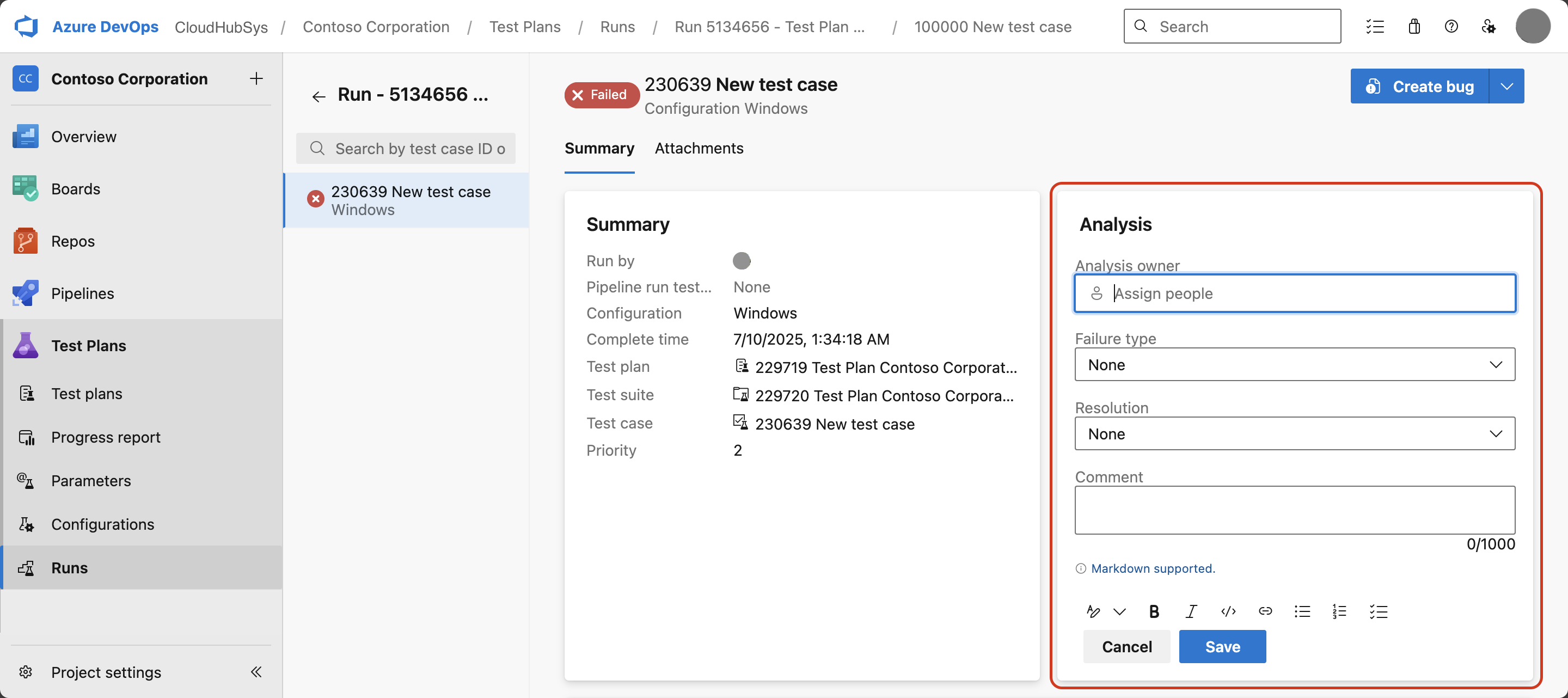
Tip
To add more options to any dropdown, for example, more failure types, use the Azure DevOps REST APIs.
Programmatic access
You can also manage test runs programmatically using the Azure DevOps REST API.