Note
Access to this page requires authorization. You can try signing in or changing directories.
Access to this page requires authorization. You can try changing directories.
This article describes the Personal Data Encryption settings and how to configure them via Microsoft Intune or Configuration Service Providers (CSP).
Note
Personal Data Encryption can be configured using CSP policies. The content to be protected by Personal Data Encryption can be specified using Personal Data Encryption for known folders and Personal Data Encryption APIs.
The Personal Data Encryption APIs can be used to create custom applications and scripts to specify which content to protect and at what level to protect the content. Additionally, the Personal Data Encryption APIs can't be used to protect content until the Personal Data Encryption policy is enabled.
Personal Data Encryption settings
The following table lists the required settings to enable Personal Data Encryption.
| Setting name | Description |
|---|---|
| Enable Personal Data Encryption | Personal Data Encryption isn't enabled by default. Before Personal Data Encryption can be used, you must enable it. |
| Sign-in and lock last interactive user automatically after a restart | Winlogon automatic restart sign-on (ARSO) isn't supported for use with Personal Data Encryption. To use Personal Data Encryption, ARSO must be disabled. |
Personal Data Encryption for known folders settings
The following table lists the settings to configure Personal Data Encryption for known folders.
| Setting name | Description |
|---|---|
| Protect Desktop | Enable Personal Data Encryption on the Desktop folder. |
| Protect Documents | Enable Personal Data Encryption on the Documents folder. |
| Protect Pictures | Enable Personal Data Encryption on the Pictures folder. |
Personal Data Encryption hardening recommendations
The following table lists the recommended settings to improve Personal Data Encryption's security.
| Setting name | Description |
|---|---|
| Kernel-mode crash dumps and live dumps | Kernel-mode crash dumps and live dumps can potentially cause the keys used by Personal Data Encryption to protect content to be exposed. For greatest security, disable kernel-mode crash dumps and live dumps. |
| Windows Error Reporting (WER)/user-mode crash dumps | Disabling Windows Error Reporting prevents user-mode crash dumps. User-mode crash dumps can potentially cause the keys used by Personal Data Encryption to protect content to be exposed. For greatest security, disable user-mode crash dumps. |
| Hibernation | Hibernation files can potentially cause the keys used by Personal Data Encryption to protect content to be exposed. For greatest security, disable hibernation. |
| Allow users to select when a password is required when resuming from connected standby | When this policy isn't configured on Microsoft Entra joined devices, users on a Connected Standby device can change the amount of time after the device´s screen turns off before a password is required to wake the device. During the time when the screen turns off but a password isn't required, the keys used by Personal Data Encryption to protect content could potentially be exposed. It's recommended to explicitly disable this policy on Microsoft Entra joined devices. |
Configure Personal Data Encryption with Microsoft Intune
If you use Microsoft Intune to manage your devices, you can configure Personal Data Encryption using a disk encryption policy, a settings catalog policy, or a custom profile.
Disk encryption policy
To configure devices using a disk encryption policy, go to Endpoint security > Disk encryption and select Create policy:
- Platform > Windows
- Profile > Personal Data Encryption
Provide a name, and select Next. In the Configuration settings page, select Enable Personal Data Encryption and configure the settings as needed.
Assign the policy to a group that contains as members the devices or users that you want to configure.
Settings catalog policy
To configure devices with Microsoft Intune, create a Settings catalog policy and use the following settings:
| Category | Setting name | Value |
|---|---|---|
| Personal Data Encryption | Enable Personal Data Encryption (User) | Enable Personal Data Encryption |
| Personal Data Encryption | Protect Desktop (User) | Enable protection for the Desktop folder |
| Personal Data Encryption | Protect Documents (User) | Enable protection for the Documents folder |
| Personal Data Encryption | Protect Pictures (User) | Enable protection for the Pictures folder |
| Administrative Templates > Windows Components > Windows Logon Options | Sign-in and lock last interactive user automatically after a restart | Disabled |
| Memory Dump | Allow Live Dump | Block |
| Memory Dump | Allow Crash Dump | Block |
| Administrative Templates > Windows Components > Windows Error Reporting | Disable Windows Error Reporting | Enabled |
| Power | Allow Hibernate | Block |
| Administrative Templates > System > Logon | Allow users to select when a password is required when resuming from connected standby | Disabled |
Assign the policy to a group that contains as members the devices or users that you want to configure.
Tip
Use the following Graph call to automatically create the settings catalog policy in your tenant without assignments nor scope tags.
When using this call, authenticate to your tenant in the Graph Explorer window. If it's the first time using Graph Explorer, you might need to authorize the application to access your tenant or to modify the existing permissions. This graph call requires DeviceManagementConfiguration.ReadWrite.All permissions.
POST https://graph.microsoft.com/beta/deviceManagement/configurationPolicies
Content-Type: application/json
{ "id": "00-0000-0000-0000-000000000000", "name": "_MSLearn_PDE", "description": "", "platforms": "windows10", "technologies": "mdm", "roleScopeTagIds": [ "0" ], "settings": [ { "@odata.type": "#microsoft.graph.deviceManagementConfigurationSetting", "settingInstance": { "@odata.type": "#microsoft.graph.deviceManagementConfigurationChoiceSettingInstance", "settingDefinitionId": "device_vendor_msft_policy_config_admx_credentialproviders_allowdomaindelaylock", "choiceSettingValue": { "@odata.type": "#microsoft.graph.deviceManagementConfigurationChoiceSettingValue", "value": "device_vendor_msft_policy_config_admx_credentialproviders_allowdomaindelaylock_0", "children": [] } } }, { "@odata.type": "#microsoft.graph.deviceManagementConfigurationSetting", "settingInstance": { "@odata.type": "#microsoft.graph.deviceManagementConfigurationChoiceSettingInstance", "settingDefinitionId": "device_vendor_msft_policy_config_errorreporting_disablewindowserrorreporting", "choiceSettingValue": { "@odata.type": "#microsoft.graph.deviceManagementConfigurationChoiceSettingValue", "value": "device_vendor_msft_policy_config_errorreporting_disablewindowserrorreporting_1", "children": [] } } }, { "@odata.type": "#microsoft.graph.deviceManagementConfigurationSetting", "settingInstance": { "@odata.type": "#microsoft.graph.deviceManagementConfigurationChoiceSettingInstance", "settingDefinitionId": "device_vendor_msft_policy_config_windowslogon_allowautomaticrestartsignon", "choiceSettingValue": { "@odata.type": "#microsoft.graph.deviceManagementConfigurationChoiceSettingValue", "value": "device_vendor_msft_policy_config_windowslogon_allowautomaticrestartsignon_0", "children": [] } } }, { "@odata.type": "#microsoft.graph.deviceManagementConfigurationSetting", "settingInstance": { "@odata.type": "#microsoft.graph.deviceManagementConfigurationChoiceSettingInstance", "settingDefinitionId": "device_vendor_msft_policy_config_memorydump_allowcrashdump", "choiceSettingValue": { "@odata.type": "#microsoft.graph.deviceManagementConfigurationChoiceSettingValue", "value": "device_vendor_msft_policy_config_memorydump_allowcrashdump_0", "children": [] } } }, { "@odata.type": "#microsoft.graph.deviceManagementConfigurationSetting", "settingInstance": { "@odata.type": "#microsoft.graph.deviceManagementConfigurationChoiceSettingInstance", "settingDefinitionId": "device_vendor_msft_policy_config_memorydump_allowlivedump", "choiceSettingValue": { "@odata.type": "#microsoft.graph.deviceManagementConfigurationChoiceSettingValue", "value": "device_vendor_msft_policy_config_memorydump_allowlivedump_0", "children": [] } } }, { "@odata.type": "#microsoft.graph.deviceManagementConfigurationSetting", "settingInstance": { "@odata.type": "#microsoft.graph.deviceManagementConfigurationChoiceSettingInstance", "settingDefinitionId": "user_vendor_msft_pde_enablepersonaldataencryption", "choiceSettingValue": { "@odata.type": "#microsoft.graph.deviceManagementConfigurationChoiceSettingValue", "value": "user_vendor_msft_pde_enablepersonaldataencryption_1", "children": [] } } }, { "@odata.type": "#microsoft.graph.deviceManagementConfigurationSetting", "settingInstance": { "@odata.type": "#microsoft.graph.deviceManagementConfigurationChoiceSettingInstance", "settingDefinitionId": "device_vendor_msft_policy_config_power_allowhibernate", "choiceSettingValue": { "@odata.type": "#microsoft.graph.deviceManagementConfigurationChoiceSettingValue", "value": "device_vendor_msft_policy_config_power_allowhibernate_0", "children": [] } } } ] }
Configure Personal Data Encryption with CSP
Alternatively, you can configure devices using the Policy CSP and Personal Data Encryption CSP.
| OMA-URI | Format | Value |
|---|---|---|
./User/Vendor/MSFT/PDE/EnablePersonalDataEncryption |
int | 1 |
./User/Vendor/MSFT/PDE/ProtectFolders/ProtectDesktop |
int | 1 |
./User/Vendor/MSFT/PDE/ProtectFolders/ProtectDocuments |
int | 1 |
./User/Vendor/MSFT/PDE/ProtectFolders/ProtectPictures |
int | 1 |
./Device/Vendor/MSFT/Policy/Config/WindowsLogon/AllowAutomaticRestartSignOn |
string | <disabled/> |
./Device/Vendor/MSFT/Policy/Config/MemoryDump/AllowCrashDump |
int | 0 |
./Device/Vendor/MSFT/Policy/Config/MemoryDump/AllowLiveDump |
int | 0 |
./Device/Vendor/MSFT/Policy/Config/ErrorReporting/DisableWindowsErrorReporting |
string | <enabled/> |
./Device/Vendor/MSFT/Policy/Config/Power/AllowHibernate |
int | 0 |
./Device/Vendor/MSFT/Policy/Config/ADMX_CredentialProviders/AllowDomainDelayLock |
string | <disabled/> |
User experience
When Personal Data Encryption is enabled, the user experience is as follows:
- Access to Personal Data Encryption protected content is only possible when users sign in using Windows Hello (biometrics or PIN). If users sign in without Windows Hello, they can't open encrypted content
- If a user attempts to sign in without Windows Hello, a message appears on the sign in screen indicating that to access encrypted content the user must sign in with Windows Hello
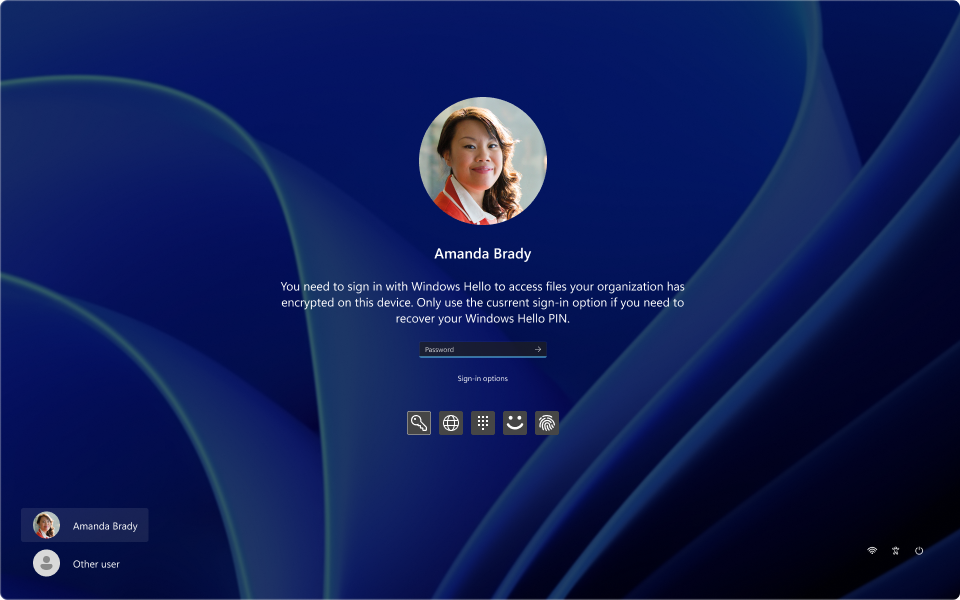
- The data protected by Personal Data Encryption has a padlock on the file or folder's icon. The padlock icon is displayed in File Explorer and on the desktop
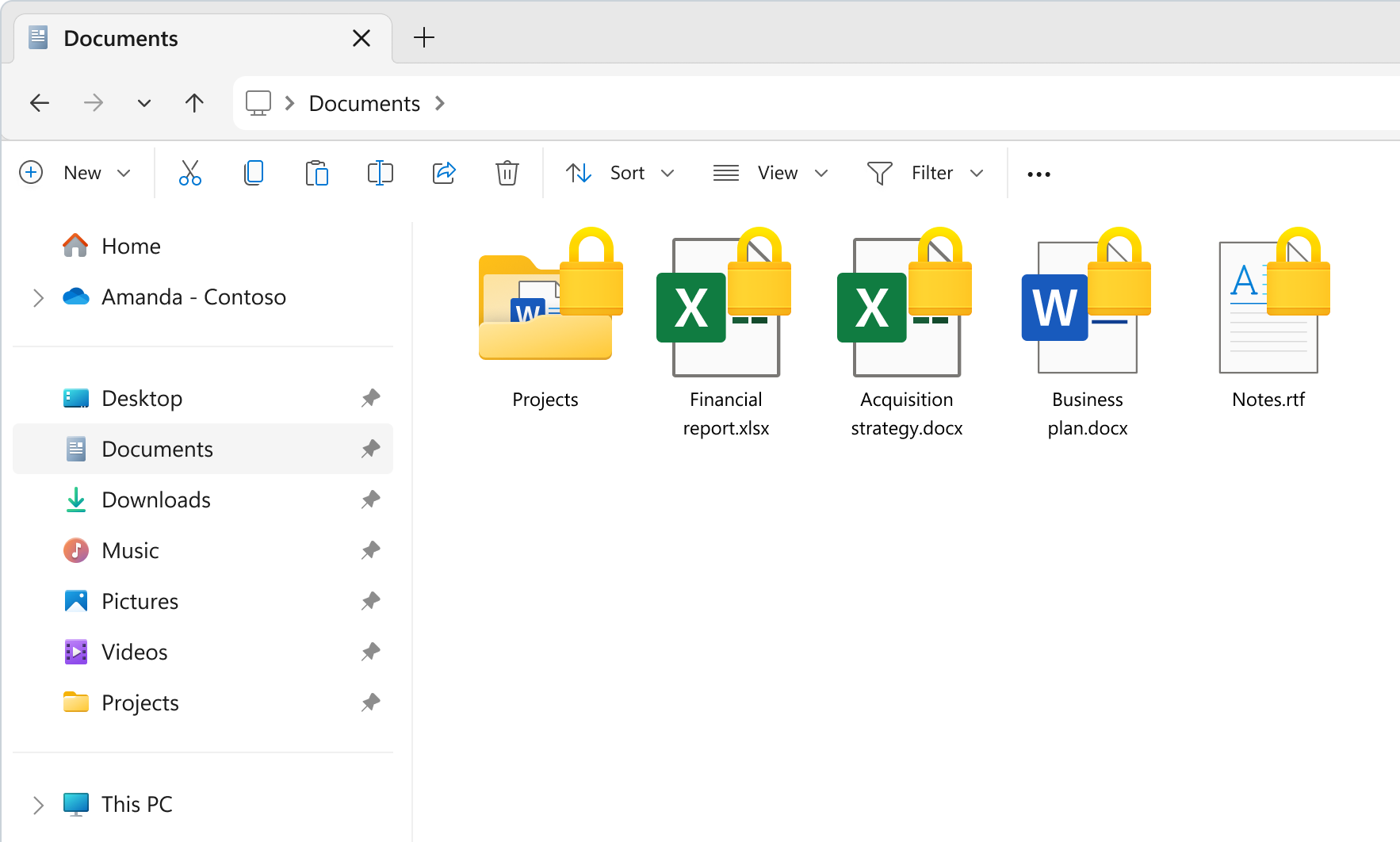
Disable Personal Data Encryption
Once Personal Data Encryption is enabled, it isn't recommended to disable it. However if you need to disable Personal Data Encryption, you can do so using the following steps.
Disable Personal Data Encryption with a disk encryption policy
To disable Personal Data Encryption devices using a disk encryption policy, go to Endpoint security > Disk encryption and select Create policy:
- Platform > Windows
- Profile > Personal Data Encryption
Provide a name, and select Next. In the Configuration settings page, select Disable Personal Data Encryption.
Assign the policy to a group that contains as members the devices or users that you want to configure.
Disable Personal Data Encryption with a settings catalog policy in Intune
To configure devices with Microsoft Intune, create a Settings catalog policy and use the following settings:
| Category | Setting name | Value |
|---|---|---|
| Personal Data Encryption | Enable Personal Data Encryption (User) | Disable Personal Data Encryption |
Assign the policy to a group that contains as members the devices or users that you want to configure.
Disable Personal Data Encryption with CSP
You can disable Personal Data Encryption with CSP using the following setting:
| OMA-URI | Format | Value |
|---|---|---|
./User/Vendor/MSFT/PDE/EnablePersonalDataEncryption |
int | 0 |
Decrypt encrypted content
When you disable Personal Data Encryption, the content encrypted using Personal Data Encryption for known folders is automatically decrypted. However, the content encrypted using Personal Data Encryption APIs isn't decrypted automatically. To decrypt this content, follow these steps:
- Open the properties of the file
- Under the General tab, select Advanced...
- Uncheck the option Encrypt contents to secure data
- Select OK, and then OK again
Protected files can also be decrypted using cipher.exe, which can be helpful in the following scenarios:
- Decrypting a large number of files on a device
- Decrypting files on multiple of devices
To decrypt files on a device using cipher.exe:
Decrypt all files under a directory including subdirectories:
cipher.exe /d /s:<path_to_directory>Decrypt a single file or all of the files in the specified directory, but not any subdirectories:
cipher.exe /d <path_to_file_or_directory>
Important
Once a user selects to manually decrypt a file, the user can't manually protect the file again using Personal Data Encryption.
Next steps
- Review the Personal Data Encryption FAQ