Note
Access to this page requires authorization. You can try signing in or changing directories.
Access to this page requires authorization. You can try changing directories.
Prior to Windows 10, Windows selected a single driver package to install for a given device. This resulted in large, complex driver packages that included code for all scenarios and configurations, and each minor update required an update to the entire driver package. Starting in Windows 10, you can split INF functionality into multiple components, each of which can be serviced independently. The core driver package installed on a device is now called the base driver package and is handled by the system in the same way driver packages have been handled prior to Windows 10. To extend a base driver package's functionality, provide an extension INF in a separate driver package. An extension INF:
Can be provided by a different company and updated independently from the base INF.
Uses the same INF syntax as a base INF, but can extend the base INF for customization or specialization.
Enhances the value of the device, but is not necessary for the base driver package to work. In the absence of the extension INF, the system must be able to boot and connect to the network with just the base driver package. Input devices built into the system, such as a keyboard, must be able to function with at least basic functionality without any extension INFs.
Must be a universal INF file.
Every device must have one base driver package installed on it, and can optionally have one or more extension INFs associated with it. An extension INF won't be able to install on a device if there's no base driver package present to also install on the device.
Typical scenarios where you might use an extension INF include:
Modifying settings provided in a base driver package, such as customizing the device friendly name or modifying a hardware configuration setting.
Creating one or more software components by specifying the INF AddComponent directive and providing a component INF file.
Providing settings specific to the model or form factor of the system that enhances the experience or functionality of the device, such as hardware calibration data.
Adding a filter driver to the device stack.
You can find sample code for some of these scenarios in the examples below. Also see DCH-Compliant Driver Package Example, which describes how the DCHU universal driver sample uses extension INFs.
How extension INF and base driver package work together
During a device installation, settings in an extension INF are applied after settings in a base driver package. As a result, if an extension INF and a base driver package specify the same setting, the version in the extension INF is applied. Similarly, if the base driver package changes, the extension INF remains and is applied over the new base driver package. If multiple extension INFs are installed on the same device, there's no predetermined ordering that the extension INFs will be applied in, so one extension INF can't deterministically override values provided by a different extension INF. Distinct extension INFs targeted at the same devices shouldn't attempt to alter the same settings.
It's helpful to include comments in the base driver package describing which entries can be overridden by an extension INF, as well as applicable parameter value ranges and constraints.
Specifying ExtensionId
When you write an extension INF, you generate a special GUID called the ExtensionId, which is an entry in the INF's [Version] section.
The system identifies possible extension INFs for a specific device by matching the hardware ID and compatible IDs of the device to those specified in an extension INF in a Models section that applies to that system.
Among all possible extension INFs that specify the same ExtensionId value, the system selects only one to install and applies its settings over those of the base driver package. The driver date and driver version specified in the INF are used, in that order, to choose the single INF between multiple extension INFs with the same ExtensionId.
To illustrate, consider the following scenario that includes a hypothetical device for which there are three extension INFs:
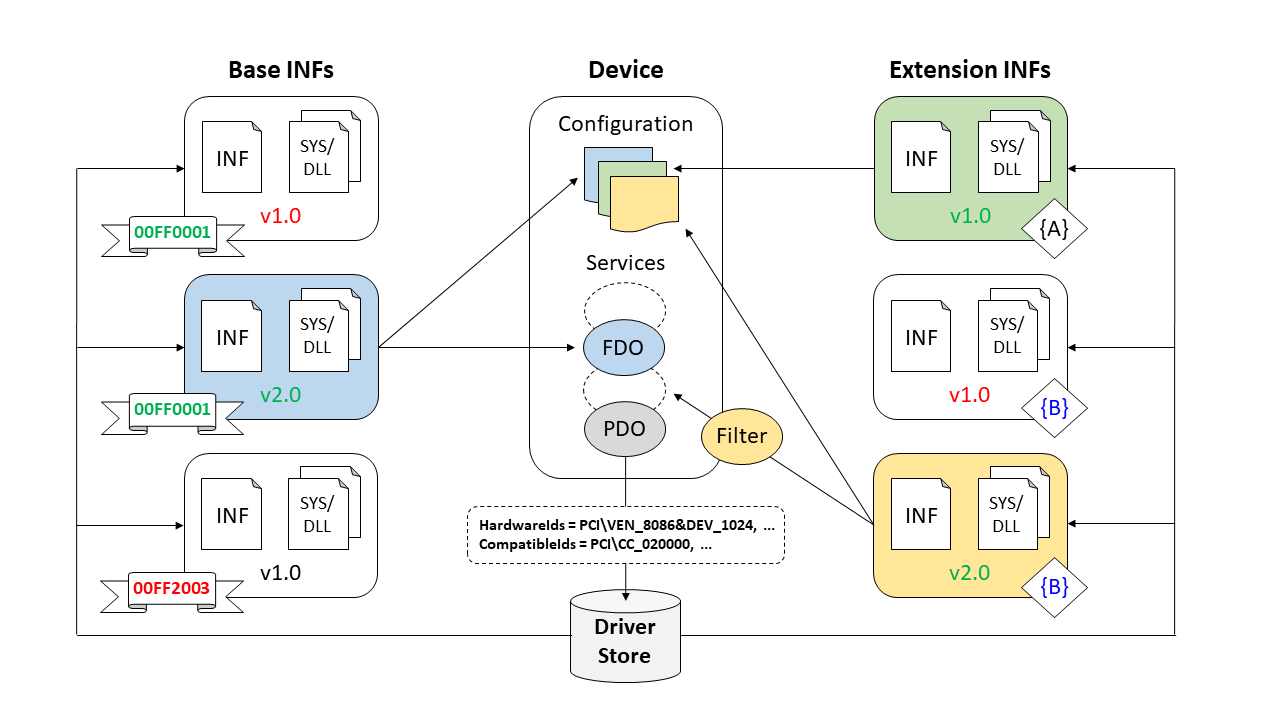
The ExtensionId values {A} and {B} are shown in curly brackets, and each base driver package's rank is shown in the banner ribbons.
First, the system selects the base driver package with the best rank and highest version.
Next, the system processes the available extension INFs. Two have ExtensionId value {B}, and one has ExtensionId value {A}. From the first two, let's say that driver date is the same. The next tiebreaker is driver version, so the system selects the extension INF with v2.0.
The extension INF with the unique ExtensionId value is also selected. The system applies the base driver package for the device, and then applies the two extension INFs for that device.
Extension INF files are always applied after the base driver package, but that there's no determined order in which the extension INFs are applied.
Creating an extension INF
Here are the entries you need to define an INF as an extension INF.
Specify these values for Class and ClassGuid in the Version section. For more info on setup classes, see System-Defined Device Setup Classes Available to Vendors.
[Version] ... Class = Extension ClassGuid = {e2f84ce7-8efa-411c-aa69-97454ca4cb57} ...Provide an ExtensionId entry in the [Version] section. Generate a new GUID for the initial version of an extension INF, or reuse the last GUID for subsequent updates of the initial extension INF.
ExtensionId = {zzzzzzzz-zzzz-zzzz-zzzz-zzzzzzzzzzzz} ; replace with your own GUID
An organization may only use an ExtensionID that it owns. For information on registering an Extension ID, see Managing hardware submissions in the Windows Hardware Dev Center dashboard.
If you're updating an extension INF, keep the ExtensionId the same and increment the version and date specified by the DriverVer directive. For a given ExtensionId value, PnP selects the INF with the highest DriverVer.
Note
If your extension INF targets Windows 10 S, see Windows 10 in S mode Driver Requirements for information about driver installation on that version of Windows.
In the INF Models section, specify one or more hardware and compatible IDs that match those of the target device. These hardware and compatible IDs don't need to match those of the base driver package. Typically, an extension INF lists a more specific hardware ID than the base driver package, with the goal of further specializing a specific driver configuration. For example, the base driver package might use a two-part PCI hardware ID, while the extension INF specifies a four-part PCI hardware ID, like the following:
[DeviceExtensions.NTamd64] %Device.ExtensionDesc% = DeviceExtension_Install, PCI\VEN_XXXX&DEV_XXXX&SUBSYS_XXXXXXXX&REV_XXXXAlternatively, the extension INF might list the same hardware ID as the base driver package, for instance if the device is already narrowly targeted, or if the base driver package already lists the most specific hardware ID.
In some cases, the extension INF might provide a less specific device ID, like a compatible ID, in order to customize a setting across a broader set of devices.
CHID targeting can be used if a four-part hardware ID isn't possible or isn't restrictive enough.
Don't define a service with
SPSVCINST_ASSOCSERVICE. An extension INF can't provide a function driver for a device. However, an extension INF can define other services, such as a filter driver for the device. For more info about specifying services, see INF AddService Directive.
In most cases, you'll submit an extension INF driver package to the Hardware Dev Center separately from the base driver package. For examples on how to package extension INFs, and links to sample code, see DCH-Compliant Driver Package Example.
The driver validation and submission process is the same for extension INFs as for base driver packages. For more info, see Windows HLK Getting Started.
Uninstalling an extension driver
To remove an extension driver package from the system and uninstall it from any devices using it, use PnPUtil's delete-driver command with the uninstall flag. This allows the extension driver package to be uninstalled from devices without removing the base driver package.
Find the oem<#>.inf name of the driver package to uninstall and use pnputil /delete-driver oem<#>.inf /uninstall.
pnputil /enum-drivers can be used to help identify the appropriate oem<#>.inf name.
Example 1: Using an extension INF to set the device friendly name
In one common scenario, a device manufacturer (IHV) provides a base driver package, and then a system builder (OEM) provides an extension INF that supplements and in some cases overrides the configuration and settings of the base driver package. The following snippet is a complete extension INF that shows how to set the device friendly name.
[Version]
Signature = "$WINDOWS NT$"
Class = Extension
ClassGuid = {e2f84ce7-8efa-411c-aa69-97454ca4cb57}
Provider = %CONTOSO%
ExtensionId = {zzzzzzzz-zzzz-zzzz-zzzz-zzzzzzzzzzzz} ; replace with your own GUID
DriverVer = 05/28/2013,1.0.0.0
CatalogFile = delta.cat
PnpLockdown = 1
[Manufacturer]
%CONTOSO% = DeviceExtensions,NTamd64
[DeviceExtensions.NTamd64]
%Device.ExtensionDesc% = DeviceExtension_Install, PCI\VEN_XXXX&DEV_XXXX&SUBSYS_XXXXXXXX&REV_XXXX
[DeviceExtension_Install]
; No changes
[DeviceExtension_Install.HW]
AddReg = FriendlyName_AddReg
[FriendlyName_AddReg]
HKR,,FriendlyName,, "New Device Friendly Name"
[Strings]
CONTOSO = "Contoso"
Device.ExtensionDesc = "Sample Device Extension"
Example 2: Using an extension INF to install additional software
The following snippet is a complete extension INF that is included in the Driver package installation toolkit for universal drivers. This example uses INF AddComponent directive to create components that install a service and an executable. For more info about what you can do in a component INF, see Using a Component INF File.
To access this file online, see osrfx2_DCHU_extension.inx.
;/*++
;
;Copyright (c) Microsoft Corporation. All rights reserved.
;
; THIS CODE AND INFORMATION IS PROVIDED "AS IS" WITHOUT WARRANTY OF ANY
; KIND, EITHER EXPRESSED OR IMPLIED, INCLUDING BUT NOT LIMITED TO THE
; IMPLIED WARRANTIES OF MERCHANTABILITY AND/OR FITNESS FOR A PARTICULAR
; PURPOSE.
;
;Module Name:
;
; osrfx2_DCHU_extension.INF
;
;Abstract:
;
; Extension inf for the OSR FX2 Learning Kit
;
;--*/
[Version]
Signature = "$WINDOWS NT$"
Class = Extension
ClassGuid = {e2f84ce7-8efa-411c-aa69-97454ca4cb57}
Provider = %ManufacturerName%
ExtensionId = {3846ad8c-dd27-433d-ab89-453654cd542a}
CatalogFile = osrfx2_DCHU_extension.cat
DriverVer = 05/16/2017,15.14.36.721
PnpLockdown = 1
[Manufacturer]
%ManufacturerName% = OsrFx2Extension, NT$ARCH$
[OsrFx2Extension.NT$ARCH$]
%OsrFx2.ExtensionDesc% = OsrFx2Extension_Install, USB\Vid_045e&Pid_94aa&mi_00
%OsrFx2.ExtensionDesc% = OsrFx2Extension_Install, USB\Vid_0547&PID_1002
[OsrFx2Extension_Install.NT]
CopyInf=osrfx2_DCHU_usersvc.inf
[OsrFx2Extension_Install.NT.HW]
AddReg = OsrFx2Extension_AddReg
AddReg = OsrFx2Extension_COMAddReg
[OsrFx2Extension_AddReg]
HKR, OSR, "OperatingParams",, "-Extended"
HKR, OSR, "OperatingExceptions",, "x86"
; Add all registry keys to successfully register the
; In-Process ATL COM Server MSFT Sample.
[OsrFx2Extension_COMAddReg]
HKCR,AppID\ATLDllCOMServer.DLL,AppID,,"{00001111-aaaa-2222-bbbb-3333cccc4444}"
HKCR,AppID\{00001111-aaaa-2222-bbbb-3333cccc4444},,,"ATLDllCOMServer"
HKCR,ATLDllCOMServer.SimpleObject,,,"SimpleObject Class"
HKCR,ATLDllCOMServer.SimpleObject\CLSID,,,"{92FCF37F-F6C7-4F8A-AA09-1A14BA118084}"
HKCR,ATLDllCOMServer.SimpleObject\CurVer,,,"ATLDllCOMServer.SimpleObject.1"
HKCR,ATLDllCOMServer.SimpleObject.1,,,"SimpleObject Class"
HKCR,ATLDllCOMServer.SimpleObject.1\CLSID,,,"{92FCF37F-F6C7-4F8A-AA09-1A14BA118084}"
HKCR,CLSID\{92FCF37F-F6C7-4F8A-AA09-1A14BA118084},,,"SimpleObject Class"
HKCR,CLSID\{92FCF37F-F6C7-4F8A-AA09-1A14BA118084}\InprocServer32,,%REG_EXPAND_SZ%,"%%SystemRoot%%\System32\ATLDllCOMServer.dll"
HKCR,CLSID\{92FCF37F-F6C7-4F8A-AA09-1A14BA118084}\InprocServer32,ThreadingModel,,"Apartment"
HKCR,CLSID\{92FCF37F-F6C7-4F8A-AA09-1A14BA118084}\ProgID,,,"ATLDllCOMServer.SimpleObject.1"
HKCR,CLSID\{92FCF37F-F6C7-4F8A-AA09-1A14BA118084}\Programmable,,%FLG_ADDREG_KEYONLY%
HKCR,CLSID\{92FCF37F-F6C7-4F8A-AA09-1A14BA118084}\TypeLib,,,"{9B23EFED-A0C1-46B6-A903-218206447F3E}"
HKCR,CLSID\{92FCF37F-F6C7-4F8A-AA09-1A14BA118084}\VersionIndependentProgID,,,"ATLDllCOMServer.SimpleObject"
[OsrFx2Extension_Install.NT.Components]
AddComponent = osrfx2_DCHU_component,,OsrFx2Extension_ComponentInstall
AddComponent = osrfx2_DCHU_usersvc,,OsrFx2Extension_ComponentInstall_UserSvc
[OsrFx2Extension_ComponentInstall]
ComponentIds=VID_045e&PID_94ab
[OsrFx2Extension_ComponentInstall_UserSvc]
ComponentIds=VID_045e&PID_94ac
[Strings]
ManufacturerName = "Contoso"
OsrFx2.ExtensionDesc = "OsrFx2 DCHU Device Extension"
REG_EXPAND_SZ = 0x00020000
FLG_ADDREG_KEYONLY = 0x00000010
For info on how to use an Extension INF to install a filter driver, see Device filter driver ordering.
To improve extensibility, we recommend that an IHV put optional functionality in an extension INF template.
Backward compatibility
Changes to both base driver packages and extension driver packages must be thoroughly tested to ensure that the changes don't break backward compatibility for existing driver packages. Newer base driver packages may be installed with older extension driver packages and newer extension driver packages may be installed with older base driver packages. These situations should not cause reliability or stability problems on the system.
When managing a base driver package that expects to be extended by an extension driver package, follow these best practices:
- Document what parameters the extension driver package can set to modify base driver package behavior. Document parameter names, locations, value ranges, and constraints both in code comments and in a design document. Share this design document with partners that will be writing extension driver packages to extend the base driver package. Future changes to the base driver package must maintain compatibility with the specified ranges.
- To support new ranges, add an optional parameter (no default value).
When managing an extension driver package, follow these best practices:
- Adhere to the constraints set forth in a design document from the base driver package owner as to how the extension driver package should extend the base driver package.
Submitting an extension INF for certification
For detailed information on how to work with Extension INFs on the Hardware Dev Center, see Working with Extension INFs in the Windows Hardware Dev Center Dashboard.
Related articles
Working with Extension INFs in the Partner Center
DCH-Compliant Driver Package Example