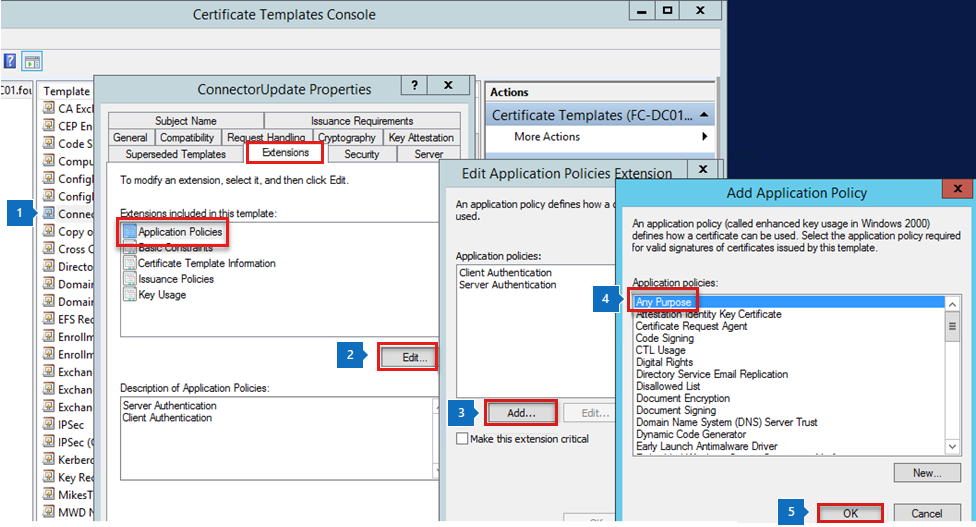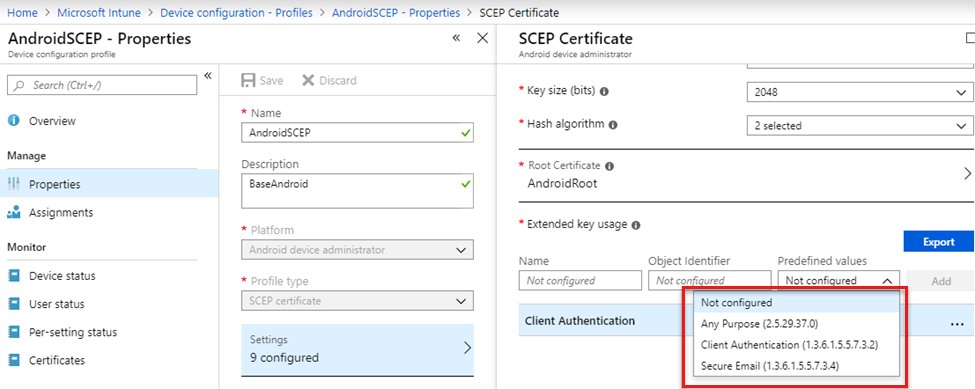Troubleshooting Wi-Fi device configuration profiles in Microsoft Intune
In Intune, you can create device configuration profiles that include connection settings for your WiFi network. Use these settings to connect users' Android, iOS/iPadOS, and Windows devices to the organization network.
This article shows what a Wi-Fi profile looks like when it successfully applies to devices. It also includes log information, common issues, and more. Use this article to help troubleshoot your Wi-Fi profiles.
For more information on Wi-Fi profiles in Intune, see Add and use Wi-Fi settings on your devices.
Note
The examples in this article use SCEP certificate authentication for the Intune profiles. It also assumes that the Trusted Root and SCEP profiles work correctly on the device.
Troubleshoot Android Wi-Fi profiles
In this section, we step through the user experience when installing configuration profiles on an Android device. This scenario uses a Nokia 6.1 device. Before the Wi-Fi profile is installed on the device, install the Trusted Root and SCEP profiles.
Users receive a notification to install the Trusted Root certificate profile:
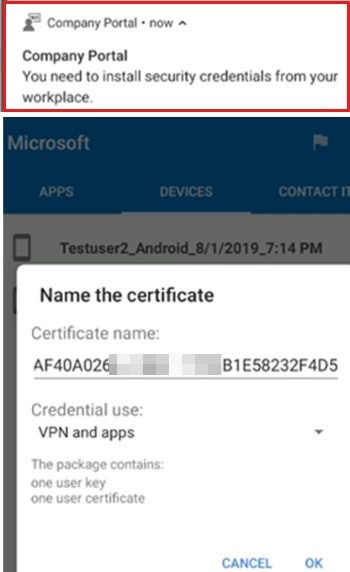
The next notification prompts to install the SCEP certificate profile:
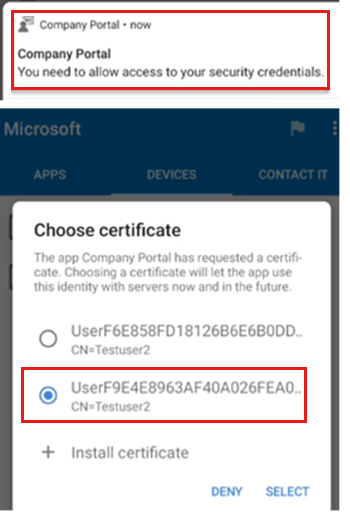
Tip
When using a device administrator-managed Android device, there may be multiple certificates listed. When a certificate profile is revoked or removed, the certificate stays on the device. In this scenario, select the newest certificate. It's usually the last certificate shown in the list.
This situation doesn't occur on Android Enterprise and Samsung Knox devices. For more information, see Manage Android work profile devices and Remove SCEP and PKCS certificates.
Next, users receive a notification to install the Wi-Fi profile:
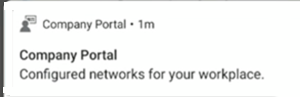
When complete, the Wi-Fi connection is shown as a saved network:
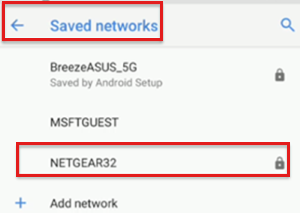
Review Company Portal app logs
On Android, the Omadmlog.log file details the activities of the Wi-Fi profile when it's installed on the device. You might have up to five Omadmlog log files. Be sure to get the timestamp of the last sync, as it will help you find the related log entries.
In the following example, use CMTrace to read the logs, and search for "wifimgr":
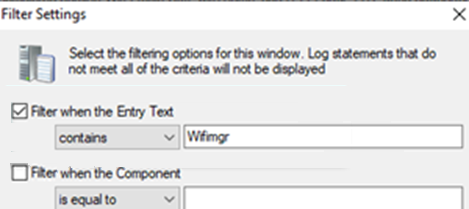
The following log shows your search results, and shows the Wi-Fi profile successfully applied:
2019-08-01T19:22:46.7340000 VERB com.microsoft.omadm.platforms.android.wifimgr.WifiProfile 15118 04142 Starting to parse Wifi Profile XML with name '<profile ID>'.
2019-08-01T19:22:46.7490000 VERB com.microsoft.omadm.platforms.android.wifimgr.OneX 15118 04142 Starting to parse OneX from Wifi XML.
2019-08-01T19:22:46.8100000 VERB com.microsoft.omadm.platforms.android.wifimgr.OneX 15118 04142 Completed parsing OneX from Wifi XML.
2019-08-01T19:22:46.8209999 VERB com.microsoft.omadm.platforms.android.wifimgr.WifiProfile 15118 04142 Completed parsing Wifi Profile XML with name '<profile ID>'.
2019-08-01T19:22:46.8240000 INFO com.microsoft.omadm.utils.CertificateSelector 15118 04142 Selected ca certificate with alias: 'user:205xxxxx.0' and thumbprint '<thumbprint>'.
2019-08-01T19:22:47.0990000 VERB com.microsoft.omadm.platforms.android.certmgr.CertificateChainBuilder 15118 04142 Complete certificate chain built with Complete certs.
2019-08-01T19:22:47.1010000 VERB com.microsoft.omadm.utils.CertUtils 15118 04142 1 cert(s) matched criteria: User<ID>[i:<ID>,17CECEA1D337FAA7D167AD83A8CC7A8FCBF9xxxx;eku:1.3.6.1.5.5.7.3.1,1.3.6.1.5.5.7.3.2]
2019-08-01T19:22:47.1090000 VERB com.microsoft.omadm.utils.CertUtils 15118 04142 0 cert(s) excluded by criteria:
2019-08-01T19:22:47.1110000 INFO com.microsoft.omadm.utils.CertificateSelector 15118 04142 Selected client cert with alias 'User<ID>' and requestId 'ModelName=<ModelName>%2FLogicalName_<LogicalName>;Hash=-912418295'.
2019-08-01T19:22:47.4120000 VERB com.microsoft.omadm.Services 15118 04142 Successfully applied, enabled and saved wifi profile '<profile ID>'
2019-08-01T19:22:47.4240000 VERB com.microsoft.omadm.platforms.android.wifimgr.OneX 15118 04142 Starting to parse OneX from Wifi XML.
2019-08-01T19:22:47.4910000 VERB com.microsoft.omadm.platforms.android.wifimgr.OneX 15118 04142 Completed parsing OneX from Wifi XML.
2019-08-01T19:22:47.4970000 VERB com.microsoft.omadm.platforms.android.wifimgr.WifiProfile 15118 04142 Starting to parse Wifi Profile XML with name '<profile ID>'.
2019-08-01T19:22:47.5080000 VERB com.microsoft.omadm.platforms.android.wifimgr.OneX 15118 04142 Starting to parse OneX from Wifi XML.
2019-08-01T19:22:47.5820000 VERB com.microsoft.omadm.platforms.android.wifimgr.OneX 15118 04142 Completed parsing OneX from Wifi XML.
2019-08-01T19:22:47.5900000 VERB com.microsoft.omadm.platforms.android.wifimgr.WifiProfile 15118 04142 Completed parsing Wifi Profile XML with name '<profile ID>'.
2019-08-01T19:22:47.5910000 INFO com.microsoft.omadm.platforms.android.wifimgr.WifiProfileManager 15118 04142 Applied profile <profile ID>
Troubleshoot iOS/iPadOS Wi-Fi profiles
After the Wi-Fi profile is installed on the device, it's shown in the Management Profile:
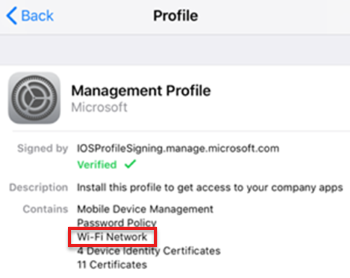
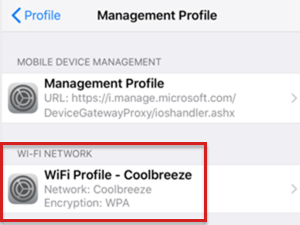
Review the iOS/iPadOS console and device logs
On iOS/iPadOS devices, the Company Portal app log doesn't include information about Wi-Fi profiles. To see installation details of your Wi-Fi profiles, use the Console/Device Logs:
Connect the iOS/iPadOS device to Mac. Go to Applications > Utilities, and open the Console app.
Under Action, select Include Info Messages and Include Debug Messages:
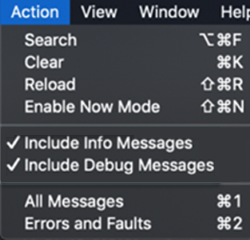
Reproduce the scenario, and save the logs to a text file:
- Select all the messages on the current screen: Edit > Select All.
- Copy the messages: Edit > Copy.
- Paste the log data in a text editor, and save the file.
Search the saved log file to see detailed information. When the profile successfully installs, your output looks similar to the following log:
Line 390870: debug 11:19:58.994815 -0400 profiled Adding dependent www.windowsintune.com.wifi.Contoso to parent Microsoft.Profiles.MDM in domain ManagingProfileToManagedProfile to system\ Line 390872: debug 11:19:58.995210 -0400 profiled Adding dependent Microsoft.Profiles.MDM to parent www.windowsintune.com.wifi.Contoso in domain ManagedProfileToManagingProfile to system\ Line 392346: default 11:19:59.360460 -0400 profiled Profile \'93www.windowsintune.com.wifi.Contoso\'94 installed.\
Troubleshoot Windows Wi-Fi profiles
After the Wi-Fi profile is installed on the device, go to Settings > Accounts > Access work or school > Select your account > Info:
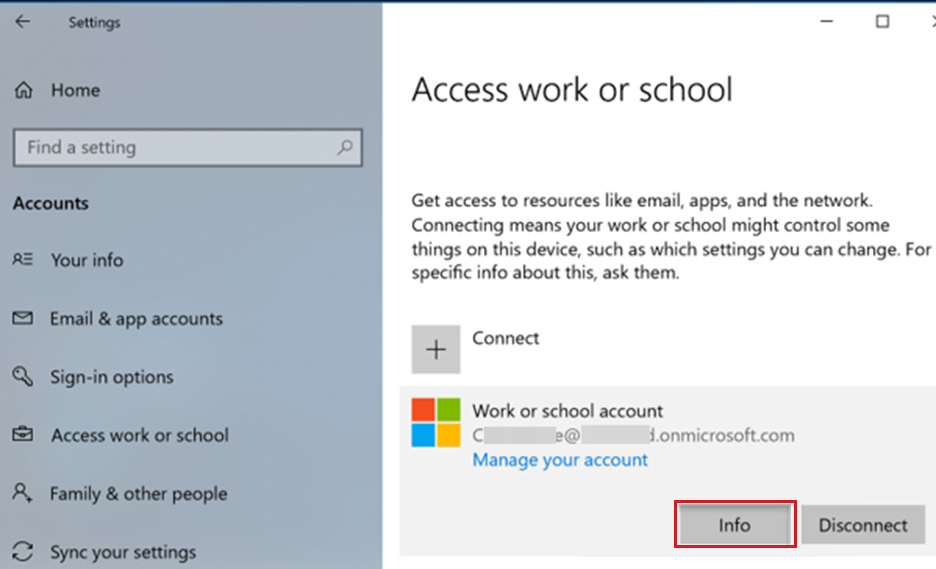
In Areas managed by Microsoft, WiFi is shown:

To see the Wi-Fi connection, go to Settings > Network & Internet > Wi-Fi:
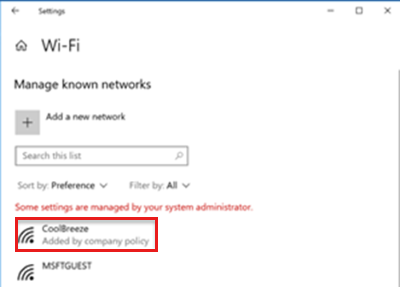
Review event viewer logs
On Windows devices, the details about Wi-Fi profiles are logged in the Event Viewer:
- Open the Event Viewer app.
- On the View menu, select Show Analytic and Debug Logs.
- Expand Applications and Services Logs > Microsoft > Windows > DeviceManagement-Enterprise-Diagnostic-Provider > Admin
Your output similar to the following logs:
Log Name: Microsoft-Windows-DeviceManagement-Enterprise-Diagnostics-Provider/Admin
Source: Microsoft-Windows-DeviceManagement-Enterprise-Diagnostics-Provider
Date: 8/7/2019 8:01:41 PM
Event ID: 1506
Task Category: (1)
Level: Information
Keywords: (2)
User: SYSTEM
Computer: <Computer Name>
Description:
WiFiConfigurationServiceProvider: Node set value, type: (0x4), Result: (The operation completed successfully.).
Common issues
This section provides troubleshooting guidance for the following scenarios:
- The Wi-Fi profile isn't deployed to the device
- The Wi-Fi profile is deployed to the device, but the device can't connect to the network
- Users don't get new profile after changing password on existing profile
- All Wi-Fi profiles report as failing
- A Wi-Fi profile reports as failing, but seems to be working
The Wi-Fi profile isn't deployed to the device
Confirm the Wi-Fi profile is assigned to the correct group:
- In the Microsoft Intune admin center, select Devices > Configuration profiles.
- Select your profile > Assignments. Confirm the selected groups are correct.
- In the Intune, select Troubleshooting + Support. Review the Assignments information.
In the Intune, select Troubleshooting + Support. Confirm the device can sync with Intune by checking the Last check in time.
If the Wi-Fi profile is linked to the Trusted Root and SCEP profiles, confirm both profiles are deployed to the device. The Wi-Fi profile has a dependency on these profiles.
On Windows 10 and newer devices, review the MDM Diagnostic Information log:
- Go to Settings > Accounts > Access work or school.
- Select your work or school account > Info.
- At the bottom of the Settings page, select Create report.
- A window opens that shows the path to the log files. Select Export.
- Go to the
\Users\Public\Documents\MDMDiagnosticspath, and view the report:
Tip
For more information, see Diagnose MDM failures in Windows 10.
On Android devices, if the Trusted Root and SCEP profiles aren't installed on the device, you see the following entry in the Company Portal app Omadmlog file:
2019-08-01T19:18:13.5120000 INFO com.microsoft.omadm.platforms.android.wifimgr.WifiProfileManager 15118 04105 Skipping Wifi profile <profile ID> because it is pending certificates.When the Trusted Root and SCEP profiles are on the Android device and compliant, the Wi-Fi profile might not be on the device. This issue happens when the CertificateSelector provider from the Company Portal app doesn't find a certificate that matches the specified criteria. The specific criteria can be in the Certificate Template or in the SCEP profile.
If the matching certificate isn't found, the certificates on the device aren't installed. The Wi-Fi profile isn't applied because it doesn't have the correct certificate. In this scenario, you see the following entry in the Company Portal app Omadmlog file:
Skipping Wifi profile <profile ID> because it is pending certificates.The following sample log shows certificates being excluded because the Any Purpose Extended Key Usage (EKU) criteria was specified. But, the certificates assigned to the device don't have that EKU:
2018-11-27T21:10:37.6390000 VERB com.microsoft.omadm.utils.CertUtils 14210 00948 Excluding cert with alias User<ID1> and requestId <requestID1> as it does not have any purpose EKU. 2018-11-27T21:10:37.6400000 VERB com.microsoft.omadm.utils.CertUtils 14210 00948 Excluding cert with alias User<ID2> and requestId <requestID2> as it does not have any purpose EKU. 2018-11-27T21:10:37.6400000 VERB com.microsoft.omadm.utils.CertUtils 14210 00948 0 cert(s) matched criteria: 2018-11-27T21:10:37.6400000 VERB com.microsoft.omadm.utils.CertUtils 14210 00948 2 cert(s) excluded by criteria: 2018-11-27T21:10:37.6400000 INFO com.microsoft.omadm.platforms.android.wifimgr.WifiProfileManager 14210 00948 Skipping Wifi profile <profile ID> because it is pending certificates.The following sample shows the SCEP profile entered the Any Purpose EKU. But, it's not entered in the Certificate Template on the certificate authority (CA). To fix the issue, add the Any Purpose option to the certificate template. Or, remove the Any Purpose option from the SCEP profile.
Confirm that all required certificates in the complete certificate chain are on the Android device. Otherwise, the Wi-Fi profile can't be installed on the device. For more information, see Missing intermediate certificate authority (opens Android's web site).
Filter Omadmlog with keywords to look for information, such as which certificate is used in the Wi-Fi profile, and if the profile successfully applied.
For example, use CMTrace to read the logs. Use the search string to filter "wifimgr":
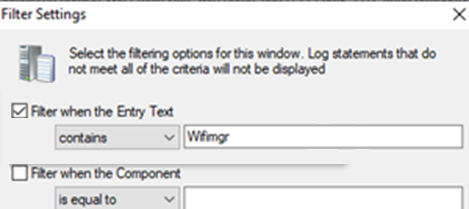
The output looks similar to the following log:
If you see an error in the log, copy the time stamp of the error and unfilter the log. Then, use the "find" option with the time stamp to see what happened right before the error.
The Wi-Fi profile is deployed to the device, but the device can't connect to the network
Typically, this issue is caused by something outside of Intune. The following tasks may help you understand and troubleshoot connectivity issues:
Manually connect to the network using a certificate with the same criteria that's in the Wi-Fi profile.
If you can connect, look at the certificate properties in the manual connection. Then, update the Intune Wi-Fi profile with the same certificate properties.
Connectivity errors are usually logged in the Radius server log. For example, it should show if the device tried to connect with the Wi-Fi profile.
Users don't get new profile after changing password on existing profile
You create a corporate Wi-Fi profile, deploy the profile to a group, change the password, and save the profile. When the profile changes, some users may not get the new profile.
To mitigate this issue, set up guest Wi-Fi. If the corporate Wi-Fi fails, users can connect to the guest Wi-Fi. Be sure to enable any automatically connect settings. Deploy the guest Wi-Fi profile to all users.
Some additional recommendations:
- If the Wi-Fi network you're connecting to uses a password or passphrase, make sure you can connect to the Wi-Fi router directly. You can test with an iOS/iPadOS device.
- After you successfully connect to the Wi-Fi endpoint (Wi-Fi router), note the SSID and the credential used (this value is the password or passphrase).
- Enter the SSID and credential (password or passphrase) in the Pre-Shared Key field.
- Deploy to a test group that has limited number of users, preferably only the IT team.
- Sync your iOS/iPadOS device to Intune. Enroll if you haven't already enrolled.
- Test connecting to the same Wi-Fi endpoint (as mentioned in the first step) again.
- Roll out to larger groups and eventually to all expected users in your organization.
All Wi-Fi profiles report as failing
For Android Enterprise fully managed, dedicated, and corporate-owned work profile devices, you might get a report that all profiles have failed. This can occur when you deploy more than one Wi-Fi profile. In this case, when one fails, all the profiles you deployed will report as failing (even if they are still working).
A Wi-Fi profile reports as failing, but seems to be working
If a Wi-Fi profile is working correctly on an Android device, but reports as failing, it may be a reporting error. To fix this, update to the Intune app version 2021.05.02 or later.