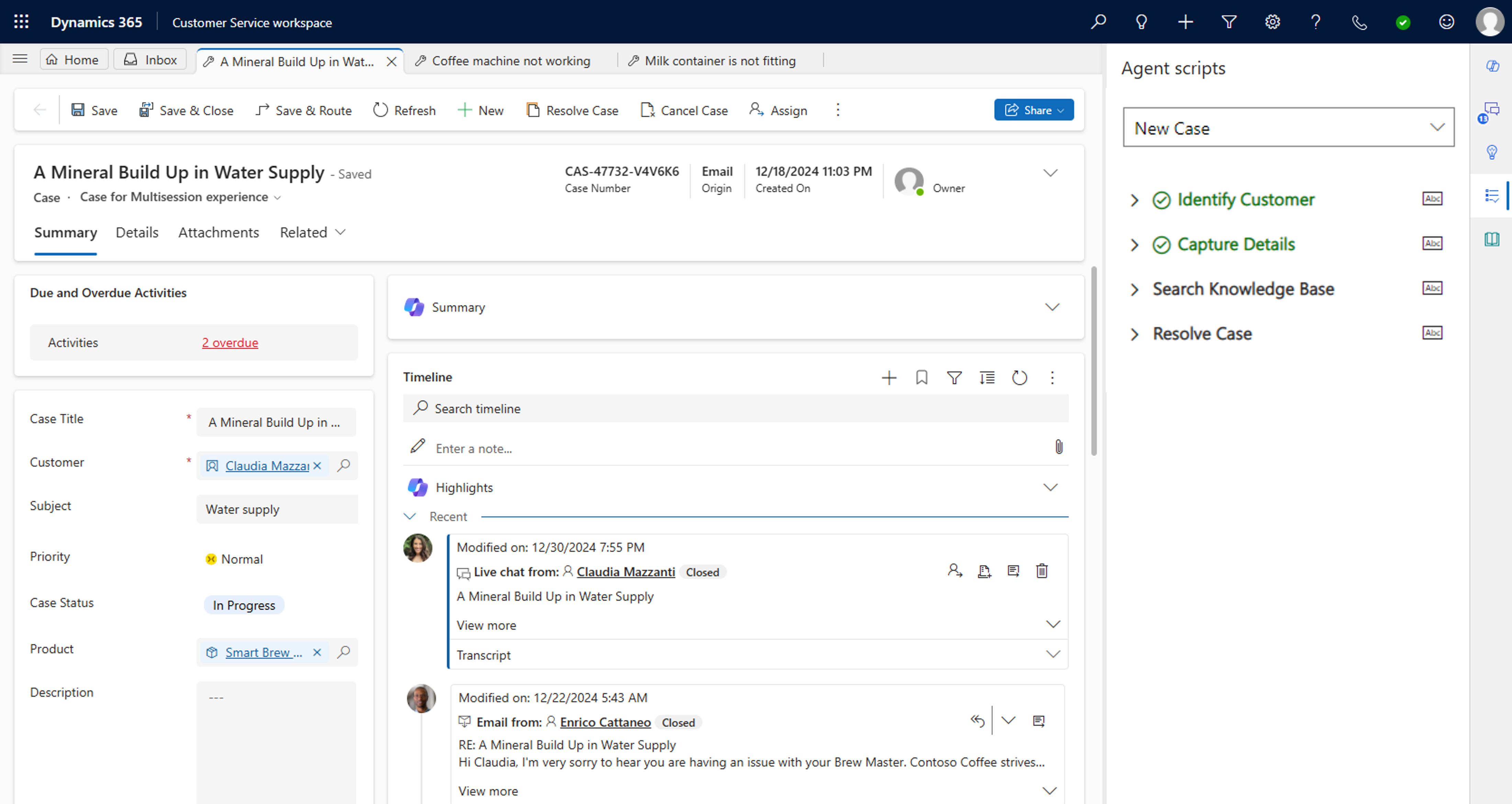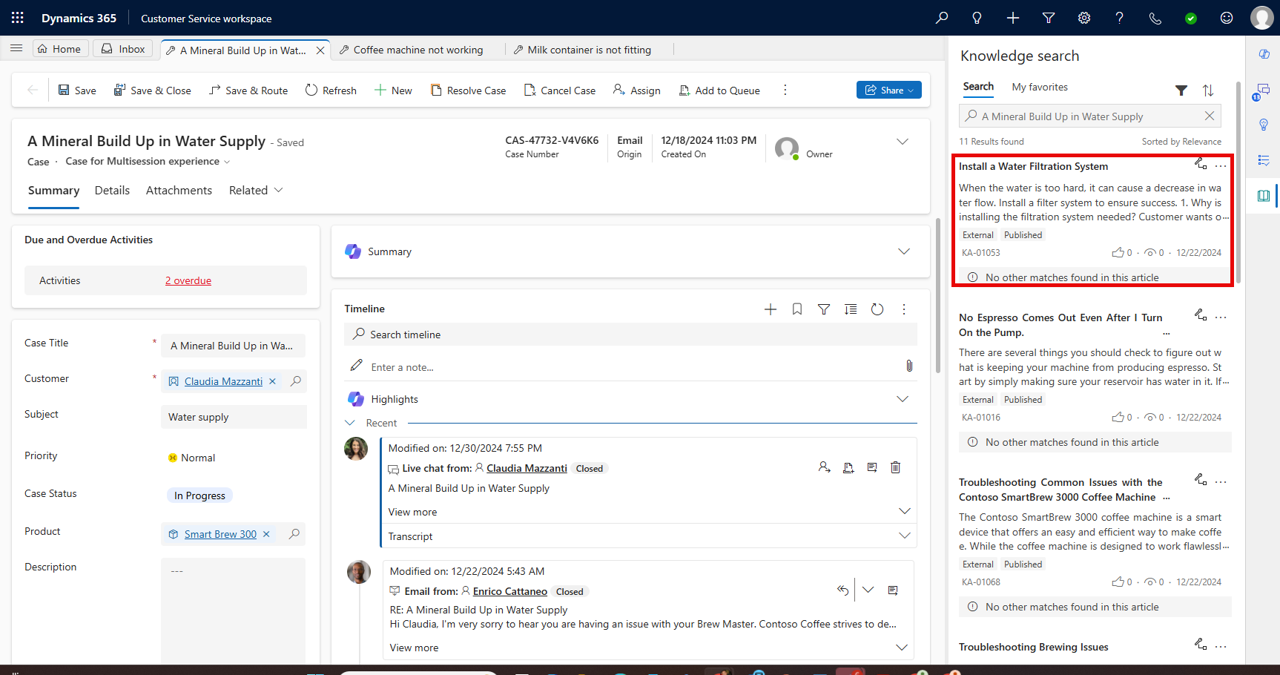Use the Productivity pane in Customer Service workspace
Representatives are often expected to handle large volumes of customer issues, resolve them faster, and maintain high customer satisfaction. This aspect can become challenging if the representative is uncertain of the procedure or unable to easily access the data that they need.
The Dynamics 365 productivity tools help representatives who are working in Customer Service workspace or Omnichannel for Customer service address these challenges. These tools help users perform daily operations faster, more efficiently, and in a process-compliant manner. As a representative, you can access productivity tools in the Productivity pane. When enabled and configured, the Productivity pane provides representatives with instructions, suggestions, and tools to assist them in resolving issues more quickly.
Important
The Productivity pane, smart assist, knowledge search, and representative scripts are enabled in the Customer Service workspace default profile and can't be turned off. However, more custom profiles can be created in App profile manager to limit the enabled productivity features. For more information, see App profile manager.
Work with the Productivity pane
When a new case is created or an existing case is opened, the Productivity pane will be displayed on the right side of the screen. By default, it's expanded, but users can collapse and expand it as needed.
In Customer Service workspace, the Productivity pane includes the following items:
Agent Scripts - Provides guidance to representatives that is related to specific issues or scenarios. Scripts help organizations be unified, accurate, and effective, in addition to being faster and more efficient in terms of customer handling.
Smart Assist - Provides real-time, AI-based recommendations to the representatives, such as similar case suggestions, helping them to take actions while interacting with customers. Assistance is delivered through a custom bot that plugs in to your organization's environment.
Knowledge search - Allows representatives to search the knowledge base for relevant articles that can help to resolve the customer issues.
Copilot (If configured) – Provides representatives to access copilot to ask questions and assist in activities such as email creation.
Teams Chat (If configured) – Allows representatives to create and access teams conversations directly from Dynamics 3365 without having to leave the application.
Important
Though agent scripts are available on the Productivity pane by default, no agent scripts are initially created and deployed. Your organization needs to create the scripts that you want to use and associate them with session templates for these scripts to be visible in the Productivity pane. For more information, see Create agent scripts.
As you're interacting with the customer and working on the case, you can switch between the different elements on the Productivity pane. For example, consider a scenario where you're working through an agent script that has the following steps:
Identify customer.
Capture details.
Search knowledge base.
Resolve case.
As you get to step three, you'll need to switch to the Knowledge search feature to identify if an article that helps with the resolution process exists.
After you've identified the article, you can link it to the case record and return it to the agent script in the Productivity pane.