Note
Access to this page requires authorization. You can try signing in or changing directories.
Access to this page requires authorization. You can try changing directories.
Note
The new and improved Power Platform admin center is now generally available. We're currently updating the documentation to reflect these changes, so check back to ensure that you're getting the latest updates.
Administrators can set whether a sync occurs and the sync direction for customer engagement apps (Dynamics 365 Sales, Dynamics 365 Customer Service, Dynamics 365 Field Service, Dynamics 365 Marketing, and Dynamics 365 Project Service Automation), and Microsoft Dynamics 365 for Outlook fields.
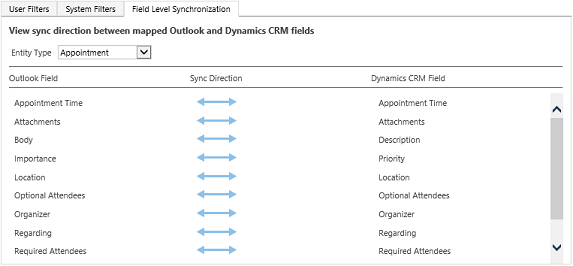
You can set synchronization for the entities listed in the following tables. For information on how to set field synchronization, see Control field synchronization between customer engagement apps and Outlook or Exchange
Entity: Appointment
| Outlook fields | Default sync | Settable sync | customer engagement apps field | Notes |
|---|---|---|---|---|
| Appointment Time |  |
 |
Appointment Time | Aggregation of Start Time, End Time, Duration, All Day Event, etc. |
| Attachments |  |
Computed | Attachments | Changes to  based on System Settings. based on System Settings. |
| Body |  |
 , ,  , ,  , ,  |
Description | Outlook and Exchange can contain things like images and links. Customer engagement apps can only contain multiple lines of text. |
| Importance |  |
 |
Priority | Outlook has High Importance, Low Importance. |
| Location |  |
 , ,  , ,  , ,  |
Location | |
| Optional Attendees |  |
 |
Optional Attendees | |
| Organizer |  |
 |
Organizer | See below. |
| Regarding |  |
 |
Regarding | See below. |
| Required Attendees |  |
 |
Required Attendees | |
| Show Time As |  |
 |
Appointment Status | |
| Subject |  |
 , ,  , ,  , ,  |
Subject |
Notes
Organizer: In Outlook sync, an appointment created in customer engagement apps won't result in filling in the Outlook Organizer field until it's further modified in Outlook. This applies to Appointment, Recurring Appointment, and Service Activity. In server-side sync, a service activity created in Dynamics 365 apps will result in filling in the Exchange Organizer field with the person who synchronizes this appointment.
Regarding: When you do a Set Regarding, the Regarding field in Outlook is replaced by the name of the regarding object from customer engagement apps. Until you sync, the Set Regarding action in Dynamics 365 for Outlook and in customer engagement apps shouldn't change the Regarding field in Outlook.
Entity: Contact
| Outlook fields | Default sync | Settable sync | Customer engagement apps field | Notes |
|---|---|---|---|---|
| Anniversary |  |
 , ,  , ,  , ,  |
Anniversary | |
| Assistant’s Name |  |
 , ,  , ,  , ,  |
Assistant | |
| Assistant’s Phone |  |
 , ,  , ,  , ,  |
Assistant Phone | |
| Birthday |  |
 , ,  , ,  , ,  |
Birthday | |
| Business Fax |  |
 , ,  , ,  , ,  |
Fax | |
| Business Phone |  |
 , ,  , ,  , ,  |
Business Phone | |
| Business Phone 2 |  |
 , ,  , ,  , ,  |
Business Phone 2 | |
| Callback |  |
 , ,  , ,  , ,  |
Callback Number | |
| Children |  |
 , ,  , ,  , ,  |
Children’s Names | |
| Company Main Phone |  |
 , ,  , ,  , ,  |
Company Phone | |
| Department |  |
 , ,  , ,  , ,  |
Department | |
 |
 , ,  , ,  , ,  |
|||
| E-mail 2 |  |
 , ,  , ,  , ,  |
Email Address 2 | |
| E-mail 3 |  |
 , ,  , ,  , ,  |
Email Address 3 | |
| FTP Site |  |
 , ,  , ,  , ,  |
FTP Site | |
| Full Name |  |
Full Name | ||
| Government ID Number |  |
 , ,  , ,  , ,  |
Government | |
| Home Address |  |
 , ,  , ,  , ,  |
Address 2 | Changes to  based on System Settings. based on System Settings. |
| Home Phone |  |
 , ,  , ,  , ,  |
Home Phone | |
| Home Phone 2 |  |
 , ,  , ,  , ,  |
Home Phone 2 | |
| Job Title |  |
 , ,  , ,  , ,  |
Job Title | |
| Mailing Address/Business Address |  |
 , ,  , ,  , ,  |
Address 1 | Mailing Address changes to Business Address based on System Settings. |
| Manager’s Name |  |
 , ,  , ,  , ,  |
Manager | |
| Mobile |  |
 , ,  , ,  , ,  |
Mobile Phone | |
| Nickname |  |
 , ,  , ,  , ,  |
Nickname | |
| Notes |  |
 , ,  , ,  , ,  |
Description | Outlook and Exchange can contain things like images and links. Customer engagement apps can only contain multiple lines of text. |
| Other Address |  |
 , ,  , ,  , ,  |
Address 3 | Changes to  based on System Settings. based on System Settings. |
| Other Phone |  |
 , ,  , ,  , ,  |
Telephone 3 | |
| Pager |  |
 , ,  , ,  , ,  |
Pager | |
| Company Name (Regarding) |  |
Parent Account (Regarding) | The parent account name of the contact in Dataverse synchronizes to the Company Name text field in Outlook. Updates to the Company Name text field in Outlook don't synchronize to Dataverse. You can use the Link Outlook contacts to an account feature in the app for Outlook to link an Outlook contact with a Dataverse account. | |
| Spouse/Partner |  |
 , ,  , ,  , ,  |
Spouse/Partner Name | |
| Web Page |  |
 , ,  , ,  , ,  |
Website | |
| Yomi First Name |  |
 , ,  , ,  , ,  |
Yomi First Name | |
| Yomi Last Name |  |
 , ,  , ,  , ,  |
Yomi Last Name |
Entity: Fax
| Outlook fields | Default sync | Settable sync | Customer engagement apps field | Notes |
|---|---|---|---|---|
| Date Completed |  |
 , ,  , ,  , ,  |
Actual End | |
| Due Date |  |
 , ,  , ,  , ,  |
Due Date | See Notes below. |
| Importance |  |
Priority | Outlook has High Importance, Low Importance. | |
| Notes |  |
 , ,  , ,  , ,  |
Description | Outlook and Exchange can contain things like images and links. Customer engagement apps can only contain multiple lines of text. |
| Regarding |  |
Regarding | See Notes below. | |
| Start Date |  |
 , ,  , ,  , ,  |
Start Date | |
| Status |  |
Status | Computed from Activity Status and Status Reason. | |
| Subject |  |
 , ,  , ,  , ,  |
Subject |
Notes
Due Date: Includes Date and Time. When a task is created in Outlook, the system assigns the task a reminder time. Reminder information isn't synced from Outlook to customer engagement apps. However, when a task has Due Time set, it will be synchronized to reminder time in Outlook.
If there's a Start Date value but no Due Date value in Outlook/Exchange, Outlook/Exchange will auto fill the Due Date value with the Start Date whenever you change the Start Date directly in Outlook; If there's Start Date value but no Due Date value in customer engagement apps, customer engagement apps will auto fill the Due Date value with the Start Date. These are controlled by Outlook/Exchange and customer engagement apps independently, not controlled by sync directions here.
Regarding: When you do a Set Regarding, the Regarding field in Outlook is replaced by the name of the regarding object from customer engagement apps. Until you sync, the Set Regarding action in Dynamics 365 for Outlook and in customer engagement apps shouldn't change the Regarding field in Outlook.
Entity: Letter
| Outlook fields | Default sync | Settable sync | Customer engagement apps field | Notes |
|---|---|---|---|---|
| Date Completed |  |
 , ,  , ,  , ,  |
Actual End | |
| Due Date |  |
 , ,  , ,  , ,  |
Due Date | See Notes below. |
| Importance |  |
Priority | Outlook has High Importance, Low Importance. | |
| Notes |  |
 , ,  , ,  , ,  |
Description | Outlook and Exchange can contain things like images and links. Customer engagement apps can only contain multiple lines of text. |
| Regarding |  |
Regarding | See Notes below. | |
| Start Date |  |
 , ,  , ,  , ,  |
Start Date | |
| Status |  |
Status | Computed from Activity Status and Status Reason. | |
| Subject |  |
 , ,  , ,  , ,  |
Subject |
Notes
Due Date: Includes Date and Time. When a task is created in Outlook, the system assigns the task a reminder time. Reminder information isn't synced from Outlook to customer engagement apps. However, when a task has Due Time set, it will be synchronized to reminder time in Outlook.
If there's a Start Date value but no Due Date value in Outlook/Exchange, Outlook/Exchange will auto fill the Due Date value with the Start Date whenever you change the Start Date directly in Outlook; if there's Start Date value but no Due Date value in customer engagement apps, customer engagement apps will auto fill the Due Date value with the Start Date. These are controlled by Outlook/Exchange and Dynamics 365 apps independently, not controlled by sync directions here.
Regarding: When you do a Set Regarding, the Regarding field in Outlook is replaced by the name of the regarding object from customer engagement apps. Until you sync, the Set Regarding action in Dynamics 365 for Outlook and in customer engagement apps shouldn't change the Regarding field in Outlook.
Entity: Phone Call
| Outlook fields | Default sync | Settable sync | Customer engagement apps field | Notes |
|---|---|---|---|---|
| Date Completed |  |
 , ,  , ,  , ,  |
Actual End | |
| Due Date |  |
 , ,  , ,  , ,  |
Due Date | See below. |
| Importance |  |
Priority | Outlook has High Importance, Low Importance. | |
| Notes |  |
 , ,  , ,  , ,  |
Description | Outlook and Exchange can contain things like images and links. Customer engagement apps can only contain multiple lines of text. |
| Regarding |  |
Regarding | See Notes below. | |
| Start Date |  |
 , ,  , ,  , ,  |
Start Date | |
| Status |  |
Status | Computed from Activity Status and Status Reason. | |
| Subject |  |
 , ,  , ,  , ,  |
Subject |
Notes
Due Date: Includes Date and Time. When a task is created in Outlook, the system assigns the task a reminder time. Reminder information isn't synced from Outlook to customer engagement apps. However, when a task has Due Time set in customer engagement apps, it will be synchronized to reminder time in Outlook.
If there's a Start Date value but no Due Date value in Outlook/Exchange, Outlook/Exchange will auto fill the Due Date value with the Start Date whenever you change the Start Date directly in Outlook; if there's Start Date value but no Due Date value in customer engagement apps, customer engagement apps will auto fill the Due Date value with the Start Date. These are controlled by Outlook/Exchange and customer engagement apps independently, not controlled by sync directions here.
Regarding: When you do a Set Regarding, the Regarding field in Outlook is replaced by the name of the regarding object from customer engagement apps. Until you sync, the Set Regarding action in Dynamics 365 for Outlook and in customer engagement apps shouldn't change the Regarding field in Outlook.
Entity: Recurring Appointment
| Outlook fields | Default sync | Settable sync | Customer engagement apps field | Notes |
|---|---|---|---|---|
| Body |  |
 , ,  , ,  , ,  |
Description | Outlook and Exchange can contain things like images and links. Customer engagement apps can only contain multiple lines of text. |
| Importance |  |
Priority | Outlook has High Importance, Low Importance. | |
| Location |  |
 , ,  , ,  , ,  |
Location | |
| Optional Attendees |  |
Optional Attendees | ||
| Organizer |  |
Organizer | See Notes below. | |
| Recurrence Pattern |  |
Recurrence Pattern | ||
| Regarding |  |
Regarding | See Notes below. | |
| Required Attendees |  |
Required Attendees | ||
| Show Time As |  |
Appointment Status | Computed by Activity Status and Status Reason. | |
| Subject |  |
 , ,  , ,  , ,  |
Subject |
Notes
Organizer: In Outlook sync, an appointment created in customer engagement apps won't result in filling in the Outlook Organizer field until it's further modified in Outlook. This applies to Appointment, Recurring Appointment, and Service Activity. In server-side sync, a service activity created in customer engagement apps will result in filling in the Exchange Organizer field with the person who synchronizes this appointment.
Regarding: When you do a Set Regarding, the Regarding field in Outlook is replaced by the name of the regarding object from customer engagement apps. Until you sync, the Set Regarding action in Dynamics 365 for Outlook and in customer engagement apps shouldn't change the Regarding field in Outlook.
Entity: Service Activity
| Outlook fields | Default sync | Settable sync | Customer engagement apps field | Notes |
|---|---|---|---|---|
| Appointment Time |  |
Appointment Time | Aggregation of Start Time, End Time, Duration, All Day Event, etc. | |
| Importance |  |
Priority | Outlook has High Importance, Low Importance. | |
| Location |  |
Location | ||
| Notes |  |
Description | Outlook and Exchange can contain things like images and links. Customer engagement apps can only contain multiple lines of text. | |
| Optional Attendees |  |
Optional Attendees | ||
| Organizer |  |
Organizer | See Notes below. | |
| Regarding |  |
Regarding | See Notes below. | |
| Required Attendees |  |
Required Attendees | ||
| Show Time As |  |
Appointment Status | Computed by Activity Status and Status Reason. | |
| Subject |  |
Subject |
Notes
Organizer: In Outlook sync, an appointment created in customer engagement apps won't result in filling in the Outlook Organizer field until it's further modified in Outlook. This applies to Appointment, Recurring Appointment, and Service Activity; in server-side sync, a service activity created in customer engagement apps will result in filling in the Exchange Organizer field with the person who synchronizes this appointment.
Regarding: When you do a Set Regarding, the Regarding field in Outlook is replaced by the name of the regarding object from customer engagement apps. Until you sync, the Set Regarding action in Dynamics 365 for Outlook and in customer engagement apps shouldn't change the Regarding field in Outlook.
Entity: Task
| Outlook fields | Default sync | Settable sync | Customer engagement apps field | Notes |
|---|---|---|---|---|
| % Complete |  |
 , ,  , ,  , ,  |
Percent Complete | |
| Date Completed |  |
 , ,  , ,  , ,  |
Actual End | |
| Due Date |  |
 , ,  , ,  , ,  |
Due Date | See Notes below. |
| Importance |  |
Priority | Outlook has High Importance, Low Importance. | |
| Notes |  |
 , ,  , ,  , ,  |
Description | Outlook and Exchange can contain things like images and links. Customer engagement apps can only contain multiple lines of text. |
| Regarding |  |
Regarding | See Notes below. | |
| Start Date |  |
 , ,  , ,  , ,  |
Start Date | See Notes below. |
| Status |  |
Status | Computed from Activity Status and Status Reason. | |
| Subject |  |
 , ,  , ,  , ,  |
Subject |
Notes
Due Date: Includes Date and Time. When a task is created in Outlook, the system assigns the task a reminder time. Reminder information isn't synced from Outlook to customer engagement apps. However, when a task has Due Time set, it will be synchronized to reminder time in Outlook.
If there's a Start Date value but no Due Date value in Outlook/Exchange, Outlook/Exchange will auto fill the Due Date value with the Start Date whenever you change the Start Date directly in Outlook; if there's Start Date value but no Due Date value in customer engagement apps, customer engagement apps will auto fill the Due Date value with the Start Date. These are controlled by Outlook/Exchange and customer engagement apps independently, not controlled by sync directions here.
Regarding: When you do a Set Regarding, the Regarding field in Outlook is replaced by the name of the regarding object from customer engagement apps. Until you sync, the Set Regarding action in Dynamics 365 for Outlook and in customer engagement apps shouldn't change the Regarding field in Outlook.
Start Date: When a task is created and tracked in Outlook, the system assigns the task a reminder time. Reminder information isn't synced from Outlook to customer engagement apps. However, when a task has Due Time set, it will be synchronized to Reminder Time in Outlook.