Note
Access to this page requires authorization. You can try signing in or changing directories.
Access to this page requires authorization. You can try changing directories.
Note
The new and improved Power Platform admin center is now in public preview and on by default! We designed the new admin center to be easier to use, with task-oriented navigation that helps you achieve specific outcomes faster. We'll be publishing new and updated documentation as the new Power Platform admin center moves to general availability.
Automated processes periodically identify, disable, and eventually delete inactive Power Platform environments to optimize storage capacity. An environment may be deleted because it's in a tenant with an expired subscription or because it's not being used. In either case, there are actions you can take to prevent the environment from being deleted.
View the status of your environments
Sign in as an admin to the Power Platform admin center.
Select Environments.
Look for environments with an Inactive status.
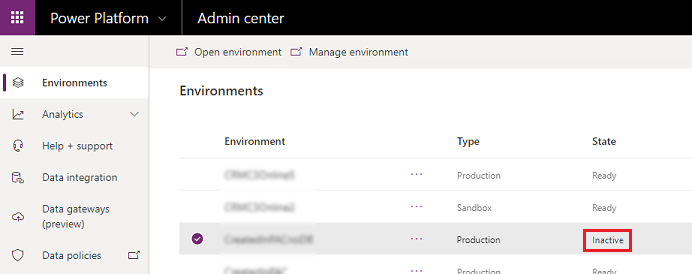
Environments in a tenant with an expired subscription
If the subscription for a tenant has expired or been deprovisioned, all the environments in the tenant are marked for deactivation and eventual deletion. When an environment is marked for cleanup, the system sends an email notification to all admins in your organization 14 days, 7 days, and 1 day before the environment is disabled. If no action is taken, the environment is deleted 10 days after the final email is sent.
Tip
If you get notifications about exceeding your entitled storage capacity, see Changes for exceeding storage capacity entitlements for actions you can take.
Only production and sandbox environments are affected by the subscription-based automatic cleanup. Learn about automatic deletion of inactive Microsoft Dataverse for Teams environments.
Actions you can take if your subscription has expired
Renew or purchase licenses before the environments are deleted. Be sure to purchase enough licenses and capacity to cover all the production environments in your tenant. The environments are automatically re-enabled within 24 hours.
If an environment has already been deleted, you have a limited window of time to recover it.
Important
Allow ample time to renew or purchase licenses before your environments are deleted. Your organization may have a central admin and purchasing group and might be purchasing through Microsoft partners. Plan accordingly.
Inactivity-based cleanup
A cleanup mechanism in Power Platform automatically removes environments that aren't being used. Only developer and Dataverse for Teams environments are affected by the activity-based automatic cleanup.
Important
You can't turn off this cleanup mechanism. However, you can review the last activity date for environments in the Power Platform admin center.
Developer environments
A cleanup mechanism in Power Platform automatically removes developer environments that aren't being used based on the following schedule. After 30 days of inactivity, environments are automatically disabled. If, after 15 days, the environment is not re-enabled, the environment is deleted. You have seven days to recover the environment once it has been deleted.
As part of this cleanup process, you can expect the following:
- Admins receive email notifications which warn of upcoming disablement or deletion.
- Any activity triggered on the environment or re-enabling the environment will reset the inactivity period.
- Environments are deleted 15 days after being disabled due to inactivity.
Timeline for unused developer environments
The environment's administrators and the user who created the environment are notified by email according to the schedule described in the following table.
| State of environment | What to expect |
|---|---|
| 23 days with no user activity | A warning email is sent stating that the environment will be disabled and a countdown is displayed in the Environment state on the Environments list page and the Environment page. |
| 27 days with no user activity | A second warning email is sent stating that the environment will be disabled. |
| 30 days with no user activity | The environment is disabled. An email notice is sent stating that the environment has been disabled. The Environment state is disabled on the Environments list page and the Environment page. |
| 7 days after the environment is disabled | A warning is sent stating that the environment will be deleted and a countdown is displayed in the Environment state on the Environments list page and the Environment page. |
| 11 days after the environment is disabled | A second warning is sent stating that the environment will be deleted. |
| 15 days after the environment is disabled | The environment is deleted. An email notice is sent stating that the environment has been deleted. |
A warning message appears on the Environments list page and Environment page when an environment is disabled.
Definition of user activity
Power Platform calculates a single measure of inactivity for each environment. The measure accounts for all activity by users, makers, and admins across Power Apps, Power Automate, Power Platform, Microsoft Copilot Studio, and Dataverse.
Most create, read, update, and delete operations on the environment and its resources—that a user, maker, or admin initiates—are considered activity. Visits to the home page, solution explorer, and Power Apps or Power Automate designer aren't considered activity.
Here are some examples of the types of actions that are considered as activity:
- User activity: Launch an app, launch the environment URL, execute a flow (whether automatic or not), or chat with a Microsoft Copilot Studio bot.
- Maker activity: Create, update, or delete an app, flow (both desktop and cloud flows), Microsoft Copilot Studio bot, or custom connector.
- Admin activity: Trigger an environment operation such as copy, restore, or reset.
Note
As of April 20, 2025, Center of Excellence (CoE) toolkit operations—which query data from multiple Dataverse organizations in a customer tenant—are no longer considered as activity by developer organizations. Developer organizations, which were previously only kept active by CoE queries, become inactive unless there's other activity against those developer organizations.
Trigger activity, re-enable, and recover an environment
By default, administrators have 15 days to re-enable an environment. If the environment remains disabled for 15 days, it's automatically deleted. Administrators have seven days to recover a deleted environment.
Trigger activity in an inactive environment
- Sign in to the Power Platform admin center.
- Select Environments, and then select the inactive environment.
- On the Environment page, select Trigger environment activity.
Re-enable a disabled environment
- Sign in to the Power Platform admin center.
- Select Environments, and then select the disabled environment.
- On the Environment page, select Re-enable environment.
Recover a deleted environment
- Sign in to the Power Platform admin center.
- Select Environments, and then select Recover deleted environments.
- Select an environment to recover, and then select Recover.
Learn more about recovering an environment.
See also
Back up and restore environments
Automatic deletion of inactive Microsoft Dataverse for Teams environments
Licensing overview for Microsoft Power Platform
Microsoft Power Apps and Power Automate licensing guide