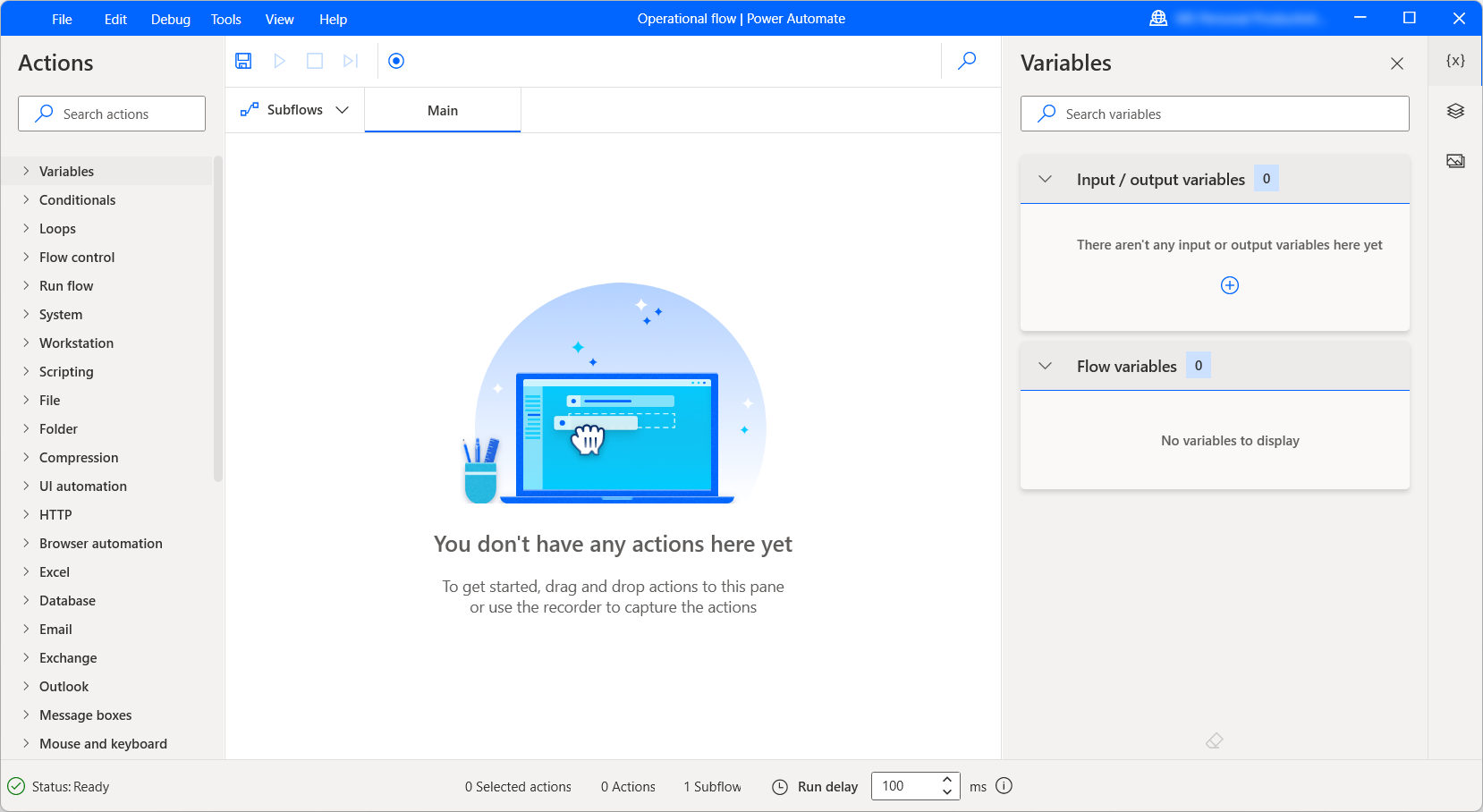Power Automate desktop flow designer
The flow designer in Power Automate desktop contains all the tools required to design and debug a Power Automate flow. Additionally, any images, UI elements, or variables of a desktop flow can be accessed and managed here.
The flow designer consists of multiple elements. The actions pane, the variables pane, and the workspace, which displays information about the status of the flow and all the data it contains. Subflows are separated into tabs to help design large, complex flows. Tools for debugging flows, such as breakpoints and the option to run a desktop flow step by step, are also available in flow designer. Any error information is displayed, and erroneous actions are immediately highlighted.
Open the flow designer
- Open Power Automate desktop.
- Select New flow or open an existing flow, such as from the My flows tab.
- If you're creating a new flow, enter the name you want for the flow, such as Operational flow in this example, and then select Create.
The flow designer is displayed in a separate app window.