Be more productive when approving time sheets
Important
This content is archived and is not being updated. For the latest documentation, go to What's new or changed in Business Central. For the latest release plans, go to Dynamics 365, Power Platform, and Cloud for Industry release plans.
| Enabled for | Public preview | General availability |
|---|---|---|
| Users, automatically |  Mar 4, 2024
Mar 4, 2024 |
 Apr 5, 2024
Apr 5, 2024 |
Business value
The ability to quickly and easily approve multiple time sheets at the same time makes the approval process more efficient for managers. Reducing the time and effort managers spend on reviewing and approving individual time sheets gives them more time to focus on their core business.
Feature details
You can now set up how Business Central will handle empty lines during submission for approval by choosing Time Submission Policy in the Resource Setup page:
- Choose Empty Lines Not Submitted to skip lines that don't contain hours to submit. This is the default setting.
- Choose Stop and Show Empty Line Error to stop processing the time sheet if one or more lines are missing hours.
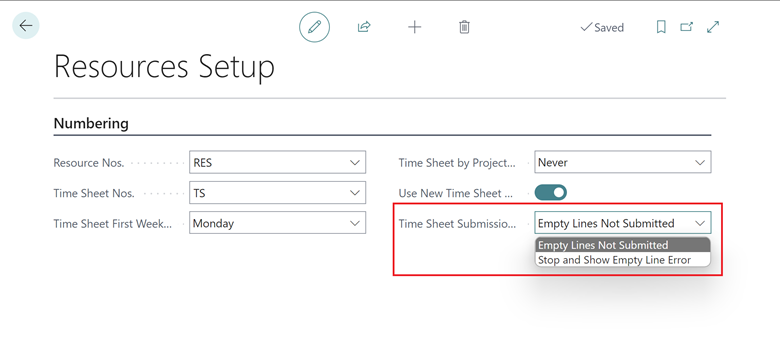
Project managers have more details in Manager Time Sheet by Jobs available while approving time sheets:
- The Resource No. shows on Manager Time Sheet by Job. You can also add the Resource Name by personalizing the page.
- Saturday and Sunday are included on the Manager Time Sheet by Job.
- The Total column shows the total per time sheet line.
- The Time Sheet Comments FactBox shows time sheet header comments during approval.
- The Time Sheet Line Details FactBox gives you quick access to time sheet line comments and activity details, such as the project name and task description.
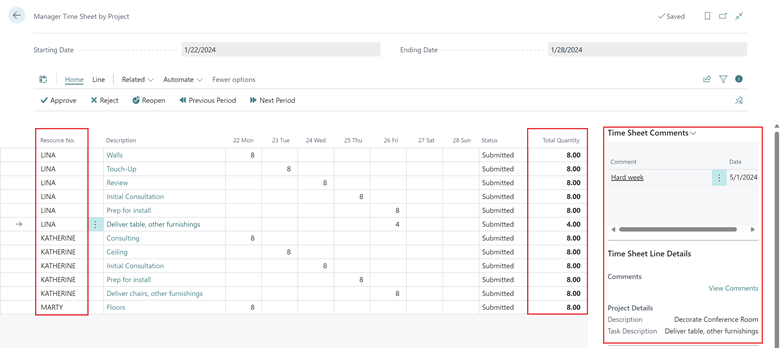
When you choose Approve or Reject to approve or reject time sheet lines, the default is Selected lines to avoid mistakes.
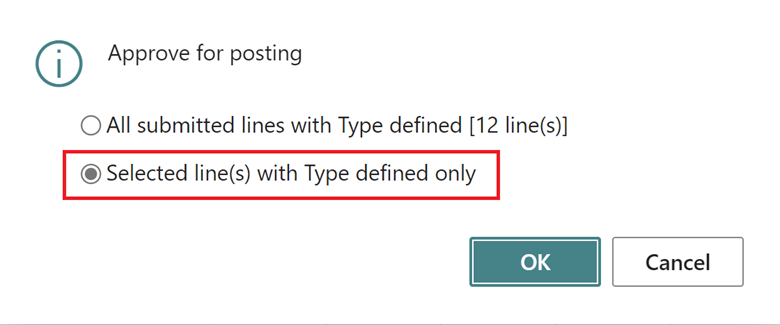
Tell us what you think
Help us improve Dynamics 365 Business Central by discussing ideas, providing suggestions, and giving feedback. Use the forum at https://aka.ms/bcideas.
Thank you for your ideas
Thank you for submitting these ideas:
We listened to your ideas, along with comments and votes, to help us decide what to add to our product roadmap.
See also
Use time sheets (docs)