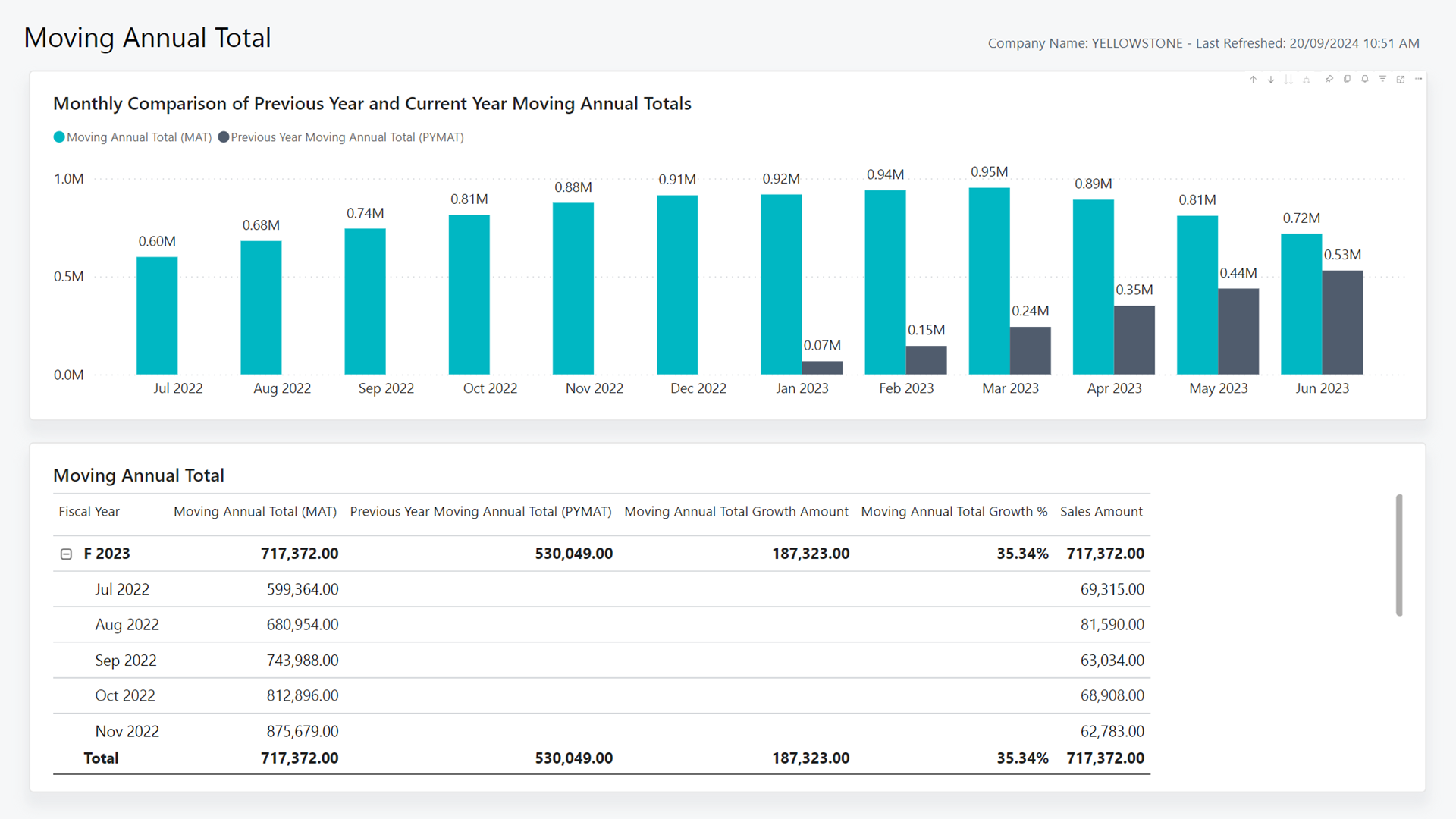Moving Annual Total (Power BI Report)
APPLIES TO: Generally available in Business Central 2024 release wave 2 (version 25.1).
The Moving Annual Total (MAT) report calculates a total of sales over the last 12 months. This is a rolling calculation where the date is continually moving.
The report showcases the sales amount moving annual total (MAT), and compares it to the MAT for the previous period.
How to use the report
Business leaders and managers use the report to identify how the MAT is performing across the period.
Business leaders can use the report to monitor the overall sales performance of your organization over the last 12 months. By analyzing the Moving Annual Total (MAT) and Previous Year Moving Annual Total (PYMAT) figures, you can identify trends in sales growth and compare your organization's performance to the previous year. You can also use the Moving Annual Total Growth Amount and Growth % figures to identify periods that performed well or didn't meet the growth expectation.
For example, if you notice that your organization's sales growth is stagnant or declining, you can use this information to develop a plan that focuses on improving sales and increasing marketing efforts during these periods.
Sales managers can use the report to analyze sales data over the last 12 months and gain insights into sales trends. By drilling down into the sales figures for specific categories, you can identify areas of strength and weakness in your sales performance. For example, you might notice that sales of some items have declined over the last few months while the sales of other items are increasing.
The monthly analysis helps you identify when sales started to decline and take necessary actions to introduce products that align with the new trend to increase sales and meet customer demand. With this information, you can make data-driven decisions to optimize your sales strategy and drive revenue growth for your company.
Key performance indicators
The report includes the following key performance indicators (KPIs) and measures:
- Moving Annual Total (MAT)
- Previous Year Moving Annual Total (PYMAT)
- Moving Annual Total Growth Amount
- Moving Annual Total Growth %
- Sales Amount
Click on the link for a KPI to learn more about what it means, how it is calculated, and what data was used in the calculations.
Tip
You can easily track the KPIs that the Power BI reports display against your business objectives. To learn more, go to Track your business KPIs with Power BI metrics.
Data used in the report
The report uses data from the following tables in Business Central:
- Value Entry
- Sales Line
Try the report
Try the report here: Moving Annual Total
Tip
If you hold down the CTRL key while you select the report link, the report opens on a new browser tab. In this way, you can stay on the current page while you explore the report on the other browser tab.
See also
Track your business KPIs with Power BI metrics
Ad-hoc analysis of sales data
Built-in sales reports
Sales analytics overview
Sales overview