Note
Access to this page requires authorization. You can try signing in or changing directories.
Access to this page requires authorization. You can try changing directories.
Azure DevOps Services | Azure DevOps Server 2022 | Azure DevOps Server 2020
Azure Artifacts enables developers to host various types of packages in a single feed and share them based on visibility settings, within a team, across an organization, or with external users.
One way to make your packages more discoverable is by using package badges; small embedded images that display key details like package type and version. You can add these badges to your project’s homepage or any Markdown file, making it easy for others to find and download your packages.
Prerequisites
| Product | Requirements |
|---|---|
| Azure DevOps | - An Azure DevOps organization. - An Azure DevOps project. - An Azure Artifacts feed. |
Enable package badges
Note
You must be a Feed Administrator to enable package badges. See Manage permissions for more details.
Before you can start using package badges, you must first enable them in your feed settings:
Sign in to your Azure DevOps organization, and then navigate to your project.
Select Artifacts, select your feed from the dropdown menu, and then select the gear icon
 to access Feed settings.
to access Feed settings.
Under Feed Details, find the Package sharing section and check the Enable package badges checkbox.
Select Save when you're done.

Create a package badge
With package sharing enabled, you can now create a badge for any package in your feed. However, keep in mind that you can only create a badge for the latest version of each package.
Sign in to your Azure DevOps organization, and then navigate to your project.
Select Artifacts, select your feed from the dropdown menu, then select the package you want to create a badge for.
Under Overview, select the ellipsis button, and then select Create badge.

Select a Feed view for your package badge. If you're using release views, select the view that contains the packages you want to share.
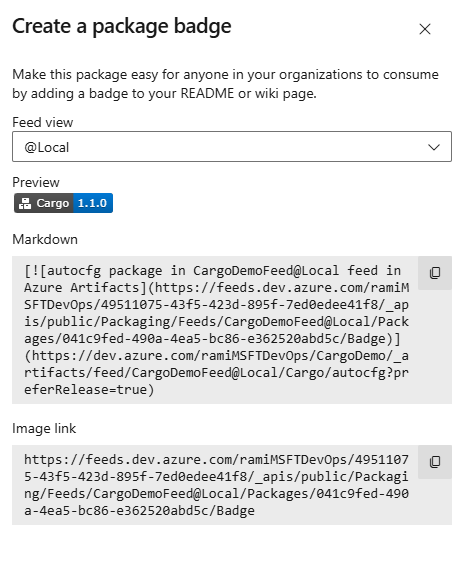
You can now share your package by copying the Markdown snippet or the direct image link, and pasting it into your project home page or any markdowm file.