Note
Access to this page requires authorization. You can try signing in or changing directories.
Access to this page requires authorization. You can try changing directories.
Question
Sunday, October 30, 2016 10:21 PM | 2 votes
I'm trying to create a storage space, but receiving the error "The Request is Not Supported." I've tried creating the pool using a different combination of hard drives and on two different computers. I receive the same error with all attempts. I was hoping someone might have some suggestions for me to try. Thanks in advance.
All replies (13)
Wednesday, November 2, 2016 12:58 PM ✅Answered
I finally figured it out and was able to create the storage space last night. I tried running some "Advanced Tests" from the SeaTools application on the hard drives last night. I'm not sure which worked test worked because they would all stick at 0% and fail. It was either the "Erase" function or the "Erase Boot Tracks" that corrected the problem. I ran these two functions on all of the drives. Both processes failed and no changes appeared on any of the drives until I rebooted.
After I rebooted, I went to Disk Management and was prompted to initialize each of the drives with a GPT partition. I ran the PowerShell command and all showed a "CanPool" status of True. I still received an error when creating the Storage Space, but I clicked close and was able to finish the process. It formatted all of the drives and it is now up and running.
I believe the problem was related to these drives previously being part of a storage space. I think there was data written in the boot sector of the hard drive that the diskpart "Clean" function and formatting did not clear.
Sunday, October 30, 2016 10:43 PM
Adding to my previous post, I've have run the command get-physicaldisk in PowerShell and all of the drives have a status of False under CanPool. I followed up with the get-physical | FL command and it shows the "CannotPoolReason" as "Insufficient Capacity" for all of the drives. I found some information that you needed at least 1 GB for each drive. The minimum amount of free space on the 6 drives I'm attempting to add is 1.36 TB. The others are all 4 or 5 TB drives.
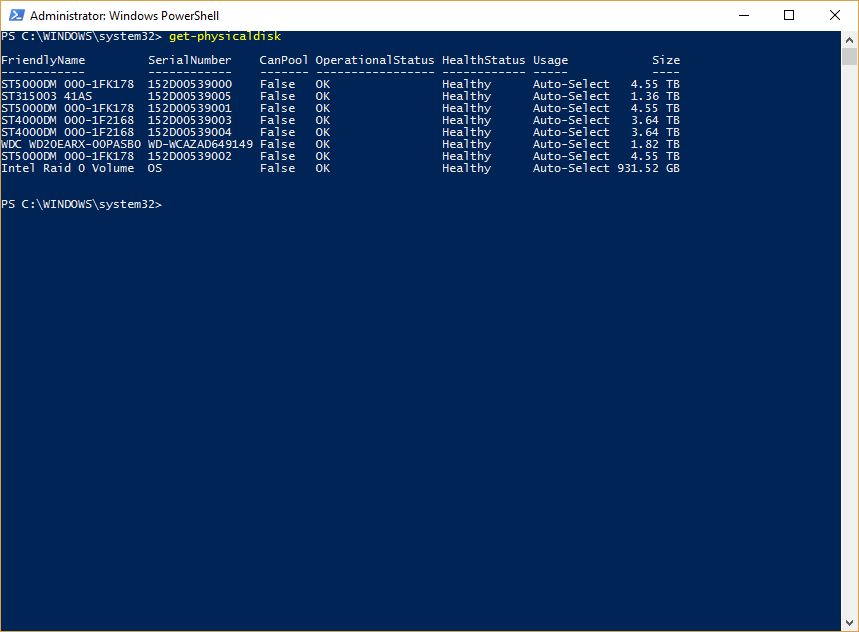

Monday, October 31, 2016 2:48 PM
try http://answers.microsoft.com/en-us/windows/forum/windows_10-files/settings-and-storage-space/55a4745e-8e7e-4b88-ba7a-66c5330889de (second post down) worked for me
Monday, October 31, 2016 4:23 PM
I've checked the Storage Service and it is running. That post seems like a different issue.
Monday, October 31, 2016 10:14 PM
Anyone got any other ideas? I can't figure it out. It seems I've tried everything at this point.
Tuesday, November 1, 2016 7:06 AM
Hi,
Have your check Mary Dong’s reply on your this case?
As you mentioned, we can use the powershell command get-physicaldisk to get a list of all physical disks that can be included in a storage pool (CanPool value). In case canpool value is set to false we can use the get-physicaldisk | FL option to get more details, including the reason that a physical disk cannot be included in a storage pool (cannotpoolreason value).
Please not, here is a requirement of 4GB minimum storage space per drive.
Regards
Please remember to mark the replies as an answers if they help and unmark them if they provide no help.
If you have feedback for TechNet Subscriber Support, contact [email protected].
Tuesday, November 1, 2016 9:09 PM
Yes, I'm trying the suggestions on that post. I posted in two different places because there seems to be more information about storage spaces in the Windows Server section. Storage Spaces appear to be the same in Windows 10 and Windows Server as far as I can tell.
Sunday, November 13, 2016 4:04 PM | 4 votes
I had the same problem - thanks for posting, helped me figure out there were settings left on the drive from the previous storage space. I used the "Reset-PhysicalDisk" PowerShell command to clean it up ref: https://technet.microsoft.com/en-us/library/hh848660.aspx
Wednesday, August 30, 2017 6:06 PM
Thank you! After about an hour of messing around, I learned that the new partitions I created on the disks were my problem. I suppose you need to create pools without partitions already in place? Anyway, I ran diskpart, selected the disks and ran "clean" on each of them. This wiped all of the partitions from the disks. After that, I ran the "Reset-PhysicalDisk" command suggested above and CanPool switched to true! Thanks!
Wednesday, November 8, 2017 4:06 AM | 3 votes
I was able to resolve this error by disabling write caching on the disk.
- Open Disk Management
- Right-click on the disk
- Select Properties
- On the Policies tab select Quick Removal
Tuesday, February 6, 2018 4:53 PM | 1 vote
Disks should be initialized, but no partition on them. Reboot once you have this, storage spaces appears to only check one time during startup and if the disks arent in the state it wants, no go.
Sunday, February 9, 2020 9:22 PM
Reboot once you have this, storage spaces appears to only check one time during startup and if the disks arent in the state it wants, no go.
Thanks for this bit of information. I couldn't figure out why I still couldn't pool my disk after doing clean in diskpart and then reset-physicaldisk. Reboot worked.
Tuesday, March 10, 2020 3:24 PM
I ran into the same problem using some external USB disks in a multiple drive dock. The "fix" was to use the reset-physicaldisk command
$phydisk = (Get-Physicaldisk | Where-Object -FilterScript {$_.SerialNumber -eq "ATMM221U3000000001"})
reset-physicaldisk $phydisk -verbose
Once the disks were reset, I simply powered the dock off and on without rebooting and they now showed as CanPool=True and added successfully