Note
Access to this page requires authorization. You can try signing in or changing directories.
Access to this page requires authorization. You can try changing directories.
Question
Tuesday, February 13, 2018 3:14 AM
Hi Team,
I need to uninstall MS office 2016(Windows store app) which is pre installed in the new PC. I did uninstall Microsoft Desktop applications from apps and features, which removed the ms office 2016. But When I login with other user profile again i am getting the same app visible again. Is there any possibility to remove this app completely from a machine? I already tried this script but its not helping.
All replies (17)
Tuesday, February 13, 2018 3:39 AM
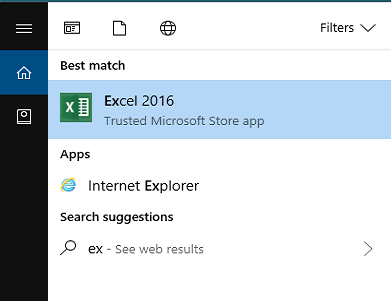
No its not working. please see the screenshot above. This office 365 will not be visible in our control panel. Its visible only in apps and features.
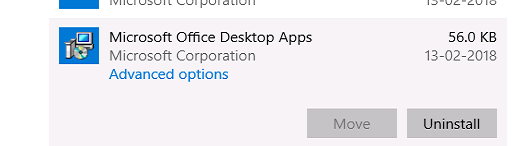
Tuesday, February 13, 2018 3:58 AM | 1 vote
I am asking about removing this ms office store app completely from the system. I am not sure why you are suggesting me to read about trust location in excel?
Tuesday, February 13, 2018 4:41 AM | 1 vote
Hi Momominta,
As I mentioned earlier this is working fine for uninstalling. But if any other user login to the same machine newly, the user is getting this ms office apps again. So I need to uninstall again in their profile. I need a way to uninstall it completely for all users instead of current login. Hope you got my point.
Tuesday, February 13, 2018 4:51 AM
Acutally its a desktop. The make is dell optiplex 3050. I tried in admin account as well as user account still same result. I am not sure what does main account refer to here because its installing for each and every profile while logging in freshly.
Thursday, March 22, 2018 12:22 PM
Hi Kart,
You have a solution for this problem ? Any new person has login in the computer, the app shows again...
Thanks.
Thursday, March 22, 2018 12:34 PM
are the office apps perhaps provisioned apps?
start powershell as administrator, run
Get-AppxProvisionedPackage -online | select PackageName
does this list office?
Thursday, March 22, 2018 5:34 PM | 1 vote
Hi Fernando,
Here is the script which works perfect. you need to start WinRM service in client PC.
$computerList ="" #List of the computers that you wish to target with the script
$creds = Get-Credential #make sure that this is an Administrator account
foreach($computer in $computerList){
#Test to see if the computer will accept the connection before continuing
if(Test-Connection -ComputerName $computer -Quiet){
#Create a Powershell session on the target machine with the admin credentials from earlier
$session = New-PSSession -ComputerName $computer -Credential $creds
#Run the script on the target machine
Invoke-Command -Session $session -ScriptBlock {
$packages = "Microsoft.Office.Desktop"
ForEach ($item in $packages) {
Get-AppXProvisionedPackage -Online | where DisplayName -EQ $item | Remove-AppxProvisionedPackage -online
}
}
#Tidy up the powershell session on the target mechine
Remove-PSSession $session
}
}
Thursday, March 22, 2018 5:52 PM
Its combined script from different forums ;)
Thursday, August 9, 2018 7:12 PM | 1 vote
are the office apps perhaps provisioned apps?
start powershell as administrator, runGet-AppxProvisionedPackage -online | select PackageNamedoes this list office?
I also would like to completly rempove Office 2016 from my new Thinkpad where it is preinstalled. The above command does list all office applications. So how do I completely deinstall "provisioned apps"?
Thanks
Peter
Wednesday, August 15, 2018 8:30 AM
I noticed 'OneNote' (Microsoft.Office.OneNote) seems to be provisioned apps list too.
Just run the same script where
$packages = "Microsoft.Office.OneNote"
Regards, Ronald
Monday, August 27, 2018 11:08 AM | 6 votes
Get-AppxProvisionedPackage -online | %{if ($_.packagename -match "Microsoft.Office.Desktop") {$_ | Remove-AppxProvisionedPackage -AllUsers}}
Above scripts in a single line, copy/paste into an elevated PS console
Tuesday, November 6, 2018 8:39 PM
There is it... Thank you!
Utterly ridiculous that its this difficult now to remove an unwanted office application from a computer.
Tuesday, November 27, 2018 1:37 PM
I already used the powershell command but still no luck. Whats worse, is that the icons are still there but now they do not work and interfere when I put in the new version of office. When I open a document from the web it thinks office is not installed and just sees the half uninstalled built in office rather than the new version.
Monday, January 14, 2019 10:08 PM
yes none PowerShell script worked I had to return to the store and install all the office products and you will need to do it by one then right click and uninstall the application to not do it from the App or control panel.
Tuesday, February 5, 2019 9:20 AM | 3 votes
Get-AppxProvisionedPackage -online | %{if ($_.packagename -match "Microsoft.Office.Desktop") {$_ | Remove-AppxProvisionedPackage -AllUsers}}Above scripts in a single line, copy/paste into an elevated PS console
The code is missing a closing brace }. With that correction, it worked for me. Many thanks.
Thursday, February 7, 2019 8:09 PM
Yes it is. I have spent many many hours working on this issue with the computers that I deploy for my job. And it is nothing but a headache.
Thursday, June 13, 2019 9:39 AM
Thank's a lot. You correction was very helpful. It is working. I spent plenty of to time to kill the lousy application before!