Note
Access to this page requires authorization. You can try signing in or changing directories.
Access to this page requires authorization. You can try changing directories.
Question
Wednesday, January 11, 2017 7:02 AM
After one of the recent updates I booted up my Lenovo IdeaTab Lynx tablet only to see all menus and buttons on it to have invisible text.
Here's my start menu now:

and here's how I can now "select" my WiFi network. (Unlike my neighbors) I like it. It's more like a crapshoot game now:
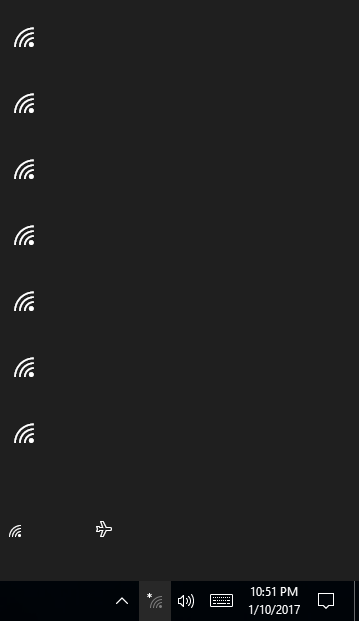
and even the web browser is messed up:
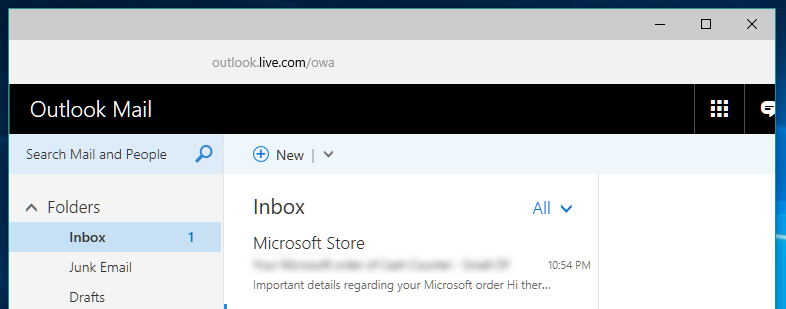
The only thing that seems to continue to work are the old style desktop apps (not surprisingly.)
So how do I get my tablet back into a working condition because I can't use it like that, Microsoft?
All replies (12)
Wednesday, January 11, 2017 6:37 PM
Try reregister the apps, in a PowerShell prompt copy and paste;
Get-AppXPackage | Foreach {Add-AppxPackage -DisableDevelopmentMode -Register "$($_.InstallLocation)\AppXManifest.xml" -Verbose}
See if that helps.
If not does as a test does a new account have the same issue? Create a local user account in Windows 10
Thursday, January 12, 2017 7:35 AM
Hi ahmd0,
There are few reasons could cause the issue. The application damaged some of your Windows 10 registry files. We could follow the steps in the link below to fix the issue.
http://www.urtech.ca/2015/05/solved-windows-10-start-menu-and-modern-apps-do-not-function/
Please Note: Since the website is not hosted by Microsoft, the link may change without notice. Microsoft does not guarantee the accuracy of this information.
Hope it will be helpful to you
Please remember to mark the replies as answers if they help.
If you have feedback for TechNet Subscriber Support, contact [email protected].
Thursday, January 26, 2017 8:23 AM
Hi ahmd0,
Haven't received your message a few days, was your issue resolved?
I am proposing previous helpful replies as "Answered". Please feel free to try it and let me know the result. If the reply is helpful, please remember to mark it as answer which can help other community members who have same questions and find the helpful reply quickly.
Best regards,
Carl
Please remember to mark the replies as answers if they help.
If you have feedback for TechNet Subscriber Support, contact [email protected].
Thursday, January 26, 2017 8:26 AM
Thanks, but no. Those proposed answers have nothing to do with this issue. It looks like a "deeper seated" bug in Windows 10, affecting the way Metro UI is rendered, that I'm hoping will be resolved in the upcoming major update.
Thursday, January 26, 2017 9:15 PM
can't use it like that, Microsoft?
Have you tried using Narrator? Win-Enter. It probably could read the labels for you. <eg>
Another accessibility tool to try is High Contrast. LeftAlt+LeftShift+PrintScrn Maybe the text shows then?
Good luck
Robert Aldwinckle
Thursday, January 26, 2017 9:53 PM
can't use it like that, Microsoft?
Have you tried using Narrator? Win-Enter. It probably could read the labels for you. <eg>
Another accessibility tool to try is High Contrast. LeftAlt+LeftShift+PrintScrn Maybe the text shows then?
Good luck
Robert Aldwinckle
Hmm. Yeah, I guess it may work. I'll try tonight.
At this point I'm curious who is going to pay for fixing this tablet -- when I paid for it, it worked just fine. Now someone told me that it probably got a Windows update that screwed it up overnight. So is Microsoft going to pay for fixing it?
And once it's all fixed up, I also need to know how to STOP those automatic nightly updates?
Wednesday, February 8, 2017 9:03 AM
Hi ahmd0,
Any update?
Please remember to mark the replies as answers if they help.
If you have feedback for TechNet Subscriber Support, contact [email protected].
Thursday, February 9, 2017 7:47 AM
Hi ahmd0,
Any update?
Please remember to mark the replies as answers if they help.
If you have feedback for TechNet Subscriber Support, contact [email protected].
Not really. I couldn't find a solution and stopped using that tablet. (Luckily I have an iPad as well.)
Will hope that they fix it in the next creatives update. Will have to wait for a little bit...
Thursday, February 16, 2017 9:03 AM
Hi ahmd0,
Thank you for your reply.
As you said, the update could fix some issue. We could wait for the next creatives update.
Also I will send the feedback to by Poviding Feedback to Microsoft or via Feedback|Microsoft Connect.
Thank you for your understanding and cooperation.
Please remember to mark the replies as answers if they help.
If you have feedback for TechNet Subscriber Support, contact [email protected].
Monday, January 21, 2019 4:12 PM
Dear Carl,
First of all, please, apologize my "Frenglish"
In your referred answer, you say to type a PowerShell command without having any character showed on the screen. How to do that ?
My idea is, on another computer, to prepare the command in a text .cmd file (cmd.exe to call PowerShell ?) and to record this file in a very easy recognisable place (USB Stick, in a folder especially iconized) ; don't forget to record the cmd.exe of the damaged OS in the same folder !
It's even more easy if you have another OS installed on the computer, so you can directly place the folder on the desktop of the right user under the other damaged OS.
Am I understandable ?
I'am looking forwards to reading you.
Best regards.
Jean-Pierre MATRINGE
Monday, January 21, 2019 10:56 PM
Dear Carl,
First of all, please, apologize my "Frenglish"
In your referred answer, you say to type a PowerShell command without having any character showed on the screen. How to do that ?
My idea is, on another computer, to prepare the command in a text .cmd file (cmd.exe to call PowerShell ?) and to record this file in a very easy recognisable place (USB Stick, in a folder especially iconized) ; don't forget to record the cmd.exe of the damaged OS in the same folder !
It's even more easy if you have another OS installed on the computer, so you can directly place the folder on the desktop of the right user under the other damaged OS.
Am I understandable ?
I'am looking forwards to reading you.
Best regards.
Jean-Pierre MATRINGE
Right click start, select PowerShell.
Copy and paste the following, then press enter. Reboot. See if that helps.
Get-AppXPackage | Foreach {Add-AppxPackage -DisableDevelopmentMode -Register "$($_.InstallLocation)\AppXManifest.xml" -Verbose}
Tuesday, January 22, 2019 5:00 PM
Hi Mr. HAPPY or Mr. MAGICIAN ?
How can you open PowerShell without seeing something ?? Then
How can you type and copy a text you don't see at all (lol) ???
Here, I am quiet a blind man, you know ?
Best Regards