Note
Access to this page requires authorization. You can try signing in or changing directories.
Access to this page requires authorization. You can try changing directories.
Question
Tuesday, November 24, 2015 11:17 PM
Hi,
How can I choose which folders appear on start Via Group Policy or Registry of Windows 10? I would like to disable/hidden Settings, so I can deploy the settings to all client in the domain.
Thanks
I this the way to do this? First customize Settings > Personalization > Start > Choose which folders appear>Settings on start and then export-startlayout ?
https://technet.microsoft.com/en-us/library/mt431718(v=vs.85).aspx
All replies (11)
Monday, November 30, 2015 2:54 AM ✅Answered
Hi,
Thank you for your reply.
The first link you provide is about the permissions on "Windows Key + " shortcut but not the start button.
The second link is about to prevent the permission to Command Prompt but also not the start button.
Wish you have a nice day.
Best Regards
Simon
Please remember to mark the replies as answers if they help, and unmark the answers if they provide no help. If you have feedback for TechNet Support, contact [email protected].
Wednesday, November 25, 2015 9:01 AM
Hi,
It seems that you have found the workaround for you issue. After you set the folders which you want to display on the "Start" layout, you need to use PowerShell command to export the .xml file it.
After that, you need to deploy this .xml file into domain group policy objects called "Start Layout". The detail steps are in the link which you posted above.
Wish you have a nice day.
Best Regards
Simon
Please remember to mark the replies as answers if they help, and unmark the answers if they provide no help. If you have feedback for TechNet Support, contact [email protected].
Wednesday, November 25, 2015 10:31 AM
Hi Simon,
Thanks
So the folders (eg. Settings, File Explorer) are also included in the start.xml and not just the live tiles (that i can unpin from start? What about the taskbar ? How to customize this one for all clients ?
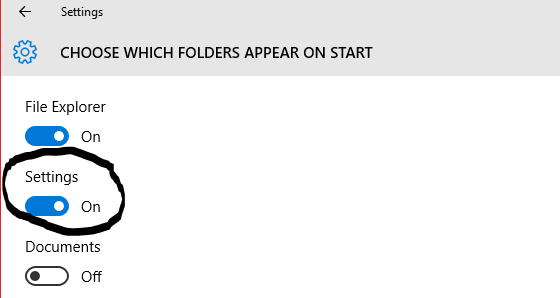
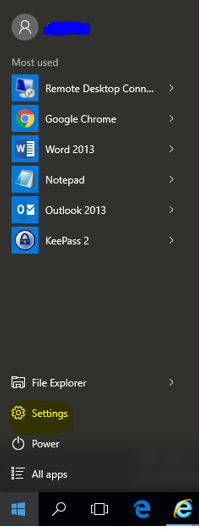
Thursday, November 26, 2015 8:21 AM
Hi MCSE,
Thank you for your reply.
Based on my test, the group policy just can change the folder in the Start layout, but the "Settings" and other buttons are not included in it.
However, we have a idea for you to test. We suggest you use some tools to capture the key in registry about this settings. After you capture that, you could push this key under registry in the domain policy.
However, we are not sure you could capture the key, because some settings in User Interface do not have the key in registry.
Hope that will be helpful to you.
Best Regards
Simon
Please remember to mark the replies as answers if they help, and unmark the answers if they provide no help. If you have feedback for TechNet Support, contact [email protected].
Thursday, November 26, 2015 11:17 AM
Hi Simon,
Ok, i did a test, but i cannot find the key for any buttons change in start. Is this the same problem by customising your Taskbar ?
I found this? Is this a solution to edit the taskbar and buttons in start for domain clients?
http://www.microsoft.com/nl-NL/download/details.aspx?id=48257
Friday, November 27, 2015 1:38 AM
Hi MCSE,
Not all the settings in user interface have the keys to control in registry in Windows 10. The start button is a personal preference and do not have any security risk, all the user has the permission to access it. Windows do not want to put this personal preference settings to someone forcefully.
https://technet.microsoft.com/en-us/library/mt484194%28v=vs.85%29.aspx?f=255&MSPPError=-2147217396
Wish you have a nice day.
Best Regards
Simon
Please remember to mark the replies as answers if they help, and unmark the answers if they provide no help. If you have feedback for TechNet Support, contact [email protected].
Friday, November 27, 2015 8:38 AM
thx
Hence disable
run http://www.isumsoft.com/it/disable-win-keyboard-shortcuts-in-windows-10/
and cmd http://www.thewindowsclub.com/enable-disable-command-prompt-windows
would be enough or do you have more idea. The user have minimum permission
Wednesday, June 14, 2017 3:57 PM
Hi Simon,
i was looking for the same things for a while now, and apparently i finally take the time to search and found the registry key you are looking for, while building a new SYSPREP image of Windows 10 1703 15063.413 for my job.
To change the folders which appears which "Choose Which Folder Appears On Start", you can modify the registry key "Data" under:
[HKCU\Software\Microsoft\Windows\CurrentVersion\CloudStore\Store\Cache\DefaultAccount\$windows.data.unifiedtile.startglobalproperties\Current]
The data filed isn't readable and usable as this, so i just exported data from a profile as reg file to import it on my default profile for my SYSPREP system.
I didn't look for other elements which could be part of this tweak, but it could be enough to do it i think.
Hope it will help you, and others, as it was a long path for me to find this...and it just opens more possibility with these CloudStore registry entries i didn't know yet....
Tuesday, June 4, 2019 11:34 PM
Starting with Windowns 10 (1703) Microsoft added functionality to a group of registry settings to help "Provisioning Packages" accomplish what you're asking. I've reverse engineered it and I found out you have to manipulate the following registry entries (or add them if they don't exist):
[HKEY_LOCAL_MACHINE\SOFTWARE\Microsoft\PolicyManager\current\device\Start]
"AllowPinnedFolderDocuments"=dword:00000001
"AllowPinnedFolderDocuments_ProviderSet"=dword:00000001
"AllowPinnedFolderDownloads"=dword:00000001
"AllowPinnedFolderDownloads_ProviderSet"=dword:00000001
"AllowPinnedFolderFileExplorer"=dword:00000001
"AllowPinnedFolderFileExplorer_ProviderSet"=dword:00000001
"AllowPinnedFolderPersonalFolder"=dword:00000001
"AllowPinnedFolderPersonalFolder_ProviderSet"=dword:00000001
"AllowPinnedFolderPictures"=dword:00000001
"AllowPinnedFolderPictures_ProviderSet"=dword:00000001
"AllowPinnedFolderSettings"=dword:00000001
"AllowPinnedFolderSettings_ProviderSet"=dword:00000001
"AllowPinnedFolderNetwork"=dword:00000001
"AllowPinnedFolderNetwork_ProviderSet"=dword:00000001
To force a pinned folder to be visible, set the corresponding registry values to 1 (both values must set); to force it to be hidden, set the "_ProviderSet" value to 1 and the other one to 0; to let the user choose "_ProviderSet" value to 0 or delete the values.
There are hints to the solution if you search "Policy CSP Start"
Thank you,
-Mi Rey
Friday, June 14, 2019 6:07 AM
Hi Mi,
Do you mean starting with Windows 10 1903 and not 1703?
Monday, September 23, 2019 9:54 PM
I should be clearer. I meant that Microsoft added the functionality for these registry keys starting with Windows 10 release 1703.
This is a feature that was implemented to make sure "Windows Configuration Designer" features would work.
If you don't use Windows Configuration Designer you will need to add the "start" key and the values manually.
I just tested adding the above registry settings manually in version 1703 and they do indeed work.
Thanks for your feedback