Note
Access to this page requires authorization. You can try signing in or changing directories.
Access to this page requires authorization. You can try changing directories.
Question
Monday, October 30, 2017 4:51 PM
Hi,
I need to hear the microphone connected to the 3.5 mm jack of a remote computer over Remote Desktop Connection (RDP). The remote computer (where the microphone is) is a Windows 10 Pro 32 bit laptop. If present near the remote computer, the sound of that microphone can be heard on its speakers. I need to hear it however on my local laptop, a Windows 10 Pro 64 bit. During the RDP session I did set up the Local Resources / Remote Audio to "Play on this computer" and/or "Record from this computer". However, no audio is received and no new recording microphone appears in the local computer. In order to solve this issue I also enabled in Group Policy both "Allow audio recording redirection" and "Allow audio and video playback redirection", as explained at
https://technet.microsoft.com/en-us/library/dd759231%28v=ws.11%29.aspx?f=255&MSPPError=-2147217396
However, the microphone redirection over RDP is still unsuccessful! Other audio, like music played on the remote computer, is well transferred to my local laptop over RDP. Only the microphone redirection doesn't work!
Is there any limitation for such feature in Windows 10 Pro 32 bit? Do you have any advise that might help out, please?
Thank you so much,
Liviu
All replies (13)
Monday, November 6, 2017 12:50 PM ✅Answered
Hi,
I agree. Manufacturer does not provide this type of WINDOWS10 sound card driver.
Always I recommend that you download the driver from official website. If the computer model problem does not match the drive of the corresponding system. You could try to use Windows 8.1 to check.
Usually we do not recommend that you use the three-party software. But for this issue, maybe it could provide a driver. You could google "SoundMAX Integrated Digital HD Audio" to check. Of course, it depends on your choice.
Best regards,
Carl
Please remember to mark the replies as answers if they help.
If you have feedback for TechNet Subscriber Support, contact [email protected].
Tuesday, October 31, 2017 9:24 AM | 5 votes
Hi,
Make sure audio redirection or bidirectional audio from terminal server to your laptop must be disabled.
Also check in your laptop, whether you’re Remote desktop client is configured to support this feature.
1. Open Remote Desktop Client
2. Click on Remote Audio>settings>Microphone
3. Under Microphone, make sure “Record from this computer” is enabled.
Then check the Registry below.
On the destination (target):
1) Regedit.exe
2) HKLM\SYSTEM\CurrentControlSet\Control\Terminal Server\WinStations\RDP-Tcp\
3) Change fDisableAudioCapture = 0
Also please refer to the link below about can't redirect microphone by rdp: No audio devices are installed. To check the "Audio and video playback" and "Audio recording redirection" setting.
Please Note: Since the website is not hosted by Microsoft, the link may change without notice. Microsoft does not guarantee the accuracy of this information.
Hope it will be helpful to you
Please remember to mark the replies as answers if they help.
If you have feedback for TechNet Subscriber Support, contact [email protected].
Wednesday, November 1, 2017 10:35 PM
Hi,
I tried all that, but no joy!
Disabling "Audio and video playback" and/or "Audio recording redirection" from the Group Policy remove any recording and playback device in the Remote Connection (No audio devices are installed). So, I had to enable them back! fDisableAudioCapture was already 0. Regedit.exe gives "The application was unable to start correctly (0x0000142). Click OK to close the application." However, Regedt32.exe works and I was able to check or change fDisableAudioCapture. This must be becasue is a Win10Pro 32 bit system. “Record from this computer” is always enabled in RDP.
So, as until now, I can see through RDP a recording device (microphone) on the remote computer. I also see a remote audio option for listening. However it doesn't allow me to choose it. See the attached picture of the remote laptop, where the microphone is connected. If I click OK, nothing happens. Only if I click Cancel, the windows closes.

Thursday, November 2, 2017 12:18 PM
Hi iLiviu,
Besides of GPO settings and local machine settings, please check the properties of mstsc, see figure below:
Please check if there are any microphone option here.
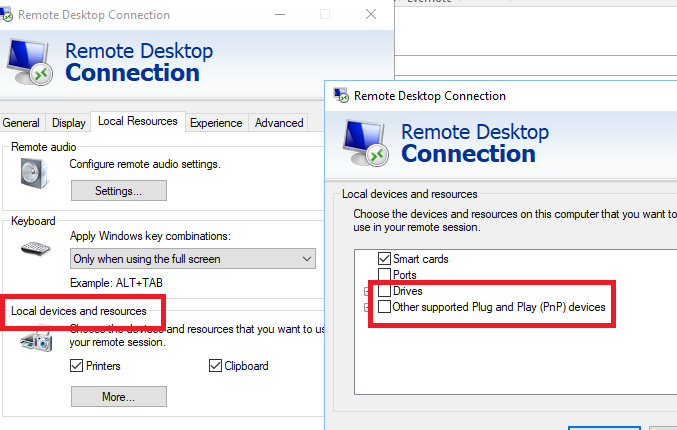
Please remember to mark the replies as answers if they help.
If you have feedback for TechNet Subscriber Support, contact [email protected].
Thursday, November 2, 2017 1:07 PM
The only item there is "Devices that I plug in later"! I checked it but it made no difference!
Friday, November 3, 2017 9:30 AM
Hi,
The advice I can think of now : open the .rdp file, compare it with a normal one then modify it.
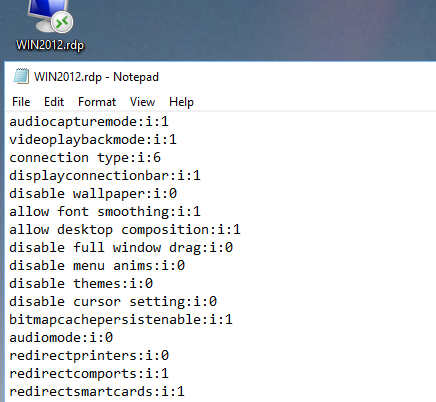
Please remember to mark the replies as answers if they help.
If you have feedback for TechNet Subscriber Support, contact [email protected].
Friday, November 3, 2017 1:44 PM
I tried that, but still no joy! I think the issue is the fact that on the local computer I don't see any remote audio recording device while doing RDP. I only see the local microphone. On the remote computer recording device, through RDP, I also see my local microphone, as a remote audio, but I still don't see the remote microphone (as shown in one of my previous posts). So, that microphone works well locally, but not at all through RDP. May be it's a driver issue, but I'm not sure I can find any better driver since the remote laptop is a 10 year old HP/Compaq 6730b (RAM 4Gb) on which I installed a Win10 Pro 32bit. I need such laptop because is the most recent model still having a native serial port (other than the expensive rugged models), which is a must in my case.
Saturday, November 4, 2017 8:55 AM
Hi,
According to your description, if it may be a driver issue, I suggest that you could check the manufacturer's official website. It may provides some previous driver version.
Or some three-party driver installation software may give you a match to the appropriate drive according to your machine model.
Please remember to mark the replies as answers if they help.
If you have feedback for TechNet Subscriber Support, contact [email protected].
Sunday, November 5, 2017 6:18 PM
The audio controller is "SoundMAX Integrated Digital HD Audio", hardware IDs:
HDAUDIO\FUNC_01&VEN_11D4&DEV_194A&SUBSYS_103C360E&REV_1004
HDAUDIO\FUNC_01&VEN_11D4&DEV_194A&SUBSYS_103C360E
I think this was manufactured by Analog Devices, but they don't make them anymore, stopped supporting them and there is no appropriate driver for Win10. I'll keep looking, but so for I didn't find something good from Analog Devices or any third-party driver. BTW, I'm not sure how and whom to trust as third-party makers. If you guys have any proposal, please let me know!
Wednesday, July 25, 2018 9:22 AM
"check in your laptop, whether you’re Remote desktop client is configured to support this feature." solved it for me. Mine was disabled. Thanks :)
Tuesday, November 27, 2018 6:49 AM
After doing this, checking everything, the mic on my local PC, the one accessing the remote PC, worked! Thanks a lot!
Monday, June 29, 2020 3:36 PM
It worked! Thank you!
Sunday, July 5, 2020 9:25 AM
I solved it using this procedure