Note
Access to this page requires authorization. You can try signing in or changing directories.
Access to this page requires authorization. You can try changing directories.
Question
Tuesday, June 19, 2018 1:25 AM
Both desktop and laptop run Windows 10 (up to date on both). Both PCs belong to the same workgroup. In Windows Explorer on both computers, I can see the other computer under Network. On the laptop, I can access the shared folders from the laptop. On the desktop, I cannot access the shared folders on the laptop. The desktop is connected by ethernet, the laptop wirelessly. I have spent hours researching this but nothing has worked.
When I try to access the laptop from the desktop, I get an error message that says "Check the spelling of the name. Otherwise there might be a problem with your network." The name is correct, and when I click on diagnose the problem, I get this message: "The remote computer isn't responding to connections on port 445 possibly due to firewall or security policy settings. Windows couldn't find any problems with the firewall on your computer."
Another error message says: "File and print sharing resource is online but isn't responding to connection attempts."
Error code 0x80070035 also appeared.
Password protected sharing is OFF
File and printer sharing is ON
Under security (on both computers), Everyone is given full control.
In advanced TCP/IP settings, I have tried both the default setting for NetBIOS and Enable NetBIOS over TCP/IP
Any ideas to solve this extremely frustrating problem?
All replies (11)
Monday, June 25, 2018 4:50 AM ✅Answered
Great sharing, Allan.
I have also learned from you, this will definitely help other who encounter the similar issue as yours. Please mark your post as answered so that other communities can find the solution more effectively.
Please remember to mark the replies as answers if they help.
If you have feedback for TechNet Subscriber Support, contact [email protected].
Wednesday, June 20, 2018 6:09 AM
Hi Allan,
Can you access your Laptop from the Desktop with IP address?
To make sure there is no any settings block on your Laptop, please turn off Firewall temporarily and check the results.
Then try commands below to reset TCP/IP stack to fix this issue:
Reset TCP/IP.
Open Command Prompt(Admin), type the following command:
ipconfig /release
ipconfig /flushdns
ipconfig /renew
Afterwards, open the Command Prompt(Admin), type the command below:
ipconfig /flushdns
nbtstat –r
netsh int ip reset
netsh winsock reset
Restarting your computer and see if you can get network share access properly after enable sharing on your Laptop.
Please remember to mark the replies as answers if they help.
If you have feedback for TechNet Subscriber Support, contact [email protected].
Wednesday, June 20, 2018 6:32 PM
Thanks for getting back to me.
I can ping my laptop from the desktop. If I enter the IP address of the laptop in the Firefox address window, the connection times out (never connects).
I disabled Windows Defender Firewall but that made no difference.
I followed all the rest of your suggestions to the letter, but I get exactly the same result as before.
Extremely frustrating!
Thursday, June 21, 2018 12:54 AM
Hi Allan,
Just confirmation that please enter \IP_desktop in File explorer, and see if you can get connection.
Since you can Ping the desktop without any issue, I consider that this issue could also be related to SMB.
Please run commands on both your Desktop and Laptop and see which version of SMB running on these PCs:
Open Powershell and type following command:
Get-SmbServerConfiguration
Then see these lines and check which version is true. Are these settings same on your desktop and laptop?

If not, please run commands as below to enable SMB2 on both these computers:
Set-SmbServerConfiguration -EnableSMB2Protocol $true
Then please check your issue again.
For further troubleshooting, please help to upload these event logs (on your laptop) onto Network drive and share the link here for our research:
%SystemRoot%\System32\Winevt\Logs\Microsoft-Windows-SMBClient%4Operational.evtx
%SystemRoot%\System32\Winevt\Logs\Microsoft-Windows-SMBServer%4Operational.evtx****
Please remember to mark the replies as answers if they help.
If you have feedback for TechNet Subscriber Support, contact [email protected].
Thursday, June 21, 2018 1:32 AM
Hi Kate:
Thanks again for your reply.
When you say "please enter \IP_desktop in File explorer,", what exactly do I enter and where in File Explorer? If my laptop IP address is 192.168.1.106, I assume I enter \192.168.1.106, but where does it get entered? I tried first clicking on network, then entered the IP address in the search window, but get told "No items match your search". That is true using both the desktop (entering the IP address of the laptop) and vice versa. I'm obviously doing it wrong!
For the SMB servers, both SMB 1 and SMB 2 show as true on both desktop and laptop.
Where do we go from here?
Allan
Thursday, June 21, 2018 1:39 AM
Hi,
I mean to type the IP address here, not in Firefox browser:
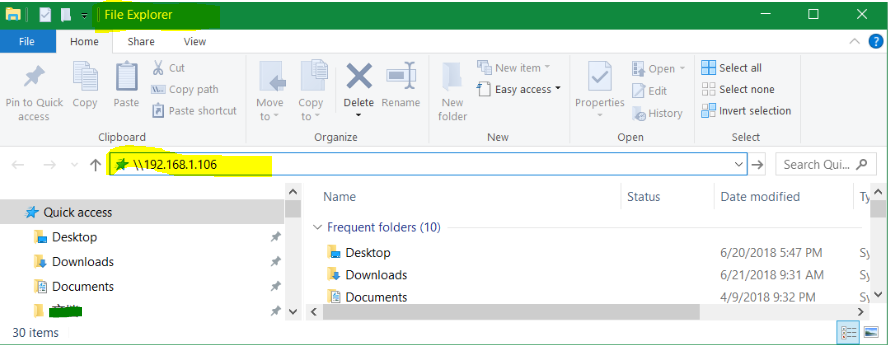
Please remember to mark the replies as answers if they help.
If you have feedback for TechNet Subscriber Support, contact [email protected].
Thursday, June 21, 2018 1:41 AM
Since both the SMB1 and SMB2 enabled on your laptop and desktop, I recommend you disable SMB1 on both of these computers and restart your computer to check your issue:
- Open Control Panel > Programs & Features > Turn Windows features on or off.
- In the list of options, one option would be SMB 1.0/CIFS File Sharing Support. Uncheck the checkbox associated with it and press OK.
- Restart your computer.
In addition, run Winver on both of your computer and see the detailed version number, are they same?

Please remember to mark the replies as answers if they help.
If you have feedback for TechNet Subscriber Support, contact [email protected].
Thursday, June 21, 2018 2:27 PM
Replying to the last two suggestions.
When I type the IP address of the laptop into the File Explorer address bar as shown I get the same message as clicking on laptop in network - "Check the spelling of the name. Otherwise there might be a problem with your network." I was still able to ping the laptop.
I removed the SMB1 protocol as suggested from both computers and then tried to enable SMB2 as described. I got an error message that says access is denied. I can't include a screenshot because my account has to verified????
Also, now that SMB1 has been removed, the laptop does not show up in Network on the desktop. Interestingly on the laptop, the desktop shows up in Network, and I can access files on the desktop. So this seems to be a one way problem - accessing the laptop from the desktop.
I will copy the files you requested and give you a link in a later post.
Thanks again for trying to help me with this very annoying problem.
Allan
Friday, June 22, 2018 1:30 PM
I forgot to mention that I have the latest version of Windows 10, 1803, build 17134.112 on both computers.
What do I need to do to post a screenshot and add a link, so you can examine the files you want to see?
Thanks
Friday, June 22, 2018 1:42 PM
Update
I was able to set the SMB2 protocol and disable SMB1. Unfortunately, no change - desktop cannot access laptop.
Saturday, June 23, 2018 7:30 PM
Final (I hope) update
I seem to have solved my problem, at least temporarily. This is what I did.
I created a new workgroup, and renamed my two computers. Then on each I added a Windows credential (user name and password). And wouldn't you know it, each computer can access the other! I have restarted each computer two or three times, and so far everything seems to be working. I can't tell exactly what produced a solution, but I am pleased that network access is working in both directions.
Thanks for the various suggestions - maybe what I did can help someone else.
Allan