Note
Access to this page requires authorization. You can try signing in or changing directories.
Access to this page requires authorization. You can try changing directories.
Question
Friday, August 14, 2015 6:20 PM | 6 votes
I have been requested to transfer my question (below) to the Technical forum:
I have just upgraded my laptop from Windows 8.1 to Windows 10. Formerly I was able to see my Synology Diskstation NAS unit listed under "Network" in File Explorer and now it isn't shown.
There is a Diskstation entry under "This PC" which expands to show entries for Music, Photo and Video which are read only - I cannot paste files to these (this entry also omits other files on Diskstation)
If I double click on "Network" in File Explorer it shows the Computer(s), Media Devices, Network Infrastructure and Other Devices. The "Other Devices" do include the DiskStation NAS listed in the right hand pane.
Is the change intentional?
If so, how can I connect to the DiskStation in File Explorer to access all its contents and to update them?
If not, when can a fix be made available
All replies (96)
Friday, August 14, 2015 7:05 PM ✅Answered | 37 votes
Which account are you logged into the PC with? There's been multiple reports of NAS devices no longer available after an upgrade to Win 10. Some of the issues were resolved by using a local account on the PC vs using a MS account. Another solution was to enable SMB 1.0 on the PC; directions below:
Go to "Control Panel -> Programs"
Select "Turn Windows features on or off" (requires admin rights)
There you will find "SMB 1.0/CIFS File Sharing Support". Enable it!
Most NAS devices come with software that allows you to see the contents of or configure the NAS; do you have any type of software installed like that? If so, see if the manufacturer has an update of their software or some sort of communication regarding their NAS devices with Windows 10.
Remember to mark as helpful if you find my contribution useful or as an answer if it does answer your question.
Tuesday, August 25, 2015 7:36 PM ✅Answered | 2 votes
Hello,
don't know why, but it works again.
I've got a Synologyupdate and Win10-Updates.
Bernard
Wednesday, August 26, 2015 10:36 AM ✅Answered | 1 vote
I'm in the same position - it has started working and now shows on the list of Network locations
Friday, August 14, 2015 9:41 PM | 1 vote
Hello,
having the same issue as DaveJT2 described above.
The SMB1-support has already been enabled - that's not the solution...
Also tried upgrading the NAS to SMB3 - no change.
But i have found a lot of stuff arounf this issue with Google - but indeed nothing worked for me.
The NAS log reports that a view days ago I have been able to connect via CIFS from my Win10-laptop, but now I am not able to do this anymore.
This normally happens by mapping the NAS using a cmd with "net use I: \IP\share password /user:user"
FTP is running properly.
I have not been able to test a local account on my machine - hopefully that is not the conclusion, all the other access and addons I will get from the MS account will be gone then.
If you have additional ideas, please just mention them ;-)
Bernard
Saturday, August 15, 2015 3:19 PM | 1 vote
Hi and thanks for the suggestions.
For info:
I have the same problem with both local accounts and a Microsoft account.
SMB 1.0 is active.
Synology do provide software to access the NAS (I have a DS213J) and I can do this through their software, but I would like to be able to access via File Explorer (as under 7 and 8.1)
Wednesday, August 26, 2015 5:09 AM | 2 votes
Hi HeschB,
Thank you for your question.
This is knows issue about NAS, we have reported to Microsoft and will update it as soon as possible.
In addition, please update Windows Update to the lasted to check if the issue persist.
If there are any questions regarding this issue, please be free to let me know.
Best Regard,
Jim
Please remember to mark the replies as answers if they help, and unmark the answers if they provide no help. If you have feedback for TechNet Support, contact [email protected].
Jim Xu
TechNet Community Support
Wednesday, August 26, 2015 12:43 PM | 1 vote
DaveJT2, did you also receive a Synology update and MS updates like HeschB, or an update for only one of those?
Remember to mark as helpful if you find my contribution useful or as an answer if it does answer your question.
Friday, August 28, 2015 8:49 PM | 1 vote
Hello again,
strange...
Today I am not able again to use my script for the drive mapping - "Systemerror 1231 - Networkaddress not reachable"
Installed Windows Updates again, but no change.
Monday, August 31, 2015 7:45 PM | 1 vote
Did your build number change? Are you still a part of the insider program? Anything else that might have changed?
Remember to mark as helpful if you find my contribution useful or as an answer if it does answer your question.
Saturday, September 19, 2015 7:22 PM | 2 votes
Hello,
I figured out that the Problem only exists when using the LAN cable - via WiFi the mapping is created properly.
Friday, November 6, 2015 3:00 PM | 6 votes
As happened long ago in an earlier build, my 2 NAS boxes no longer show up in the "Network" list in Explorer. All the other computers in my network are showing, but the NAS boxes have disappeared again. The last time, it was an inadvertent failure of Win 10 to activate NetBios over TCP, but checking that box in the adapter settings fixed it. This time, it doesn't appear as simple. I am on Build 10586.3
Interestingly, I can freely access the shares using a mapped drive letter, and if I type the NAS name "\FRNAS" into the address bar in Explorer it then shows on the list until I reboot.
Additionally, and perhaps related, in a CMD window (as Administrator) typing "Net View" returns "System error 1231 has occurred."
If I type "Net View \FRNAS" it lists the shared folders properly.
So, it appears that everything is usable and view-able except that the "NAS" boxes are no longer showing in Explorer under "Network" Any ideas to make them re-appear?
I have searched the net for that error (1231) and even tried a number of solutions for other operating systems, but nothing has worked. I uninstalled all the network adapter drivers and let Win 10 reinstall them, but no better. I also tried this suggestion which DID get rid of the pesky "red X's", but has not fixed the loss of the NAS boxes from explorer.
Check the following registry key - \HKEY)CURRENT_USER\Software\Microsoft\windows\CurrentVersion\Explorer\MountPoints2
Delete anything with ## in front of it. Then restart the computer
If I ever have an issue with disconnected drives or drives with red X's against them showing up. Deleting these keys usually resolves it.
Thanks!!
Friday, December 4, 2015 2:54 AM | 1 vote
Hey Teacher did you ever got this fix? I'm right now on the same boat, able to access one of the shared folders of my NAS by a mapped drive letter but not the whole NAS in explorer. Please let me know if you where able to fix it and how.
Thanks.
Saturday, December 5, 2015 2:21 PM | 6 votes
Before the major update for Windows 10, I could see my NAS and MYCLOUD devices under networks. After I applied the update, they are no longer visible. I have to do the UNC path now to get to them. This has happened on 8 PC's after the same update where before both devices were available under networks.
Any fix coming for what Microsoft just screwed up?
Tuesday, December 8, 2015 12:19 PM | 1 vote
GMTEACHER
An excellent description of my problem!! except I am on build 10586.14.
Have you managed to get a fix for this yet?
Thanks.
Wednesday, December 9, 2015 3:47 PM | 2 votes
I am in the same boat. My NAS appeared as a network place right after I started my Surface for the first time using Win10, but after the initial Windows updates, it disappeared from the Network Places. I can no longer map to it or select it as a target in software. None of the fixes listed above worked. Any help in fixing this would be greatly appreciated!
Wednesday, December 16, 2015 9:37 PM | 2 votes
Same here. NAS only under Other Devices, not under Computer in Windows Explorer. Also since major Windows 10 Update.
Works perfectly in Windows 7 though.
No idea how to get it working ........
Sunday, December 20, 2015 4:42 PM | 2 votes
Same problem. Works on Windows 7 and XP. Is Microsoft ever going to fix this?
Tuesday, December 22, 2015 5:39 PM | 2 votes
Same problem with me too, both of my NAS devices were appearing before the last few updates now they are no where to be found in explorer, they are reachable using universal address, but not being listed in network devices anymore, both are Synology Nas DS509+ and DS1511+, also checked settings for CIFS and its already checked, hope Microsoft fixes this soon
Eric
Thursday, December 24, 2015 1:17 PM | 1 vote
Just as a maybe, have you checked Control Panel/Turn Windows Features on or Off/SMB 1.0/CIFS File Sharing is ticked?
I have just checked mine and it wasn't - ticked it and after a restart my NAS now shows in File Explorer. :):):)
Good luck
Monday, December 28, 2015 6:36 PM | 3 votes
SMB 1.0/CIFS File Sharing was already ticked, but I unitcked it, ticked again and restarted the computer. NAS still nowhere to be found. There's gotta be some other problem. Sure wish I knew what it was.
Friday, January 1, 2016 12:07 PM | 1 vote
File sharing on - W10 Home cannot see any computer on the network. NAS also invisible but can map drives to it. W 10 Pro comp sees Nas occasionally and Home PC always. MS networking has always been crap but usually solvable with Workgroup names or homegroups - not this time. The 2 computers appear to be connected to different networks with the Pro connected to 'Local Area Network' and the Home connected to 'TalkTalk...' which is the wireless router. 3 days on this over the holiday and counting.... I note that 'this is a known issue according to Jim Xu on August 26th - about time they did something about it.
Friday, January 1, 2016 5:58 PM | 1 vote
I too am experiencing this lack of NAS being displayed in the Network\Computer tree of file explorer. I can go directly to the various NAS folders within file explorer, but cannot browse via the icon that is normally displayed. This happened ever since the recent major Win10 update in December 2015. I surely hope the windows tech team releases a fix for this soon. My other PC's continue to be displayed on my network/workgroup as always. For some unknown reason the NAS is the only device no longer displayed. I too agree...the windows network features have often been less than stellar. The addition of "Homegroup" options just added more confusion and frustration to the existing problems.
Saturday, January 2, 2016 10:45 AM | 1 vote
Additionally, and perhaps related, in a CMD window (as Administrator) typing "Net View" returns "System error 1231 has occurred."
I can work around that but I have such a small network I don't know how applicable the procedure would be. What I do is use nbtstat to find out which machine is the Master Browser and then do a net stop browser on it. Then there is a much better chance that the machine which is getting that error will be able to do a net view, although it may not be able to report everything then. When reading about the MB I saw indications that we should wait 48 minutes (?) before wondering if it has done its work. Seems extreme but I don't think I have waited that long to see if it actually finishes the job when its list is initially incomplete. BTW this is still necessary with 11082.
Robert Aldwinckle
Friday, January 15, 2016 7:17 PM | 1 vote
I share your problem. I was able to Pin the mycloud to my quick access, so I can see all shares on the MyCloud. Would be great if I could just see the Mycloud as a computer in file explorer.
Did you come up with any solution?
Friday, January 15, 2016 10:37 PM | 2 votes
Did you come up with any solution?
With 11099 and 10586.63 all I have to do is use the Refresh button in the FE Address bar. YMMV.
Did you try getting any clues using the command line? The command line UX is still quirky. Also the details which are exposed in the FE View Details (suggestion of Adam Rudell [MSFT]) are also patchy.
Robert Aldwinckle
Friday, January 22, 2016 7:25 PM | 3 votes
Check the following registry key - \HKEY)CURRENT_USER\Software\Microsoft\windows\CurrentVersion\Explorer\MountPoints2
**Delete anything with ## in front of it.**Then restart the computer
If I ever have an issue with disconnected drives or drives with red X's against them showing up. Deleting these keys usually resolves it.Thanks!!
Thanks GMTeacher, your registry solution worked!
My Synology DS414 appeared in Network right after I did this!
Monday, February 1, 2016 11:56 AM | 1 vote
I also can only connect to local or lan pc's via \pcname\x since upgrading to Windows 10.
I have 4 Win 10 pc's (on a Workgroup setup) that have been upgraded from Windows 7/8 since December. I still also have some Win 7/8 pc's not upgraded to Win 10 as yet.
Prior to the upgrade of the 4 pc's to Win 10, i could see all the Win 7/8 network shared computers (including the local shared computer) via PC Icons in the Network window on any of the computers. Once i upgraded to Win 10, all of the Win 10 shared drives are no longer visable on the network and neither is the local Win 10 shared drives. I can only see the Win 7/8 pc shared computer drive icons that have not been upgraded.
The only way i can see the local shared Win 10 drives and other Win 10 Lan drives is by typing eg \pcname\x etc. So currently have to Map them on the boot or realtime which is annoying and not ideal.
I have checked all the Win 10 pc's and they all have the same Workgroup name as before. Also the sharing hard disk setups are still the same as before. Nothing has changed.
The SMB Sharing is still enabled. Advanced Sharing settings are all the same for Private eg: - Turn on Network Discovery, Turn on file and printer sharing and Use User accounts and Passwords to connect to other computers.
I don't have have any Registry ## Mountpoint2 keys as per above on any of the Win 10 computers. Also in Network and Internet via Ethernet adapter, its set to (Allow pc to be discoverable) on all pcs.
So i suspect either there is a bug in Win 10 that affects Lan Workgroups (and/or) maybe Domains too, or some sort of Win 10 update has happened that has affected this.
Cyberzork
Monday, February 1, 2016 1:19 PM | 1 vote
C.f.
Robert Aldwinckle
Monday, February 8, 2016 12:01 AM | 2 votes
I am just a bit of a dummy compared to you Geeks but I have this problem also. Cant see MyCloud NAS Drive in the File explorer but do see the mapped drives. I think the problem is related to Staitc and Dhcp addresses. Every time I reboot the computer I get anew address for MyCloud and I don't think file explore can find it. But if I find the new address and key this into the search bar up comes the MyCloud page and Voila the MyCloud all of a sudden appears under networks in File explorer!!
Doe this mean that if we make the NAS Drive astatic address it is fixed??
Over to the experts
:)
If this works just tell me how to make it a static address
Thursday, February 11, 2016 12:51 AM | 1 vote
Hi,
When I try and turn on/off windows features it says 'Please wait' for an eternity before displaying no options!! Is this normal?? Is there a way to do this through another route, CMD for example?
Thanks for any advice.
UPDATE: I switched my account to a local account and the options appeared in the turn on/off windows features, however SMB 1.0/CIFS File Sharing Support was enabled, so I don't know where that leaves me. I'm in the process of disabling/re-enabling to see if that kick starts it and will update if I have any progress.
Chris
Thursday, February 11, 2016 3:07 PM | 2 votes
SAME problem. Sometime it seems to happen more on my desktop than laptop but they all do it.
It is mostly intermittent. Maybe after the computers have been on for a long time, it shows no problem. , but after 2 hrs this AM it still doesn't show.
I can, usually, always get to the NAS by entering the unique network address.
Sometimes as I start to enter it, it shows in a list, sometimes I must enter the whole address for it to find it as I did earlier. Now when I enter \ the drop down appears with the NAS in it.
File Explorer will always show the NAS in the Media devices and other devices - just not in the computer section.
None of those allow access to the NAS drives.
I can also get to the NAS via my browser and its IP address.
Once the NAS is awake, - I have accessed it in some way on some computer - it still does not appear in FE under Computers. My desktop is the Master.
So I have no idea what causes it to appear in FE when it does.
This problem was exhibited in W7 also, so it is not unique to W10.
It is a Synology NAS DS211j.
All s/w is up to date.
This is mostly relative to the NAS but usually my desktop will also not see my laptops, whereas the laptops will usually see the desktop. Sometimes a refresh of FE will show the laptop.
ruggb
Thursday, February 11, 2016 6:59 PM | 1 vote
File Explorer will always show the NAS in the Media devices and other devices - just not in the computer section.
Do you request a Refresh? E.g. click on the button at the end of the Address bar? I'm not sure what processes that would involve. You could try tracing it.
Windows 10. Still an Adventure ("Twisty passages, all different.")
Robert Aldwinckle
Sunday, February 14, 2016 3:45 PM | 2 votes
I could solve the problem by telling my NAS (which is Samba) to not overtake the master role by setting the following parameters in the smb.conf and restarting Samba afterwards:
local master = no
preferred master = no
os level = 5
This means "let the Windows PCs do the job" and worked for me. After a refresh the computers in the explorer are there again AND I can still use SMB3.
Wednesday, March 2, 2016 9:21 AM | 2 votes
Good news Everyone!
Microsoft released a Cumulative update yesterday, and my Windows 10 PC now sees my NAS in the Network.
March 1, 2016 — KB3140743 (OS Build 10586.122)
Thank you Microsoft!
Saturday, March 5, 2016 10:32 AM
I'm running 10586.122 and I'm having my NAS identified fine on the network
however I can't access any files on it from the history of an app until after I browse the drive with Explorer. The drive is mapped to D and clicking on D will show the contents of the drive fine. Only then can the media player access the files on the drive.
Also when I type D: in the command prompt I get system cannot find the drive specified
yet I can launch "command prompt here" in Explorer on it and it shows D:\ which looks to be a problem with mapping via explorer because if I map the drive using the command prompt I can browse to D: just fine.. but it doesn't show in Explorer as a D drive, I have to map the drive in Explorer for that to happen, shouldn't the two commands be the same? Why the difference?
Actually found the answer to that, don't launch command prompt as admin unless you have EnableLinkedConnections set in the registry.
Anyway, the other PC accesses files on the NAS fine without needing to browse it first. Also if I use the network location instead of the mapped drive I don't run into the issue of needing to engage the drive first before being able to access files. So it's entirely a mapped drive issue on this PC.
Strangely the other PC has NO credentials for the NAS listed in credential manager, but has no issues browsing the drive. If I disconnect the D drive and remap it via net use it doesn't ask me for credentials at all, just entering the username and password via net use works fine.. but on this PC I have to enter credentials for the set up.
so in short, credential there, drive mapped, net use says unavailable until I click on the red X D: or browse it via network, other PC has no credentials and connects without any issues every time, might not make any difference but that PC is wired up and this one is wireless. Both are running the same Windows service settings. I'm wondering if the lack of credentials on the other PC is working to it's favor and avoiding this issue. I've tried setting the LAN manager authentication level in group policy but that hasn't changed anything.
I also have the common issue of SSD users encountering Windows saying it can't connect to all drives on startup, I've tried setting the group policy for it to wait for network connections before startup but that changes nothing, I guess it's likely related to the above. Would really like these two issues fixed.
Thank you for any assistance.
Friday, March 18, 2016 10:32 PM
This thread is a few days old - just wanted to ask if somebody has found a solution yet?
My situation: NAS is a DS 415+, my router is an ASUS AC68, My PC is running Win 10 newest upgrades done.
In the network section of the explorer it only shows my PC as PC, my DiskStation shows up as a media server, my router as a structural device.
I've literally tried all possible "solutions": turned SMB off and on, set every setting version for SMB on my NAS, resetted every network settings with different commands and so on... I tried setting static IPs or let my router handle it... I cant get it to show properly. Even net view command only shows my PC...
My 2 MacBooks have no problem seeing my NAS and my PC on network... The PC obviously doesnt see the MacBooks!
Is there anybody out there, who actually has a working fix? Please let me know...
Saturday, March 19, 2016 3:46 AM
This thread is a few days old - just wanted to ask if somebody has found a solution yet?
net view /all is still flakey IMO but File Explorer's Network view is better than it was. However, I may still be getting some useful effect from discovery for Homegroup too. Otherwise nbtstat seems to be the best workaround for network discovery. I don't understand why stuff that it reports is not also reported elsewhere. In short local networking is quirky but usable.
Robert Aldwinckle
Saturday, March 19, 2016 7:52 AM
mhm now it gets even more intereseting:
nbtstat -A 192.168.0.10 (which would be my NAS IP) shows me "Host not found", even though I have my NAS mounted on that same IP!
It just seems, that my PC cant find my NAS as a "PC"...
anyone has got an idea?
Saturday, March 19, 2016 5:08 PM
nbtstat -A 192.168.0.10 (which would be my NAS IP) shows me "Host not found", even though I have my NAS mounted on that same IP!
Is NetBIOS over TCPIP enabled? Apparently in the Advanced TCPIP WINS tab. FWIW I have mine explicitly enabled. E.g. supposedly not just discoverable via DHCP.
Robert Aldwinckle
Saturday, March 19, 2016 6:11 PM
Thanks for your input - Ive tried it out just now, unfortunately without an affect...
I might have to try out this pc in my parents network environment... they have a similar router and also a Synology NAS connected to it.
Sunday, March 20, 2016 9:02 AM
Hey - I have to report good news:
as I wrote earlier on, I used to have an IP of 192.168.0.1 on my router... after trying literally everything written in this and other threads - I simply set the "base IP" to 192.168.1.1 - there it was! Problem solved!
Re-entering the old IP "hides" the DiskStation once again, and using the new one, turns it back on... So whoever has that same problem, try it out and report back!
Friday, July 1, 2016 3:15 PM
Worked for me, thank so much!
Sunday, January 29, 2017 11:12 PM
Since updating to Win 10 build 1607 on all my pc's i can now see all the shared network drives locally in the Network window, and on all my other networked computers. I no longer have to type the \pcname\x etc . So was some sort of problem with the earlier Win 10 builds for me anyways.
Friday, April 28, 2017 10:04 PM
Yes!! This worked for me! All NAS drives automagically appeared under 'Network' and I pinned them to 'Quick Access' This works!
Tuesday, May 9, 2017 4:55 PM
I have this same problem on two different networks with Win7 and Win10, and Synology NASs - all at latest update levels.
Ive tried all teh suggested ideas - which one exactly solved this problem?
Wednesday, May 24, 2017 9:47 AM
In my case "SMB 1.0/CIFS File Sharing Support" was already enabled.
After disabling it - doing a restart and enabling it - doing a restart again it worked again.
Guess it was some stupid glitch. :-/
Wednesday, August 30, 2017 2:05 AM | 1 vote
It amazes me that this thread goes back two or three years and the issues are still there, or in my case they just cropped up. I have three computers on my network all running v1703 bld 15063.540. In the File explorer window left pane under NETWORK, the primary computer only shows itself and the secondary computer. When clicking the word NETWORK, the primary computer and the secondary show up in the right pane but the NAS shows up as OTHER DEVICE. On the secondary computer, all three computers as well as the NAS show as computers. The NAS also shows up as OTHER DEVICE. However, on the second computer, when clicking the arrow to the left of NETWORK, the NAS shows up as it's assigned name as well as it's assigned I/P address. Clicking on either, shows the correct file structure. The primary computer used to show the devices just like they were supposed to appear.
I have tried most of the suggestions from this thread no matter how old, but they were to no avail. I definitely agree with one of the previous posters, Win10 networking is flaky!!!
I welcome any and all ideas...
Wednesday, August 30, 2017 2:32 PM
How strange, this issue just started for me on 30-08-2017 (same as ckmerkel).
Is it a bad Microsoft update ?
I tried every solution find here: none has work.
Wednesday, August 30, 2017 2:48 PM
Ok, find the solution :-)
I installed a new PC (Intel NUC) yesterday. And it apparently introduced a "Master Browser" issue on the LAN. I stopped it and now I can see my NAS.
I still need to find if I can restart this PC without the "Master Browser" issue.
Saturday, September 30, 2017 12:34 PM
I have just tried this - lost connection with my Netgear NAS Drive a couple of weeks ago, which was no longer syncing my files.
I changed the base IP to 192.16.1.1 the files have started syncing again. If I click on "Network" I can now see my NAS drive amongst the devices, but it still doesn't show on the side bar of File Explorer.
I think in my case it was because I changed internet providers and the router that they supplied used a different base IP address (previously was 192.16.1.1) - all other devices on my network changed IP address automatically.
Saturday, September 30, 2017 5:17 PM | 4 votes
The Computer Browser service is broken in Windows 10 1703 and is gone from future releases of Windows.
Yes, that's right folks, after 25 years of being able to browse our networks Microsoft have decided Workgroup users don't need this functionality any more. This article from Microsoft explains:
They are getting rid of SMB v1.0, which is fair enough, it has real security issues. The Computer Browser service relies on SMB v1.0, rather than upgrade the Computer Browser service so Workgroup users are still able to browse their networks they are simply removing it. From the linked article:
For home and small business users who use Network Neighborhood to locate Windows computers, you shoud map drives to the computers so that you no longer have to browse for them.
Not even spell checked and suggesting we only do it to access data we could map drives to, indicating a total lack of understanding as to why we need network browsing. Network browsing is an essential tool for doing a visual check of which computing resources are available in a Workgroup. The command "net view" allows us to quickly report which computers are available in the Workgroup and thereby use the information to run system reports and perform various tasks. Locating and enabling printers becomes far more difficult without Computer Browsing.
This does not affect AD users, those businesses which need to or have the luxury of being able to invest in server hardware and software. Users who's data is in the cloud, on the internet have less issue, it may only affect attaching printer resources which can be worked around. Of course all Microsoft staff fit into these groups so the lack of browsing functionality in Workgroups is probably insignificant to them.
So what we need now is either a great little tool to browse our networks that doesn't rely on SMB 1.0 or an upgraded Computer Browser service.
The service is broken in Windows 10 Creators 1703. If a 1703 PC is the Master Browser only that computer has Computer Browsing, if a non-1703 is the Master Browser all the non-1703 PCs have Computer Browsing. This is the reason why browsing appears to work sometimes and not others, rebooting PCs forces a Master Browser election, which will change which PC is the Master Browser and can introduce the issue.
To work around the issue involves setting one computer to be the Master Browser. Some people have third party devices on their network they can set to be the Master Browser, all non-1703 can browse. To identify which computer is the Master Browser you can run the command
nbtstat -a ComputerName
for each computer in the Workgroup. The computer that is the Master Browser is the only one that has the value
__MSBROWSE__
in the list.
To set which computer is the Master Browser you need to make registry modifications on that computer. Browse to the registry key:
HKEY_LOCAL_MACHINE\SYSTEM\CurrentControlSet\Services\Browser\Parameters
Change the value of MaintainServerList from Auto to Yes
If it is not there, add a new String Value IsDomainMaster and set it to True
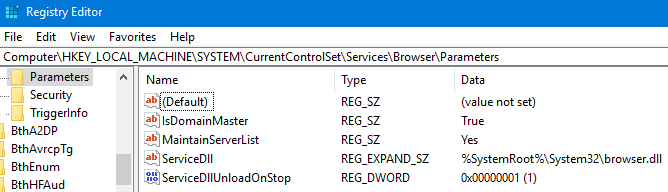
You may need to reboot to activate this. If you want to be absolutely positive no other PC takes the Master Browser role you can set the value of MaintainServerList from Auto to No on all other PCs in the Workgroup. You may even find that a non Microsoft third party device on the network attempts to take over the Master Browser role.
I re-iterate that this is just a short term workaround, Computer Browsing for workgroups is history for Windows 10. If you know of any great tools for browsing Workgroups that don't rely on the older protocols I'd be happy to hear from you.
Sunday, November 19, 2017 2:12 PM
This is a great answer! It led me to my solution - that is to adjust registry for all the windows 10 PC's so that they won't accept master browser.
Then adjust the one non-windows 10 device I have, a NAS device using a Unix derivative (Samba) to accept the master browser. Bingo, all the Win10 devices can now see the whole network in explorer. The challenge was remembering the unix world of ssh, permissions and vi after a 35 year absence :D
If you have any old pre-wind10 machine (or if win 10 then pre version 1703), add to network, make it master browser. Use registry to force the other win10 machines to decline master browser and you should be home and hosed I think? But if you have all win10 devices with v1703 or upwards you would appear to have no chance.
Good luck!
Monday, November 20, 2017 8:08 AM
Yes, your solution fits totally. You could even have some old NAS box or the like that lets you make it the Master Browser and not have a need for the non-Windows 10 PC. Thanks for proposing as answer but there isn't really one, if you give it a vote the more votes it gets will show it's helpful.
Thursday, November 30, 2017 12:28 AM | 1 vote
I got a solution to work. Two laptops with latest updates. Found this solution after extensive Googling ...
- Get to control panel in Win 10
- Click on Network and Sharing Center
- Click on Adapter Setting in left pane
- Click on the network adapter. You may have two, Ethernet and Wi-Fi
- Highlight Internt Protocol Version 4 TCP/IPv4 ... then click properties button
- Click Advanced in next window
- Click the WINS tab
- Set the NetBIOS setting to Enable for NetBIOS over TCP/IP
- Click OK ... keep clicking OK to back out of the layers of windows
Check to see if this fixes it. It worked for me.
Forza
Saturday, December 2, 2017 3:20 PM
SMB v1.0 does indeed have some real serious security issues. It was the attack vector for the WannaCry ransomware virus attack that swept the UK hospitals a few months back. I remember master browser issues a few years ago when I managed a small nonprofit computer training school. It was a pain.
My solution was to simply map the shared folders on the NAS. Fixed...
Wednesday, December 6, 2017 11:42 PM
That is the official Microsoft recommendation. They recommend that you map drives and printers and do not use the computer browser service because it relies on SMB v1. They disable SMBv1 by default and recommend that you do not use it because of its security risks.
If you really must have a browse list, and take the necessary precautions to avoid SMBv1 exploits (anti-virus up to date, don't open email attachments, don't install unknown .exe files etc) you can make Windows 10 v1709 behave in a legacy NetBIOS datagram workgroup. You need to make the following changes to the Windows 10 machine(s).
1. Enable NetBIOS over TCP/IP (as explained above by Forza Steve).
2. Enable SMB 1.0 in Features. Click the + sign to expand and enable both client and server options.
If you have another device (such as the NAS itself) which can run the computer browser service, I would also recommend that you stop and disable the computer browser service on these machines. (it will appear after you enable SMB v1). It is not reliable and another device will do it better. I use Windows XP or my Netgear Readyshare device.
Network, My Network Places, Network Neighborhood and the net commands like net view should all work. Scottie's Lanscan will also work (it uses net view).
Here is a screenshot of a Windows 10 v1709 machine running in a NetBIOS SMB v1 workgroup with Windows 7 and Windows XP and a network drive as master browser.

Bill
Tuesday, December 12, 2017 10:26 PM
Go to "Control Panel -> Programs"
Select "Turn Windows features on or off" (requires admin rights)
There you will find "SMB 1.0/CIFS File Sharing Support". Enable it!
thanks for the above sentence
its worked like a magic....
Saturday, December 16, 2017 5:26 PM
Mine is the opposite. Mine works on the LAN cable but not via WiFi.
Sunday, December 17, 2017 3:43 AM
Mine is the opposite. Mine works on the LAN cable but not via WiFi.
The opposite of what? That sounds like a completely different problem.
Bill
Friday, December 22, 2017 3:31 PM
Thank you for this solultion.
This worked for my desktop PC. My NAS was showing under 'Media Devices' and 'Other Devices' but all of the previously mapped drives were not accessible and it was not showing up under 'Computer'.
I went under the network adapter settings as stated and changed the TCP/IPv4, rebooted and Hey Presto - it re-appeared along with all the mapped drive paths.
Marc.
Thursday, January 4, 2018 3:09 PM
Hi,
I am in the same boat. With 1703 I could run some tweaks and it was doing the job. If a workstation got updated to 1709 by re-running the tweaks I am fine but I cannot apply the same fix for a clean 1709 build.
This is what I was running in 1703:
* in PowerShell:
Set-ItemProperty -Path "HKLM:\SYSTEM\CurrentControlSet\Services\LanmanWorkstation\Parameters" RequireSecureNegotiate -Value 0 -Force
*in CMD:
sc config lanmanworkstation depend= bowser/mrxsmb10/nsi
sc config mrxsmb20 start= disabled
I tried all of the above suggestions like: enabling SMB v1 in Turn Windows features On or Off; enabling NetBIOS over TCP/IP; setting a lot of services to Automatically start; etc.
I have a Snapserver and a QNAP that I cannot access anymore. I really need your help to be able to move on with the new image.
Thanks a lot!
Sunday, January 7, 2018 8:24 PM
Turning on SMB / CIFS file support worked perfectly for me. My WD Cloud wasn't showing up in File Explorer following the most recent Win 10 upgrade. After a system re-start it's there straight away under Network as soon as I open File Explorer. Thanks very much B0ndoo 7, perfect !.
AndyS-43
Saturday, January 13, 2018 4:00 AM
This worked like a charm the funny thing is, I was able to access the drive with no problems and then all of sudden it stopped working. I'm running windows 10 Pro in a domain environment so I was starting to lean as that being the issue but this worked for me.
Wednesday, January 24, 2018 11:36 AM
Create a shortcut on the desktop by right clicking on it, then select new shortcut, then type the location of the device not showing for example \WDMycloud and see if this opens the device you are looking for, if so do this a few times and see if it now appears in file explorer. This sometimes works. Windows 10 update 1709 is a big problem with several things not working well. Also not recommended by some due to security enable SMB 1.0/CIFS File sharing support as some older devices need that and it gets disabled in 1709 update. Microsoft do not tell anyone about the funny things they do in updates nor does there system check to see what devices on your network need this.
Wednesday, January 24, 2018 11:51 AM | 1 vote
It amazes me that this thread goes back two or three years and the issues are still there, or in my case they just cropped up. I have three computers on my network all running v1703 bld 15063.540. In the File explorer window left pane under NETWORK, the primary computer only shows itself and the secondary computer. When clicking the word NETWORK, the primary computer and the secondary show up in the right pane but the NAS shows up as OTHER DEVICE. On the secondary computer, all three computers as well as the NAS show as computers. The NAS also shows up as OTHER DEVICE. However, on the second computer, when clicking the arrow to the left of NETWORK, the NAS shows up as it's assigned name as well as it's assigned I/P address. Clicking on either, shows the correct file structure. The primary computer used to show the devices just like they were supposed to appear.
I have tried most of the suggestions from this thread no matter how old, but they were to no avail. I definitely agree with one of the previous posters, Win10 networking is flaky!!!
I welcome any and all ideas...
Create a shortcut on the desktop by right clicking on it, then select new shortcut, then type the location of the device not showing for example \WDMycloud and see if this opens the device you are looking for, if so do this a few times and see if it now appears in file explorer. This sometimes works. Windows 10 update 1709 is a big problem with several things not working well. Also not recommended by some due to security enable SMB 1.0/CIFS File sharing support as some older devices need that and it gets disabled in 1709 update. Microsoft do not tell anyone about the funny things they do in updates nor does there system check to see what devices on your network need this.
Thursday, January 25, 2018 7:34 PM
Sir, this solution was perfect!
I have a Terramaster on my iMac Dual boot. NAS shows up perfectly in Mac. Used to show up in Windows 10.
Backups continue to work, and of course, Network shows the Media server NAS elements, but the device itself was gone.
I created a shortcut, used the "\{device name} and hit next.
Boom, there it was.
Rightclicked the shortcut and added it to my Quick Access and now my issues are all solved.
Thank you for that solution.
Sunday, January 28, 2018 6:57 PM
Thanks from me as well! I have an old NetGear ReadyNAS Duo that re-appeared in Windows 10 File Explorer after applying this solution.
Friday, February 2, 2018 9:01 PM
I've been searching for hours on why my NAS, External Hard Drive, connected to my Asus N56U Router, suddenly "disappeared" on all my Windows 10 PC's, yet still visible on my router.
This was the fix. Problem Solved!!!!
My kid's can have their Plex Library back, lol.
You rock man; crazy that in February of 2018, this is still an issue to be resolved.
Friday, February 9, 2018 11:38 AM
You're so close lol. Next to SMB 1.0 there is a drop down. Select 'Client' to activate it et voila!!!
Thursday, February 15, 2018 4:35 PM
Thanks for this info i have been struggling with this for sometime and enabling SBM 1.0/CIFS sorted my WD drive out making it available on my network.
Wednesday, February 21, 2018 1:51 PM
I've been searching for hours on why my NAS, External Hard Drive, connected to my Asus N56U Router, suddenly "disappeared" on all my Windows 10 PC's, yet still visible on my router.
This was the fix. Problem Solved!!!!
My kid's can have their Plex Library back, lol.
You rock man; crazy that in February of 2018, this is still an issue to be resolved.
You call that a solution? Well I wish I were as easy to please.
All my device were in Network and one day I looked to see that most everything is gone. No idea when it happened but I typically use this to access my other users files when needed.
This is a joke, people have this problem left and right and Google probably has it as 1 of its biggest searches and yet MS can't even find a proper solution.
I don't want to click and make shortcuts to my devices that's ridiculous when there is a Network place to see all the devices. I've tried pretty much everything in this thread and nothing works. I can access them by going to \xxx.xxx.xxx.xxx but like I said, not good enough.
Again, this has worked forever and I only just noticed this behaviour recently. Clearly a MS patch messed things up.
Cheers Tom
Thursday, February 22, 2018 7:50 AM
I have tried all the work around and still have no success
please help
Monday, February 26, 2018 12:00 PM
I have the same problem with Windows 10 and ZyXEL NSA320S. I have tried almost all advices and also (poor) ZyXEL support service - with NO results.
But:
I partially solved the problem for myself. I have used program Network Drive (from original ZyXEL's NAS Starter Utility) and mapped NAS folders as the network drives, so I can see them and also all contained files.
Maybe this will help to others with same problems.
Monday, February 26, 2018 6:12 PM
I have the same problem with Windows 10 and ZyXEL NSA320S. I have tried almost all advices and also (poor) ZyXEL support service - with NO results.
But:
I partially solved the problem for myself. I have used program Network Drive (from original ZyXEL's NAS Starter Utility) and mapped NAS folders as the network drives, so I can see them and also all contained files.Maybe this will help to others with same problems.
I tried but it seems to only work with the manufacturer HDD
Friday, March 9, 2018 11:04 PM
I'm so mad I could blat out expletives non stop. I spent the entire day trying to figure out why I could no longer update my files on Asus Router Media Server via Samba. It had been working forever but thanks to MS Update *&%$$# Unbelievable BS. Thanks B0ndoo7
Monday, March 19, 2018 11:23 PM
this works for me
Monday, April 16, 2018 3:44 PM
Thank you so much! After wasting time on the Seagate site, I finally found this and it worked like magic connecting my Seagate NAS.
Sunday, April 22, 2018 4:23 PM
Excellent advice. In my case the SMB was enabled, but only for "Automatic Removal" and Server." Enabling "Client" seemed to fix it and I can now see my NAS. Thanks.
Tuesday, June 5, 2018 1:57 PM
Fantastic, was on to seagate complete waste of time followed this simple solution and bang!! Job done. Massive thanks bud Seagate Central 3TB NAS
Tuesday, September 4, 2018 7:34 PM
Thank you so much
Sunday, September 23, 2018 5:18 PM
This worked for me. Now seeing network computer.
Sunday, October 28, 2018 6:19 AM
Hi
October 2018 = I also had issues with File Explorer not seeing anything on my LAN (New Surface Pro 5, fully updated W10 etc.)
This worked:
Go to "Control Panel -> Programs"
Select "Turn Windows features on or off" (requires admin rights)
There you will find "SMB 1.0/CIFS File Sharing Support". Enable it!
Thanks!!
Friday, November 30, 2018 3:46 AM
Enabling SMB 1.0 worked for me.
THANK YOU!
Friday, December 21, 2018 1:26 PM
Thank you for this solution, I applied it to the two of 3 pcs that could not find my NAS, and they now have access to it. I noticed the SMB 1.0 setting was already enabled in the third PC that could see it.
Friday, December 28, 2018 8:09 AM
Which account are you logged into the PC with? There's been multiple reports of NAS devices no longer available after an upgrade to Win 10. Some of the issues were resolved by using a local account on the PC vs using a MS account. Another solution was to enable SMB 1.0 on the PC; directions below:
Go to "Control Panel -> Programs"
Select "Turn Windows features on or off" (requires admin rights)
There you will find "SMB 1.0/CIFS File Sharing Support". Enable it!Most NAS devices come with software that allows you to see the contents of or configure the NAS; do you have any type of software installed like that? If so, see if the manufacturer has an update of their software or some sort of communication regarding their NAS devices with Windows 10.
Remember to mark as helpful if you find my contribution useful or as an answer if it does answer your question.
I got mine to work...
I went to "Control Panel -> Programs"
Selected "Turn Windows features on or off"
I then found "SMB 1.0/CIFS File Sharing Support".
Mine was enabled, but interestingly enough...
after clicking the "+" symbol next to "SMB 1.0/CIFS File Sharing Support", there were three checkmark boxes active on one of my PCs, one of which had the description "SMB 1.0/CIFS Automatic Removal"...
Just turning that checkmark box to off, clicking "OK", then refreshing the window was all it took for me and now I can see both of my PCs, and browse the shared folders through explorer as normal again!!!
Thursday, April 4, 2019 12:20 PM
Hi Notorious/GM Teacher
I've searched the internet for a solution to this problem. I saw your registry 'fix' above and decided to give it a try. Hey Presto, there was one entry with ## in front of it.
Having deleted this, my NAS and PC have now re-appeared under Network in File Manager. Previously they would be missing after turning on the PC, but would re-appear if I then restarted it. Now they are there from the word go. Let's hope the fix is permanent.
Thanks so far for relieving me of this headache.
Regards
Mike
Friday, April 5, 2019 5:55 PM
Notorious/GM Teacher
I'm afraid the 'fix' wasn't permanent. Today there was nothing under 'Network' in File Explorer and it wasn't until I restarted the PC that the NAS drive and PC reappeared. I then checked in the registry and the supposed entry under MountPoints2 that I had previously deleted had returned of its own accord.
Afraid the only certain way of recovery the entries under 'Network', for me at least, is to restart the PC, which of course ideally one doesn't want to be constantly doing.
The hunt for a permanent fix continues it would appear.
Mike
Wednesday, May 15, 2019 9:34 AM
Bingo! Tried all other advice to no avail but this one worked. Thanks
Sunday, May 19, 2019 3:31 AM
Funny thing - nothing worked for me until I went to Network and Sharing Center - Media streaming options and enabled the media streaming. Instantly I could see my diskstation among the media devices and other devices.
Saturday, July 13, 2019 1:44 AM
Thank you. Best, easiest answer after much searching. My old Seagate NAS is back. I could access it on my laptop but not my pc. This switch was ticked on laptop but not on pc.
Sunday, July 28, 2019 11:49 PM
This worked ty so much!
Saturday, August 10, 2019 12:27 PM
I have the same problem with Win10 but not with Win7. I have to reset the Win10 laptop in order to see the NAS and then it's read only for one time only. On the other Win7 PC it works fine all the time.
Cheers
Marts55
Monday, September 2, 2019 4:56 PM
I experienced the same thing twice, each after a windows major update.
After the reboot windows wouldn't recognize my Synology NAS under the network tree.
This is what I did after poking around in my NAS.
1. Logged into my Synology NAS (418play)
2. Clicked on Control Panel.
3. Under FILE SERVICES, clicked on ADVANCED.
4. Prior to the Windows update, I had 3 things clicked (Bonjour - enabkle discovery; SSDP - enable windows discovery, and WS- Disovery - enable windows network discovery).
5. I unclicked all of these and saved. Then I reclicked them and saved/apply.
6. NAS then appeared under the NETWORK branch.
Cheers
Monday, March 16, 2020 3:12 PM
HI
This simple solution worked for me, thanks
Wednesday, April 29, 2020 4:00 PM
I haven't seen any NAS or WdMyCloud in my home network.
I set everything up as advised, finally helping to change the name of my network back to Workgroup and set up all PCs and NAT on Workgroup.
"Old" control panel- System- Tab: Computer name- Button: Network ID- Underline: This computer is for home use ...
And then he renames himself WORKGROUP
(you can write yourself - the second button under the Network ID, but this way you may set more necessary things)
(Translated by Google)
Saturday, July 4, 2020 9:06 AM
Sometimes if you change your Router network shares appear again. Done this tried and tested but my old router is slow. Followed all instructions but none of them worked. I was going to format and reinstall windows which works also.... Anyways i thought i would reset my network as i know its network related as another Router fixes the problem. Windows shut down and network shares were back showing in file explorer :) Resetting Network in Network worked for me so hope this helps.