Note
Access to this page requires authorization. You can try signing in or changing directories.
Access to this page requires authorization. You can try changing directories.
Question
Friday, July 31, 2015 4:16 AM | 1 vote
Hi,
I need to use RDP to connect to my office network everyday which is a Windows Server 2003.
When I RDP from new Windows 10 to Office network all images and text are blurry and nothing is legible.
Tried RDP -> Options -> Experience -> Font Smoothing but it did not help.
Please provide a solution.
Regards,
Subha
All replies (21)
Sunday, August 2, 2015 7:56 AM ✅Answered | 1 vote
Hi Subha,
Please change your Windows 10 Remote Desktop Connection setting as below:

Meanwhile, update your Windows 10 graphics driver for test.
Please remember to mark the replies as answers if they help, and unmark the answers if they provide no help. If you have feedback for TechNet Support, contact [email protected].
Monday, August 10, 2015 3:38 PM | 2 votes
Nope.
That does not help.
It seems to be NO fix available for this
Looks like I have revert back to Win 7
Will give it a few more days..
Wednesday, August 12, 2015 6:58 AM | 3 votes
Hi mate
I found a solution. You just need to go to Display- Display configuration and reduce the size.
I think the default resolution size of win10 is too high for win2003.
Monday, August 17, 2015 11:27 AM | 1 vote
This does not help.
Monday, August 17, 2015 11:27 AM | 1 vote
This does does not help.
Friday, September 4, 2015 3:44 PM
[You just need to go to Display- Display configuration and reduce the size.]
This worked for me. My monitors are 2560x1440, and connecting at this resolution makes things go to crap when the RDP host is server 2003. I changed the resolution of the RDP connection to 1280x1024 and the issue goes away.
Wednesday, September 30, 2015 6:30 PM
I have tried every connection speed, unchecking and checking every setting for connection speed. Every Resolution setting under "Display" still no fix. I download rdp connection manager, no fix. I downloaded remote desktop preview from the app store - worse won't even connect just grey screen. Really need a fix for this. What is posted as the answer is definitely not the answer. I am not alone every machine in my office that has upgraded to windows 10 has this problem when connecting to a server running Server 2003. (I know it is no longer supported, that's why I need to rdp to it.)
Sunday, October 25, 2015 6:41 PM | 2 votes
In my situation solution was obvious. Blurry, unreadable screen is only when You configured low color depth. Go to Windows 2003 Server -> Terminal Services Configuration -> properties for RDP settings -> Client Settings -> Set maximum color depth at least 16bit.
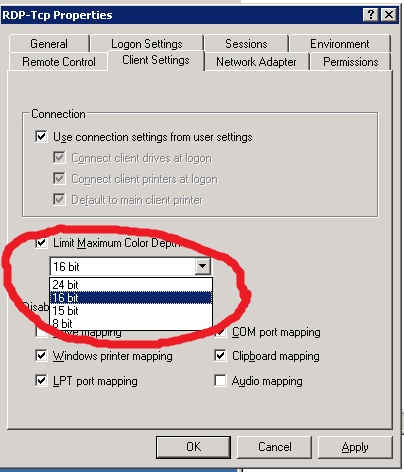
Monday, November 30, 2015 5:54 AM
this worked for me~
Friday, June 24, 2016 10:09 AM | 1 vote
I have the same with a remote RDP connection to a brand new Windows 2012 R2 server in Azure.
When I connect to it from a Windows 7 host the screen is cristal.(same monitors and same networks) When I connect from a windows 10 host the font and pictures become blurry. When you move a window in the remote session a little bit, it becomes sharp for a moment, but becomes blurry right after that.
Florisz, WHS, XP NL/EN SP3, Windows Media Center, Win7, Pocket Loox with 2003SE and Samsung SGH-i600 with WM 6.5
Monday, July 25, 2016 7:32 PM
I have the same issue where parts of the screen are blurry but render fully when moused over(focused on).
This is the most ANNOYING bug I've ever experienced with Windows 10 and is driving me crazy. It only happens on a few devices the rest seem to work fine.
Tuesday, August 2, 2016 2:59 AM
See answer above from Sniez, change the colour depth on your RDP client Display tab to (min) 16 bit.
Tuesday, September 13, 2016 5:40 PM | 12 votes
If you are using Intel HD Graphics, try opening the Graphics Control Panel (right-click the desktop and select Graphics Options), then go to 3D and Turn Off "Conservative Morphological Anti-Aliasing. I was having a similar issue and this fixed it for me.
-Rob
Thursday, September 22, 2016 11:29 AM
If you are using Intel HD Graphics, try opening the Graphics Control Panel (right-click the desktop and select Graphics Options), then go to 3D and Turn Off "Conservative Morphological Anti-Aliasing. I was having a similar issue and this fixed it for me.
-Rob
This was the solution for me:
Lenovo M73 with Intel HD Graphics 4600 and Windows 10 Pro.
RDPing to a Windows 7 SP1 with all the latest Updates and enabled RDP 8.0 with UDP (RemoteFX also).
Great advice Rob! Thank you!
George Simos former MVP in Configuration Manager, MCT, MCSA, MCITP Enterprise Admin, MCTS Virtualization & ConfigMgr
Tuesday, September 27, 2016 1:19 AM
If you are using Intel HD Graphics, try opening the Graphics Control Panel (right-click the desktop and select Graphics Options), then go to 3D and Turn Off "Conservative Morphological Anti-Aliasing. I was having a similar issue and this fixed it for me.
-Rob
This was my exact problem. Thanks Rob!
- Dell Inspiron 17
Thursday, October 13, 2016 1:32 PM
Yeahhhh IT works for me !!!
Friday, November 4, 2016 4:54 PM
This worked for me. Thank you!
Thursday, January 5, 2017 7:18 AM
If you are using Intel HD Graphics, try opening the Graphics Control Panel (right-click the desktop and select Graphics Options), then go to 3D and Turn Off "Conservative Morphological Anti-Aliasing. I was having a similar issue and this fixed it for me.
-Rob
Fabulous, Rob!
Right on the money!!!
10x!
Monday, February 20, 2017 8:40 PM
This did it for me!! I've been putting up with this for about a year now. You rock man! Didn't think to look there!
Thursday, March 23, 2017 5:09 PM
If you are using Intel HD Graphics, try opening the Graphics Control Panel (right-click the desktop and select Graphics Options), then go to 3D and Turn Off "Conservative Morphological Anti-Aliasing. I was having a similar issue and this fixed it for me.
-Rob
Awesome. This was driving me nuts for weeks.
Thursday, March 30, 2017 8:10 AM
Yessss... worked for me also, thanks a lot!! :)
Michele