Note
Access to this page requires authorization. You can try signing in or changing directories.
Access to this page requires authorization. You can try changing directories.
Question
Sunday, July 27, 2014 12:42 PM
Hello Everyone:
I didn't think this would be so difficult. I'm putting together a presentation with a lot of animation. All I want to do is find an effective way to hide an animated object after it's been used. Following are examples of what I'm doing.
- Text box Service Division is a trigger for animated callout named ServiceDivisionCallout.
- ServiceDivisionCallout comes into view when Service Division textbox is clicked
- At this point, the only way I can hide ServiceDivisionCallout is to click the Service Division Textbox a second time.
- This is not effective. Because when all is said and done, there will be at least a dozen textboxes serving as triggers for callouts.
The most effective way to put this presentation together would be for animated objects to hide on ANY click, not hide on the next click of the trigger object.
Does anyone know of a way to hide an animated object when the user clicks ANYWHERE on the slide????
Thanks in advance - Pavilion
All replies (1)
Wednesday, August 6, 2014 9:57 AM ✅Answered
Hi,
In order to hide animation after using it, we can click Animations > Animation Pane.
1. From the Animation Pane, select an effect. A drop-down arrow will appear next to the effect.
2. Click the drop-down arrow, then select Effect Options.
3. The Effect Options dialog box will appear. From here, you can add various enhancements to the effect:
After animation: Changes the color or hides the object after the animation is over
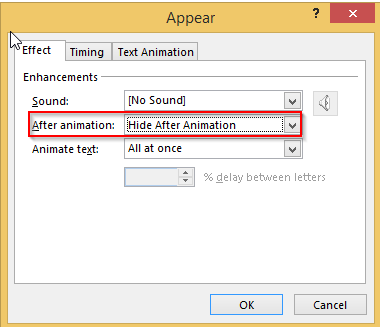
If you want further information, feel free to post back.
Regards,
Greta Ge
TechNet Community Support
It's recommended to download and install Configuration Analyzer Tool (OffCAT), which is developed by Microsoft Support teams. Once the tool is installed, you can run it at any time to scan for hundreds of known issues in Office programs.