Note
Access to this page requires authorization. You can try signing in or changing directories.
Access to this page requires authorization. You can try changing directories.
Question
Tuesday, February 2, 2016 3:09 PM
I have a bunch of data that is charted daily on a dry erase board that is updated many times throughout the day. I'd like to get rid of the board and get a large monitor that I can run a powerpoint presentation on that has touch screen capability. I need the text field to be easily erased, and also to be able to have the inputted text change colors depending on the answer (very simple--based only on a number. If above a certain number, then text turns green, if it's below, it turns red).
I'd also like to do this without a keyboard if possible and have a virtual keyboard show up on the screen. Is this possible with powerpoint?
All replies (1)
Wednesday, February 3, 2016 10:02 AM ✅Answered
Hi AndrewB,
Based on your description, my understanding was that you want to create a slide which you can edit table in it and the table need to use conditional formatting to format the value in it.
Is my understanding correct?
If yes, there is a workaround you can try, please follow up these steps:
First you need to create a Excel file with conditional formatting as shown in the following figure:


Then you need to insert this Excel file to PowerPoint as object and link to file as shown in the following figure:

Now you get the Table in PowerPoint, then please select the Table and go to Animations- Advanced Animation- Add Animation and select OLE Action Verbs- Select Edit and click OK, as shown in the following figure.

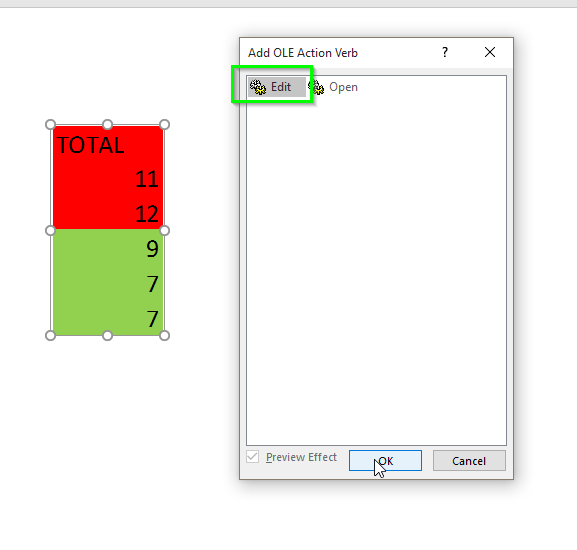
Now you can edit the Table in Slide, but it will pop up a Excel file and you need to edit in Excel file to change the value in PowerPoint.

I think this is a workaround for you to resolve this problem.
Hope it's helpful.
Regards,
Emi Zhang
TechNet Community Support
Please mark the reply as an answer if you find it is helpful.
If you have feedback for TechNet Support, contact [email protected].