Note
Access to this page requires authorization. You can try signing in or changing directories.
Access to this page requires authorization. You can try changing directories.
Question
Wednesday, February 17, 2016 2:28 PM | 1 vote
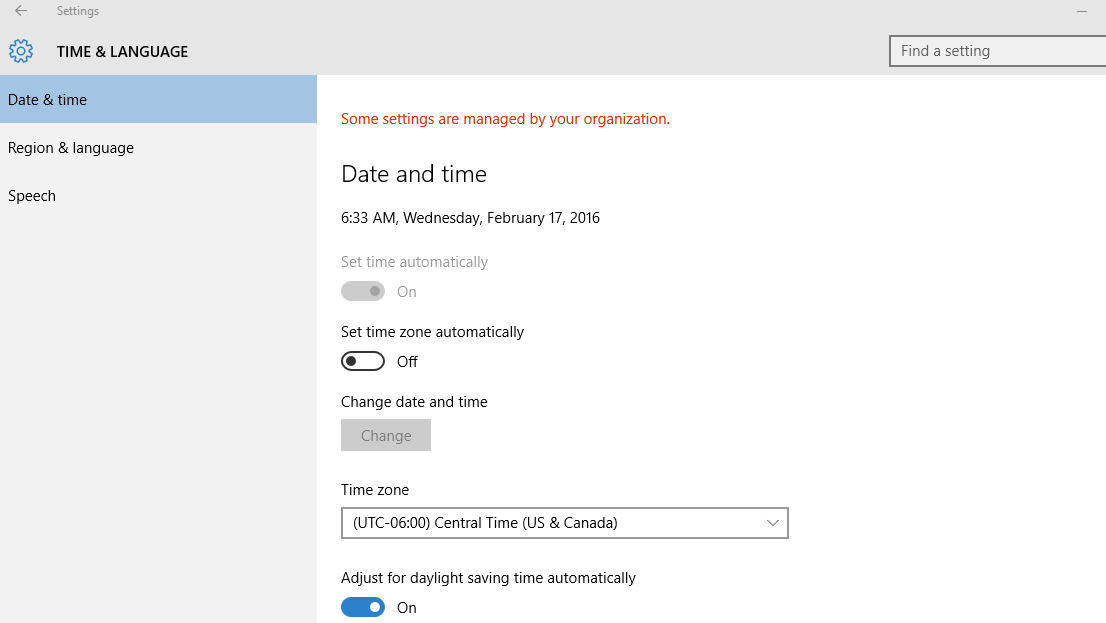
I cannot turn off "Set Time Automatically" it's greyed out. I can manually change it but it will resync with whatever time server it looks at and goes 2 hours ahead after some time, not the time zone that I need. Why is it doing this? Very frustrating.
All replies (8)
Thursday, February 18, 2016 10:43 AM ✅Answered | 1 vote
Hi,
If your PC is in the domain, you have to contact domain administrator to check the settings if they have blocked.
Otherwise, you can check if your local gp has been set to block this settings:
Please check the following group policy.
computer Configuration\ Windows Settings\ Security Settings\ Local Policy\ User Rights Assignment > change the system time
Assign the users with the permissions.
Please remember to mark the replies as answers if they help, and unmark the answers if they provide no help. If you have feedback for TechNet Support, contact [email protected].
Wednesday, February 17, 2016 3:37 PM | 1 vote
Is your PC part of domain network?
Did you installed any software before this problem started?
Monday, October 17, 2016 10:09 PM
Where is the group policy set for the domain? On the Domain Controller? And if so, how?
Luke Chung
Microsoft MVP
President of FMS, Inc.
Blog Facebook Twitter
Friday, February 1, 2019 6:30 AM
Hi,
I have the same problem but I didn't resolve this problem with your solution. Still "Set time automatically" button greyed out.
Any solution?
Thanks.
Tuesday, April 2, 2019 12:51 AM | 5 votes
you should be able to change it through "server manager" by selecting "Local server" (option 1 in the 'quick start' setup), and clicking the "Time Zone" thats currently selected. (network time protocol server will likely override this eventually, I need to confirm).
for the record, this option is greyed out in the default "Time" menu EVEN if you are logged on as the Administrator/Domain Admin and you have ensured the group policy allows it (it does by default for Administrators https://docs.microsoft.com/en-us/windows/security/threat-protection/security-policy-settings/change-the-system-time)
Wednesday, April 3, 2019 5:24 PM
You can access your system time and date settings through the Control Panel as well. Try under there.
If this system is managed by an attached domain, you will need to contact the Domain Admin, if it's not yourself, and have the GP changed for your user.
Thursday, March 5, 2020 4:58 PM
Worked for me as well - many thanks!
Friday, June 12, 2020 5:58 PM
SUCCESS