Note
Access to this page requires authorization. You can try signing in or changing directories.
Access to this page requires authorization. You can try changing directories.
Question
Saturday, September 5, 2015 9:37 PM | 1 vote
Hi there
I have just purchased a Windows 8.1 desktop computer and set it up using my personal Xtra (pop3 server in New Zealand) email address as my Microsoft account.
I then upgraded to Windows 10. I've been able to set up my Gmail, my work email on an Exchange server and another Xtra account I have and they all work fine in Mail. The email address I used to set it up is the only one not working. It automatically loaded into Mail and all of the emails loaded but I can't view them, - I get the message "Download message and pictures (45.2KB) or similar KB depending on the size of the email. I'm also not always able to look at any of the settings for this email account - they are sometimes greyed out, but not always.
I have since uninstalled Windows 10, changed my login to an outlook.com email address and reinstalled Windows 10. The outlook email set itself up in Mail and shows all emails fine. I then added all of my emails again. They all added fine to Mail and the 2 Xtra accounts added also. However my personal Xtra account still loads all emails but I can't view them and I still get the message "Download messges and pictures"(....KB). I've gone online and was able to look at the emails through Yahoo and know I have the password correct. I also know the pop server works with Mail and Windows 10 as the other Xtra email address works fine. Can you please help?
All replies (17)
Sunday, September 6, 2015 11:50 AM ✅Answered
Honestly, I think it might be a bug. Try to report it through Feedback app :)
Doesn't seem to be a problem with your account, and don't worry, is not a PC problem either. The Outlook & Calendar apps still buggy...
Sorry I couldn't help..
Update #1
I have just noticed I have the same problem on my secondary Outlook/Microsoft account. By saying this, I think is quite obvious it is an app problem, nothing you can do about.
Sunday, September 6, 2015 10:47 AM
You need to contact Xtra as we have no idea of their settings and configuration.
Wanikiya and Dyami--Team Zigzag
Sunday, September 6, 2015 11:11 AM | 1 vote
On Mail app, go to Settings (look at the bottom, left side)

Then Accounts < click on your Xtra account < Change mailbox sync settings < Always download full message and Internet images
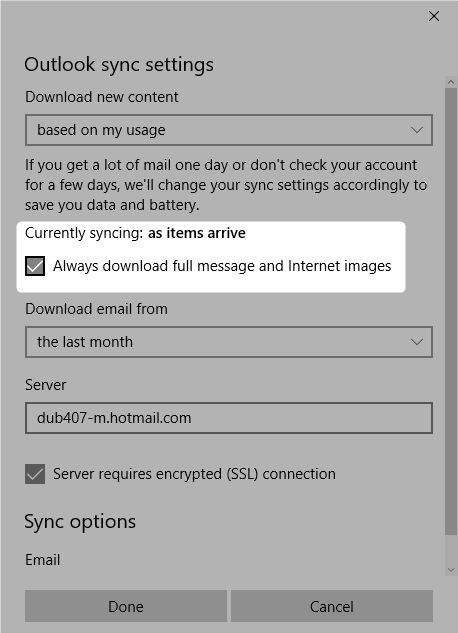
Meu novo programa (Bloco de Notas) http://hyrokumata-app.blogspot.pt/2012/07/notepad-3-beta.html
Sunday, September 6, 2015 11:22 AM
Thanks for your reply. The box was already ticked when I went in to check so this doesn't seem to be the problem. I have been into check this a few times and sometimes I can click on it to view the settings, and sometimes it is greyed out so I can't. Also, Mail seems to sometimes close unexpectedly from time to time. I've only had the computer for 3 days!
Sunday, September 6, 2015 11:24 AM
The settings seem to work ok as my other Xtra account works fine.
Saturday, September 26, 2015 9:58 AM | 1 vote
I have the same problem as you!
Sunday, September 27, 2015 9:41 AM | 1 vote
Same problem here. Mail will not download message or pictures. I wondered if it was anything to do with the email address being the same as the Outlook email address?
Wednesday, September 30, 2015 7:16 PM | 1 vote
I get the messages but no images and I too have checked as indicated in the image above and that is indeed checked. But no images ever appear. Also for reference see there are over 24 postings on this in this thread >
Pictures Not Showing In Mail App
Chief
Monday, December 21, 2015 1:06 AM | 1 vote
I am experiencing the same exact problem on my spouse's HP All-in-One which is fairly new PC. Worked fine at first, email and all, then upgraded to Windows 10, bottom fell out of the basket! Then MS suggests it is the problem of Xtra or whichever other name is mentioned. Since MS encouraged everyone to upgrade, they need to fix this now! And it is not the only problem that cropped up after migrating from 8 to 10. This is absurd.
Saturday, February 13, 2016 6:35 PM | 1 vote
Here is what I found worked for me. I have an MSN email address, ([email protected],) and that is the email address I used to create a "Microsoft account" that Windows 10 seems to require in order to use all of the features of the laptop. I had used a different password to log on to the computer when it boots up. I changed all the passwords to be the same. I made the password for my email, the password for my Microsoft account, and the password for logging onto the computer to all be the same. Once I had done this, all issues with Windows 10 mail went away. So I surmise that if you use an email address as your login, make sure that the passwords for each of these 3 areas is the same one.
Unfortunately I couldn't begin to tell you where you go to change all of these passwords, I had to hunt around until I found where you change the password in each application.
Good luck
Dave
Tuesday, June 7, 2016 7:35 PM
i did this recently and it still is not working any other idea as to what it could be.?
Tuesday, July 19, 2016 7:31 AM
I have this exact problem too. Xtra (Yahoo) and MS don't seem to agree. I have 3 Xtra accounts setup fine and a fourth that won't display the message body. It works fine on a different email client.
If you call Xtra (Spark) they can't help and you start getting the run around.
Anyone have a solution?
Cheers
Steve
Sunday, September 11, 2016 8:34 AM | 1 vote
You have to go to Settings>reading and navigate to Caret browsing and select as On
This worked for me with 3 linked accounts.
Hope this helps
Thursday, March 23, 2017 1:04 PM
unfortunately Caret browsing did nothing for me.
Monday, May 1, 2017 11:35 PM
I had the same issue until I granted hxmail.exe access to the internet through my firewall. everything's fine now. cheers
Sunday, May 14, 2017 9:07 PM
Is hxmail.exe the real app/file name o a made up name. I can't find it nor add it to the allowed apps through the firewall
Thursday, June 15, 2017 7:52 AM
I had the same problem. For me, just restarting the computer fixed the problem. (This probably won't help you, but may help people who found this by googling).