Note
Access to this page requires authorization. You can try signing in or changing directories.
Access to this page requires authorization. You can try changing directories.
Question
Friday, September 28, 2018 8:32 AM
When open the PowerPoint file, I get the error message:
"The linked file is not available. To edit the link, click the File tab. Click the Info tab, and then under Related Documents , clikc Edit Links to Files."
I'm using PowerPoint 2013
All replies (1)
Monday, October 1, 2018 9:30 AM ✅Answered
Hi,
Please try the following steps to troubleshoot the issue:
On the File tab, click Info, and in the lower right corner, under Related Documents, click Edit Links to Files.
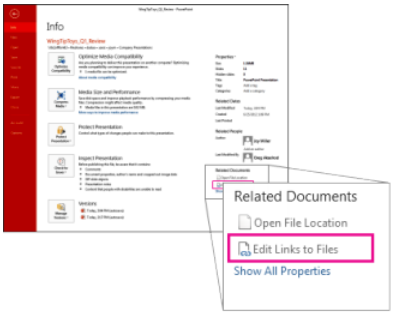
Note: If you don't see the Related Document section, make sure you've saved your presentation.
Do one of the following:
-
If you know the new location of the linked workbook, click Change Source, go to the new location of the Excel workbook, and then click Open. In the Links list, click the correct path to the linked worksheet, and then click Update now.
If you don’t know what happened to the Excel worksheet, click Break Link. The chart will still appear in the slide, but the data will not be updated as the original worksheet continues to change.
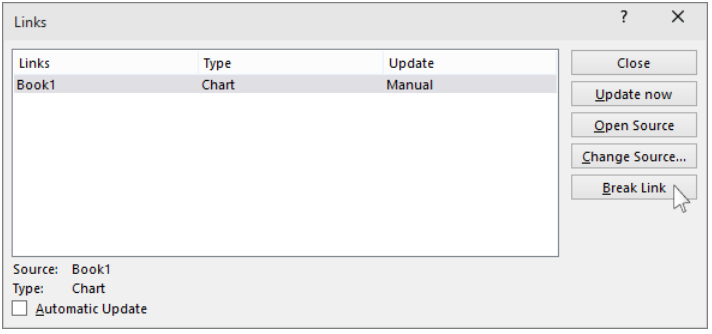
Check if the issue can be fixed.
Best Regards,
Winnie Liang
Please remember to mark the replies as answers if they helped. If you have feedback for TechNet Subscriber Support, contact [email protected].
Click here to learn more. Visit the dedicated forum to share, explore and talk to experts about Microsoft Teams.