Note
Access to this page requires authorization. You can try signing in or changing directories.
Access to this page requires authorization. You can try changing directories.
Question
Monday, January 14, 2019 5:10 PM
Hello,
We have several machines running Windows 10 Pro. At bootup, the network icon has a yellow exclamation over it. It will actually connect to and browse the Internet. However, Outlook and Skype will not connect.
If the Intel card is disabled and enabled again in Device Manager, the exclamation mark will disappear and Outlook and Skype both connect and stay connected until the next reboot.
The power settings in the NIC card driver have been disabled. The Offload settings have also been disabled. A PROWIN driver from the Intel site has been tried. It works for a few days in some cases, but the issue returns.
Any suggestions on a fix?
All replies (9)
Tuesday, January 15, 2019 1:17 AM
Seems to be a DNS problem.
Kindly go through the following:
How To Fix Outlook Connectivity Problems
S.Sengupta,Microsoft MVP Windows and Devices for IT, Windows Insider MVP
Tuesday, January 15, 2019 7:02 AM
Hello,
Please perform Network Reset:
Open Settings app, click Network & Internet > Status > Network reset link.
Now click on Reset button on next screen.
In confirmation prompt appearing next, click Yes.
Let us know if this helps!
Microsoft MVP (Windows and Devices for IT)
Windows Insider MVP
Windows Help & Support [www.kapilarya.com]
Thursday, January 17, 2019 8:48 AM
Hi,
Just checking in to see if the information provided was helpful.
Please let us know if you would like further assistance.
Best Regards,
Eric
Please remember to mark the replies as answers if they help and unmark them if they provide no help.
If you have feedback for TechNet Subscriber Support, contact [email protected].
Thursday, January 17, 2019 8:25 PM
I performed the network reset this morning. After re-entering the IP addressing, the PC was rebooted. It connected with no issues. I will try it again tomorrow. It has worked for a few days in the past before giving problems again. I will try it again tomorrow. Thank you for your help.
Friday, January 18, 2019 6:59 AM
Hi,
Thanks for your reply.
Looking forward to your update.
Please feel free to let me know if you need any assistance.
Best Regards,
Eric
Please remember to mark the replies as answers if they help and unmark them if they provide no help.
If you have feedback for TechNet Subscriber Support, contact [email protected].
Monday, January 21, 2019 9:40 AM
Hi,
Was your issue resolved?
If you resolved it using other’s reply, please "mark it as answer" to help other community members find the helpful reply quickly.
If you resolve it using your own solution, please share your experience and solution here. It will be very beneficial for other community members who have similar questions.
If no, please reply and tell us the current situation in order to provide further help.
Best Regards,
Eric
Please remember to mark the replies as answers if they help and unmark them if they provide no help.
If you have feedback for TechNet Subscriber Support, contact [email protected].
Monday, January 21, 2019 1:24 PM
Hello!
This alert sometimes dissapear in some minutes after the equipment are turned on, another thing that you check it's the Firewall and ports, because in some cases this is the reasons for the alert.
Do you have any proxy or configuration with less gpos or some like this?
Monday, January 21, 2019 1:37 PM
Should this issue still persist.
Please take note of how this works to properly understand why you're seeing the "Yellow Exclamation Mark" stating that you have no internet access.
See here: "https://en.wikibooks.org/wiki/Windows_Troubleshooter_Guide/Network_Location_Awareness" and view the section for Method under Detecting Internet Connectivity.
In short, by default Windows will follow these steps so be sure - DNS is working correctly and the computer has the ability to browse to the website http://www.msftncsi.com/ncsi.txt - unobstructed. This should return "Microsoft NCSI".
How this works can be changed through the registry, under the key "HKEY_LOCAL_MACHINE\SYSTEM\CurrentControlSet\Services\NlaSvc\Parameters\Internet". By default, the key values should look like the following.
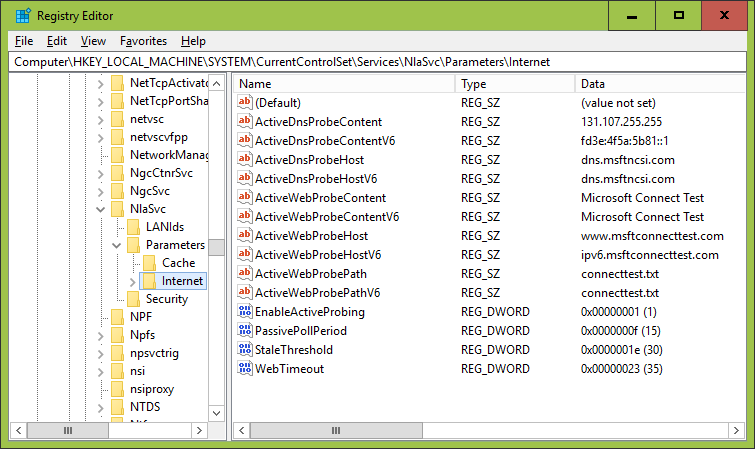
Thanks,
Oliver
Tuesday, January 22, 2019 9:29 AM
Hi,
Would you mind letting me know the result of the suggestions? If you need further assistance, feel free to let me know. I will be more than happy to be of assistance.
Best Regards,
Eric
Please remember to mark the replies as answers if they help and unmark them if they provide no help.
If you have feedback for TechNet Subscriber Support, contact [email protected].