Note
Access to this page requires authorization. You can try signing in or changing directories.
Access to this page requires authorization. You can try changing directories.
Question
Monday, March 14, 2016 9:11 PM
HI Folks,
I'm running Window 10 Insider Preview Build 14279.rs1._release.160229-1700X
My PPTP VPN connection to work has recently stopped assigning an IP address from the remote network. I can authenticate, however the IP address is a 169.x without a default gateway or DNS servers which is preventing me from accessing resources on the remote network. I have recreated the connection several time without any improvement.
I have a Windows 8.1 machine on the same home network which connects without issue to the same destination using the same credentials.
Not sure what else to check thanks.
Adam
All replies (6)
Wednesday, March 16, 2016 10:19 AM
Hi,
You have to make following configuration:
- Select “Change adapter settings”
- Right click on the PPTP VPN connection and select properties
- Select “Networking” on the top menu
- Select “Internet Protocol Version 4(IPv4)” and click the “Properties” button
- Another window will open, in this windows select “Advanced”
- Tick the box that says “Use default gateway on remote network” and hit “OK”
- Now you will be able to browse the internet through the VPN on Windows 10.
Please remember to mark the replies as answers if they help, and unmark the answers if they provide no help. If you have feedback for TechNet Support, contact [email protected].
Wednesday, March 16, 2016 8:10 PM
Hi Kate,
Thanks for your reply. I think you have misunderstood the nature of my problem. This issue isn't that I can't browse the internet using the VPN's gateway.
The problem is that I can't browse the remote network. i.e. I can't get to servers, or shares. I can't even ping successfully as my IP address once connecting to the VPN is in the wrong subnet. I should be assigned a 10.230.2.X and not the 169.254.0.X
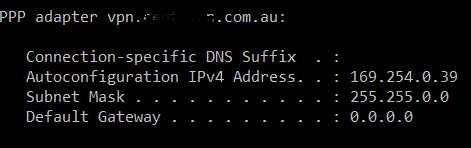
BTW the setting you refer to earlier was at the default value you suggested.
Note I'm able to connect to the VPN with other machines as do my work colleagues. The problem with not being able to access resources is unique to this machine.
Thanks,
Adam
Tuesday, March 22, 2016 6:57 AM
Hi,
First, the IP address of type 169.254.x.x means that Windows wasn't able to contact a DHCP server and allocated its own temporary address.
Please check your DHCP client service to see if it's started automatically, stop and restart this service then restarting the computer to see if you can fix this issue.
If this computer only appeared on your Windows 10 insider PC, but not other edition or version Windows, I consider that routers or DHCP servers are incompatible with current Windows version.
Try following things:
1. Make sure to install the NIC driver applied for Windows 10 from manufacturer's website, if not such one, you can try the older one and install it in compatibility mode.
2. Update the firmware of your router.
3. Run commands below to reset your network configuration:
netsh winsock reset
netsh int ip reset
ipconfig /release
ipconfig /renew
ipconfig /flushdns
4. If you have any 3rd party security application installed on current computer, disable or even remote it to check the results.
Please remember to mark the replies as answers if they help, and unmark the answers if they provide no help. If you have feedback for TechNet Support, contact [email protected].
Tuesday, March 22, 2016 9:08 PM
Hi Kate,
Thanks for your response.
I believe the issue was a related to the Insider Build. I upgraded to Build 1429.rs1_release.160314-2254 overnight and was about to try you recommendations. However I was connected I was assigned a 10.230.2.X ip address.
The issue wasn't related to my router as the issue is evident on other network and 4G data connections when hot spotting.
Notebook is new Dell XPS 15 which is updated frequently by the built in Dell utility.
Adam
Saturday, March 26, 2016 2:25 PM
Kate's suggestions are wrong and might also be dangerous as netsh do massive reconfigurations which might not be wanted unless the complete network stack needs to be rebuild due to complete malfunction.
The default VPN gateway under Advanced is on by default which is unfortunate. Normally you connect to a remote system in order to reach the remote network but you do not need that network's gateway to reach the internet.
Always tick off that setting:
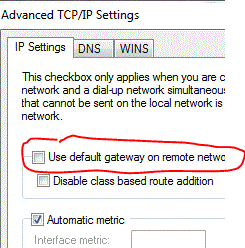
Best regards, George
Monday, March 28, 2016 11:30 PM
Hi George,
The problem I was experincing was due to the Insider build I was running. Although I was authenticating to the VPN I wasn't being assigned an IP address from the DHCP server. The setting you refer to is the default when a PPTP VPN connection is created.
Adam