Note
Access to this page requires authorization. You can try signing in or changing directories.
Access to this page requires authorization. You can try changing directories.
Question
Thursday, July 20, 2017 11:22 AM
Hello Friends,
We were using Proxy-PAC (Automatic configuration script) in IE to access the internet, same has been removed and now Internet is accessible without proxy, there is no option is selected in IE Proxy settings.. settings is like below ...
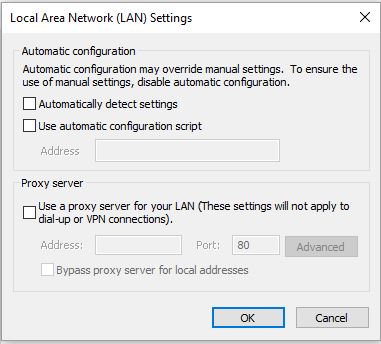
Question is, still we found that client systems are using WPAD to access internet and we can see hits are coming to WPAD DNS entries.
Please suggested how can we completely remove WPAD from client systems.
Regards,
Shyam H
MCP, MCTS
All replies (4)
Friday, July 21, 2017 2:14 AM
Hi Shyam,
When you configure Internet Explorer to use an automatic proxy configuration script, it caches the proxy that is returned by the FindProxyForURL call.
You can disable the automatic proxy caching in the Internet Explorer:
- Click Start, click Run, type gpedit.msc, and then click OK.
- In Group Policy Object Editor, double-click User Configuration\Administrative Templates\Windows Components\Internet Explorer.
- Double-click Disable caching of Auto-Proxy scripts.
- Click Enable, and then click OK.
After that, refresh the DNS cache and reset the hosts file:
1. Open Command Prompt(Admin).
2. Type ipconfig /flushdns, press Enter.
3. Close the command window.
4. Located to %WinDir%\System32\Drivers\Etc folder, open hosts file with Notepad.
5. Make sure its content as below:
# Copyright (c) 1993-2009 Microsoft Corp.
#
# This is a sample HOSTS file used by Microsoft TCP/IP for Windows.
#
# This file contains the mappings of IP addresses to host names. Each
# entry should be kept on an individual line. The IP address should
# be placed in the first column followed by the corresponding host name.
# The IP address and the host name should be separated by at least one
# space.
#
# Additionally, comments (such as these) may be inserted on individual
# lines or following the machine name denoted by a '#' symbol.
#
# For example:
#
# 102.54.94.97 rhino.acme.com # source server
# 38.25.63.10 x.acme.com # x client host
# localhost name resolution is handled within DNS itself.
# 127.0.0.1 localhost
# ::1 localhost
Please remember to mark the replies as answers if they help.
If you have feedback for TechNet Subscriber Support, contact [email protected].
Tuesday, July 25, 2017 8:49 AM
Hi,
Was your issue resolved?
If yes, please mark the helpful reply as answer in order that other community members could find the helpful reply quickly.
If no, please reply and tell us the current situation in order to provide further help.
Please remember to mark the replies as answers if they help.
If you have feedback for TechNet Subscriber Support, contact [email protected].
Monday, March 26, 2018 5:25 PM
Solution does not work for Win 10 Pro 64bit.
I develop locally using an Apache server, this is an issue. Following the steps still causes the debugger to be triggered by mentioned `/wpad.dat` requests...
Tuesday, April 3, 2018 5:23 PM | 2 votes
In windows 10, you have to disable the WinHTTP Web Proxy Auto-Discovery Service which is tricky as Microsoft has now locked down this service from changes. This is what I did to resolve this.
Create a GPO and set a registry change at HKLM\SYSTEM\CurrentControlSet\Services\WinHttpAutoProxySvc\Start to REG_DWORD4. This will set the service to disable. Now comes the trick. You have to reboot the workstation TWICE. After the first reboot, you will see that the service is set to disable but it is still running. Only after the second reboot will the service be stopped.
In order to test, try to go into IE Internet Settings / Connections and set the Auto-configure. You will see that although you can check the box, you can not click OK.
Good luck.