Note
Access to this page requires authorization. You can try signing in or changing directories.
Access to this page requires authorization. You can try changing directories.
Question
Monday, October 15, 2018 1:10 PM | 1 vote
How can I disable or prevent the "important updates missing" icon and notification from appearing in the system tray on Windows 10 (workgroup, non-domain setup)?
I have already set the following Local Group Policy Editor settings, but, that does NOT seem to make a difference since the notification is still appearing. I actually began noticing this happening on Windows 10 1803 builds.
- Configure Automatic Updates = Disabled
- Turn off Automatic Download and Install of updates
- Turn off Automatic Download of updates on Win8 machines
- Turn off the offer to update to the latest version of Windows
- Manage preview builds (Disable preview builds)
Please see the below screenshot to see what notification icon I am referring to here (icon next to the up-arrow towards the left with a red circle and white exclamation mark):
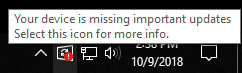
Thank you for your help
All replies (14)
Monday, October 15, 2018 1:14 PM
Hello
You should upgrade to 1803 manually by following below steps.
- Right click on Windows Start > Windows Powershell (Admin)
Type following (or copy and paste following) one by one and Enter
net stop wuauserv
net stop cryptSvc
net stop bits
net stop msiserver
Ren C:\Windows\SoftwareDistribution SoftwareDistribution.old
Ren C:\Windows\System32\catroot2 Catroot2.old
net start wuauserv
net start cryptSvc
net start bits
net start msiserver
- Type following in Windows Start Search box and hit Enter %systemroot%\Logs\CBS > Rename CBS.Log to something else.
If it doesn't allow you to rename - Type services in Windows Start Search box > Click Services > Scroll down to find the Windows Modules Installer service and double-click on it > Set its startup type to Manual > Reboot your computer
Go to C:\Windows\Logs\CBS > Rename CBS.Log > Reboot your computer > Then go back into the Services App and set Windows Modules Installer Service back to Automatic Startup (Note CBS log files contain information about windows update, SFC etc)
(Source - https://partnersupport.microsoft.com/en-us/par_...)
Uninstall any third party Antivirus (After update is successful, you can install it again)
You can go to https://www.microsoft.com/en-us/software-downlo...
4.1 Click Update now to update to 1803 through Upgrade Assistant.
OR
4.2 You can download the latest Windows 10 package from this link (media creation tool) and follow the instructions there to upgrade. Use the very simple instructions given under Using this tool to upgrade this PC to Windows 10
Regards, Regin Ravi
Tuesday, October 16, 2018 1:58 AM
Hi David,
If you don’t want to see this notification, update 1803 to the latest build
download from Microsoft catalog and install it manually.
Then, navigate to Windows Update\Windows Update for Business\Select when Preview Builds and Feature Updates are received
Enabled, Semi-Annual Channel, 365 days. OK.
Reboot computer.
Regards
Please remember to mark the replies as answers if they help.
If you have feedback for TechNet Subscriber Support, contact [email protected].
Friday, December 21, 2018 3:56 PM | 3 votes
This answer is NOT satisfactory. The question above specifically states he is seeing this on 1803 builds. I have the same issue in my enterprise environment and we do NOT want to move to the latest build yet. There needs to be an answer as to how to turn off the notification he describes above. Again moving to a build beyond 1803 is NOT a satisfactory answer to this question
Thursday, January 10, 2019 4:23 PM | 2 votes
After performing additional research online, I found and tested a Registry hack that seems to have removed the "missing important updates" icon notification from the system tray. See below:
Disable Security and Maintenance Notifications:
HKCU\SOFTWARE\Microsoft\Windows\CurrentVersion\Notifications\Settings\Windows.SystemToast.SecurityAndMaintenance\Enabled = 0 (DWORD)
Friday, January 11, 2019 7:58 AM | 1 vote
Hello , brother just to tell you a thing this Microsoft technet is not at all reliable .Don't ask questions here.
GENUINE ANSWER:
DISABLE WINDOWS UPDATES AND NOTIFICATIONS IN SYSTEM TRAY
DISABLE THE REGISTRY KEY BY PUTTING VALUE "1" IN d-word file here.
Computer\HKEY_CURRENT_USER\Software\Microsoft\Windows\CurrentVersion\WindowsUpdate
1)just copy-paste this by opening regedit.msc in start menu.
2)now go to EDIT, click find paste there . Wait for some time , otherwise just navigate manually by looking at the key.
3) Double-click TRAYICON STATUS " put value 1 " there.
You are set !
ADDITIONAL BONUS FOR COMING HERE!
Now if you wanna DISABLE WINDOWS 10 UPDATES forever and completely without doing much .
Just download our software which is totally safe . Small size around 243kb
https://www.sordum.org/9470/windows-update-blocker-v1-1/
I promise to GOD this software won't ever allow MICROsoft to force update on your system .
SOFTWARE NAME: SORDUM v1.1
Features: 1)You can disable service in one go without ever going to REGEDIT again.
2)You can also disable any other services which says "ACCESS DENIED" .
3) To do that just download here https://www.sordum.org/9470/windows-update-blocker-v1-1/
open folder unzip it.
4)Now look at file name "WUB" configuration settings
5)Open it now copy paste the entire service name of the service you want to disable and aren't able to because of not having admin rights.
For e.g let there be a service name "WaaSMedicSvc" in regedit.msc which is Windows update service doesn't get's disabled because it shows Access Denied .
Paste "WaaSMedicSvc "E in the "WUB" file ! Below the line dosvc=2,4 Add '=' after service name and write No. " 4"
For eg. WaaSMedicSvc=4 4 here means = disabled
Thanks a lot for having patience !
Monday, July 29, 2019 7:22 PM
Hello , brother just to tell you a thing this Microsoft technet is not at all reliable .Don't ask questions here.
GENUINE ANSWER:
DISABLE WINDOWS UPDATES AND NOTIFICATIONS IN SYSTEM TRAY
DISABLE THE REGISTRY KEY BY PUTTING VALUE "1" IN d-word file here.
Computer\HKEY_CURRENT_USER\Software\Microsoft\Windows\CurrentVersion\WindowsUpdate
1)just copy-paste this by opening regedit.msc in start menu.
2)now go to EDIT, click find paste there . Wait for some time , otherwise just navigate manually by looking at the key.
3) Double-click TRAYICON STATUS " put value 1 " there.
You are set !
ADDITIONAL BONUS FOR COMING HERE!
Now if you wanna DISABLE WINDOWS 10 UPDATES forever and completely without doing much .
Just download our software which is totally safe . Small size around 243kb
https://www.sordum.org/9470/windows-update-blocker-v1-1/
I promise to GOD this software won't ever allow MICROsoft to force update on your system .
SOFTWARE NAME: SORDUM v1.1
Features: 1)You can disable service in one go without ever going to REGEDIT again.
2)You can also disable any other services which says "ACCESS DENIED" .
3) To do that just download here https://www.sordum.org/9470/windows-update-blocker-v1-1/
open folder unzip it.
4)Now look at file name "WUB" configuration settings
5)Open it now copy paste the entire service name of the service you want to disable and aren't able to because of not having admin rights.
For e.g let there be a service name "WaaSMedicSvc" in regedit.msc which is Windows update service doesn't get's disabled because it shows Access Denied .
Paste "WaaSMedicSvc "E in the "WUB" file ! Below the line dosvc=2,4 Add '=' after service name and write No. " 4"
For eg. WaaSMedicSvc=4 4 here means = disabled
Thanks a lot for having patience !
That software worked PERFECTLY! I cannot even begin to tell you how grateful I am!
Love the site and its content, you guys really know what you're doing unlike these clowns! I'll definitely check it out some more and make a donation! THANKS A LOT, you're the best!
Wednesday, August 28, 2019 11:28 AM
1803, this icon started appearing last week. Any generic Change / error from Microsoft? We are under SCCM/WSUS.
MCSE Mobility 2018. Expert on SCCM, Windows 10, ALOVPN, MBAM.
Wednesday, August 28, 2019 12:26 PM | 1 vote
Same thing for us. I would like to know if there's a way to disable it through Group Policy.
Wednesday, August 28, 2019 3:32 PM
We started seeing this yesterday all of a sudden. I am also looking for a way to disable it.
Wednesday, August 28, 2019 6:44 PM
We have the same issue since two days. Windows 10 1803 with SCCM/WSUS.
Thursday, August 29, 2019 4:58 AM
We started seeing this yesterday all of a sudden. I am also looking for a way to disable it.
Same for us but we are using LANDesk for patch management
Thursday, August 29, 2019 6:05 AM
We have the same problem. Since two days the Windows Update Icon appears in the Task bar and the Windows update status says "Your device is missing important security and quality fixes". We use Windows 10 1803 with SCCM/WSUS. We want to switch to Windows 10 1809 at the end of the year.
Thursday, August 29, 2019 8:29 PM
This also started happening to us on Win10 1803 in a corporate SCCM/WSUS environment this week. We have been on 1803 for 18 months first time I have seen the prompt. We opened a case and got the answer it is fixed in 1809. I pushed harder and we got a reg hack.
REG ADD HKLM\SOFTWARE\Microsoft\WindowsUpdate\UX\Settings /v TrayIconVisibility /t REG_DWORD /d 0 /f
After reboot the task bar windows update icon goes away. We are implementing as a GPO.
Thursday, August 29, 2019 10:03 PM
I am not that good on regedit, I did manage to change the value as suggested by wisetechieofficial above
but after reboot the icon reappeared and upon checking the registry, the value has changed back to "a", do you know why? and how to make the value permanent?
As for the fix above by jdulle, can you tell me how to add that setting to the registry? Step by step if you please.
Thanks
Edit:
I have now found out how to do the jdulle fix step by step.
Press Windows key on the keyboard and R, type cmd in the window to go into "dos", copy and paste the REG ADD............ into the C:\ and press return and bob's your uncle.
Thanks jdulle for the fix !!!