Note
Access to this page requires authorization. You can try signing in or changing directories.
Access to this page requires authorization. You can try changing directories.
Question
Thursday, September 20, 2018 8:53 PM
How can I permanently disable the "New" notification from appearing under any apps that I install on a Windows 10 workstation? I did some research on this and discovered a Group Policy setting called "Do not show the 'new application installed' notification" in the Computer Configuration section of the Group Policy editor. I enabled this setting and restarted the system, but, when I installed a new app, the "New" still appeared (see the attached screenshot below). I would like to know how to turn this feature off for good. In Windows 7, a similar setting called "Highlight newly installed programs" actually worked when I unchecked the option. Why is this <g class="gr_ gr_13 gr-alert gr_gramm gr_inline_cards gr_run_anim Punctuation multiReplace" data-gr-id="13" id="13"><g class="gr_ gr_12 gr-alert gr_spell gr_inline_cards gr_disable_anim_appear ContextualSpelling" data-gr-id="12" id="12">gpedit</g>.</g><g class="gr_ gr_23 gr-alert gr_spell gr_inline_cards gr_run_anim ContextualSpelling ins-del multiReplace" data-gr-id="23" id="23">msc</g> setting not working on Windows 10?
Thank you for your time and assistance.
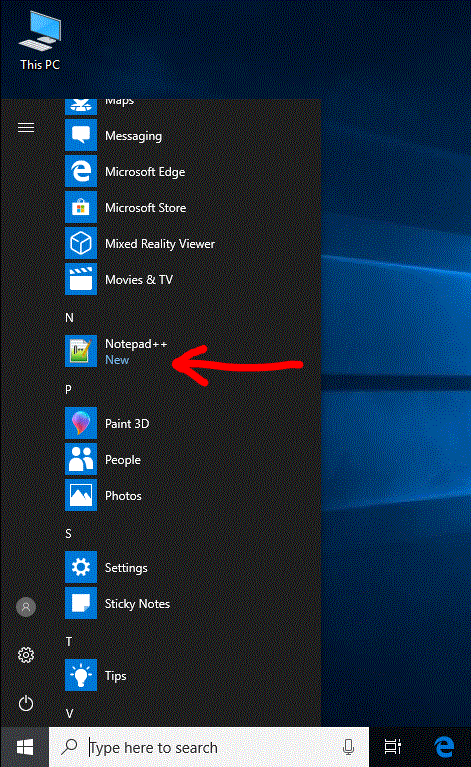
All replies (5)
Friday, September 21, 2018 11:13 AM
Hi David,
I tried a few methods, and one of them seem was successful.
Based on my test, firstly, follow this path. Computer Configuration > Administrative Templates > Windows Components > File Explorer. Double click and select enabled. Save and quit.
Open Registry Editor and navigate to the following registry key:
HKEY_CURRENT_USER\Software\Microsoft\Windows\CurrentVersion\Explorer\Advanced
On the right-side, create a new DWORD (32-bit) value named “Start_NotifyNewApps” (without quotes) and set “0” (zero) as its value.
Exit Registry Editor and reboot your PC to apply the changes.
After changing these two settings, I install the software without new application notification. But previous software installed before changing the setting will not disappear, we need to manually click once to open.
Hope it could be helpful.
Please remember to mark the replies as answers if they help.
If you have feedback for TechNet Subscriber Support, contact [email protected].
Saturday, September 22, 2018 7:48 PM
Hi Carl,
Thank you for your reply with the steps that you have taken to prevent the "New" app notification from appearing on the Windows 10 start menu whenever new apps are installed. I do have a question about your first step.
You have stated "Based on my test, firstly, follow this path. Computer Configuration > Administrative Templates > Windows Components > File Explorer. Double click and select enabled. Save and quit."
Once I open the Explorer folder, am I supposed to Enable the "Do not show the 'new application installed' notification" setting on the right side? I just wanted to verify if this is the correct setting that I am supposed to enable in gpedit.msc
Thank you
Sunday, September 23, 2018 3:44 AM
Hi David,
Always we could disable it by using the UI on Windows 7. But it is different from Windows 10. It has been removed.
Yes, the gp is related to this issue. you could enable the "Do not show the 'new application installed' notification" in gpedit.msc. But sometimes it doesn't work very well. So try to change the registry to check.
Regards,
Please remember to mark the replies as answers if they help.
If you have feedback for TechNet Subscriber Support, contact [email protected].
Monday, September 24, 2018 1:24 PM
Hi,
I tried the Registry setting (new entry of "Start_NotifyNewApps") that you had mentioned in your previous post, but, that did NOT seem to work as I am still seeing the "New" listed under additional apps that I install.
Thanks
Sunday, September 30, 2018 5:29 AM
Hi David,
Sorry for the late reply.
I didn't mention the WINDOWS 10 version before. I create new Windows 10 1709 and 1803 machines. And they have the same issue as you said. For now, I update the system version to Windows 10 1809 version. Then I enable the gp and create the registry, it works fine. So please install the latest updates and update to the latest system version.

Regards,
Please remember to mark the replies as answers if they help.
If you have feedback for TechNet Subscriber Support, contact [email protected].