Note
Access to this page requires authorization. You can try signing in or changing directories.
Access to this page requires authorization. You can try changing directories.
Question
Tuesday, March 12, 2019 3:09 AM
Hi,
Port 445 (SMB) and 139 (NetBIOS) are not listening hence the machine cannot access other shared devices on local network.
I have deactivated, then activated (and rebooted) SMB and file and printer sharing and made sure to select Private networks. The two ports are not even listed when I run "netstat -a -b" unlike my other machines. Other Windows 10 machines don't have this issue. Like I said SMB/CIFS are enabled under Windows features, network discovery is enabled and NetBIOS is forced On under the adapter's WINS settings.
This question has been asked many times around the net and no one seems to know why this happens. The only real solution seems to be reinstalling Windows. This might be a bug.... can someone help please?
All replies (15)
Tuesday, March 12, 2019 5:14 AM
Have you enabled SMB 1.0?
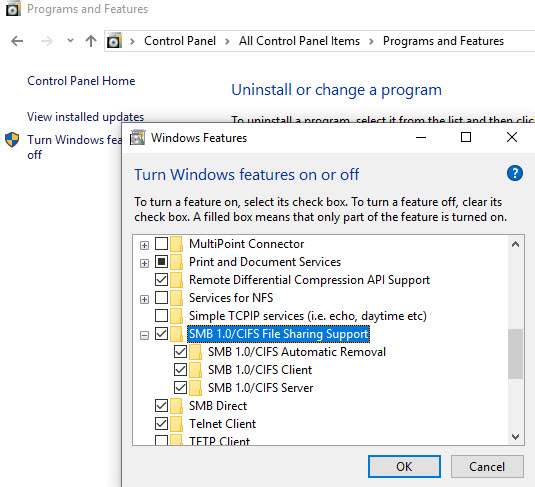
Tuesday, March 12, 2019 6:03 AM
Hi,
First, let's put some terminology: there should be "SMB Client" and "SMB Server".
Server hosts network shares. Client connects to Server.
SMB port is 445. We use only this port. Netbios (139) does Not participate in file sharing, forget about it.
SMB Client doesn't listen on port 445, unless it shares something. SMB Server listens on port 445.
There are two versions of SMB: SMBv1 and SMBv2/v3.
SMBv1 is obsolete, and it's highly not recommended to use it.
The question is what version of SMB does your server use?
If it's SMBv1 and you really want to enable it on client, you may do it like this
install it: Enable-WindowsOptionalFeature -Online -FeatureName SMB1Protocol
check installation: Get-WindowsOptionalFeature –Online –FeatureName SMB1Protocol | select state
enable it: Set-SmbClientConfiguration -EnableInsecureGuestLogons $true
check if enabled: Get-SmbClientConfiguration | select EnableInsecureGuestLogons
Tuesday, March 12, 2019 4:04 PM
Yes, thank you for asking.
Tuesday, March 12, 2019 4:20 PM
Hi, I appreciate the breakdown you provided. Also thank you for reminding about SMBv1. The server has SMBv1, v2 & v3 enabled on it and I don't want to change that setting in case it will break other machines' connection.
My issue is this particular PC all of a sudden stopped working. Other Windows 10 machines are Ok. I mentioned NetBIOS because it might give a clue to someone out there. I need NetBIOS to work because I can no longer access my server using "\SERVER\Directory" and instead I have to use "\192.168.30.30\Directory". Something caused both SMB and NetBIOS to stop at the same time. Both these ports are open and listening on the other machines as I explained.
What do you think?
Wednesday, March 13, 2019 2:42 AM
If you are able to connect via ip address "\192.168.30.30\Directory" - SMB actually works.
It could be DNS issue. Do you use dns servers or wins servers?
Does affected computer recognize SERVER as right ip address? Try to ping SERVER, what ip address does ping command shows?
Windows 10 instead of NetBIOS uses another feature (Function Discovery). Check if its services are running:
- Function Discovery Provider Host
- Function Discovery Resource Publication
- SSDP Discovery
- UPnP Device Host
Check if it has remembered credentials in Credential Manager. If yes, remove them.
Wednesday, March 13, 2019 6:33 AM
Hello Xeeaxe,
So your problematic Windows 10 machine can only access the share on the server via \192.168.30.30\Directory, right?
What is the current status of port 445 and port 139 on this machine? Use " netstat -ano | find "445" "
Try disabling IPv6 in the NIC properties of the problematic Windows 10 machine or add the server's IP address and name to its host file to see if it can access the share on the server via \SERVER\Directory.
Best Regards,
Leon
Please remember to mark the replies as answers if they help and unmark them if they provide no help.
If you have feedback for TechNet Subscriber Support, contact [email protected].
Thursday, March 14, 2019 1:40 PM
Hi, thank you for the hints. I ping the server IP "192.168.30.30" and I get response. But when I ping "SERVER" I get "Ping request could not find host SERVER. Please check the name and try again".
Of the 4 services you mentioned these two were running:
- Function Discovery Provider Host
- SSDP Discovery
I had to start these two manually:
- Function Discovery Resource Publication
- UPnP Device Host
But that didn't help.
I also removed the remembered credentials from the Credential Manager and tried. Still not working.
Thursday, March 14, 2019 1:48 PM
I also set the 4 services to Automatic and rebooted but that didn't make a difference.
Thursday, March 14, 2019 1:53 PM
I tried "netstat -ano" again but there is no connection or reference to port 445.
I placed "SERVER" in the "host" file under "System32\drivers\etc" without disabling IPv6 and it now it resolves the name. Does this seem to be a DNS issue? If so, how do you explain the fact that other Windows 10 machines are operating normally?
Basically, no other network share or machine shows up when I click on Network under This PC except my pfSense firewall one of the virtual machines that I use to Remote Desktop into the problematic PC.
Friday, March 15, 2019 1:11 AM
Yes, it's 100% dns issue.
Other machines are working fine -> it could dns client issue on affected machine.
Please make sure that these services are running:
Network Location Awareness
Network Connections
DNS Client
Friday, March 15, 2019 3:05 AM
Of the 3, the only service not running was Network Connections, I ran it but still cannot ping "SERVER" nor do any of local machines show up under Network.
On my pfSense firewall, I manually added a host name for "SERVER" and now I can access the server using its name instead of its IP. I can also ping "SERVER". This seems to have a similar effect to what HK.Leon mentioned earlier. But the issue with this is, again, that network devices do not populate like other Windows 10 machines. This is so frustrating. Why is this machine doing this?
Saturday, March 16, 2019 9:12 PM
So I managed to fix this by reinstalling Windows... what a buggy piece of software Windows 10 is. Basically I changed nothing on my network. Just reinstalled Windows.
Monday, March 18, 2019 8:52 AM
Hi Xeeaxe,
Reinstalling the system does solve many problems. But your problem seems to be a DNS issue.
If the issue is caused by the system itself, you can also try to install the latest available updates to fix it.
Best Regards,
Leon
Please remember to mark the replies as answers if they help and unmark them if they provide no help.
If you have feedback for TechNet Subscriber Support, contact [email protected].
Monday, March 18, 2019 11:43 AM
Hi HK.Leon, I had the latest updates installed. Basically, the affected machine could not see any other machine on LAN unless I force renamed the specific \SERVER under DNS server/hostnames in my pfSense router. It didn't matter which service was installed/uninstalled under Windows, stopped/restarted, Windows firewall rule disabled/enabled, private/public network, etc. The issue immediately went away after reinstalling Windows without having to force rename other hosts in the router! I repeat, the other Windows 10 machines on the same LAN were not affected so it couldn't have been the router. For reference, I had tried the steps provided by some folks as per this thread:
Thursday, March 21, 2019 9:11 AM
OK, Xeeaxe.
Anyway, you solved your problem. That’s what really matters.
If there is anything else we can do for you, please feel free to post in the forum.
Best Regards,
Leon
Please remember to mark the replies as answers if they help and unmark them if they provide no help.
If you have feedback for TechNet Subscriber Support, contact [email protected].