Note
Access to this page requires authorization. You can try signing in or changing directories.
Access to this page requires authorization. You can try changing directories.
Question
Friday, March 11, 2016 5:31 PM
How do you view installed updates for Office 2016 when running on Windows 10?
With Windows 8.1 and older, I could go to the Windows Update control panel applet and "View update history" there, or I can do the same from the Programs and Features applet. Since I upgraded to Windows 10, the Windows Updates have been migrated into Microsoft's new Universal Setting app. Now when I view update history there (very hard to read BTW), I see all the Windows updates, but not the Office updates. Office updates perfectly fine, but I don't see any record of what it's doing anywhere.

I noticed that there is a place within each Office application to view updates, but that simply links me to Microsoft's What's New and Improved in Office 2016 for Office 365 web page. It doesn't actually show me what is installed on my system. Am I missing something?
All replies (11)
Friday, March 25, 2016 12:37 AM ✅Answered
So if a particular update breaks functionality in Office (like the last set of updates did for me), how do I know what update did the breaking so I can exclude it from my WSUS deployment at work?
Click-To-Run (C2R) does not use WSUS.
C2R uses an auto-update mechanism by default, which streams the "new build" down to the machine from the MSFT CDN (Content Delivery Network), this is not a part of WindowsUpdate/MicrosoftUpdate.
C2R updates (builds)(streams) come down as a single "blob" which is then unpacked as a whole.
So, for C2R, you can't exclude specific/individual "updates" because you get a bunch of updates within that single "blob".
non-C2R versions of Office 2010/2013/2016, use traditional setup.exe/MSI, and each update can be controlled individually via WSUS etc.
If you are using C2R, and want some form of update control, you can modify the "branch", or configure the C2R updater so that it doesn't pull "builds" from the MSFT CDN instead point it to your own fileshare or webserver where you host a copy of the sources you want.
Documentation for C2R update management here:
https://technet.microsoft.com/en-us/library/jj219426.aspx#BKMK_UpdatesElement
https://technet.microsoft.com/en-us/library/mt455210.aspx
https://technet.microsoft.com/en-us/library/dn761709.aspx
https://technet.microsoft.com/en-us/library/dn761707.aspx
Don [doesn't work for MSFT, and they're probably glad about that ;]
Friday, March 11, 2016 11:57 PM | 1 vote
Hi,
As you know, with Windows, Windows Update feature has gone to "Settings" instead in "Control Panel".
I suppose the image/URL which you've shown is the history for updated features of Office, which does not mean Windows Update.
To see Updates for Office, please do like this:
click [Start] (Windows icon?) and select [Settings]

click [Update & security]

select [Windows Update] and then click [Advanced options]
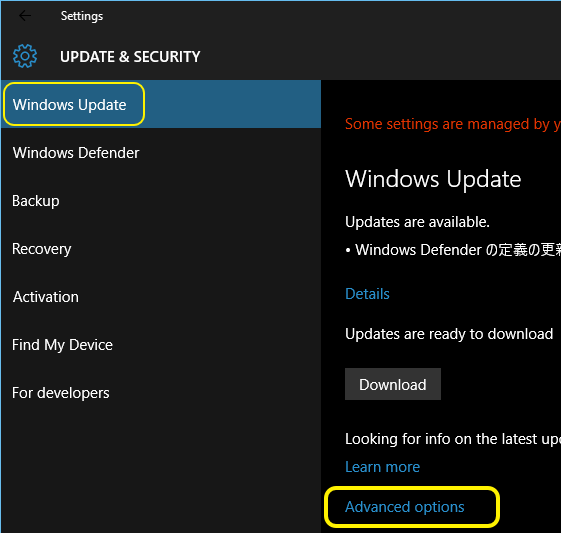
click [View your update history]

you will see like...

I've installed Office 2013 and 2016 in Windows 10.
But we cannot see any update history of Office 2016 in Windows 10.
I think it's a bug of Office 2016.
Regards.
Monday, March 14, 2016 7:25 AM | 3 votes
Hi,
It is by design. Office Updates with Office 2016 Click-to-Run version is different with its MSI based counterpart. Tools like Microsoft Update and corresponding MSP files are not involved in software updates.
Instead, The software update process in Click-to-Run functions by first discovering what is already installed, examining the updates being delivered and only applying the differential files. If your machine is set to receive automatic updates from Microsoft, it would receive automatic updates monthly from Microsoft Servers. When the latest update is available, Office will schedule a time randomly over the next few days to download and install the update.
Therefore, the Click-to-Run version Office 2016 would update directly from Microsoft server and no update history would be recorded in Microsoft Update of Control Panel. Additionally, to update Office 2016 application manually, please open any Office 2016 application, choose File > Account > Update Options > Update Now.
Regards,
Please remember to mark the replies as answers if they help, and unmark the answers if they provide no help. If you have feedback for TechNet Support, contact [email protected].
Winnie Liang
TechNet Community Support
Thursday, March 24, 2016 4:52 PM
So if a particular update breaks functionality in Office (like the last set of updates did for me), how do I know what update did the breaking so I can exclude it from my WSUS deployment at work?
Friday, September 22, 2017 7:22 AM
This does not answer the question which seems pretty straightforward to me so let me re-phrase.
I am running Windows 10 and have Office 2016 installed. I'm being told that Microsoft have updated KB4011086 for Office and if I have the current version installed I need to uninstall it before the updated version will work (why the newer version can't auto detect and if needs be remove the old one is beyond me but that's another discussion).
So how the hell do I see if I have this installed? If I go to "Settings | Update history" I don't see any Office-related updates.
Come on Microsoft, you are meant to be making using PCs easier, not worse by fragmenting stuff in different places.
Many thanks and kind regards, Cliff Hobbs Microsoft MVP - ECM/ ConfigMgr/ SMS (2004 - Present) Owner FAQShop.com - Giving You the FAQs | https://faqshop.com/
Friday, September 22, 2017 10:32 PM
I am running Windows 10 and have Office 2016 installed. I'm being told that Microsoft have updated KB4011086 for Office and if I have the current version installed I need to uninstall it before the updated version will work (why the newer version can't auto detect and if needs be remove the old one is beyond me but that's another discussion).
So how the hell do I see if I have this installed? If I go to "Settings | Update history" I don't see any Office-related updates.
Although the original question appeared to be about Office2016 patching/updating, it's actually not, it's about C2R.
C2R updating is an entirely different approach from traditional servicing. C2R doesn't use discrete updates eg MSPfiles nor hotfixes nor update.exe nor fullfile.exe methods at all.
C2R doesn't have the concept of "install patch 123" then later "install patch 456" so you'll never see a traditional list of applied updates for Office C2R because that's not how C2R servicing works at all.
Each "build" of Office C2R is essentially a whole new 'build' of Office. It's essentially a re-baseline of Office every single time, not a patch at all. The actual filesystem operations are more elegant than a full reinstall though. (since it's virtualised via App-V engine anyway, it's never actually 'installed' in the traditional sense at all)
If you're using Volume License Office, that uses MSI traditional patch servicing methods, you can uninstall those updates.
If you're using C2R Office (O365 or Retail or MSDN), then you get the new 'build', or you rollback the entire 'build'. There is no concept of 'installed updates' with C2R, you are on a particular 'build' version, and you jump to a different 'build' version via the servicing process (where a new build blob is pulled down and applied)
Don [doesn't work for MSFT, and they're probably glad about that ;]
Thursday, October 5, 2017 4:00 PM
Ah... thanks for turning on the light. :)
So, how does one roll back the build if it has caused a problem?
Thursday, October 5, 2017 7:54 PM
Ah... thanks for turning on the light. :)
So, how does one roll back the build if it has caused a problem?
Don [doesn't work for MSFT, and they're probably glad about that ;]
Friday, December 29, 2017 8:05 PM
I had the same question regarding Office 2013. The answer appears to be to go to Settings / Apps & features and note the full version number for your version of Office. Navigate to the MS Update History page for your version and compare it to the list of update version numbers.
This works for Office Pro 2013; not sure if it will work for Office 2016 in all it's flavors.
Friday, July 10, 2020 11:55 PM
This almost boarders on answering my question, but I'm a troglodyte and slow on the uptake.
Also, I am working with system that CANNOT be connected to the internet, so I have to do all updates manually.
I am attempting to apply an Office 2016 Security Patch. I found the update I wanted to apply, picked the correct version. It would install on click to run got error (see below).
There are No Products Affected by this Package Installed on this System
Searched that error message, got this recommendation
SOLUTION 2: Forcefully Install Service Pack or Update
If you are sure that the service pack or update is correct and matches with the version and edition of Microsoft Office installed in your computer, then you can forcefully install the service pack or update using following workaround:
1. Go to the folder containing executable file (EXE) of service pack or update.
2. Press and hold SHIFT key on your keyboard and right-click on empty area and select "Open Command Window here" or similar option.
PS: If you get "Open PowerShell window here" option, you can restore "Open Command Window here" option i context menu with the help of following tutorial: {link deleted]
3. Now in Command Prompt window, type the full name of service pack or update EXE file and add following string at the end:
PACKAGE.BYPASS.DETECTION.CHECK=1
For example, if the service pack or update file name is office 2013update.exe, then you'll need to run following command in Command Prompt window:
office 2013update.exe PACKAGE.BYPASS.DETECTION.CHECK=1
That's it. Now the service pack or update should be installed without any error message.
Seemed to work. Did not at least give me an error message. Also did not give me a confirmation.
Trying to find out how to check if the update was actually applied, since my government customer requires that I not only I apply the updates, but prove the updates were done. Where in my system do I find the EVIDENCE that the update was applied?
Thank you,
Saturday, July 11, 2020 2:12 AM
This almost boarders on answering my question, but I'm a troglodyte and slow on the uptake.
Trying to find out how to check if the update was actually applied, since my government customer requires that I not only I apply the updates, but prove the updates were done. Where in my system do I find the EVIDENCE that the update was applied?
Thank you,
open any office app, and check the version/build number reported via menu, account, about
there should also be logfiles generated by the updating process stored at %TEMP%
OFF2016 is available in VolumeLicense/MSI form, or Retail/C2R form, so the patching mechanism and logging is variant.
Don [doesn't work for MSFT, and they're probably glad about that ;]