Note
Access to this page requires authorization. You can try signing in or changing directories.
Access to this page requires authorization. You can try changing directories.
Question
Thursday, July 30, 2015 4:22 PM | 2 votes
I downloaded Windows 10 yesterday and I have two problems. First, when ever I click on a folder it loads for a second, the screen flashes black then nothing happens. I can't open any file folder at all. I've tried restarting my computer and accessing it via right click > Open instead of double clicking. Second, my Autodesk Inventor 2012 program will no longer open saying "the application was unable to start correctly (0xc0000142). Click OK to close the application." Any help is appreciated because i an unable to do any work because of this. Thank you.
All replies (44)
Sunday, August 2, 2015 2:13 AM ✅Answered | 1 vote
To mokdaddy,
Apologize to hear that,
And if you would like to roll back to Windows 7, we may go to Settings->Update and Security->Recovery, to choose to roll back to your earlier versions.
To dieter,
If that is a local account, I suggest we follow teh steps mentioned below:
http://windows.microsoft.com/en-us/windows/fix-corrupted-user-profile#1TC=windows-7
For Microsoft Account, please delete the old one and then create it again.
Regards
Please remember to mark the replies as answers if they help, and unmark the answers if they provide no help. If you have feedback for TechNet Support, contact [email protected].
Wednesday, December 16, 2015 8:25 PM ✅Answered | 19 votes
Hi i found a solution
I had the same problem, could not open any folders, in any way.
I solved it by adjusting the size of icons and tekst. don't know why that worked but it did.
Right click on desktop
go to screen options (is my guess, my version is in danish not english)
Then move the bar to the (recommended size)
BAM!! it works.... (for me)
Friday, July 31, 2015 6:28 AM | 1 vote
mokdaddy,
So which operating system that we upgraded to Windows 10 from?
Have we tried to restart file Explorer using Task Manager? Right click on the taskbar, select Task Manager, find the Windows Explorer and then click Restart at the right bottom of task Manager.
Or We may try to create a new user account to check this things out.
Further, regarding Autodesk Inventor 2012 application error, 0xc0000142 seems to be related with wrong registered DLL file, we may consider to do a re-install of the software, which is recommended to ask at the software manufacturer side for further assistance.
Regards
Please remember to mark the replies as answers if they help, and unmark the answers if they provide no help. If you have feedback for TechNet Support, contact [email protected].
Friday, July 31, 2015 4:54 PM | 1 vote
I was running Windows 7 beforehand. I tried restarting it, creating a new account, safe mode, messing with the registry, messing with msconfig, scanning the system via command prompt, and running various commands and nothing has worked. I am at level 2 with Microsoft support right now so hopefully they can fix it.
I reinstalled Inventor, messed with the compatibility options, ran various commands and more and still no luck with that either.
Any idea how I can downgrade back to Windows 7?
Friday, July 31, 2015 5:13 PM | 1 vote
having the same problem and I can confirm it's user account bound, working perfectly on a newly created user account...
Anyone knows how to fix this?
Saturday, August 22, 2015 4:59 AM | 1 vote
I have the same problem. Just upgraded to Windows 10 from Windows 7. Everything was working fine, but then I had a folder open and when I made the folder a smaller width, the new folder link goes away. So I widened the folder again, just enough so that the new folder link showed in a drop down box with some other link. I right clicked on the area and it gave an option to add to quick start or something like that. I clicked that and the four folders I had open disappeared. Now when I click on "This PC" or the folder in the status bar, my screen goes blue for a couple seconds and then goes back to my desktop. How do I undo this without going back to 7 and reloading 10?
I was showing a friend what happened. The drop down box gave the option to "add to quick start toolbar." I told him what it did and the dummy clicked it anyway. Now his computer is doing the same thing.
Monday, August 31, 2015 5:41 AM | 1 vote
Hi jdtrue,
Apologize for the late reply.
We may consider to create a New account to check.
If you mean the New Folder button at the top of File explorer, then we may choose to undo the option by bring the undo button there:
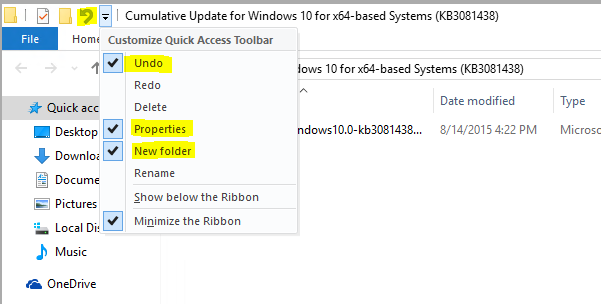
There is no add to quick access toolbar option, we could add the button through the drop down box, and right click them to remove.
They works at my side.
Please check for Windows Updates and see if issue insists.
Regards
Please remember to mark the replies as answers if they help, and unmark the answers if they provide no help. If you have feedback for TechNet Support, contact [email protected].
Friday, December 11, 2015 6:38 PM | 1 vote
How did you solve it?
Tuesday, December 22, 2015 9:10 AM | 2 votes
yes, that was it for me too.
I Put one of my screen to 175%, and bam explorer was crashing everytime (impossible to open a folder, and trying triggered window problem reporting to run in the process list for a few seconds).
I put it back to 150%, and everything's working ok.
Wednesday, December 23, 2015 2:15 PM | 1 vote
Oh thank you! I've looked everywhere on the interweb and your suggestion is the only one that worked. Thanks very much for commenting!
Regards,
Paul
Tuesday, December 29, 2015 5:41 AM | 1 vote
I had exactly the same problem. Before entering anything from command prompts changes in the registry please check - maybe you have changed display settings recently?
I had changed the icon font from 9 to 12 and I had this effect. It disappeared when I set it back to 9.
kiss - keep it simple & stupid
Monday, January 4, 2016 11:06 PM | 1 vote
Before anybody rolls back their Windows to a previous version - that's an insane option! - do try changing your screen size from 175% to 150%. This certainly solved the immediate problem for me, but it's definitely a BUG that needs to be fixed. With my bad eyesight, I really need the 175% option.
Thanks to the people who made this suggestion. I thought some major damage had been done to my computer. (It started when I connected my Win10 laptop to an older projector. According to the feedback site, it often happens with multiple monitors - or projectors - at 175%.)
Tuesday, January 5, 2016 9:33 AM | 1 vote
The problem I had was that I couldn't drill down into my 'MyDocs' folder.
My solution (found on another forum) was to open OneDrive settings (even if it isn't running) and navigate to the 'Account' tab.
Click 'Choose Folder' and turn off 'Files not in a folder' option.
This released access to the MyDocs sub-folders.
Tuesday, January 5, 2016 9:41 PM | 1 vote
Amazing I needed to change resolution away from recommended Either way tried loads of things, probing shell extensions etc, but nothing work, accept changing screen resolution Reading down I found I also had screen to 150% set it to 100% and back to original recommended resolution and it works fine So there any other way to make text and menus bigger but keep resolution high ie achieve what screen size was doing graphics I high res but bigger menus Thanks
Thursday, January 7, 2016 6:30 PM | 1 vote
That worked for me as well, but now my screen is stretched so far, I can't see my outer bar - no power button, etc. Help??
Thursday, January 14, 2016 7:10 PM | 1 vote
didnt think it would work but i had my setting set to 175 percent icon size lowered it then my folders started opening
Wednesday, January 20, 2016 8:41 AM | 1 vote
Thanks mate!
Wednesday, January 20, 2016 10:14 PM | 1 vote
Yes, this worked for me as well. I too had my size set to 175. Changing it to 150 worked for me. Nice find DidarHosain! That was a very tricky bug to track down. Kudos!
Sunday, February 7, 2016 7:33 PM | 1 vote
Thank you DidarHosain , It works for me, just changed the size of text and other items to 150%...
Tuesday, February 9, 2016 6:32 AM | 2 votes
Thank you so much, I've been struggling with this for hours. I thought somehow windows wasn't activated or something. This is a huge problem because it's hard to see the small icons while on a 4k monitor. Such a stupid bug.
Monday, February 15, 2016 10:49 PM
The same thing here on a 4K monitor. 175 % would be fine but don't work.
150 % is too small for my old eyes ! I hope Microsoft will correct this bug soon.
Tuesday, February 16, 2016 9:21 PM
Worked for me. Thanks!
Monday, February 22, 2016 12:08 AM
You are right; just right click on the desktop, click on display and settings. You will see Change the size of text, apps and other items: Slide the bar to reduce the percentage. May be yours is too high. Find the size that works better for you. Play with it.
Sunday, March 13, 2016 11:44 AM
Had the same problem where I couldn't open my own documents folders. Extremely annoying.
Solved it by going to One Drive settings and turning off the sync. It seems to be just the 'Files not in a folder' option that is the culprit.
Wednesday, April 6, 2016 6:33 AM
i am also having the same problem after i recently upgraded my pc to windows 10. as soon as i open a folder, the screen flashes flack and the folder is closed again. its like i have to quickly open the folder and the do what i want before it closes down which is posing me problem. can any one have a solution to this. i would be grateful. thank you!!
Tuesday, July 19, 2016 8:23 PM
I have a similar problem. With Win10 I no longer have the ability to open file folders from the right-side of the File Manager display (sub-folders).
I receive a "no ap associated with this file" error. (at which time I've been known to shout "it's a folder you stupid piece of . . . . " -- Obviously frustrated at having to repeatedly scroll down on left side and expand folders to get to the folder to open there.
Folders have no "open with" so none of the association solutions work for this. Yes; my win updates are current. Yes my desktop display is the recommended size. This is consistently happening on two devices: laptop & Surface Pro 4.
I know this is a common error - so please - whoever has cured this ill - please help.
Sunday, August 14, 2016 3:21 AM
I just reinstalled Windows 10 Enterprise Edition. I was unable to open Explorer from the Task Bar. I was able to open it if I clicked an existing folder shortcut on the desktop.
The other fixes proposed here didn't fix my issue.
All I had to do to fix my issue is get Windows 100% up to date on Windows Updates and reboot.
Working fine now.
Saturday, August 20, 2016 8:21 AM
I solved this issue downloading and installing the last window10 upgrade. This upgrade restore completely window 10 and eliminate all issues.
Saturday, August 20, 2016 8:58 AM | 1 vote
download and install the last windows 10 upgrade
Monday, March 20, 2017 9:09 AM | 1 vote
This worked for me too!!!
Wednesday, March 22, 2017 10:29 PM
This worked for me too!!!
I had same problem. I wasn't able to open my downloads -folder with explorer. The fix was check and install update id: (KB4015438) . Now everything is working as designed.
Saturday, April 1, 2017 4:16 PM
That is NOT a solution, but an inadequate work-around.
Win 10 folders have worked just fine for months, now suddenly they just disappear. Which one of your autoupdates broke this and when are you going to send an update?
Saturday, May 13, 2017 7:38 PM
I just got my machine with a fresh windows 10 install and had the same problem. I went and set the folder view settings back to default and it fixed it. I make changes incrementally and haven't found the one that breaks it. I think 10s GUI is broken and a stupid error like this can send you in all sorts of directions trying to fix it. Then it's something like viewing settings that have worked since 3.11. SHAME MICROSOFT and FIX IT!!!!!! Maybe I'll just go back to Ubuntu.
Sunday, May 14, 2017 2:46 PM
ha ha ha though I thought it is a crazy idea but it work .....funny
Wednesday, June 28, 2017 6:13 AM
I didn't have the 175% problem others had. But I had the same symptoms: sometimes, folders on my desktop would just stop opening. I had to restart my PC to get them to work again. Then tonight I tossed a Hail Mary: I opened Task Manager and saw two copies of Explorer running, one taking up 5.xx% of memory, the other 0%. I ended the one taking up 5.xx%. Suddenly the folders I'd tried to open all began opening. So I had like 15 folders suddenly open. But I closed them all, then tried 2x-clicking on a folder and it opened fine.
That was my experience with this issue.
Tuesday, July 25, 2017 5:39 PM | 1 vote
I found another solution is that if your computer has for some reason 2 display options set, look for the options or display settings and make sure that you have everything set to monitor 1
Thursday, August 3, 2017 4:10 PM
NO.IT IS NOT WORKING IN MY LAP.STILL SUFFERING
Saturday, September 2, 2017 7:28 PM
this didn't work on my os do you have any other solutions please share
Saturday, November 18, 2017 12:56 AM
Tyler: Thankyou! I's used the increase display size setting (I had it at the recommended size) but had to restart each time in order to get the folder to open. Why on earth are Microsoft so unhelpful on top of unprofessional regarding Windows 10? They've screwed with so many people's pcs, work, etc and wasted days of our time...and time is money
Sunday, December 31, 2017 7:21 PM
If none of these have worked, and you have MS Office, you need to run a repair on the Microsoft Office install. Open Task Manager via Ctrl+Shift+Esc, go to Run New Task, and type in Control Panel, hit enter. Go to Programs and Features, find Microsoft Office, modify the installation, choose "Repair", reboot your machine. Log in and open file explorer - Windows Key + E. How can you tell if your issue is related to this? If you have a GROOVEEX.dll error with the faulting application showing as "C:\WINDOWS\explorer.exe" in you Application Log, then this should fix your problem. This is the ONLY thing that worked for me.
Sunday, December 31, 2017 7:21 PM
If none of these have worked, and you have MS Office, you need to run a repair on the Microsoft Office install. Open Task Manager via Ctrl+Shift+Esc, go to Run New Task, and type in Control Panel, hit enter. Go to Programs and Features, find Microsoft Office, modify the installation, choose "Repair", reboot your machine. Log in and open file explorer - Windows Key + E. How can you tell if your issue is related to this? If you have a GROOVEEX.dll error with the faulting application showing as "C:\WINDOWS\explorer.exe" in you Application Log, then this should fix your problem. This is the ONLY thing that worked for me.
Sunday, December 31, 2017 7:22 PM
If none of these previous solutions have worked, and you have MS Office, you need to run a repair on the Microsoft Office install. Open Task Manager via Ctrl+Shift+Esc, go to Run New Task, and type in Control Panel, hit enter. Go to Programs and Features, find Microsoft Office, modify the installation, choose "Repair", reboot your machine. Log in and open file explorer - Windows Key + E. How can you tell if your issue is related to this? If you have a GROOVEEX.dll error with the faulting application showing as "C:\WINDOWS\explorer.exe" in you Application Log, then this should fix your problem. This is the ONLY thing that worked for me.
Monday, April 9, 2018 2:26 PM
Same problem...apps. on desktop working, but unable to open my folder shortcuts. After trying just about everything, including a full re-installation of windows 10, I just happened to look here when searching for a solution. Tried changing text size...no joy; changed resolution from 1920 x 1080 to 1600 x 900 and it worked. I can now open all the folders on my desktop. Only trouble is that when I change back to 1920 x 1080, the problem comes back. Very strange.
Kudos to you mate. I owe you, BIG TIME.
Friday, June 29, 2018 1:22 AM
Go to your desktop, right click, and click on display settings. Scroll down to multiple displays and make sure you do not have another display. It can be possible that your folder is opening up on another display.