Note
Access to this page requires authorization. You can try signing in or changing directories.
Access to this page requires authorization. You can try changing directories.
Question
Sunday, November 15, 2015 6:34 PM
Dear all,
Good evening. After upgrading to Windows 10 10586.3, I met a problem.
I want to keep only Chinese(Simplified) - US and a custom keyboard layout in my computer, it means I want to remove Microsoft Pinyin. But in the language/input method settings, Remove following Microsoft Pinyin grey out, and I cannot remove this option.
I have added Chinese (Simplified) - US, and the only problem left is removing Microsoft Pinyin.

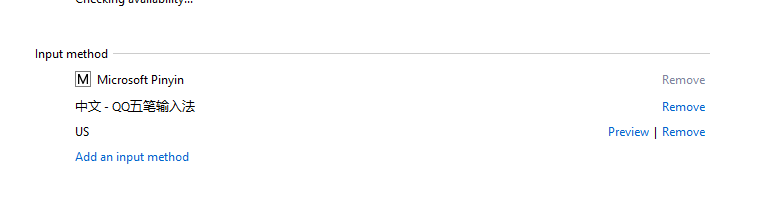
Thank you very much for kind help!
All replies (11)
Tuesday, November 17, 2015 5:48 AM ✅Answered
Hi Chenry,
Microsoft offers two keyboards for Chinese language pack:
Microsoft PinYin and Microsoft Wubi.
If we installed Chinese language pack, there would require a keyboard to input, which the default one is Microsoft PinYin. So the situation is, we can't remove it, if we only have Microsoft PinYin with this language pack.
Under Settings->Time and Language->中文(中华人民共和国)->options, there would be keyboards available to allow us add more.
After we added the Microsoft Wubi as an additional input keyboard, then Microsoft PinYin would be available to remove.
See:

Regards
Please remember to mark the replies as answers if they help, and unmark the answers if they provide no help. If you have feedback for TechNet Support, contact [email protected].
Sunday, November 15, 2015 10:03 PM
I have a laptop running Win 10 Home Threshold 2 10586.3
I have Chinese Traditional as added language and English as default display language.
Where do you find the Microsoft Pinyin ?
Where do you get Input Method as shown in your screenshot ?
Are you using a Surface tablet ?
Monday, November 16, 2015 12:03 AM
Hi David,
I'm using a laptop, with Chinese Simplified support. Once I add language Chinese Simplified, this input method appears.
Monday, November 16, 2015 12:13 AM
Try this:
How to uninstall microsoft pinyin simplefast
S.Sengupta, Windows Experience MVP
Monday, November 16, 2015 1:04 AM
Try this:
How to uninstall microsoft pinyin simplefast
S.Sengupta, Windows Experience MVP
Have you tried it before you posted it ?
I would suggest that you do that, especially the replies from that link definitely said that the so-called answer did not work. Not to mention it was for Win 8.
Monday, November 16, 2015 1:07 AM
Hi David,
I'm using a laptop, with Chinese Simplified support. Once I add language Chinese Simplified, this input method appears.
Would you please show me how to get to Microsoft pinyin option ?
I could not find any of those shown in your screenshot.
Monday, November 16, 2015 2:57 AM
Hi David,
I'm using a laptop, with Chinese Simplified support. Once I add language Chinese Simplified, this input method appears.
you are right.
I just installed Chinese Simplified and the Microsoft pinyin is there and cannot be removed. Remove button is greyed out.
I assume that the Microsoft pinyin is part of the language we added. If we want to remove it, we will have to remove the language.
Just my assumption.
Monday, November 16, 2015 5:32 PM
Hi David,
Thank you for kindness. Indeed, before TH2, this input method can be removed. I used to attend a Windows 10 conference, they show many amazing features of TH2, and I cannot escape from the attraction, so I upgraded to TH2 yesterday, and then I face this trouble. :(
Maybe we can wait for other hackers' solutions, or ask for help from Microsoft. Perhaps, I can feed back it as a system bug. :)
Saturday, December 7, 2019 7:31 PM
Saturday, December 7, 2019 7:46 PM
Hi, to follow up what you need to do to successfully remove the microsoft PinYin from Win10 system!
When I enabled the Chinese package when I installed the Win10, you can see the English language bar in the right bottom corner of the desktop and you can input Chinese through Microsoft PinYin. Now if you download google PinYin or other input software, you of course see both microsoft PinYin and googlePinYin in the bottom language bar setting.
At this time, you are not able to remove the microsoft PinYin. What you need to do is go to the language bar setting (see below pop window as example), then click on "+ add a preferred language", then windows will start install the Chinese package. After that is done, then the language bar setting will show " A字 中文(中华人民共和国)” (before the Chinese package is installed, the " A字 中文(中华人民共和国)” is not shown...
Now, click on the "option" button below, then below window will shown. Click on "+ add a keyboard" and add googlePinYin input, after you installed the googlePinYin input, click on the microsoftPinYin below and it will give you option to remove it, "remove" is not greyed out at this moment. Click on "remove" button, and microsoftPinYin can be removed successfully. Hope this can help someone!
Website does not allow me to put picture in the post. Good luck everyone!
Saturday, December 7, 2019 11:01 PM
Are you sure that you cannot add a picture? If you hover over the last icon above the reply box (the one after HTML) does it say Insert image? Mine does. If you click that icon, you can drag a picture into your post.
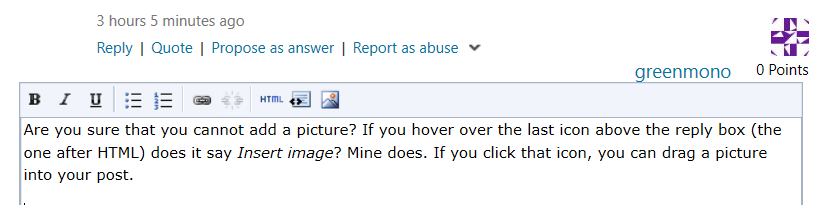
Bill