Note
Access to this page requires authorization. You can try signing in or changing directories.
Access to this page requires authorization. You can try changing directories.
Question
Friday, August 7, 2015 7:21 PM | 3 votes
Hello,
In windows 8.1 enterprise there was a group policy to disable the Store app. In Windows 10 enterprise that GP is missing. How can we disable the Windows store in Windows 10 Enterprise. We don't want our users using , browsing or doing anything with the Windows store. These are work computers!
All replies (64)
Saturday, August 8, 2015 10:32 PM ✅Answered | 11 votes
Yes, This is the setting that was in Windows 8.1. It is not in the Windows 10 Enterprise July 2015 build.
The WinStoreUI.ADMX & WinStoreUI.ADML, are missing from the Win10 template download:
http://www.microsoft.com/en-us/download/details.aspx?id=48257
But since the settings are no different from the Win8.1u1 templates, you can grab the missing files from the Win8.1u1 download:
http://www.microsoft.com/en-us/download/details.aspx?id=43413
I've just done that, and the settings are now available to me.
(example on Win7 GPEDIT, illustrating the settings for WinStore and Edge, both available)
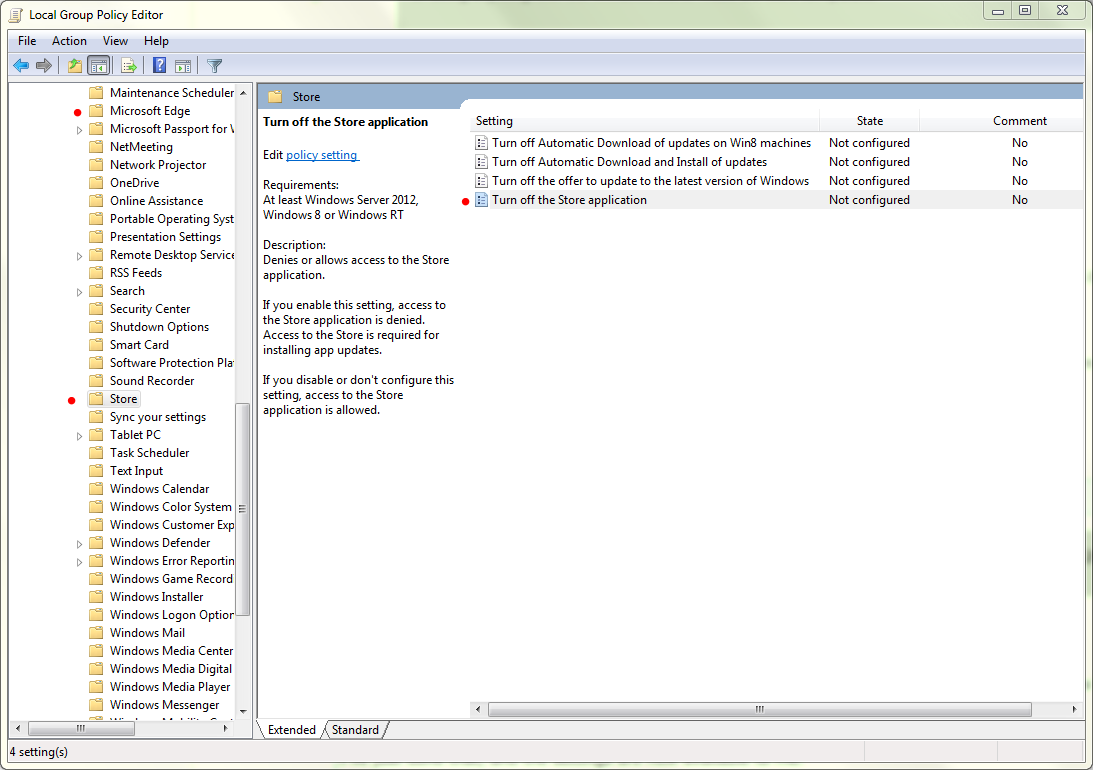
Don
(Please take a moment to "Vote as Helpful" and/or "Mark as Answer", where applicable.
This helps the community, keeps the forums tidy, and recognises useful contributions. Thanks!)
Friday, August 7, 2015 10:47 PM | 1 vote
There is a version of enterprise called Long Term Servicing branch (LTSB) which has no "start" screen, Store, and other media features. Generally it is used in mission critical situations. Also if you disable User account control it will disable all store apps, etc.
http://www.zdnet.com/article/some-windows-10-enterprise-users-wont-get-microsofts-edge-browser/
Wanikiya and Dyami--Team Zigzag
Friday, August 7, 2015 11:52 PM | 3 votes
Hello,
In windows 8.1 enterprise there was a group policy to disable the Store app. In Windows 10 enterprise that GP is missing. How can we disable the Windows store in Windows 10 Enterprise. We don't want our users using , browsing or doing anything with the Windows store. These are work computers!
This one? http://gpsearch.azurewebsites.net/Default.aspx?PolicyID=8216
Computer Configuration\Administrative Templates\Windows Components\Store\
Don
(Please take a moment to "Vote as Helpful" and/or "Mark as Answer", where applicable.
This helps the community, keeps the forums tidy, and recognises useful contributions. Thanks!)
Saturday, August 8, 2015 3:25 PM | 1 vote
Yes, This is the setting that was in Windows 8.1. It is not in the Windows 10 Enterprise July 2015 build.
We don't want to use the Long Term Branch Version. Even Windows 8.1 had a way to prevent the users from using the Store application.
Saturday, August 8, 2015 10:49 PM | 2 votes
I have fired off a couple of blog comments, and cross-posted in the dedicated GP forum, in the hope that MSFT will correct the issue (or at least explain why they left the files out of the download)
Don
(Please take a moment to "Vote as Helpful" and/or "Mark as Answer", where applicable.
This helps the community, keeps the forums tidy, and recognises useful contributions. Thanks!)
Monday, August 10, 2015 2:23 PM | 1 vote
Don, your solution does not work on Windows 10 Enterprise July 2015 build. I just installed the windows 8.1 .msi file from your link and nothing shows up in GPEDIT.MSC on the local computer. We don't use active directory at all and this MSI you provided the link to does absolutely nothing.
It goes through the install, completes but there is absolutely nothing as shown in your screen shot about store.
Monday, August 10, 2015 2:27 PM | 5 votes
Don, Why you would even use Windows 7 as a test is just weird. We are working with Windows 10 Enterprise NOT windows 7, so your solution is useless. Windows 7 doesn't have a store so not even sure why you would test this at all on Windows 7. Again, there is no solution for Windows 10 Enterprise.
Just another example of the idiotic development environment over at Microsoft. Useless.
Monday, August 10, 2015 2:54 PM | 2 votes
No need to be insulting.
Using Windows 7 isn't the issue. In fact, it's just proof that the template is able to be used and the newer features are able to be managed no matter what client you are running. It's a good thing.
Kevin Remde US DX - IT Pro Evangelism - Microsoft Corporation http://aka.ms/FullofIT http://twitter.com/kevinremde
Monday, August 10, 2015 3:14 PM | 7 votes
Windows 8.1 templates can NOT and I Repeat NOT be used in Windows 10 Enterprise July 2015 Build.
Again, if anyone is having or facing this issue understand that the solution telling you to use Windows 8.1 templates is a useless and completely false statement.
I have tested a solution and am able to disable the store by actually creating a registry key:
Please Note Below that HKEY_LOCAL_MACHINE will not have the dword RemoveWindowsStore. You need to create it. I logged in as a standard user and the store was blocked.
Navigate to the following registry key:
HKEY_LOCAL_MACHINE\SOFTWARE\Policies\Microsoft\WindowsStore
Monday, August 10, 2015 4:18 PM | 2 votes
In spite of your tone, I just verified Don's solution of inserting those two template files among the Windows 10 templates, and was able to configure and block the store application through policy.
Should Microsoft include this in the Windows 10 GP templates? Absolutely. I'm not sure why they're not there. Not my area, I'm afraid.
All the best,
Kevin Remde US DX - IT Pro Evangelism - Microsoft Corporation http://aka.ms/FullofIT http://twitter.com/kevinremde
Monday, August 10, 2015 4:28 PM | 1 vote
You are correct. The ADML and ADMX files I copied over from Windows 8.1 machine and placed in same locations. It IS working. However, the first time I did it the machine locked up so I said they didn't.
Both the registry key and those GP templates do work.
Monday, August 10, 2015 9:20 PM | 2 votes
Don, your solution does not work on Windows 10 Enterprise July 2015 build. I just installed the windows 8.1 .msi file from your link and nothing shows up in GPEDIT.MSC on the local computer. We don't use active directory at all and this MSI you provided the link to does absolutely nothing.
It goes through the install, completes but there is absolutely nothing as shown in your screen shot about store.
The red dots in my screenshot illustrate the setting for Store.
Whether you use AD or not, Group Policy Admin Templates, is exactly the same.
When you download the templates MSI, the templates will be extracted to a folder (the folder is a prompt during the installer process). After extraction, you must copy the ADXM/ADML files to the \PolicyDefinitions\ folder on the target machines, or, to your Domain Controllers, or, to your Central Store. You can then use GPEDIT or GPMC or AGPM or whatever Group Policy implementation method you wish. These steps are not explained in the MSFT Download centre information. It is assumed that you know what to do with the files. It is also assumed that you have a good understanding of how Admin Templates actually function, and, that you have a good understanding of how Windows Group Policy (as distinct from Office Group Policy), is largely version-agnostic.
When you replace an existing ADMX/ADML fileset, the Windows team essentially accumulate settings, in a rollup fashion, incorporating newer settings into the updated files, without losing any older settings. (* as a general rule).
This means that the version of Windows I am using is completely irrelevant, and, the version of Windows I may use in the future or at various times, is also completely irrelevant.
As I suggested earlier, Group Policy questions are more suited to the dedicated GP forum.
Sorry for assuming a little too much about your GP competence, and I get your frustration. I still get frustrated at the easily-fixed dumbness of much of this stuff, and I've only been working with it for 20 years or so. I've gotten a bit numb to all, I guess.
Don
(Please take a moment to "Vote as Helpful" and/or "Mark as Answer", where applicable.
This helps the community, keeps the forums tidy, and recognises useful contributions. Thanks!)
Monday, August 10, 2015 9:23 PM | 1 vote
You are correct. The ADML and ADMX files I copied over from Windows 8.1 machine and placed in same locations. It IS working. However, the first time I did it the machine locked up so I said they didn't.
Both the registry key and those GP templates do work.
Thanks for coming back and verifying your results, this helps me to know that the advice I gave was useful (even if obtuse), and others searching in future can find it (somewhat) useful.
Don
(Please take a moment to "Vote as Helpful" and/or "Mark as Answer", where applicable.
This helps the community, keeps the forums tidy, and recognises useful contributions. Thanks!)
Wednesday, November 18, 2015 9:08 PM | 1 vote
:) Made me laugh, thanks!
Monday, November 23, 2015 10:32 PM | 1 vote
Pretty sure update 1511 broke this function. Group policy or manual registry setting no longer have an effect.
Tuesday, November 24, 2015 7:09 PM | 2 votes
Pretty sure update 1511 broke this function. Group policy or manual registry setting no longer have an effect.
Same thing here, Tekko88.
The workaround solution I've found was to uninstall the Store app, as stated here: http://www.howtogeek.com/224798/how-to-uninstall-windows-10s-built-in-apps-and-how-to-reinstall-them/
Friday, November 27, 2015 12:40 PM | 3 votes
Pretty sure update 1511 broke this function. Group policy or manual registry setting no longer have an effect.
Same thing for me.
I have Computer Configuration\Administrative Templates\Windows Components\Store\
"Turn off store" - Enabled. Windows 8.1 = Store Block, Windows 10 = Can still access store.
Same thing for disallowing access to login or create a Microsoft account too, has anyone noticed this?
R
Dan
Wednesday, December 2, 2015 11:19 AM | 2 votes
Yeah I have the same problem after updating to Windows 10 1511 gpo templates. Windows 10 Store is still accessible but the policy is still working on 8.1
I had the problem with the WindowsStore.admx and WinStoreUI.admx shown on this article. I had to remove the older WinStoreUI.admx to stop constant errors.
Thursday, December 3, 2015 8:40 PM | 2 votes
12-03-2015 - I spent days.... looking for a solution to this issue. On Windows 10 Pro, not in an enterprise, this Reg hack worked. This approach also makes it easy to remove as needed. So, thanks!
Actually... wanted to mention that I used the registry path which is noted in the text:
HKEY_LOCAL_MACHINE\SOFTWARE\Policies\Microsoft\WindowsStore
but that is not the same path as is displayed in the screen shot!
Wednesday, December 9, 2015 6:49 PM | 2 votes
Pretty sure update 1511 broke this function. Group policy or manual registry setting no longer have an effect.
Same thing for me.
I have Computer Configuration\Administrative Templates\Windows Components\Store\
"Turn off store" - Enabled. Windows 8.1 = Store Block, Windows 10 = Can still access store.
Same thing for disallowing access to login or create a Microsoft account too, has anyone noticed this?
R
Dan
I'm having the same problem. I have downloaded the latest 1511 ADMX templates from Microsoft and installed them in my central store. I have a fresh Windows 10 Pro 1511 (10586.29) build. I can't even see the GPO being applied when using GPRESULT on the machine. As a test, I created another GPO that didn't have Windows Store settings and it applied to the machine perfectly...I'm at a loss.
Dan, can you see if your GPO applied via gpresult and let me know?
Thanks!
Thursday, December 10, 2015 12:32 AM | 1 vote
Hello,
The group policy for disabling the Windows Store was changed to only work with the Windows 10 Enterprise edition
Thanks, Darrell Gorter [MSFT] This posting is provided "AS IS" with no warranties, and confers no rights.
Thursday, December 10, 2015 5:27 PM | 2 votes
What? Why? That's ludicrous. Not all organizations use the Enterprise version. Do you have a source to reference for this?
Thursday, December 10, 2015 8:52 PM | 1 vote
What? Why? That's ludicrous. Not all organizations use the Enterprise version. Do you have a source to reference for this?
Would love a source or a reason given too. We are a small business (9 machines) and Pro has always served us well. We just bought all new Dell machines for the office, and our pre-purchase test was done with build 10240 when this policy worked. Now MS just decides to make a core change to the OS?
Friday, December 11, 2015 9:37 AM | 2 votes
Would love to see an offical statement, as not everyone runs enterprise
Friday, December 11, 2015 9:48 PM | 2 votes
Would love to see an offical statement, as not everyone runs enterprise
I'm with you. I can't imagine that this is true. I'm more or the opinion that its probably just broken.
Sunday, December 13, 2015 12:51 AM | 1 vote
Hello,
I have not seen any documentation, but I validated the behavior had changed with right team before I posted that it had been different for TH2.
Thanks, Darrell Gorter [MSFT] This posting is provided "AS IS" with no warranties, and confers no rights.
Monday, December 14, 2015 6:58 PM | 3 votes
Hello,
The group policy for disabling the Windows Store was changed to only work with the Windows 10 Enterprise edition
Thanks, Darrell Gorter [MSFT] This posting is provided "AS IS" with no warranties, and confers no rights.
That is terrible news, I've been trying to figure out why my policy stopped working. I'm hoping this gets changed, as it doesn't make a whole lot of sense to me...has anyone found a work around for this?
Monday, December 14, 2015 8:43 PM | 2 votes
I wish Microsoft would weigh in on this...
Thursday, December 17, 2015 3:44 AM | 1 vote
Say WHAT!???! As sckbassg3 says, that's absolutely ludicrous.. Please provide your reference!
Thursday, December 17, 2015 3:46 PM | 2 votes
I can confirm the "Turn off the Store application" setting still works on Windows 10 Enterprise. Sorry, for the rest of you. Hope you get answers to this.
Tuesday, December 22, 2015 8:38 PM | 1 vote
I hate to be the guy that keeps posting in this thread just to keep it alive, but I'd really like an official answer. This is legitimately the only reason why I haven't deployed Windows 10 to my entire organization yet...
Tuesday, December 22, 2015 11:03 PM | 1 vote
I hate to be the guy that keeps posting in this thread just to keep it alive, but I'd really like an official answer. This is legitimately the only reason why I haven't deployed Windows 10 to my entire organization yet...
I don't think you'll get one here in these community forums. Nothing in here is really official.
I think the closest thing you'll get, is what Darrell has already said.
If you want a formal response on this from MSFT, I think you'll need to raise a support case, or enquire via your MSFT account team/executive/TAM/SDM/whatever.
Don [doesn't work for MSFT, and they're probably glad about that ;]
Thursday, January 14, 2016 10:55 AM | 1 vote
Hi,
We're running windows 10 Education and are running into problems disabling the app store and app updates. The main reason for disabling is our internet usage is capping out because of all the windows 10 devices hammering it with app updates. Though I don't really want the app store enabled on our domain joined computers anyway.
I first tried copying the windows 8.1 admin templates as suggested. This however created a conflict with existing templates when I opened group policy, so I deleted them from our policydefinitions and reopened Group policy. Upon opening group policy I could see the 'Computer config > Polices > admin template > windows components store > Turn off the store application' settings there anyway, so I configured these. They appear to have successfully created the RemoveWindowsStore DWORD in the registry of computers picking up the policy. However the store still runs for all users.
Any help with this would be much appreciated!
Thursday, January 14, 2016 7:13 PM | 1 vote
Configure access to Windows Store explains how to disable the store using AppLocker (for Enterprise and Mobile), Group Policy (Enterprise 1511 only), and MDM (Mobile only). The Group Policy admin templates for Windows 10 (1511) can be downloaded at https://www.microsoft.com/en-us/download/details.aspx?id=48257
Thursday, January 14, 2016 8:50 PM | 1 vote
Configure access to Windows Store explains how to disable the store using AppLocker (for Enterprise and Mobile), Group Policy (Enterprise 1511 only), and MDM (Mobile only). The Group Policy admin templates for Windows 10 (1511) can be downloaded at https://www.microsoft.com/en-us/download/details.aspx?id=48257
I just tested the GPO settings on both Computer and User level and it seems that Windows 10 1511 just ignore the settings...
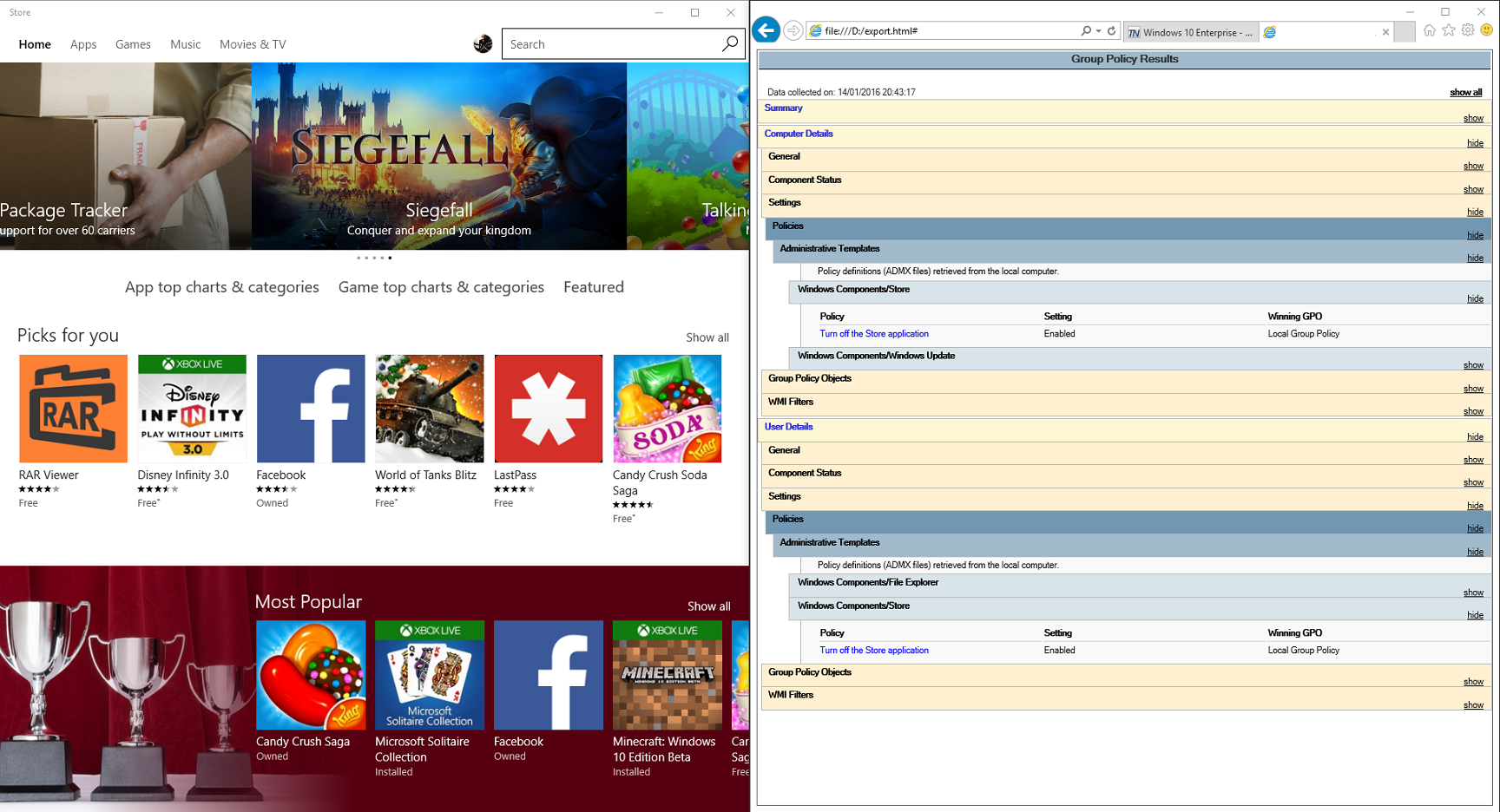
Thursday, January 14, 2016 11:05 PM | 1 vote
Pretty sure update 1511 broke this function. Group policy or manual registry setting no longer have an effect.
Tested in the new 11099 Preview Build of Windows 10 Pro. Still broke. :-(
Friday, January 15, 2016 3:45 PM | 1 vote
Only enabling this for enterprise is ridiculous. We are currently evaluating the rollout of Windows 10 Pro for 500+ computers and we cannot disable access to the store but only disable all apps completely? That's truely a show stopper!
Friday, January 15, 2016 5:44 PM | 1 vote
I just tested and indeed, it seems that the GPO setting only work on Windows 10 Enterprise.
At least, Microsoft should update the info on the GPO because the information is incorrect.
Actually, it shows:
Supported On:
At least Windows Server 2012, Windows 8 or Windows RT
Gerald
Friday, January 15, 2016 6:25 PM | 1 vote
Yes, plus all three other options still work on Windows 10 Professional as well.
Thursday, January 21, 2016 10:02 PM | 1 vote
Just tested on Build 11102. Still no luck. :-(
Edit: I have confirmed that the other GPOs work. It is possible to block users from launching apps from the store or downloading apps. However, the built in Windows Store apps (Finance, Sports, etc.) still work. If you remove them and then try to re-add them from the store, they will be blocked.
Wednesday, January 27, 2016 4:52 PM | 1 vote
Are there any other group policy settings that are Enterprise sku only? As the template spreadsheet is silent as to which ones are effective in a specific sku.
Wednesday, February 3, 2016 1:48 AM | 4 votes
Hello,
Knowledgebase article
3135657 Can't disable Windows Store in Windows 10 Pro through Group Policy
http://support.microsoft.com/kb/3135657/EN-US
Thanks, Darrell Gorter [MSFT] This posting is provided "AS IS" with no warranties, and confers no rights.
Wednesday, February 10, 2016 5:05 PM | 1 vote
Page works. Sadly it is true. :-(
Wednesday, February 17, 2016 9:24 AM | 1 vote
Maybe you need to change value in ADMX file : FQDN.domain\SYSVOL\FQDN.domain\Policies\PolicyDefinition\WindowsStore.admx
<policy
name="DisableStoreApps"
class="Machine"
displayName="$(string.DisableStoreApps)"
explainText="$(string.DisableStoreApps_Help)"
key="Software\Policies\Microsoft\WindowsStore"
valueName="DisableStoreApps"
>
<parentCategory ref="WindowsStore" />
<supportedOn ref="windows:SUPPORTED_Windows_10_0" />
<enabledValue>
<decimal value="1" />
</enabledValue>
<disabledValue>
<decimal value="0" />
</disabledValue>
</policy>
In the ADMX for Windows 10, you have a new entry :"DisableStoreApp".
This is a new key in HKLM\Software\Policies\Microsoft\WindowsStore\DisableStoreApps. And if this valus is 1, Windows store is disable. Because you activate the desactivation of Windows Store. So "<enabledValue>" need to be at 1, so you need to switch value on WindowsStore.admx file.
Wednesday, February 17, 2016 4:31 PM | 1 vote
ANSWER: It's not working because Microsoft disabled the ability to block the store in the 1511 update. This was on purpose according to Microsoft as they want the app store to be apart of there core apps and if people disable it then you wont get core apps for Windows..
I think that it is absolutely ridiculous also and have called Microsoft multiple times complaining about it. They were able to send a ticket to some of the Microsoft engineers to address this issue but I have not heard back yet.
Wednesday, February 17, 2016 5:46 PM | 1 vote
This is just ridiculous, a company should not be forced to use Store Apps... I have tried to disable store apps using the local group policy editor, and I did it with a local administrator account... However, when I logged on to the same machine using a domain based user account, all the apps still there, and I am still able to launch and use the store apps app... Microsoft, you better fix it soon!!!
Thursday, February 18, 2016 6:05 PM | 1 vote
found some more policies that are likely soon to be enabled only in enterprise:
Group Policy
In this release, the following Group Policy Objects are not implemented:
- Specify intranet Microsoft update service location
- Do not connect to any Windows Update Internet locations
- Allow signed updates from an intranet Microsoft update service
Thursday, February 18, 2016 6:05 PM | 2 votes
guess the only other option is to uninstall the store appx:
from powershell:
to remove the existing Appx for the currently logged-in user:
Get-AppxPackage *WindowsStore* | Remove-AppxPackage
to remove the provisioned Appx:
Get-AppxProvisionedPackage -Online | Where-Object {$_.PackageName -like "*WindowsStore*"} | Remove-AppxProvisionedPackage -Online
n.b. this option should only be used if the full ramifications of removing provisioned packages are understood.. Once a provisioned app is removed, it is hard to get back
more info: How do you forcefully remove apps in Windows 10?
Here's another solution: http://www.thewindowsclub.com/windows-store-applications-manager
Thursday, February 18, 2016 6:17 PM | 1 vote
found some more policies that are likely soon to be enabled only in enterprise:
Group Policy
In this release, the following Group Policy Objects are not implemented:
- Specify intranet Microsoft update service location
- Do not connect to any Windows Update Internet locations
- Allow signed updates from an intranet Microsoft update service
It was an issue in TP2... These settings exist in TP4 ;-)
Tuesday, April 5, 2016 6:23 PM
Wow, I stumbled on this thread and have to say, the only thing ludicrous here is the tone of *some* of the people who are asking for help and then lashing out rudely, even in the face of their own ignorance.
Thank you to the moderators and community volunteers who have provided valuable technical (and might I add, FREE) advice in this thread.
Cheers.
Wednesday, April 13, 2016 1:35 PM | 3 votes
I don't think you are grasping the fallout of this. As an Admin, you deploy Windows 10 Pro to your users with a GPO to turn the Store off that worked and then and update comes out and enables the Store allowing your users to install games, apps, etc... This is an escape that will make any company question whether to deploy Windows 10 to their environment since they don't know what could change next. I question the integrity of this O/S now and will relay this to other Admin's at sister businesses so they are aware of this.
Wednesday, April 20, 2016 4:16 PM
I don't think you are grasping the fallout of this. As an Admin, you deploy Windows 10 Pro to your users with a GPO to turn the Store off that worked and then and update comes out and enables the Store allowing your users to install games, apps, etc... This is an escape that will make any company question whether to deploy Windows 10 to their environment since they don't know what could change next. I question the integrity of this O/S now and will relay this to other Admin's at sister businesses so they are aware of this.
Are you saying that your users have rights to install software? Many businesses do not grant users the rights to install software, so I don't really see the issue. I guess if your users are all "admin" or"super users" then you have bigger issues :) Or are you saying that by having the store they can install even though they don't have the rights? Just trying to understand.
Wednesday, April 20, 2016 4:55 PM | 1 vote
You don't need admin rights to install a Store app... A standard user can if he is allowed to configure a Microsoft Account on the Windows Store.
Saturday, May 7, 2016 9:29 PM
GPO - software restriction policy - path rule - C:\Program Files\WindowsApps - block
Really works for Win10Pro! ))
Monday, May 9, 2016 12:29 PM
GPO - software restriction policy - path rule - C:\Program Files\WindowsApps - block
Really works for Win10Pro! ))
i confirm this solution
Thursday, May 19, 2016 5:47 PM
Shhhh don't tell them or they'll block that from getting applied too
Friday, May 27, 2016 6:34 PM
Hi,
I have tried a few options available on the web, but none of them worked.
Environment:
Windows 10 Enterprise Edition 1511 (Build 10586.164)
Joined to domain
1st attempt
- GPO:
Computer Configuration > Windows Settings > Security Settings > Local Polices > Security Options
I Changed the Policy “Accounts: Block Microsoft accounts” = Users cant add or log on with Microsoft accounts
- Registry (1)
[HKEY_LOCAL_MACHINE\SOFTWARE\Microsoft\PolicyManager\current\device\Settings]
“AllowYourAccount”=dword:00000000
[HKEY_LOCAL_MACHINE\SOFTWARE\Microsoft\PolicyManager\default\Settings\AllowYourAccount]
“value”=dword:00000000
Registry (3)
HKEY_LOCAL_MACHINE\SOFTWARE\Microsoft\Windows\CurrentVersion\Policies\System
In the right pane, you’ll see a value named NoConnectedUser. If the value doesn’t exist (On my Windows 10 Build before 1511, valeu wasnt there), right-click on the empty space to create a DWORD value and name it NoConnectedUser.
set the value to 3 to block users from either adding or logging on with Microsoft account.
- Registry (4)
[HKEY_LOCAL_MACHINE\SOFTWARE\Microsoft\PolicyManager\default\Settings\AllowYourAccount] “value”=dword:00000000
Edit: This will also block Pin Signon (& most options on the sign-on options window) [HKEY_LOCAL_MACHINE\SOFTWARE\Microsoft\PolicyManager\default\Settings\AllowSignInOptions] “value”=dword:00000000
As soon as I make the changes to the registry, I reboot the computer, then I open Windows store and try to buy or download a software. I would expect the error saying I cannot use microsoft account.
Appreciate if you can help me figure out why my windows 10 1511 doesnt apply this change.
Thursday, June 2, 2016 7:44 AM
Hi Oliviera,
Which of the above settings reached your goal? Registry Key 3 or 4?
Thanks, Al
Wednesday, June 8, 2016 3:31 PM
Yep, worked for me as well! Thank you!
Monday, June 13, 2016 6:21 PM
Hi,
At the end, My Goal was only to Block Microsoft account to login or use windows store. None of those tweaks worked for me, so that led me to go further, disabling Windows Store via GPO.
GPO is located on the Computer context, its name is:
Turn off the Store application
Policy works, now I am only struggling on two issues. Getting rid of the Store icon on the task bar and getting rid of the "Suggested Microsoft apps on the Start menu (GPO called Disable Cloud experience also doesnt work, I am still getting facebook app as suggested). There is also a policy for this specific case called (Show Windows Store apps on the taskbar on the User context), but it doesnt seem to work for me.
Regards,
Eden Oliveira
Sunday, July 17, 2016 3:35 PM
Exactly! You expressed my thoughts and feelings. Thank you. :-)
Friday, September 23, 2016 6:22 PM
There are Multiple issues @ play
Build 1607 ADMX files removed references to GPO settings no longer supported by RS1 / 1607 / August 2016 versions of Windows 10 that were present in 1511 / TH2 ADMX files and supported by 1511 / TH2 computers
the GPO that disables the Store app is no longer supported as of 1511 / TH2 and later Pro SKUs
https://technet.microsoft.com/en-us/itpro/windows/manage/group-policies-for-enterprise-and-education-editions documents policies supported by Enterprise and EDU SKus only
Friday, September 23, 2016 6:24 PM
Options
Disable the policy that prevents logons with Microsoft Accounts.
Installing Store applications requires a Microsoft. account
Users subject to this policy can still browse the store but can't install apps from the store.
Similarly, such users won't be able to perform MSA-dependent operations like using Cortana, OneDrive.
Friday, January 19, 2018 11:06 AM
And WHICH GPO does the very entry on W10 Enterprise?
I have this insisting on 1 (disabled) and I can not find it how to enable it in GPO
According to this:
https://getadmx.com/HKLM/Software/Policies/Microsoft/WindowsStore
it should be Turn off the Store application
but enable/disable/not configured seems to do nothing
Seb