Note
Access to this page requires authorization. You can try signing in or changing directories.
Access to this page requires authorization. You can try changing directories.
Question
Friday, December 14, 2018 4:25 PM
Hi,
I have been searching around for a method to display a users PC name on the Win 10 start menu, this has been asked a lot and i've yet to find a workable solution. We used the regedit CLSID trick with Win7 which worked a treat and it sort of works with Win 10 but not good enough, as I need it to rename "This PC" icon thats pinned to the start menu to the PC name. We already have BGinfo on site but we have a desktop background lock so we have to run in a little window when the icon is clicked, our service desk have mentioned that many users find this difficult icon to find (users hey!) so i think the easiest way for a user to spot the machine name is to either have it on the start menu or the taskbar.
I put out a custom Win10 start menu which has a few things pinned to it so if can somehow add something to it that displays the name that would be awesome, does anyone know of any workarounds for this?
Thanks
All replies (6)
Friday, December 14, 2018 8:39 PM
To easily put it on the taskbar:
1. Right click the task bar
2. Select Toolbars
3. Select New Toolbar
4. Type: [\%computername%\](file://\%computername%)
5. Click Select Folder
Its not pretty, but it does work.
Start > Run > shell:desktop and just naming wont do, probably because you want to automate it.
Saturday, December 15, 2018 5:48 AM
Hi,
Thank you for posting in our forum.
According to my understanding, our purpose is to rename "This PC" icon and pinned to the start menu. If not, please correct me.
According to my research and test, we could use the following steps to achieve it:
1Navigate to "%appdata%\Microsoft\Windows\Start Menu\Programs\System Tools"
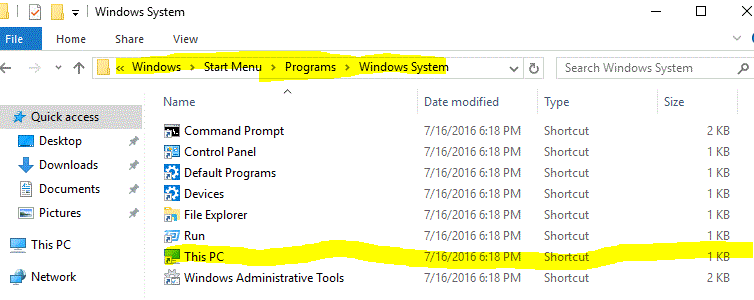
2 Locate the "This PC" shortcut. Rename it as you want and pin it to Start menu.
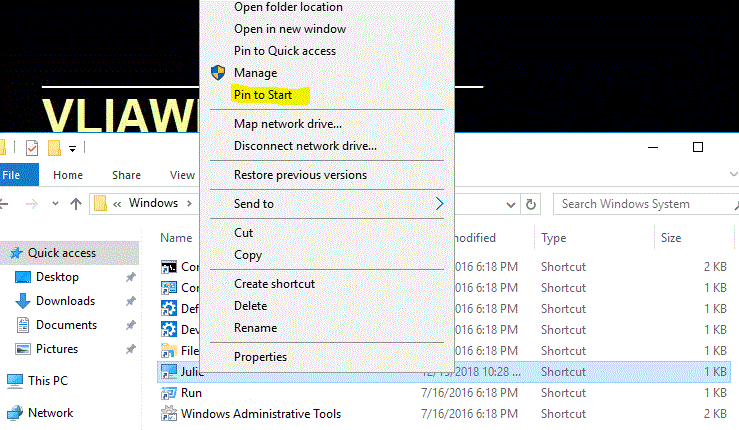
3 Check the start Menu and the this PC has been renamed to Julie and displayed Start menu successfully.
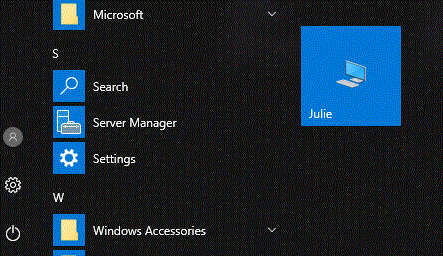
In addition, Also, we could create a new shortcut pointing to:
"%systemroot%\explorer.exe /e,::{20D04FE0-3AEA-1069-A2D8-08002B30309D}"
While using the wizard you can rename the shortcut. Now, the icon will be the Explorer.exe one, so at:"C:\Windows\System32\imageres.dll"
Then we could can pick the default PC icon. With that done, just pin the shortcut.
The following article for your reference:
**Renaming "This PC" Tile **
Hope my information could help you. If you have anything unclear, please feel free to let me know.
Best regards
Julie
Please remember to mark the replies as answers if they help.
If you have feedback for TechNet Subscriber Support, contact [email protected].
Tuesday, December 18, 2018 9:11 AM
Hi,
Just checking in to see if the information provided was helpful. Please let us know if you would like further assistance. If you feel my information is helpful, please "mark it as answer" which helps to other community users find the answer quickly and efficiently when they face the same issue.
Best regards
Julie
Please remember to mark the replies as answers if they help.
If you have feedback for TechNet Subscriber Support, contact [email protected].
Thursday, December 20, 2018 8:44 AM
Thanks for the replies, unfortunately i can't use the toolbar method as there is no option to add a toolbar when right clicking the taskbar. The other method does work but it's not quite what i'm after as you would have to do it for each and every machine manually (over 1900 devices). I'm looking for a way to do it where i can put something in a GPO or a startup script. Is this possible for Windows 10?
Thursday, December 20, 2018 2:12 PM
I don't know if you use vb but here is a script to rename the my computer,
Const MY_COMPUTER = &H11&
Set objNetwork = CreateObject("Wscript.Network")
objComputerName = objNetwork.ComputerName
Set objShell = CreateObject("Shell.Application")
Set objFolder = objShell.Namespace(MY_COMPUTER)
Set objFolderItem = objFolder.Self
objFolderItem.Name = objComputerName
Monday, December 24, 2018 2:05 AM
Hi,
Just want to confirm the current situations.
Please feel free to let us know if you need further assistance.
Best Regards,
Julie
Please remember to mark the replies as answers if they help.
If you have feedback for TechNet Subscriber Support, contact [email protected].