Note
Access to this page requires authorization. You can try signing in or changing directories.
Access to this page requires authorization. You can try changing directories.
Question
Wednesday, December 18, 2019 3:32 AM
I tried to download NuGet packages from the Visual Studio 2019 using "Manage NuGet Packages" under the "Project" tab. However, in the dropdown list for package source, only the offline packages are available. Thus only a few packages are available. Not even the most basic packages such as the ones for jQuery can be downloaded.
(In the earlier version of Visual Studios, package sources are not limited to offline).
The reason I use Visual Studio 2019 to download SendGrid packages is that my earlier version of Visual Studio's software is not compatible to download SendGrid packages.
Please help me with this situation.
Thanks,
Goldstar Lee
All replies (9)
Friday, December 20, 2019 3:12 AM ✅Answered
Hi Goldstar Lee,
Thanks for your reply.
You could go to Tools -> Options -> NuGet Package Manager -> Package Sources then add a new source link like screenshot below.

BTW, NuGet Package Manager are automatically installed with any .NET-related workloads in VS 2019. I consider there maybe something wrong with configuration or VS itself, if this issue still persists, I think maybe you need to repair/update/reinstall Visual Studio.
About reinstalling, you should check and select this component: "NuGet package manager"(normally, this is by default). You could also refer to this document: Install and manager packages in Visual Studio using the NuGet Package Manager.
Sorry for any inconvenience and hope this could help you.
Best Regards,
Tianyu
MSDN Community Support
Please remember to click "Mark as Answer" the responses that resolved your issue, and to click "Unmark as Answer" if not. This can be beneficial to other community members reading this thread. If you have any compliments or complaints to MSDN Support, feel free to contact [email protected].
Friday, December 20, 2019 6:57 AM ✅Answered
Hi Goldstar Lee,
Thank you for feedback.
Before entering "Name" and "Source", you need to click "Add" button like tianyu shows:

Looking forward to your feedback.
Best Regards,
Dylan
MSDN Community Support Please remember to click "Mark as Answer" the responses that resolved your issue, and to click "Unmark as Answer" if not. This can be beneficial to other community members reading this thread. If you have any compliments or complaints to MSDN Support, feel free to contact [email protected]
Wednesday, December 18, 2019 8:59 AM
Hi Goldstar Lee,
Thank you for posting here.
Do you select the “Browse” tag, like the gif below, at the top of the NuGet manager window.
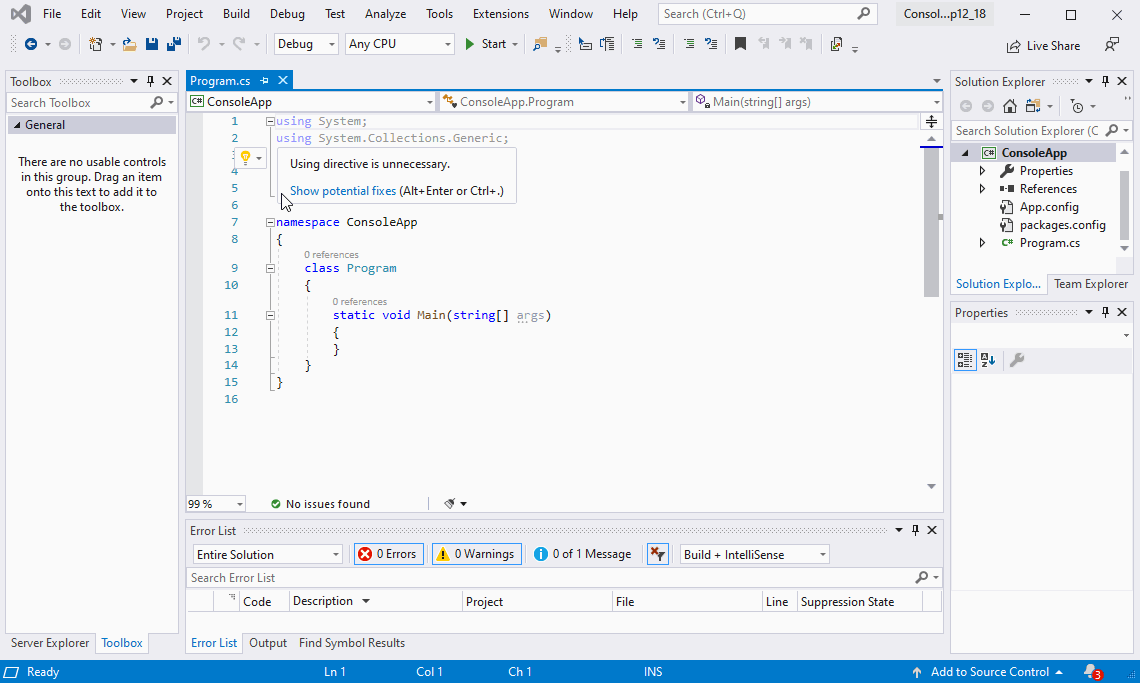
If yes, please try to repair Visual Studio 2019 form Visual Studio Installer -> find VS 2019 -> More -> Repair.
If this issue persists, please update VS 2019 to the latest version from Visual Studio Installer -> find VS 2019 -> Update.
Any feedback will be greatly expected.
Best Regards,
Tianyu
MSDN Community Support
Please remember to click "Mark as Answer" the responses that resolved your issue, and to click "Unmark as Answer" if not. This can be beneficial to other community members reading this thread. If you have any compliments or complaints to MSDN Support, feel free to contact [email protected].
Wednesday, December 18, 2019 3:57 PM
Hi Tianyu,
Thanks for your reply and suggestions.
(1) In the Manage Nuget Packages, I did select Browse. However, because the Browse is taking packages only from the Offline Packages, it displays only very few items.
(2) Could you provide the link to Visual Studio Installer? Mine has only "Download" option, no Repair .
(3) If I have to re-install, do I have to un-install it first?
Thanks for your help,
Goldstar Lee
Thursday, December 19, 2019 3:29 AM
Hi Goldstar Lee,
Thank you for your feedback.
>> However, because the Browse is taking packages only from the Offline Packages.
## Please check “Package source” and make sure that you select nugget.org, then try to download again.

>> Could you provide the link to Visual Studio Installer?
## Of course, VS Installer usually under this path: C:\Program Files (x86)\Microsoft Visual Studio\Installer\vs_installer.exe
>> If I have to re-install, do I have to un-install it first?
## Yes, if you’d like to re-install it, you might need to uninstall it first. (This may cost much time)
Any feedback will be greatly expected.
Best Regards,
Tianyu
MSDN Community Support
Please remember to click "Mark as Answer" the responses that resolved your issue, and to click "Unmark as Answer" if not. This can be beneficial to other community members reading this thread. If you have any compliments or complaints to MSDN Support, feel free to contact [email protected].
Thursday, December 19, 2019 4:27 PM
Hi Tianyu,
Thanks for your detailed response.
(1) ## Please check “Package source” and make sure that you select nugget.org, then try to download again.
In the attached image below, scroll to the right, you can see the package source dropdown window, which shows that the dropdown window is pressed, and only 1 item is displayed, which is the "Microsoft Visual Studio Offline Packages". It does not offer the other choices, such as "nuget.org".
(2) I think I need to re-install.
When installing, what feature(s) do I need to choose so that the NuGet package is not limited to only offline source?
Thanks again and Best Regards,

Goldstar Lee
Friday, December 20, 2019 5:29 AM
Hi Tianyu,
Thanks for keep helping me. I have one comment and two questions below.
(1) ##You could go to Tools -> Options -> NuGet Package Manager -> Package Sources then add a new source link like screenshot below.

Unexpectedly, this does not work. The cursor is promisingly blinking on the "Name" and "Source" entries above, but nothing can be entered. Even after I unchecked the existing package first, still nothing could be entered.
(2) ##If yes, please try to repair Visual Studio 2019 form Visual Studio Installer -> find VS 2019 -> More -> Repair.
##If this issue persists, please update VS 2019 to the latest version from Visual Studio Installer -> find VS 2019 -> Update.
For "Repair", I should not uninstall my current VS. But how about for "Update"?
(3) I am afraid my VS problem is beyond Update. I probably need to re-install, and possibly re-download.
**What is the command to re-install? **
Your commands always start from the Installer. My usual procedure is to go to Download and do download, then it will automatically install. What is the difference?
If I go your way, go to Installer first then re-install, will it re-download, or just re-install what I have already downloaded before in my Download folder?
Thanks again for your great help and have a nice weekend,
Goldstar Lee
Friday, December 20, 2019 3:54 PM
Hi Dylan,
It works.
(Yesterday the same procedure did not work because I did: (1) pressed the "Add" button (2) unchecked the "Machine-wide package sources" to not include the current packages, ie, the offline packages. (3) Tried to enter the "Name" and "Source" but they were frozen. Today I skip the step (2) above and everything works)
Thanks so much,
Goldstar Lee
Friday, December 20, 2019 4:02 PM
Hi Tianyu,
Your procedure, ie, go to Tools -> Options -> NuGet Package Manager -> Package Sources then add a new source, works great.
(Yesterday the same procedure did not work because I did: (1) pressed the "Add" button (2) unchecked the "Machine-wide package sources" to not include the current packages, ie, the offline packages. (3) Tried to enter the "Name" and "Source" but they were frozen. Today I skip the step (2) above and everything works)
Thanks for your pointer. Without it, I would have re-installed the VS and found the same problem persisted because re-intalling it would not have solved the problem.
Thanks again for your great help,
Goldstar Lee