Note
Access to this page requires authorization. You can try signing in or changing directories.
Access to this page requires authorization. You can try changing directories.
Question
Wednesday, February 24, 2016 8:33 PM | 1 vote
Good afternoon
I am having the same issue in Office 2013 that I had previously in Office 2007. When printed after saving, the font and the spacing, of embedded objects change.
In order to get an embedded tables to print properly the users have to manually open and close each linked table before printing.
The link provided has a resolution for Office 2007, adding a new DWord registry key, QFE_Boston, along with a couple others, but I have yet to find a corresponding fix for Office 2013.
https://support.microsoft.com/en-us/kb/970889
Any help would be greatly appreciated
Thank you
Frank E. Merkel Systems/Network Administrator Dannible & McKee LLP Syracuse, NY
All replies (13)
Thursday, February 25, 2016 6:52 AM | 2 votes
Hi Frank,
I tested your problem in my environment Office 2013 & Windows 8.1, I can reproduce your problem.
First I suggest you refer to the KB which you provided above, and add the registry key for Excel 2013. Please follow these steps:
- Please click Start, and then click Run. In the Open box, type regedit, and then click OK.
- Locate and then select the following registry subkey:
HKEY_CURRENT_USER\Software\Microsoft\Office\15.0\Common - On the Edit menu, point to New, and then click DWORD Value.
- Type UsePrinterDCForMetafile, and then press ENTER.
- Right-click UsePrinterDCForMetafile, and then click Modify.
- In the Value data box, type 1, and then click OK.
- Locate and then select the following registry subkey:
HKEY_CURRENT_USER\Software\Microsoft\Office\15.0\Excel\Options - On the Edit menu, point to New, and then click DWORD Value.
- Type QFE_Boston, and then press ENTER.
- Right-click QFE_Boston, and then click Modify.
- In the Value data box, type 1, and then click OK.
- On the File menu, click Exit to exit Registry Editor
Please check if these work for you, any updates please let me know and I'm glad to help you.
Regards,
Emi Zhang
TechNet Community Support
Please mark the reply as an answer if you find it is helpful.
If you have feedback for TechNet Support, contact [email protected].
Thursday, February 25, 2016 4:48 PM
Hi Emi
Thank you for the reply.
I had added the keys to my registry, taking into account the different Office version, prior to posting without luck. Adding the QFE_Boston DWORD value fixed the issue for me in Office 2007 and from what I've read online, also fixes the issue in Office 2010, but not for 2013. I am using Win 7 Pro x64 Did adding the values to your registry fix the issue for you in Win 8.1?
Thanks
Frank E. Merkel Systems/Network Administrator Dannible & McKee LLP Syracuse, NY
Friday, February 26, 2016 2:10 AM
Hi Frank,
No I didn't find a way to resolve this problem with my environment. I cannot modify regedit keys in my environment so I suggest you check if this way is useful.
I tested in Office 2016, it works fine in Excel and Word 2016:
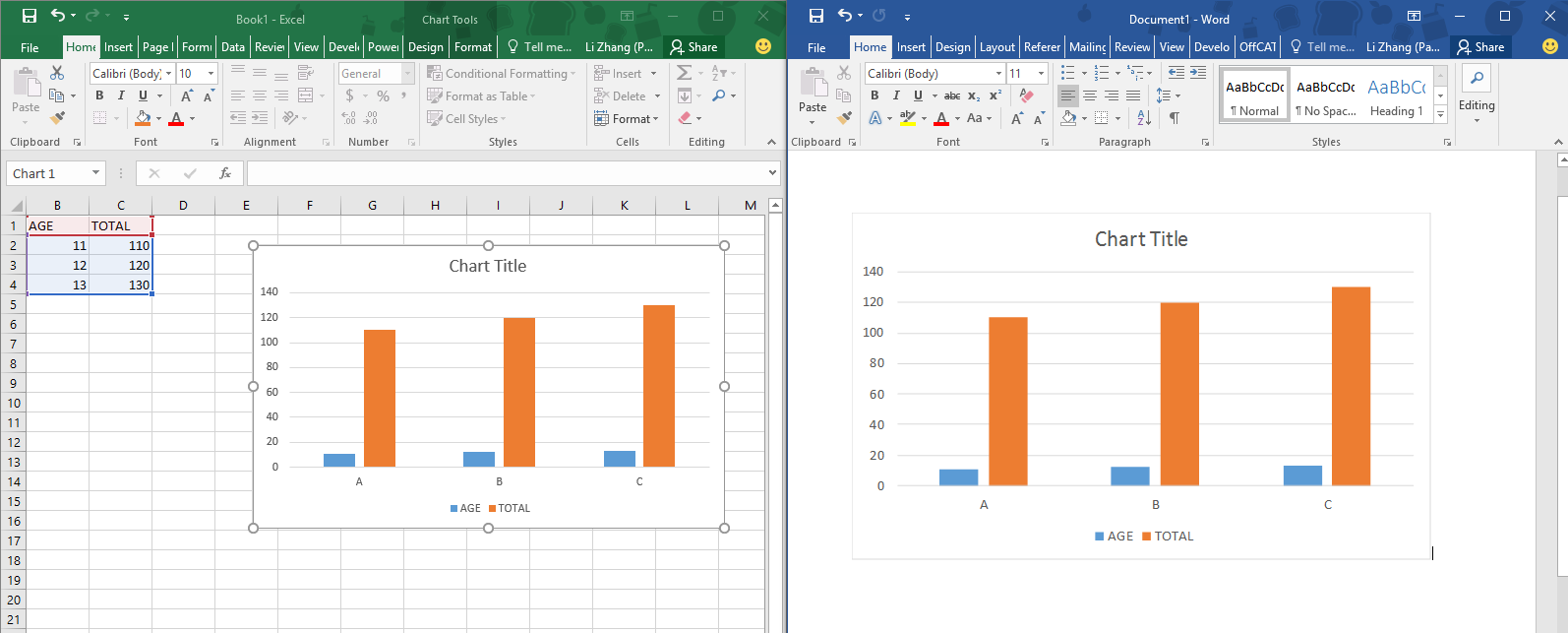
Is it possible to upgrade your Office 2013 to Office 2016?
Regards,
Emi Zhang
TechNet Community Support
Please mark the reply as an answer if you find it is helpful.
If you have feedback for TechNet Support, contact [email protected].
Friday, February 26, 2016 4:13 PM
Hi Emi
We, as a Firm of 80 plus people, just upgraded to Office 2013 this past summer because a software vendor of ours would no longer support using their product with Office 2007. Upgrading to Office 2016 is definitely not an option any time soon. I tried the registry fix but, as stated, it made no difference. With this being a known issue for the past several versions of Office I would have to assume that Microsoft would know of a fix for 2013. Do you think opening an incident with Microsoft would be the way to go?
Thank you
Frank E. Merkel Systems/Network Administrator Dannible & McKee LLP Syracuse, NY
Monday, February 29, 2016 2:29 AM
Good Morning Frank,
Could you provide a screenshot about the difference about the Chart between Excel 2013 and Word 2013.
I need to know if the incorrect behavior for pasting Chart as picture is the same between our environments.
Then I will try to check again if this problem can be fixed in Office 2013.
Regards,
Emi Zhang
TechNet Community Support
Please mark the reply as an answer if you find it is helpful.
If you have feedback for TechNet Support, contact [email protected].
Tuesday, March 1, 2016 7:48 PM


Frank E. Merkel Systems/Network Administrator Dannible & McKee LLP Syracuse, NY
Tuesday, March 1, 2016 7:51 PM
Hi Emi
I have uploaded a couple of screenshots. The first one is the chart in Excel. The second one is the same chart linked in Word. As you can see, the spacing of the characters is closer in Word. Some, like the lowercase i and l, are essentially touching the characters to their immediate right. If the user right clicks and chooses Update Link the chart displays and prints properly but this must be done every time, to every table, for it to display and print correctly.
Thank you
Frank E. Merkel Systems/Network Administrator Dannible & McKee LLP Syracuse, NY
Thursday, March 10, 2016 6:16 PM
Good afternoon Emi
Did you by chance have an opportunity to look into this further?
Thanks
Frank E. Merkel Systems/Network Administrator Dannible & McKee LLP Syracuse, NY
Monday, January 23, 2017 4:43 PM
Frank,
We are experiencing the same problem? Have you been able to resolve this? By chance are you also using Engagement?
Thank you,
Damian
Thursday, September 21, 2017 5:51 PM
Hello Damian
My apologies for the super long delay in replying..
I was able to resolve this in Office 2013 I believe by adding the registry keys. However since then we have "upgraded" to Office 2016 and are experiencing the same issue yet again. We do use Engagement and that is where we are having the issue, linked tables in Word financial statements. I am just starting to try to find a resolution but have come up with nothing so far other than the recommendation to create and add the QFE_Boston reg key but it did not work.
Thanks
Frank E. Merkel Systems/Network Administrator Dannible & McKee LLP Syracuse, NY
Tuesday, September 26, 2017 6:09 PM
Good afternoon Emi
We have now upgraded Office 2016 and are experiencing the exact same issue. Are you aware of a fix for the latest version of office? I added the above registry keys and the subkeys, when necessary, with no luck.
Thank you
Frank
Frank E. Merkel Systems/Network Administrator Dannible & McKee LLP Syracuse, NY
Friday, October 27, 2017 3:53 AM
Hi Emi,
Thank you for your post, it helped me a great deal to solve my problem on Office 2016 and I am absolutely happy with it. However, I have found another thing which help to guide people further in resolving this issue. Here is what is happening:
1) Adjusting the registry worked neatly. No more distored text in Word.
2) Then I saved the Word file as a pdf document to my local drive. Still everything fine.
3) Then I uploaded the pdf to Onedrive, I opened it and guesss what ... font and spacing distorted again :)
What I think, not being an IT guy, that when you update the registry of "Current User", and then upload the file to a web drive, the regisry setting for "current user" is no longer applied and the text get again distorted.
I am not really looking for an answer here, I just want to share my experience with the behaviour, which might trigger some ideas of how to fix this issue.
Thank you, guys!
Friday, February 23, 2018 11:27 PM
In the interests of bringing new light to this issue especially with respect to Office 2016 in Server 2016 environments, I have referenced your thread at: https://answers.microsoft.com/en-us/msoffice/forum/msoffice_word-mso_winother-mso_2016/linked-excel-objects-in-word-become-distorted-in/c73616ed-5b4b-4bd7-8c7e-10de4d244143