Note
Access to this page requires authorization. You can try signing in or changing directories.
Access to this page requires authorization. You can try changing directories.
Question
Thursday, March 29, 2018 7:34 PM
I am running latest Office 365, but can't use OneDrive for business and keep getting this message: This library can no longer be synced using this application. To sync these files, use the latest OneDrive application. What could be the problem?
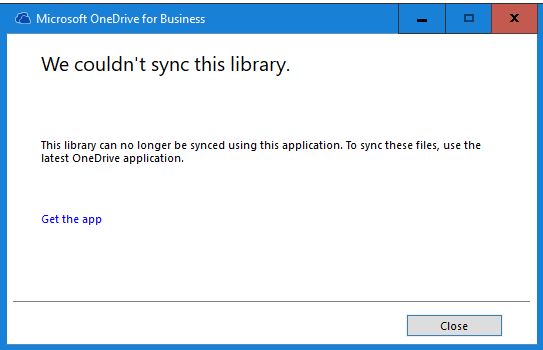
I can access onedrive for business from Office 365 without any issues. I just re-installed Office 365.

Bob Lin, MCSE & CNE Networking, Internet, Routing, VPN Networking, Internet, Routing, VPN Troubleshooting on http://www.ChicagoTech.net How to Install and Configure Windows, VMware, Virtualization and Cisco on http://www.HowToNetworking.com
All replies (10)
Tuesday, April 10, 2018 10:11 PM ✅Answered
OK, I fixed it. The problem is the domain group policy enable using the Onedrive storage. The screenshot can be found here:
This library can no longer be synced using this application
Bob Lin, MCSE & CNE Networking, Internet, Routing, VPN Networking, Internet, Routing, VPN Troubleshooting on http://www.ChicagoTech.net How to Install and Configure Windows, VMware, Virtualization and Cisco on http://www.HowToNetworking.com
Friday, March 30, 2018 7:26 AM
Hi Bob,
Please download and use the new OneDrive Sync client for your OneDrive or SharePoint sync. You can click Get the app in the prompt window, or follow the article below to use it:
https://support.office.com/en-us/article/sync-files-with-the-onedrive-sync-client-in-windows-615391c4-2bd3-4aae-a42a-858262e42a49
Anything unclear about it, feel free to let me know.
Best Regards,
Winnie Liang
Please remember to mark the replies as answers if they helped. If you have feedback for TechNet Subscriber Support, contact [email protected].
Click here to learn more. Visit the dedicated forum to share, explore and talk to experts about Microsoft Teams.
Friday, March 30, 2018 7:36 AM
Hi Bob,
As suggested by Winnie, OneDrive for business was replaced by OneDrive (Next Generation Sync Client) which is the new unified client. You may simply avoid OneDrive for business and start using new client.
Sunday, April 1, 2018 9:18 PM
As I mentioned, I re-installed the office 365 and it is latest version shown the Build 18.025.0204.0009
For a test, I install Windows OneDrive in another computer. On the work computer, if I right click on OneDrive folder, I have Settings option as shown below. But on the problematic computer, it doesn't.
Bob Lin, MCSE & CNE Networking, Internet, Routing, VPN Networking, Internet, Routing, VPN Troubleshooting on http://www.ChicagoTech.net How to Install and Configure Windows, VMware, Virtualization and Cisco on http://www.HowToNetworking.com
Monday, April 2, 2018 2:20 AM
Hi Bob,
What's the behavior on your problematic computer? Would you mind to provide a screenshot about the right-click option about it?
Additionally, please search OneDrive in Windows 10, right-click the OneDrive app in search results, select Open file location. Then right-click the OneDrive shortcut, click Properties, under Shortcut tab, check the Target information, confirm if it is OneDrive.exe.

Best Regards,
Winnie Liang
Please remember to mark the replies as answers if they helped. If you have feedback for TechNet Subscriber Support, contact [email protected].
Click here to learn more. Visit the dedicated forum to share, explore and talk to experts about Microsoft Teams.
Monday, April 2, 2018 4:12 PM
If I right click on Windows Onedrive on problematic computer, it shows this without settings.
It seems to me I may have two Onedriv. One is located: "C:\Program Files (x86)\Microsoft Office\root\Office16\GROOVE.EXE"
Another one is located: C:\Users\blin\AppData\Local\Microsoft\OneDrive\OneDrive.exe
Bob Lin, MCSE & CNE Networking, Internet, Routing, VPN Networking, Internet, Routing, VPN Troubleshooting on http://www.ChicagoTech.net How to Install and Configure Windows, VMware, Virtualization and Cisco on http://www.HowToNetworking.com
Tuesday, April 3, 2018 3:25 AM
Hi Bob,
Generally, if the text ends in OneDrive.exe, you have the new OneDrive sync client. If the text ends in Groove.exe, you have the previous OneDrive for Business sync client.
Please open to use the OneDrive.exe to sync your library.
Best Regards,
Winnie Liang
Please remember to mark the replies as answers if they helped. If you have feedback for TechNet Subscriber Support, contact [email protected].
Click here to learn more. Visit the dedicated forum to share, explore and talk to experts about Microsoft Teams.
Tuesday, April 3, 2018 3:19 PM
From the screenshot I posted, you can't see the OneDrive has red x.
If I open view sync problem, you see the error the app you've been using to sync these files has been replaces.

If you onedrive website link to sync, I get this message.

Bob Lin, MCSE & CNE Networking, Internet, Routing, VPN Networking, Internet, Routing, VPN Troubleshooting on http://www.ChicagoTech.net How to Install and Configure Windows, VMware, Virtualization and Cisco on http://www.HowToNetworking.com
Thursday, April 5, 2018 9:17 AM
Hi Bob,
Please open another OneDrive (OneDrive.exe) instead of OneDrive for Business (GROOVE.EXE) on your computer.

In the right-bottom corner of TaskBar, check if a OneDrive icon (not OneDrive for Business icon) is listed there. Right-click it, select Settings. Then the Microsoft OneDrive (not Microsoft OneDrive for Business) window is opened.
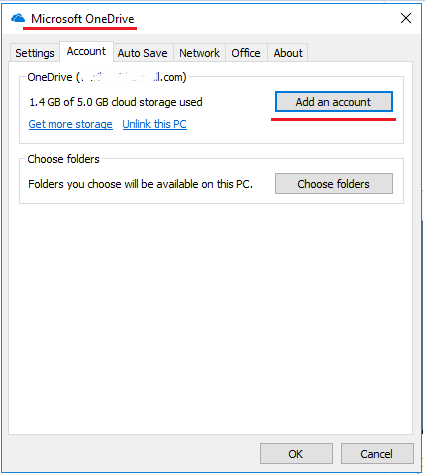
Under Account, click Add an account. Type your OneDrive for Business account to sync files.
Best Regards,
Winnie Liang
Please remember to mark the replies as answers if they helped. If you have feedback for TechNet Subscriber Support, contact [email protected].
Click here to learn more. Visit the dedicated forum to share, explore and talk to experts about Microsoft Teams.
Wednesday, April 11, 2018 2:38 AM
OK, I fixed it. The problem is the domain group policy enable using the Onedrive storage. The screenshot can be found here:
This library can no longer be synced using this application
Bob Lin, MCSE & CNE Networking, Internet, Routing, VPN Networking, Internet, Routing, VPN Troubleshooting on http://www.ChicagoTech.net How to Install and Configure Windows, VMware, Virtualization and Cisco on http://www.HowToNetworking.com
Hi Bob,
Thanks for your solution sharing. Please remember to mark the solution as answer to close the thread.
Your action would be helpful to other users who encounter the same issue and read this thread. Thanks for your understanding :)
Best Regards,
Winnie Liang
Please remember to mark the replies as answers if they helped. If you have feedback for TechNet Subscriber Support, contact [email protected].
Click here to learn more. Visit the dedicated forum to share, explore and talk to experts about Microsoft Teams.