Note
Access to this page requires authorization. You can try signing in or changing directories.
Access to this page requires authorization. You can try changing directories.
Question
Thursday, October 24, 2019 3:58 PM
Hi,
Does anyone know if it possible to change the current Windows 10 theme by changing registry values? I tried changing the HKEY_CURRENT_USER\Software\Microsoft\Windows\CurrentVersion\Themes\CurrentTheme but the desired theme is not being applied. Logging out and logging or restarting does not make the desired theme appear.
You must need to make more change more than that one key. I looked into themes in HKLM and I don't see anything of value there.
I am attempting to use automation to change the theme if the desired theme is not on display. In this case, I do not want to simply run custom.theme. The preference is to make the necessary changes in the registry only if that is even possible.
Thank you!
Rob
All replies (11)
Friday, October 25, 2019 12:21 AM
You must need to make more change more than that one key. I looked into themes in HKLM and I don't see anything of value there.
I am attempting to use automation to change the theme if the desired theme is not on display. In this case, I do not want to simply run custom.theme. The preference is to make the necessary changes in the registry only if that is even possible.
Thank you!
Rob
This is a kind of suggestion or feedback. I shall suggest you to pass this via default Feedback app. This will help the developers for any future updates.
S.Sengupta,Microsoft MVP Windows and Devices for IT, Windows Insider MVP
Friday, October 25, 2019 2:20 AM
Hi robwm1,
Please see
HKEY_CURRENT_USER\Control Panel\Desktop
and you will find a name [WallPaper].
Please modify its Data with full path file name. like this.
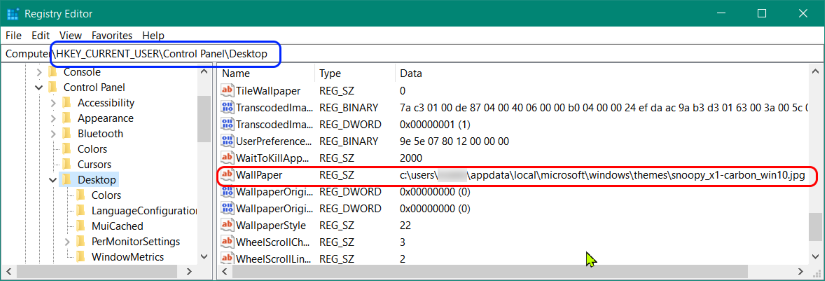
Regards,
Ashidacchi -- http://hokusosha.com
Friday, October 25, 2019 2:51 AM | 1 vote
Hi robwm1,
You're talking about Theme, instead of WallPaper.
Sorry, I misunderstood.
Regards,
Ashidacchi -- http://hokusosha.com
Friday, October 25, 2019 8:42 AM | 1 vote
Hi,
For your problem:
“I tried changing the HKEY_CURRENT_USER\Software\Microsoft\Windows\CurrentVersion\Themes\CurrentTheme but the desired theme is not being applied. Logging out and logging or restarting does not make the desired theme appear.”
In view of my experience, I think the better way is to use Powershell or VB script to set the current theme. More details about Powershell and VB script you could refer to the following link:
How do I change the current Windows theme programmatically?
Note: This is a third-party link and we do not have any guarantees on this website. This is just for your convenience. And Microsoft does not make any guarantees about the content.
Hope can help you. Have a nice day!
Best regards,
Kiki Shi
Please remember to mark the replies as answers if they help.
If you have feedback for TechNet Subscriber Support, contact [email protected].
Friday, October 25, 2019 1:49 PM
Ashidacchi,
They could be related though...
Friday, October 25, 2019 1:52 PM
I have another forum thread going on that discussion.
I have a very simple discovery script that I am using with an SCCM configuration item but it is not evaluating properly. I posted this question here to see if there were some alternative way to accomplish the theme change using the registry. Not having any luck on this approach so far.
Monday, October 28, 2019 8:44 AM
Hi,
Keep us updated with your progress.
Best regards,
Kiki Shi
Please remember to mark the replies as answers if they help.
If you have feedback for TechNet Subscriber Support, contact [email protected].
Wednesday, October 30, 2019 6:00 PM
Kiki,
I already was planning to use PowerShell but I had to learn which registry keys need to changed. Nothing I have changed in the registry so far has resulted in changing the active theme.
Since there hasn't been any solid solution in this discussion, I have decided to abandon this approach. The only thing I know for sure is that running ..\custom.theme will change it.
-Rob
Thursday, October 31, 2019 7:41 AM
Hi,
The following link may be helpful to you:
https://www.laptopmag.com/articles/windows-10-dark-theme
Note: This is a third-party link and we do not have any guarantees on this website. This is just for your convenience. And Microsoft does not make any guarantees about the content.
Have a nice day!
Best regards,
Kiki Shi
Please remember to mark the replies as answers if they help.
If you have feedback for TechNet Subscriber Support, contact [email protected].
Thursday, October 31, 2019 4:06 PM
Kiki,
Thank you for this link!
This method doesn't seem like it could be adapted to suit my case. It appears this method is specific to light and dark themes only. I have a custom slide deck that is part of the theme that needs to be made active for a specific department. I'm not using any Windows 10 built-in themes.
-Rob
Tuesday, November 5, 2019 7:29 AM
Hi,
I regret that I haven't given you any help. Let's look forward some ideas from forum users.
Have a nice day!
Best Regards,
Kiki Shi
Please remember to mark the replies as answers if they help.
If you have feedback for TechNet Subscriber Support, contact [email protected].