Note
Access to this page requires authorization. You can try signing in or changing directories.
Access to this page requires authorization. You can try changing directories.
Question
Saturday, January 13, 2018 3:16 AM
I need help. When I am logging into my work PC via Remote Desktop Connection, the font is so blurry, its nearly impossible to read let alone actually work. I have found other forums discussing this issue, but none of the suggested solutions actually work for me. These are the ones I have seen..
1. Updating options in the Remote Desktop application to uncheck "font smoothing" and "desktop composition". I do not have these options as my connection is set to automatically detect, which I also see is a suggested solution to the issue.
2. Changing display resolution. Mine is set to full screen. If I reduce the size, it opens my remote up in a small window that doesn't expand to the full size of my display and also does not solve the blurring issue. Also have tried using 16bit, 15bit, etc with no change.
3. Last solution I saw was to go into Intel Graphics Settings (by right clicking on the desktop) > 3D > and selecting "Turn Off" under Conservative Morphological Anti-Aliasing. This seems to have been the #1 solution for a lot of people, but this is how mine is already set. So clearly this didn't help me.
Any other ideas? I am running Windows 10.
All replies (6)
Sunday, January 14, 2018 6:43 PM
Have you updated the graphic drivers and software on the work PC you are connecting too?
Perhaps try the Microsoft Remote Desktop app from Store see if that is any different \ better.
Friday, September 21, 2018 9:02 AM | 1 vote
I found this thread by search for the same problem.
For me, the problem is solved by check the the properties of the remote server -> Display Setting: Inherit from parent. Check the parent nod properties -> Display Settings. It also set to "Inberit from parent". On the parent nod, Uncheck "Inherit from parent", then uncheck "Scale docked remote desktop to fit window", uncheck "Scale undocked remote desktop to fit window".
Wednesday, December 5, 2018 6:21 AM
lilre's solution worked for me in Remote Desktop Connection Manager v2.7
I right-clicked on the .rdg file and selected 'Properties'. Even though Properties > |Display Settings| [] 'Inherit from parent' was already selected, I unchecked it, then hit [OK]. I went back into the Properties and re-selected [] 'Inherit from parent' and hit [OK] and Saved the changes to the .rdg file. When I went back into Remote Desktop, the fonts appear normal.
I also found that I needed to take an extra step to keep the size of the Remote Desktop in scale with my window (otherwise, the remote desktop was too large). Right-clicked on the .rdg file > Properties > |Display Settings| and make sure [x] Inherit from Parent is selected. Then, take an extra step and click on [Source: Default settings group]. Make sure [x] 'Scale docked remote desktop to fit window' is selected.
Thursday, January 24, 2019 3:01 PM
for me it was this...
- open the remote desktop through normal windows RDP
- right click the top window bar
- uncheck 'smart sizing'
it looks like it was slightly aliasing due to being a smaller window than it should have been (but to look at it, it looked like it was displaying in 'natural' size).
hope it helps!
Tuesday, August 20, 2019 1:59 AM | 1 vote
The default of your win10's font scale is 125%, so please set the font scale to 125% on the remote desktop.
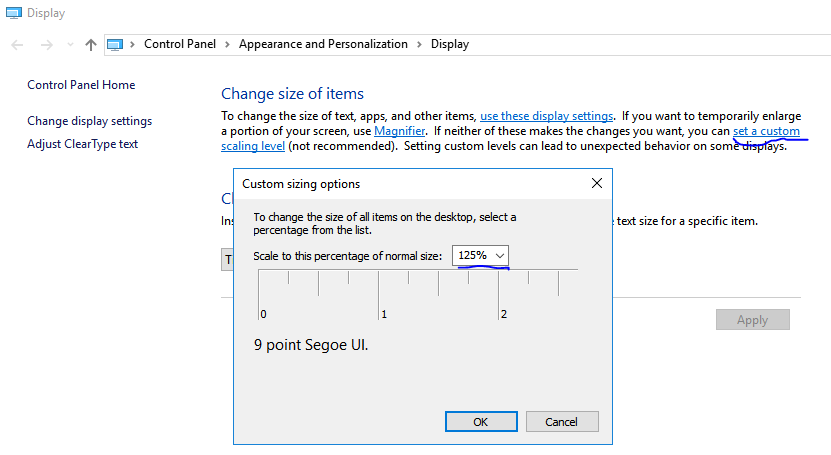
Thursday, July 30, 2020 7:06 AM
Thank you very much. I have tried different options, but this approach helped me to solve the problems with fonts on RDP.